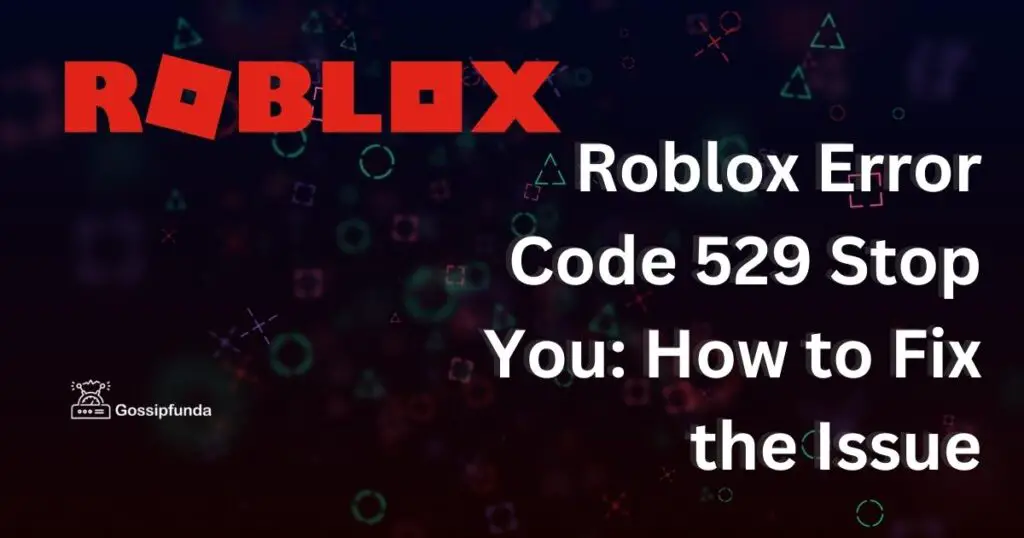Are you stuck with the pesky Roblox error code 110? We feel your frustration. Just when you’re about to dive into your favorite Roblox world, this error swoops in, halting all the fun. But here’s the silver lining: you’re not alone, and we’ve got your back. Our expert guide is about to unveil tried-and-tested fixes, some of which even the most seasoned Roblox aficionados might not be aware of. So, instead of letting this error rain on your parade, why not turn it into an opportunity? An opportunity to learn, to conquer, and most importantly, to get back into the game. Dive in, arm yourself with knowledge, and let’s beat this error together! After all, those Roblox adventures won’t embark on themselves. Ready to reclaim your game?

Why Does Roblox Error Code 110 Appear?
First and foremost, it’s essential to grasp the root of the problem. The Roblox error code 110 typically signifies a connection issue between your device and the Roblox servers. It’s often witnessed when:
- Network Connection is Unstable: If your internet connection is intermittent, Roblox might struggle to connect, leading to this error.
- Server Issues: Sometimes, the issue isn’t on your end. Roblox servers might be down or overloaded.
- App Glitches: On occasion, the Roblox application itself might face glitches, particularly after an update.
How to fix Roblox error code 110 Appear?
Fix 1: Re-establishing the Network Connection
The age-old “turn it off and turn it back on again” strategy still holds value. Here’s how to refresh your network connection:
- Switch Off the Modem and Router: Power off both devices by unplugging them from the electrical outlet.
- Wait: Allow at least 10 minutes for the devices to fully reset.
- Power Them Back On: Plug them back into the outlet and power them on.
- Test Roblox: Launch Roblox to see if the error persists.
By doing this, your IP address gets refreshed, and this often solves the Roblox error code 110.
Don’t miss: Roblox error code 262
Fix 2: Checking Roblox Servers
Before diving into advanced solutions, it’s a good idea to check if the problem is on Roblox’s end.
- Visit Downdetector or Outage.Report: These websites give real-time updates on server statuses.
- Check for Roblox Reports: If there’s a significant uptick in reports, it’s likely a server issue.
- Wait: In this case, waiting for the Roblox team to resolve the problem is the best course of action.
Fix 3: Reinstalling the Roblox Application
A glitchy application is often behind this error. Here’s how to reinstall Roblox:
- Uninstall Roblox: Navigate to your device settings to uninstall the application.
- Restart Device: Turn off and restart your device.
- Download Again: Head over to the official Roblox website or your device’s app store and reinstall the game.
- Test: Open Roblox to see if the error code 110 has been resolved.
Reinstalling the application allows you to start fresh, often eliminating any glitches causing the error.
Fix 4: Try a Different Network
If you’re using a public or school network, some restrictions could block Roblox.
- Switch Network: Connect to a personal or home network.
- Use VPN: Utilize a Virtual Private Network to change your location and bypass restrictions.
- Test Roblox: Launch the game to see if the error has been resolved.
Fix 5: Clearing Cache on Mobile Devices
For mobile gamers, the cache often stores unnecessary data that can cause issues.
- Navigate to Settings: Open your device settings.
- Find Roblox: Go to the Apps or Application Management section and locate Roblox.
- Clear Cache: Select the ‘Clear Cache’ option.
- Relaunch Roblox: Open Roblox to check if the issue persists.
Fix 6: Update the Roblox App
Running an outdated version of Roblox can sometimes lead to error codes. Ensuring you’re using the latest version can help you avoid these issues.
- Check for Updates: Navigate to your device’s app store.
- Search for Roblox: Look up Roblox in the search bar.
- Update: If there’s an update available, click on the ‘Update’ button.
- Launch and Test: Once updated, open Roblox to see if the error persists.
Updating the app ensures that any patches or fixes implemented by the Roblox team are applied, potentially solving error code 110.
Fix 7: Adjust Date and Time Settings
Incorrect date and time settings can occasionally lead to connectivity issues with online platforms, including Roblox.
- Access Device Settings: Head over to your device’s main settings.
- Navigate to Date & Time: Usually found under the ‘System’ or ‘General’ settings.
- Enable Automatic Date & Time: Turn on the option to set date and time automatically. This ensures your device syncs with the internet’s time standards.
- Re-launch Roblox: Start Roblox and check for the error.
Ensuring your device’s time and date settings are accurate can resolve unexpected server communication issues.
Fix 8: Reset Network Settings
Sometimes, the issue might stem from corrupted network settings on your device. Resetting these can often help:
- Open Device Settings: Access your device’s main settings panel.
- Navigate to Network Settings: The exact location might vary depending on the device. Look for options like ‘Network & Internet’ or ‘Connections’.
- Choose ‘Reset Network Settings’: This option will restore your network settings to their default. Note: This will also remove saved Wi-Fi networks and paired Bluetooth devices.
- Reconnect to Your Network: Once reset, connect back to your Wi-Fi or data network.
- Test Roblox: Launch Roblox to see if the error code 110 has been resolved.
Remember, this fix will clear all your saved networks, so ensure you have necessary Wi-Fi passwords on hand.
Preventing Roblox Error Code 110: Essential Tips
- Stay Updated: One of the primary ways to prevent glitches and errors in any software is to keep it updated. Roblox developers frequently release updates to fix bugs and enhance the user experience. Check for updates regularly to ensure you have the latest version installed.
- Maintain Stable Internet: A stable internet connection is crucial for online gaming. Invest in a reliable internet service provider, consider using Ethernet over Wi-Fi for a more stable connection, and position your router in an optimal location to prevent connection dropouts.
- Regularly Clear Cache: Over time, the cache accumulates data that can lead to glitches. Regularly clearing the cache, especially on mobile devices, can help prevent issues like error code 110.
- Avoid Overloading the Network: If there are too many devices connected to the same network, it can slow down or destabilize your connection. Try to limit the number of devices using the network during your gaming sessions.
- Be Wary of Peak Times: Online platforms, including Roblox, can sometimes face server overloads during peak usage times. If possible, play during off-peak hours to reduce the risk of server-related errors.
- Secure Your Network: Using a secured network ensures a better connection quality. Make sure your Wi-Fi is password protected, and consider using VPNs or gaming-specific networks for a more secure and stable connection.
- Regular Device Maintenance: Just like any other software, Roblox relies on your device’s performance. Regularly updating your device’s OS, clearing out unnecessary apps, and ensuring ample storage can prevent many potential issues.
- Stay Informed: Join Roblox forums or communities to stay updated on any ongoing issues or preventive measures suggested by other players. This way, you can be proactive and address potential problems before they arise.
By incorporating these preventative measures, you can ensure a more seamless gaming experience on Roblox, free of interruptions like the error code 110.
Conclusion
While Roblox error code 110 can disrupt your gaming, understanding its roots and having a clear strategy for resolution can alleviate the stress. Whether it’s reconnecting your network, checking server statuses, or reinstalling the app, several solutions can get you back into the game. Remember, patience is crucial. Sometimes waiting a little while and trying again can make all the difference. Happy gaming!
FAQs
It signals a connection issue between your device and Roblox servers.
No, your game progress is saved on Roblox servers and remains intact.
Doing it monthly can help maintain a smooth Roblox experience.
Indeed. Some public networks might have restrictions affecting Roblox.
Prachi Mishra is a talented Digital Marketer and Technical Content Writer with a passion for creating impactful content and optimizing it for online platforms. With a strong background in marketing and a deep understanding of SEO and digital marketing strategies, Prachi has helped several businesses increase their online visibility and drive more traffic to their websites.
As a technical content writer, Prachi has extensive experience in creating engaging and informative content for a range of industries, including technology, finance, healthcare, and more. Her ability to simplify complex concepts and present them in a clear and concise manner has made her a valuable asset to her clients.
Prachi is a self-motivated and goal-oriented professional who is committed to delivering high-quality work that exceeds her clients’ expectations. She has a keen eye for detail and is always willing to go the extra mile to ensure that her work is accurate, informative, and engaging.