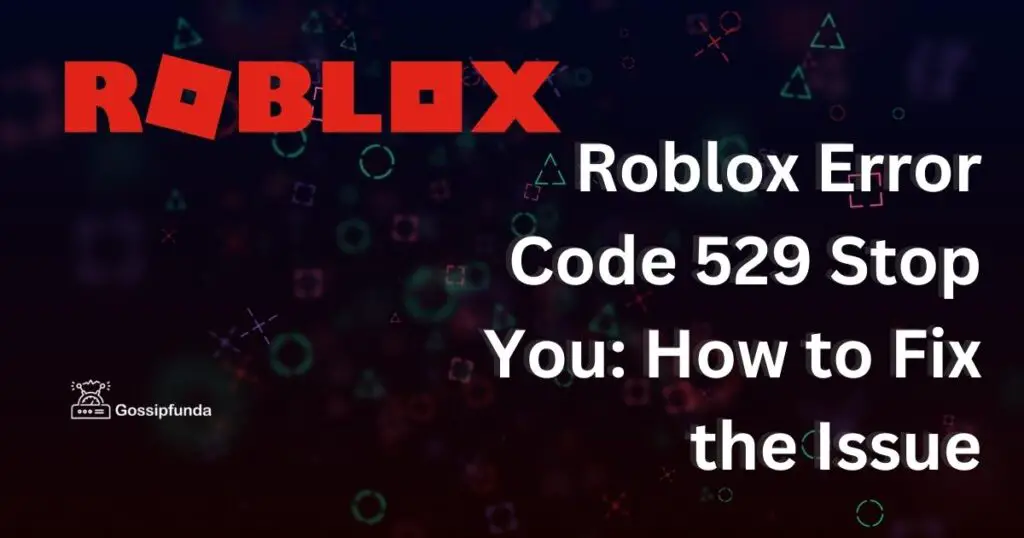Roblox is one of the most popular gaming platforms in the world, with millions of users playing games every day. However, with such a large user base, technical issues are bound to occur. One of the most common issues encountered by Roblox users is error code 525, which is a Cloudflare SSL handshake error. This error occurs when there is an issue creating a secure connection between your device and the host server that you’re trying to join in Roblox.
If you’re experiencing issues with Roblox, you may come across other error codes besides 525. Some of the most common ones are Error Code 277, Error Code 268, Error Code 279, and Error Code 529. These errors can have various causes, but most of them are related to issues with the game’s servers, internet connectivity, or security protocols. One such error is “Roblox Failed To Create Directory,” which can be caused by a lack of permissions on your computer or device. To fix these errors, you can try some of the same solutions we suggested for Error Code 525, such as restarting your device or internet modem/router, clearing your app cache, or contacting the server owner or admin.
In this article, we’ll delve deeper into the causes of Roblox error code 525 and provide you with detailed steps on how to fix it.
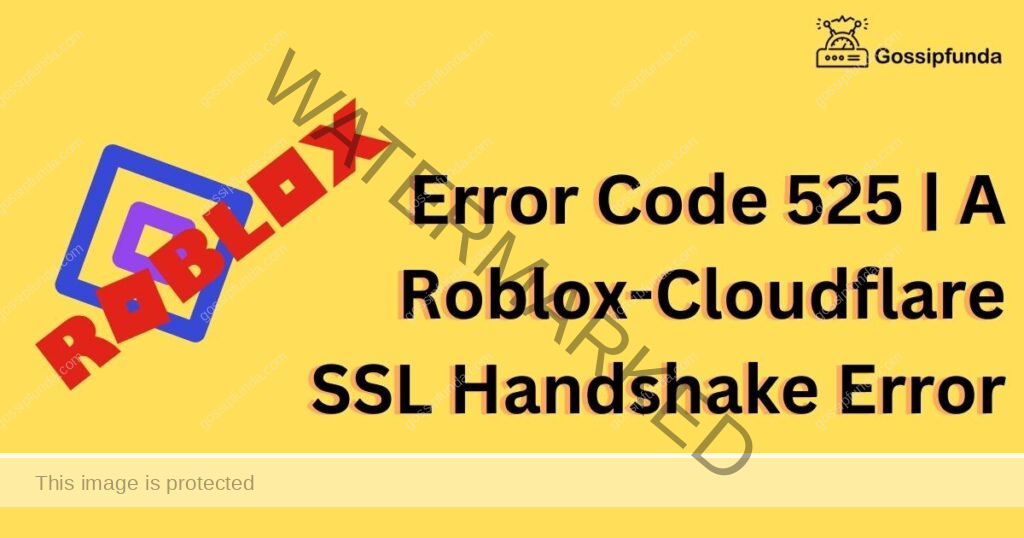
What is Cloudflare SSL Handshake?
Before we dive into the specifics of Roblox error code 525, it’s important to understand what a Cloudflare SSL handshake is. SSL stands for Secure Sockets Layer, and it is a standard security protocol used to establish an encrypted link between a web server and a browser. This ensures that any data transferred between the server and the browser is secure and private.
Cloudflare is a content delivery network (CDN) that helps to improve website performance, speed, and security. It provides a layer of protection between the web server and the browser by acting as a proxy. Cloudflare SSL handshake refers to the process of establishing a secure connection between the server and the browser using SSL protocol.
What causes Roblox Error Code 525?
There are several reasons why you might encounter Roblox error code 525. Some of the most common causes include:
- Outdated SSL Certificate: If the SSL certificate on the game server is outdated, your device won’t be able to verify the server’s identity and establish a secure connection.
- Network Connectivity Issues: Network connectivity issues such as slow internet speed or unstable connections can cause the SSL handshake to fail.
- Firewall or Antivirus Software: Firewall or antivirus software can sometimes block the SSL handshake, preventing your device from establishing a secure connection.
- Browser Cache and Cookies: Cached browser data and cookies can sometimes cause conflicts and prevent your device from establishing a secure connection.
How to Fix Roblox Error Code 525
If you encounter Roblox error code 525, don’t panic. There are several things you can do to fix the problem. Here are some of the most effective fixes:
Method1: Refresh the Page and Try Again
Sometimes, Roblox error code 525 is a temporary issue that can be fixed by simply refreshing the page and trying again. This is because the SSL handshake error can be caused by a momentary network issue that resolves itself quickly.
Method2: Restart your device
Restarting your device can fix a variety of issues, including the Roblox error code 525. To do this, follow these steps:
- Close all open applications and games.
- Click the Start button in the bottom left-hand corner of your screen.
- Click the power icon and select Restart from the options.
- Wait for your device to reboot and try launching Roblox again.
Method3: Clear Your Browser Cache and Cookies
Cached browser data and cookies can sometimes cause conflicts and prevent your device from establishing a secure connection. To fix this, you need to clear your browser cache and cookies. Here’s how to do it:
- Open your browser and click on the three dots in the top right corner.
- Select More Tools and then click on Clear browsing data.
- Select the time range you want to clear (e.g., last hour, last day, last week, etc.) and make sure that Cookies and other site data and Cached images and files are selected.
- Click on Clear data.
Method4: Disable Your Firewall and Antivirus Software
Firewall or antivirus software can sometimes block the SSL handshake, preventing your device from establishing a secure connection. To fix this, you need to disable your firewall and antivirus software temporarily. Here’s how to do it:
- Press the Windows key + R to open the Run dialog box.
- Type “control” and hit Enter.
- Click on System and Security and then click on Windows Defender Firewall.
- Click on Turn Windows Defender Firewall on or off.
- Select Turn off Windows Defender Firewall (not recommended) for both private and public network settings.
- Click on OK to save the changes.
Method5: Check your internet connection
The Roblox error code 525 can sometimes be caused by a poor internet connection. To check your internet connection, follow these steps:
- Press the Windows key + R on your keyboard.
- Type “cmd” and press Enter to open the Command Prompt.
- Type “ping www.google.com” and press Enter.
- Wait for the ping test to complete. If the test shows packet loss or high ping times, your internet connection may be the problem.
- Reset your modem or router and try again.
Method6: Use a VPN
If none of the above solutions work, you can try using a VPN to access the Roblox servers. A VPN will route your internet traffic through a different server, which can sometimes bypass network issues. Here’s how to use a VPN:
- Choose a VPN provider and sign up for an account.
- Download and install the VPN software.
- Launch the VPN software and connect to a server in a different location.
- Launch Roblox and see if the error code 525 is fixed.
Method7: Contact Roblox Support
If you have tried all the troubleshooting steps mentioned above and you are still unable to fix the Error Code 525 issue, then you can consider contacting the Roblox support team for further assistance. The support team is available 24/7 and can help you resolve any technical issues related to Roblox.
To contact the Roblox support team, you can visit the Roblox website and click on the “Contact Us” link at the bottom of the page. From there, you can select the category that best fits your issue, such as “Account/Billing” or “Technical Issues.” Once you have selected the category, you can fill out the contact form with your details and a description of the issue you are experiencing.
It’s important to provide as much information as possible about the Error Code 525 issue so that the support team can understand the problem and offer you an effective solution. Be sure to include any error messages you have received, what you were doing when the error occurred, and what troubleshooting steps you have already tried.
Once you have submitted the contact form, you should receive a response from the support team within a few days. In some cases, they may ask for more information or provide you with additional troubleshooting steps to try. With their help, you can get back to enjoying Roblox without any error code issues.
Conclusion
The Roblox error code 525 can be frustrating, but there are several solutions you can try to fix it. Restarting your device, checking your internet connection, clearing your cache and cookies, disabling your firewall, and using a VPN are all effective solutions. If none of these solutions work, you may need to contact the server owner or admin and report the issue. With a little patience and persistence, you can get back to enjoying Roblox without any errors.
Awill Guru is a technology enthusiast with degrees in VLSI Engineering (B.Tech, M.Tech) and Android Development. Their passion for education drives them to teach and share knowledge through their blog. He also hold qualifications in Sociology (M.A.) and Education (B.Ed), along with NIELIT O and A Level certifications.