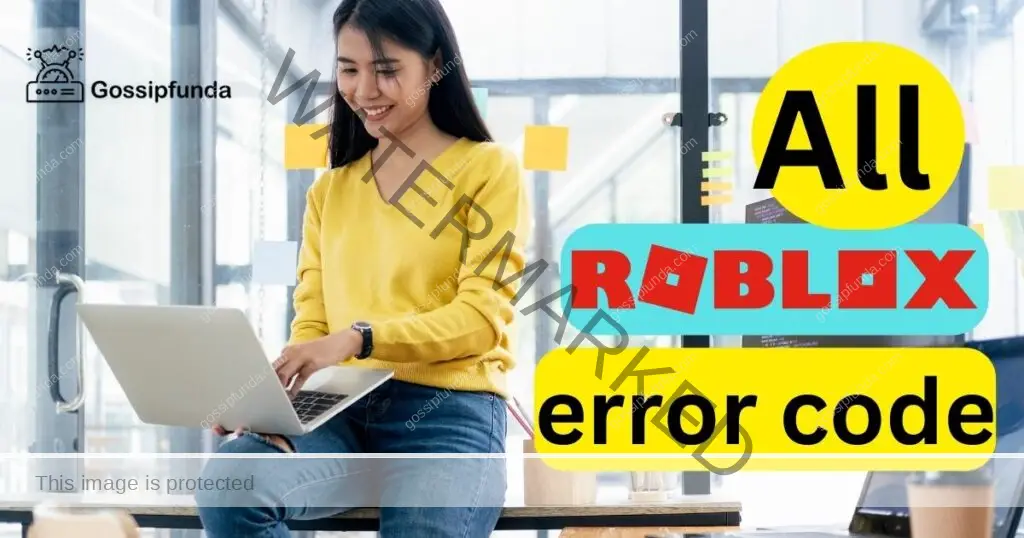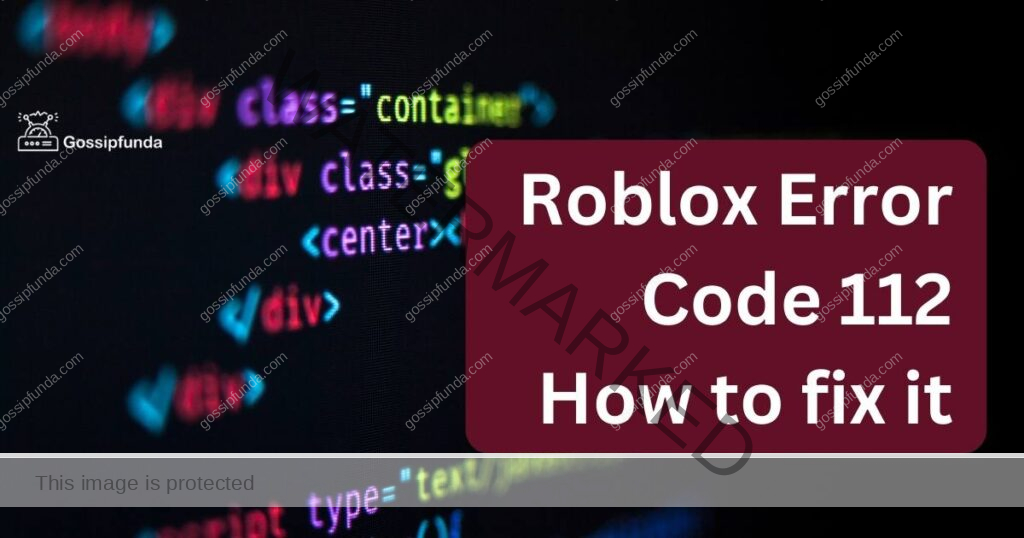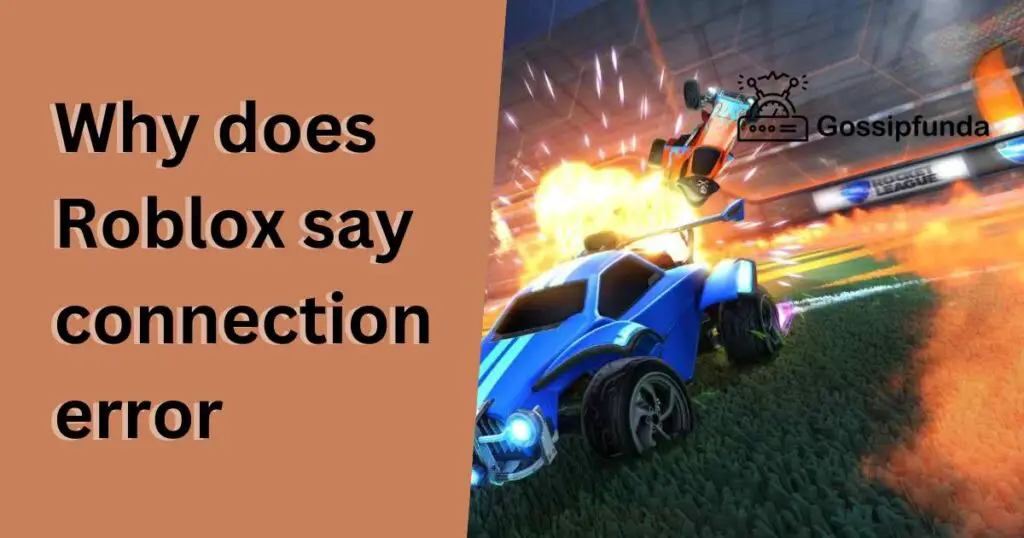Encountering an error while diving into your favorite Roblox game can be incredibly frustrating, especially when it disrupts your gaming sessions. Roblox Error Code 277 is one such issue that has been plaguing players, causing interruptions and reducing the overall gaming experience. Whether you’re playing on a PC, mobile device, or console, this error can strike at any moment. In this comprehensive guide, we’ll delve deep into what Roblox Error Code 277 means, why it occurs, and most importantly, how you can effectively fix it to get back to your gaming adventures without a hitch.
What is Roblox Error Code 277?
Roblox Error Code 277 is a common connectivity issue that prevents players from joining or continuing their games. When this error pops up, it typically indicates a problem with your connection to Roblox servers, but the exact cause can vary. Unlike other errors that might hint at specific issues, Error Code 277 is somewhat ambiguous, leaving players searching for answers.
This error isn’t confined to a single platform—it can appear on PCs, iOS devices, Xbox consoles, tablets, and more. The sudden disconnection can be due to several factors, ranging from server downtimes to issues on the player’s end. Understanding the root cause is essential to effectively resolving the problem and ensuring a smooth gaming experience.
Why Does Roblox Error Code 277 Occur?
There isn’t a single reason behind Roblox Error Code 277, which can make troubleshooting a bit challenging. However, based on recent discussions across forums like Reddit, Roblox’s official support pages, and YouTube comment sections, several common causes have emerged:
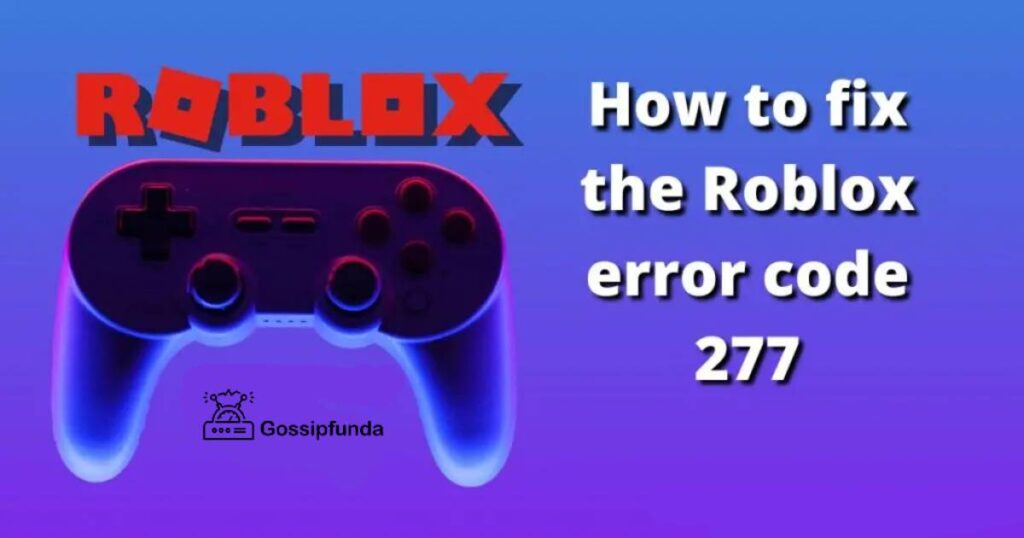
- Unstable Internet Connection: A weak or fluctuating internet connection can lead to disconnections from Roblox servers.
- Server Maintenance or Downtime: Roblox servers occasionally undergo maintenance or experience outages, preventing players from accessing games.
- Corrupted Cache Files: Accumulated temporary files can become corrupted, interfering with the game’s ability to connect properly.
- Outdated Software or Drivers: Running an outdated version of Roblox or having outdated system drivers can cause compatibility issues.
- Firewall or Antivirus Interference: Sometimes, security software mistakenly blocks Roblox, leading to connectivity problems.
- Browser Issues: If you’re playing Roblox through a web browser, issues like outdated browsers or conflicting extensions can trigger the error.
- Device-Specific Issues: Problems with your device’s hardware or software settings can also result in Error Code 277.
By identifying which of these factors might be affecting you, you can apply the appropriate fix to get back into the game.
How to Fix Roblox Error Code 277: Step-by-Step Guide
Resolving Roblox Error Code 277 involves a combination of troubleshooting steps aimed at addressing the potential causes. Here’s a detailed guide to help you navigate through the solutions:
1. Check Roblox Server Status
Before diving into device-specific fixes, ensure that the problem isn’t on Roblox’s end.
- Visit Roblox’s Official Status Page: Check Roblox Status to see if there are any ongoing server issues.
- Follow Roblox on Social Media: Platforms like Twitter often provide real-time updates about server downtimes or maintenance.
Impact: Knowing whether the servers are down can save you time troubleshooting unnecessary fixes.
2. Restart Your Device and Router
Sometimes, a simple restart can resolve connectivity issues.
- Restart Your Device: Power off your PC, smartphone, or console, wait for a few seconds, and turn it back on.
- Restart Your Router: Unplug your router, wait for about 30 seconds, and plug it back in to refresh your internet connection.
Impact: This can clear temporary glitches affecting your connection to Roblox servers.
3. Verify Your Internet Connection
A stable internet connection is crucial for uninterrupted gameplay.
- Test Your Speed: Use tools like Speedtest to check your internet speed. Roblox recommends a stable connection with at least 3 Mbps download speed.
- Switch Networks: If possible, try connecting to a different Wi-Fi network or use a wired Ethernet connection for better stability.
Impact: Ensuring a strong and stable connection can prevent disconnections and reduce lag.
4. Clear Roblox Cache and Temporary Files
Corrupted cache files can interfere with Roblox’s performance.
- On PC:
- Press
Windows + R, type%localappdata%\Roblox\logs, and press Enter. - Delete all files in the folder.
- Repeat the process for
%USERPROFILE%\AppData\LocalLow\BbxLogs.
- Press
- On Mobile:
- Go to Settings > Apps > Roblox.
- Tap on “Clear Cache” and “Clear Data.”
Impact: Clearing cache can remove corrupted files, allowing Roblox to create fresh, error-free ones.
5. Update Roblox and Your Device’s Software
Keeping your software up-to-date ensures compatibility and reduces bugs.
- Update Roblox:
- Ensure you’re running the latest version of Roblox. If not, uninstall and reinstall the app from the official Roblox website or your device’s app store.
- Update System Drivers:
- On PC, go to Device Manager and update your network drivers.
- On mobile devices, check for any available OS updates.
Impact: Updates often include bug fixes and improvements that can resolve connectivity issues.
6. Adjust Firewall and Antivirus Settings
Sometimes, security software can mistakenly block Roblox.
- Whitelist Roblox:
- Go to your firewall or antivirus settings and add Roblox to the list of allowed applications.
- Temporarily Disable Security Software:
- Disable your firewall or antivirus temporarily to see if it resolves the issue. If it does, adjust the settings accordingly.
Impact: Ensuring Roblox isn’t blocked by your security software allows for seamless connectivity.
7. Use a Different Browser or Update Your Current One
If you’re playing Roblox through a browser, issues with the browser can cause errors.
- Switch Browsers: Try using Google Chrome, Mozilla Firefox, or Microsoft Edge.
- Update Your Browser: Ensure your current browser is updated to the latest version.
Impact: A compatible and updated browser can enhance Roblox’s performance and reduce errors.
8. Reinstall Roblox
If all else fails, reinstalling Roblox can fix underlying issues.
- Uninstall Roblox:
- On PC, go to Control Panel > Programs > Uninstall a program and remove Roblox.
- On mobile devices, uninstall the app from your device’s app store.
- Reinstall Roblox:
- Download the latest version from the official Roblox website or your device’s app store.
Impact: A fresh installation can resolve issues caused by corrupted or missing files.
9. Check for Malware and Viruses
Malware can disrupt your device’s performance and interfere with Roblox.
- Run a Full System Scan:
- Use trusted antivirus software like Norton or Malwarebytes to scan and remove any threats.
Impact: Removing malware ensures that your device runs smoothly and Roblox functions correctly.
10. Optimize Your Device’s Performance
Ensuring your device runs efficiently can prevent Roblox errors.
- Close Unnecessary Applications: Free up system resources by closing apps you aren’t using.
- Update Hardware Drivers: Especially graphics and network drivers, to ensure optimal performance.
Impact: Enhanced device performance can lead to a smoother gaming experience with fewer interruptions.
Real-Life Examples and User Experiences
Many Roblox players have shared their experiences with Error Code 277 across various platforms. For instance, a user on Reddit mentioned that updating their network drivers resolved the issue, while another found success by clearing the app’s cache on their mobile device. On YouTube, several content creators have demonstrated step-by-step fixes, emphasizing the importance of reinstalling Roblox and checking firewall settings.
One anecdote from a passionate Robloxian highlighted how switching from mobile data to a stable Wi-Fi connection eliminated the persistent error, allowing uninterrupted gameplay during a crucial tournament. These real-life scenarios underscore the importance of systematically troubleshooting to identify the root cause of the error.
Risks and Considerations
While the solutions provided are generally safe, it’s essential to approach them with caution:
- Changing Firewall Settings: Ensure you only whitelist Roblox and avoid disabling your firewall or antivirus permanently.
- Clearing Cache and Data: This will remove saved settings and progress in some games, so back up important data if possible.
- Reinstalling Roblox: Make sure to download the app from official sources to avoid malicious software.
By following the steps carefully and understanding the impact of each action, you can effectively troubleshoot Roblox Error Code 277 without compromising your device’s security or data integrity.
Conclusion
Roblox Error Code 277 can be a significant hurdle for players eager to enjoy their gaming sessions. However, by understanding what this error entails and systematically applying the solutions outlined above, you can overcome this issue and return to your adventures in no time. From checking your internet connection and updating software to tweaking firewall settings and reinstalling the app, each step plays a crucial role in resolving the error.
Remember, while Error Code 277 is frustrating, it’s also a reminder of the complex interplay between software, hardware, and connectivity that underpins our digital experiences. By staying informed and proactive, you can ensure a smoother and more enjoyable journey in the expansive world of Roblox.
Don’t Miss:
FAQs
As this error code 277 is common in Roblox. It doesn’t matter on which device you are playing whether it is a PC or an iPad the gamers face this problem. You should try checking your network connection. Try installing Windows 10 on your iPad from the Apple store. If the error is still showing then reset your iPad.
Roblox application can show you the connection error while playing games. In this case, try to use the supported browser such as google chrome. Change your connection or reset your router. Remove the add-ons. Look for the browser’s default and security settings. Restrict the window firewall. Install the Roblox again.
If you are having trouble logging in then it may be that the server of Roblox is down or your wifi speed is low. Clear the device’s cookies and wait for some time and try logging in again.
My self Jean Acker, an SEO specialist. MS from the reputed college MIT. I am an innovative person, as well as have a sound interface with tech. Honestly, I easily supervise my meditations as well as my experimentation with Android and iOS.