Are you a dedicated Call of Duty: Modern Warfare 2 player who’s encountered the dreaded “MW2 Error Code 2022 – lobby not found error”? Fret not, for we have compiled a comprehensive guide to help you understand the reasons behind this error and how to fix it. This article will cover various troubleshooting techniques, and by the end, you’ll be back in the game, dominating the virtual battlefield.
What is the MW2 Error Code 2022?
The MW2 Error Code 2022, also known as the “lobby not found error,” is a common issue that prevents players from connecting to a game lobby in Call of Duty: Modern Warfare 2. This error can occur on various platforms, including PC, Xbox, and PlayStation.
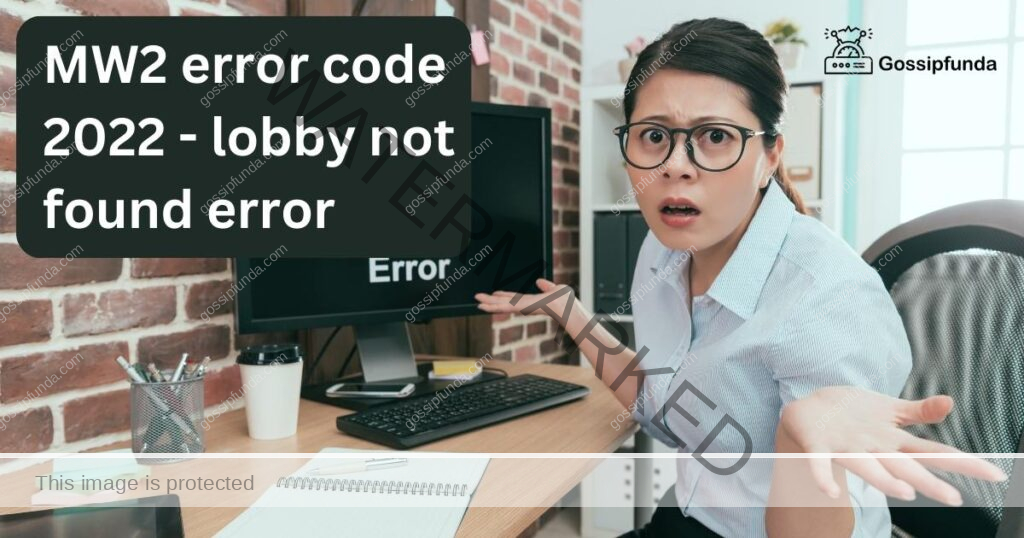
Impact of Error Code 2022 on Gameplay
The MW2 Error Code 2022 significantly hinders the gaming experience, as players are unable to join or create lobbies for online matches. Consequently, they miss out on the thrill of competing with others in this fast-paced, action-packed game.
Reasons Behind MW2 Error Code 2022 – Lobby Not Found Error
A. Connectivity Issues
One of the primary causes of the MW2 Error Code 2022 is an unstable or weak internet connection. This issue may arise from your Wi-Fi network, Ethernet cable, or your ISP’s service.
B. Outdated Game Version
Running an outdated version of Call of Duty: Modern Warfare 2 can also trigger the error code 2022. Game developers release updates to fix bugs, improve performance, and enhance security, so it’s crucial to keep your game up-to-date.
C. Corrupt Game Files
Corrupt or missing game files can cause the MW2 Error Code 2022. These files might be damaged due to improper installation, a virus attack, or abrupt system shutdowns.
D. Server-Side Problems
Occasionally, the error code 2022 can stem from issues with the game’s servers. Server downtime for maintenance or unexpected technical difficulties can prevent players from accessing the game lobby.
How to Fix MW2 Error Code 2022 – Lobby Not Found Error?
Fix 1: Checking Your Internet Connection
1. Check Connection Status:
First, ensure that your device is connected to the internet. On PCs, check the network icon in the system tray (Windows) or the menu bar (Mac). For consoles, navigate to the network settings to verify the connection status.
2. Test Connection Speed:
Visit speed testing websites like Speedtest.net or Fast.com to check your internet speed. Compare the results with your ISP’s promised speed. If the speed is significantly lower, it could be causing the MW2 Error Code 2022.
3. Restart Your Modem and Router:
Unplug your modem and router from the power source. Wait for 30 seconds before plugging them back in. Allow the devices to reboot fully before trying to connect to the internet again.
4. Check Wi-Fi Signal Strength:
If you’re using Wi-Fi, ensure that you’re in close proximity to the router. Walls, electronic devices, and other obstacles can interfere with the Wi-Fi signal, causing a weak or unstable connection.
5. Use Ethernet Cable (If Possible):
For a more reliable connection, consider connecting your device directly to the modem or router using an Ethernet cable. This will provide a faster and more stable connection compared to Wi-Fi.
6. Disable VPN or Proxy:
If you’re using a VPN or proxy, it may interfere with your connection. Try disabling these services temporarily to see if it resolves the MW2 Error Code 2022.
7. Reset Network Settings:
Resetting your device’s network settings can help resolve any configuration issues. For PCs, use the network troubleshooter in Windows or the Network Diagnostics tool on macOS. On consoles, refer to the user manual or online support for resetting network settings.
8. Update Network Drivers (PC Users):
Outdated network drivers can cause connectivity issues. To update your network drivers, go to the device manager on Windows, locate your network adapter, and choose “Update driver” from the context menu. On macOS, check for system updates that may include network driver updates.
9. Contact Your ISP:
If none of the above steps resolve the issue, contact your ISP. They can check for any service outages, provide information on possible network congestion, or assist with troubleshooting specific to your internet connection.
By following these detailed steps to check your internet connection, you can identify and resolve issues that may be causing the MW2 Error Code 2022 – lobby not found error.
Fix 2: Updating Your Game Version
PC Users – Steam:
- a. Launch the Steam client.
- b. Navigate to your game library.
- c. Locate Call of Duty: Modern Warfare 2 in your list of games.
- d. Right-click on the game and select “Properties.”
- e. Go to the “Updates” tab and ensure “Always keep this game up to date” is selected.
- f. Close the Properties window and Steam will automatically download and install any available updates.
PC Users – Battle.net:
- a. Open the Battle.net client.
- b. Click on the “Games” tab located at the top of the client.
- c. Select Call of Duty: Modern Warfare 2 from the list of games.
- d. If an update is available, the “Update” button will appear next to the “Play” button. Click “Update” to start downloading and installing the update.
Xbox Users:
- a. Power on your Xbox console.
- b. Press the Xbox button on your controller to open the guide.
- c. Go to “My games & apps” and select “See all.”
- d. Find Call of Duty: Modern Warfare 2 in your games list.
- e. If an update is available, a prompt will appear. Select “Update” to begin downloading and installing the update.
- f. If no prompt appears, press the “Menu” button on your controller, select “Manage game & add-ons,” and check for updates manually.
PlayStation Users:
- a. Turn on your PlayStation console.
- b. Navigate to the main menu and select your game library.
- c. Locate Call of Duty: Modern Warfare 2 in your list of games.
- d. If an update is available, a notification with an orange dot will appear next to the game’s icon. Press the “Options” button on your controller and select “Check for Update” to start downloading and installing the update.
- e. If no notification appears, press the “Options” button on your controller, select “Check for Update,” and your console will manually check for updates.
By following these platform-specific steps to update your game version, you can ensure that Call of Duty: Modern Warfare 2 is up-to-date and minimize the likelihood of encountering the MW2 Error Code 2022 – lobby not found error.
Fix 3: Verifying Game Files Integrity
PC Users – Steam:
- a. Launch the Steam client.
- b. Navigate to your game library.
- c. Locate Call of Duty: Modern Warfare 2 in your list of games.
- d. Right-click on the game and select “Properties.”
- e. Go to the “Local Files” tab and click on “Verify Integrity of Game Files.”
- f. Steam will begin scanning your game files and will automatically repair any corrupt or missing files.
PC Users – Battle.net:
- a. Open the Battle.net client.
- b. Click on the “Games” tab located at the top of the client.
- c. Select Call of Duty: Modern Warfare 2 from the list of games.
- d. Click on the “Options” menu (located below the game’s title) and select “Scan and Repair.”
- e. Battle.net will scan your game files and repair any issues it finds.
Xbox and PlayStation Users:
Unfortunately, there’s no built-in feature to verify game files integrity on Xbox and PlayStation consoles. However, you can try reinstalling the game to fix any potential issues with corrupt or missing files:
- a. Delete Call of Duty: Modern Warfare 2 from your console.
- b. Restart your console to clear any temporary files.
- c. Reinstall the game from your library or the respective console’s store.
- d. Ensure the game is fully updated before launching it.
Fix 4: Identifying Server-Side Issues
To identify server-side issues, follow these steps:
Check Official Channels:
Visit the official Call of Duty or game publisher’s social media accounts (Twitter, Facebook) and websites for announcements regarding server maintenance, downtime, or known issues.
Use Third-Party Websites:
Check websites like Downdetector or IsItDownRightNow, which track the status of various online services, including game servers, to see if other users are reporting issues.
Ask the Community:
Participate in online forums, such as Reddit or the game’s official forum, to inquire if other players are experiencing the same issue. If many players are encountering the MW2 Error Code 2022, it may indicate server-side problems.
Fix 5: Clearing Cache and Temporary Files
Clearing cache and temporary files can help resolve the MW2 Error Code 2022 by eliminating corrupted data that might be causing the issue.
PC Users:
- a. Press the Windows key + R to open the Run dialog.
- b. Type “%temp%” (without quotes) and press Enter. This will open the Temp folder.
- c. Select all files and folders in the Temp folder (press Ctrl + A) and delete them. Some files might not be deleted if they’re in use; skip those files.
Xbox Users:
- a. Press and hold the power button on your Xbox console until it turns off completely.
- b. Unplug the power cable from the back of the console.
- c. Wait for 30 seconds before plugging the power cable back in and turning on your console.
PlayStation Users:
- a. Turn off your PlayStation console completely.
- b. Unplug the power cable from the back of the console.
- c. Wait for 30 seconds before plugging the power cable back in and turning on your console.
Fix 6: Configuring Port Forwarding
Configuring port forwarding can help improve your connection to the game servers and potentially resolve the MW2 Error Code 2022.
Find Your Router’s IP Address:
- a. On a PC, press the Windows key + R to open the Run dialog.
- b. Type “cmd” (without quotes) and press Enter to open the Command Prompt.
- c. Type “ipconfig” (without quotes) and press Enter. Note the “Default Gateway” IP address.
Access Your Router’s Settings:
- a. Open a web browser and enter the Default Gateway IP address in the address bar.
- b. Log in to your router’s settings using your router’s username and password (refer to the router’s manual or search online for specific instructions).
Configure Port Forwarding:
- a. Locate the “Port Forwarding” or “Applications & Gaming” section in your router’s settings.
- b. Add a new port forwarding rule for Call of Duty: Modern Warfare 2 using the following ports:
PC: TCP 3074, UDP 88, 3074, 6672, 61455-61458
- Xbox: TCP 3074, UDP 88, 3074
- PlayStation: TCP 80, 443, 1935, 3074, 3478-3480, UDP 3074, 3478-3479
- Save the changes and restart your router.
Fix 7: Disable Background Applications
Some background applications, especially those with high bandwidth usage, can interfere with your connection to Call of Duty: Modern Warfare 2 and cause the MW2 Error Code 2022.
PC Users:
- a. Press Ctrl + Shift + Esc to open the Task Manager.
- b. Click on the “Processes” tab (Windows 7) or “Details” tab (Windows 8/10).
- c. Identify any high-bandwidth applications (e.g., downloads, streaming services, file-sharing apps) and right-click on them, then select “End Process” or “End Task.”
Xbox and PlayStation Users:
- a. Close any applications or games running in the background that could be consuming bandwidth (e.g., downloads, streaming services).
- b. Restart your console to ensure all background processes are terminated.
Conclusion
Addressing the MW2 Error Code 2022 involves checking your internet connection, updating the game, verifying files, identifying server issues, and contacting support. Additionally, clearing cache, configuring port forwarding, and disabling background applications can further improve your chances of resolving the problem. By following these comprehensive steps, you’ll be well-equipped to tackle this error and enjoy seamless gameplay in Call of Duty: Modern Warfare 2.
FAQs
The MW2 Error Code 2022 is a “lobby not found” error that occurs when players can’t connect to a game lobby in Call of Duty: Modern Warfare 2.
Yes, a slow or unstable internet connection can lead to the MW2 Error Code 2022, as it may disrupt communication with game servers.
Update your game version through the platform-specific steps provided for Steam, Battle.net, Xbox, and PlayStation.
Yes, verifying game files integrity can fix potential issues with corrupted or missing files, which might be causing the error.
To identify server-side issues, monitor official channels, use third-party websites, or engage with the gaming community.
Clearing cache and temporary files can eliminate corrupted data, potentially resolving the MW2 Error Code 2022.
Prachi Mishra is a talented Digital Marketer and Technical Content Writer with a passion for creating impactful content and optimizing it for online platforms. With a strong background in marketing and a deep understanding of SEO and digital marketing strategies, Prachi has helped several businesses increase their online visibility and drive more traffic to their websites.
As a technical content writer, Prachi has extensive experience in creating engaging and informative content for a range of industries, including technology, finance, healthcare, and more. Her ability to simplify complex concepts and present them in a clear and concise manner has made her a valuable asset to her clients.
Prachi is a self-motivated and goal-oriented professional who is committed to delivering high-quality work that exceeds her clients’ expectations. She has a keen eye for detail and is always willing to go the extra mile to ensure that her work is accurate, informative, and engaging.


