Are you an avid player of ‘Final Fantasy XIV’ but constantly frustrated by the lobby server connection error 2002? Don’t let technical hiccups hinder your gaming adventures! We’re here to help you unravel the mysteries behind this perplexing error and equip you with practical solutions.
You’re immersed in the captivating world of ‘Final Fantasy XIV,’ ready to embark on thrilling quests, only to be greeted by the dreaded lobby server connection error 2002. It’s like being stranded at the gates of a grand adventure. But fear not! We’ve delved into the depths of this enigmatic error to provide you with a comprehensive guide that will reignite your gaming experience.
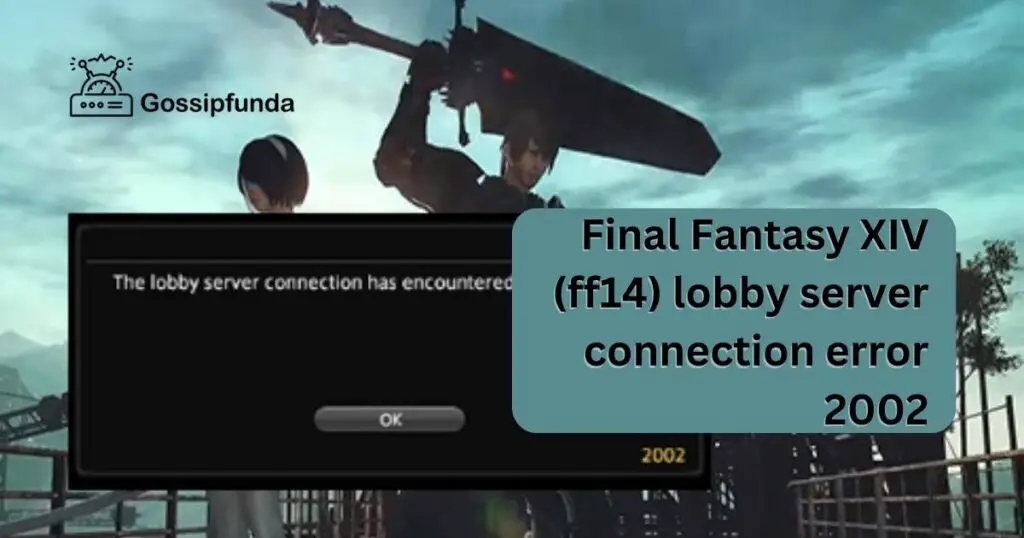
From overloaded servers to network connectivity issues, firewall settings, and VPN usage, we’ll unravel the intricate threads that contribute to this error. Our expert-recommended fixes, presented in clear steps, will empower you to overcome this roadblock and dive back into the realms of Eorzea.So, gear up, adventurer! Get ready to conquer the lobby server connection error 2002 and unleash the full potential of ‘Final Fantasy XIV’!
Reasons behind (Final Fantasy XIV) ff14 lobby server connection error 2002
Understanding the root causes of the ‘Final Fantasy XIV’ lobby server connection error 2002 can be crucial in effectively troubleshooting it. Here are the primary reasons why you might be experiencing this issue:
1. Overloaded Game Servers
At peak gaming times or during significant updates, the game servers can experience high traffic, resulting in an overload. This congestion might prevent your client from connecting to the server, causing the error 2002.
2. Unstable or Weak Internet Connection
As an MMO (Massively Multiplayer Online) game, ‘Final Fantasy XIV’ requires a stable and robust internet connection for optimal gameplay. A fluctuating or weak internet connection can disrupt communication between your client and the game server, triggering the lobby server connection error 2002.
3. Restrictive Firewall Settings
Your system’s firewall is designed to block unauthorized access, protecting your system from potential threats. However, if the firewall settings are too restrictive, it could block ‘Final Fantasy XIV’ from accessing the required server, leading to the error.
4. VPN Usage
Using a VPN can cause connectivity issues with ‘Final Fantasy XIV’. The game often struggles to work well with VPNs, and this could lead to the lobby server connection error 2002.
5. ISP Related Issues
Your Internet Service Provider (ISP) could also play a role in this error. If your ISP is experiencing technical issues or if your ISP’s settings are incompatible with ‘Final Fantasy XIV’, you could encounter the error.
By identifying which of these potential causes is applicable to your situation, you’ll be better equipped to resolve the lobby server connection error 2002 and continue your adventures in Eorzea.
How to Fix (Final Fantasy XIV) ff14 lobby server connection error 2002?
Fix 1: Check ‘Final Fantasy XIV’ Server Status
Before diving into complex solutions, it’s a good idea to verify if the ‘Final Fantasy XIV’ servers are functioning correctly. Here’s how:
- Step 1: Visit the Official ‘Final Fantasy XIV’ Website: Go to the official ‘Final Fantasy XIV’ website. Look for the ‘Server Status’ page, usually found under ‘Game’ or ‘Community’ sections.
- Step 2: Review the Server Status: On the Server Status page, check the status of the servers. If they are marked as down or under maintenance, that could be causing the error 2002.
- Step 3: Check Community Forums: If the official website doesn’t provide clear information, you can check community forums or social media platforms for updates. Other players might be discussing server issues there.
- Step 4: Wait and Retry: If the servers are indeed down or under maintenance, you need to wait until they are back up. Once they’re running again, try to connect to ‘Final Fantasy XIV’.
This is a straightforward fix but always worth a try. If the servers are in good shape, you can move on to the next potential fixes to resolve the lobby server connection error 2002.
Fix 2: Adjust Your Firewall Settings
Sometimes, your computer’s firewall might be too protective, preventing ‘Final Fantasy XIV’ from accessing the necessary servers. Here’s how you can adjust your firewall settings:
- Step 1: Open Control Panel: Click on the ‘Start’ menu, type ‘Control Panel’ in the search bar, and press ‘Enter’.
- Step 2: Navigate to System and Security: In the Control Panel, look for ‘System and Security’ and click on it.
- Step 3: Select Windows Defender Firewall: Under ‘System and Security’, click on ‘Windows Defender Firewall’.
- Step 4: Open Advanced Settings: On the left panel of the ‘Windows Defender Firewall’ window, click on ‘Advanced Settings’.
- Step 5: Select Inbound Rules: In the ‘Windows Firewall with Advanced Security’ window, click on ‘Inbound Rules’ located on the left panel.
- Step 6: Add New Rule: On the right panel, click on ‘New Rule’.
- Step 7: Set Rule Type and Program Path: Select ‘Program’ as the rule type and click ‘Next’. Browse and select the ‘Final Fantasy XIV’ executable file, usually located in your game installation folder, then click ‘Next’ again.
- Step 8: Allow the Connection: Select ‘Allow the connection’, click ‘Next’, apply the rule to ‘Domain’, ‘Private’, and ‘Public’, and then click ‘Next’ once more.
- Step 9: Name the Rule: Name the new rule (e.g., ‘Final Fantasy XIV’), add a description if you wish, and click ‘Finish’.
After applying this fix, relaunch ‘Final Fantasy XIV’ and see if the lobby server connection error 2002 has been resolved. Remember, changes in firewall settings should be done carefully and preferably under expert supervision.
Fix 3: Disable Your VPN
If you’re using a VPN (Virtual Private Network), it may interfere with ‘Final Fantasy XIV’ and result in the lobby server connection error 2002. Here’s how you can disable your VPN:
- Step 1: Identify Your VPN Application: Find the VPN application installed on your system. It could be NordVPN, ExpressVPN, CyberGhost, or any other VPN service you’re using.
- Step 2: Open the VPN Application: Launch the VPN application. This can usually be done by clicking on its icon on your desktop or finding it in your start menu.
- Step 3: Disconnect from Your VPN: Within the VPN application, find the ‘Disconnect’ or ‘Stop’ button, usually prominently displayed in the interface. Click on it to disconnect your VPN service.
- Step 4: Exit the VPN Application: After disconnecting, ensure you completely close the VPN application. You can do this by right-clicking on the application’s icon in your system tray and selecting ‘Exit’ or ‘Quit’.
- Step 5: Check Your Internet Connection: Ensure you still have an internet connection after disconnecting from the VPN. You can do this by visiting any website on your browser.
- Step 6: Relaunch Final Fantasy XIV: Now, try relaunching ‘Final Fantasy XIV’ and see if you’re still facing the lobby server connection error 2002.
Remember, VPNs are used to secure your internet connection, so use this fix carefully. If disabling the VPN solves your problem, consider reaching out to the VPN provider for support or look into VPNs known to work well with ‘Final Fantasy XIV’.
Read more: Xbox system error e203: Reasons and fixes
Fix 4: Contact Your Internet Service Provider (ISP)
Sometimes, the ‘Final Fantasy XIV’ lobby server connection error 2002 could be due to issues with your ISP. Here’s how to address this:
- Step 1: Identify Your ISP: Know who your Internet Service Provider is. It could be companies like Comcast, Verizon, AT&T, or any local provider.
- Step 2: Find the ISP’s Contact Information: Locate your ISP’s customer service number or email address. This information is usually available on your ISP’s official website.
- Step 3: Prepare Your Issue: Clearly articulate your issue. In this case, let them know that you’re experiencing connectivity issues with ‘Final Fantasy XIV’, specifically the lobby server connection error 2002.
- Step 4: Contact Your ISP: Call or email your ISP’s customer service. Explain your issue and ask for potential solutions. They might have insights into whether their service is causing the issue.
- Step 5: Follow ISP’s Instructions: Your ISP may provide specific instructions to troubleshoot the issue. Follow these instructions carefully.
- Step 6: Verify the Solution: After implementing your ISP’s suggested solutions, try connecting to ‘Final Fantasy XIV’ again. If the lobby server connection error 2002 persists, you may need to contact your ISP again.
This fix relies on external help but can often be the best way to address issues beyond your immediate control. Always remember to be patient and respectful when dealing with customer service.
Fix 5: Reinstall ‘Final Fantasy XIV’
If all other fixes have not worked, reinstalling ‘Final Fantasy XIV’ could be a solution. This method can resolve any potential issues with the game’s files. Here’s how to do it:
- Step 1: Backup Your Game Data: Before uninstalling, make sure to backup any saved game data. You don’t want to lose your progress!
- Step 2: Uninstall ‘Final Fantasy XIV: Navigate to your system’s control panel, find ‘Final Fantasy XIV’ in your list of installed programs, and select ‘Uninstall’. Follow the prompts to complete the uninstallation process.
- Step 3: Restart Your Computer: Once you’ve successfully uninstalled the game, restart your computer. This ensures that the uninstallation process is complete.
- Step 4: Download Final Fantasy XIV: Visit the official ‘Final Fantasy XIV’ website or the platform where you originally purchased the game (like Steam). Download the game client.
- Step 5: Install Final Fantasy XIV: Open the downloaded file and follow the instructions to install ‘Final Fantasy XIV’. Make sure to install it in a drive with ample space.
- Step 6: Update Final Fantasy XIV: After installing, there might be updates required. Allow the game client to download and install these updates.
- Step 7: Restore Your Game Data: Once the game is reinstalled and updated, restore your saved game data from your backup.
- Step 8: Launch Final Fantasy XIV: Now, launch ‘Final Fantasy XIV’ and check if the lobby server connection error 2002 still persists.
Reinstalling should be considered a last resort, as it can be time-consuming. However, it can effectively resolve issues caused by corrupted or missing game files.
Fix 6: Update Your Network Drivers
Outdated or faulty network drivers can cause the ‘Final Fantasy XIV’ lobby server connection error 2002. Updating your network drivers could help. Here’s how to do it:
- Step 1: Identify Your Network Adapter: First, determine what network adapter your system uses. You can find this information in the ‘Device Manager’ under ‘Network Adapters’.
- Step 2: Visit the Manufacturer’s Website: Go to the website of your network adapter’s manufacturer. This could be companies like Intel, Realtek, or Broadcom.
- Step 3: Locate the Drivers: On the manufacturer’s website, look for a page usually titled ‘Drivers’ or ‘Downloads’.
- Step 4: Find the Correct Driver: Find the driver that corresponds to your specific network adapter model and your system’s operating system.
- Step 5: Download the Driver: Once you’ve found the correct driver, download it. Make sure to save the file in a location you can easily find.
- Step 6: Install the Driver: Navigate to the downloaded file and open it. Follow the on-screen instructions to install the updated driver.
- Step 7: Restart Your Computer: After the driver installation is complete, restart your computer. This ensures that the changes take effect.
- Step 8: Test ‘Final Fantasy XIV: Finally, launch ‘Final Fantasy XIV’ and see if you still encounter the lobby server connection error 2002.
Please remember, manipulating system drivers should be done carefully. If you’re unsure, consider seeking help from a technical expert or someone experienced with driver updates.
Fix 7: Use a Wired Connection
Sometimes, a weak or unstable wireless connection might be causing the ‘Final Fantasy XIV’ lobby server connection error 2002. Switching to a wired connection can help:
- Step 1: Obtain an Ethernet Cable: Get an Ethernet cable long enough to reach from your router to your computer.
- Step 2: Connect Your Computer and Router: Plug one end of the Ethernet cable into an open LAN port on your router. Connect the other end to the Ethernet port on your computer.
- Step 3: Verify the Connection: Check if the wired connection is working by browsing a website or performing an online activity.
- Step 4: Disconnect from Wi-Fi: Disconnect your computer from the Wi-Fi network to ensure it’s using the wired connection.
- Step 5: Restart Your Computer: After setting up the wired connection, restart your computer. This will make sure that your computer prioritizes the new network connection.
- Step 6: Launch Final Fantasy XIV: Finally, launch ‘Final Fantasy XIV’ and check if you’re still experiencing the lobby server connection error 2002.
This fix requires physical components and might not be feasible for everyone. But if you can, using a wired connection provides a more stable and often faster internet connection than Wi-Fi.
Fix 8: Flush DNS Cache
The ‘Final Fantasy XIV’ lobby server connection error 2002 can sometimes be caused by corrupted DNS cache. Flushing the DNS cache can help resolve the issue. Here’s how:
- Step 1: Open the Command Prompt: Press the Windows key + R on your keyboard to open the Run dialog box. Type “cmd” and press Enter to open the Command Prompt.
- Step 2: Run Command Prompt as Administrator: Right-click on the Command Prompt icon in the search results and select “Run as administrator”. This will give you the necessary permissions to execute the required commands.
- Step 3: Enter the Command: In the Command Prompt window, type the following command and press Enter:
bash
Copy code
ipconfig /flushdns- Step 4: Wait for the Confirmation: Wait for the Command Prompt to display a message confirming that the DNS cache has been successfully flushed.
- Step 5: Close the Command Prompt: Once you see the confirmation message, close the Command Prompt window.
- Step 6: Restart Your Computer: After flushing the DNS cache, it’s recommended to restart your computer to ensure the changes take effect.
- Step 7: Launch ‘Final Fantasy XIV: After restarting, launch ‘Final Fantasy XIV’ and check if the lobby server connection error 2002 has been resolved.
Flushing the DNS cache can clear any corrupted or outdated entries that may be causing connectivity issues. This fix is relatively simple and often effective in resolving DNS-related errors.
Fix 9: Temporarily Disable Antivirus and Firewall
Sometimes, overprotective antivirus or firewall software can interfere with the connection to the ‘Final Fantasy XIV’ lobby server, resulting in error 2002. Temporarily disabling these security measures can help troubleshoot the issue. Here’s what you need to do:
- Step 1: Locate Your Antivirus and Firewall Software: Identify the antivirus and firewall software installed on your computer. Common examples include Windows Defender, Norton, McAfee, Avast, or AVG.
- Step 2: Open the Antivirus/Firewall Software: Launch the antivirus or firewall software by finding its icon in the system tray or accessing it through the Start menu.
- Step 3: Disable Real-Time Protection: Look for options related to real-time protection or active scanning within the software’s settings. Disable these features temporarily.
- Step 4: Disable the Firewall: Within the software settings, find the firewall section and disable it temporarily. This step may vary depending on the antivirus or firewall software you’re using.
- Step 5: Save Changes and Exit: Ensure you save the changes you made to the antivirus and firewall settings, then exit the software completely.
- Step 6: Launch Final Fantasy XIV: Now, launch ‘Final Fantasy XIV’ and check if the lobby server connection error 2002 still occurs. Disabling the antivirus and firewall temporarily helps determine if they were causing the issue.
Remember to re-enable your antivirus and firewall once you’ve confirmed whether they were causing the error. If the error persists even after disabling these security measures, it’s advised to seek further assistance from the software provider or consult with a technical expert.
Fix 10: Perform a Clean Boot
Performing a clean boot can help identify and resolve conflicts between ‘Final Fantasy XIV’ and other software running on your computer. Here’s how to do it:
- Step 1: Open the System Configuration Tool: Press the Windows key + R on your keyboard to open the Run dialog box. Type “msconfig” and press Enter to open the System Configuration tool.
- Step 2: Select the Selective Startup Option: In the System Configuration window, go to the “General” tab. Under the “Selective startup” section, check the box next to “Selective startup”.
- Step 3: Disable Startup Items: Go to the “Startup” tab in the System Configuration window. Click on “Open Task Manager” to open the Task Manager.
- Step 4: Disable Startup Programs: In the Task Manager, go to the “Startup” tab. Disable all the programs listed by right-clicking on each program and selecting “Disable”.
- Step 5: Disable Non-Microsoft Services: Go back to the System Configuration window. On the “Services” tab, check the box next to “Hide all Microsoft services”. Then click on “Disable all”.
- Step 6: Apply Changes and Restart: Click on “Apply” and then “OK” to save the changes. Restart your computer for the changes to take effect.
- Step 7: Launch Final Fantasy XIV: After your computer restarts, launch ‘Final Fantasy XIV’ and check if the lobby server connection error 2002 still persists.
Performing a clean boot helps eliminate any software conflicts that might be causing the issue. If the error no longer occurs during the clean boot, you can gradually enable the startup items and services to identify the specific program or service causing the conflict.
Preventing the ‘Final Fantasy XIV Lobby Server Connection Error 2002’
To avoid encountering the frustrating lobby server connection error 2002 in ‘Final Fantasy XIV’, implementing preventive measures is key. Here are some tips to help you prevent this error from occurring:
- Stable Internet Connection: Maintain a stable and reliable internet connection. Use a wired connection whenever possible, as it provides a more consistent and uninterrupted connection.
- Keep ‘Final Fantasy XIV’ Updated: Regularly update your ‘Final Fantasy XIV’ game client to ensure you have the latest patches and fixes. Developers often release updates that address connectivity issues.
- Disable Unnecessary VPN Usage: If you use a Virtual Private Network (VPN), consider disabling it while playing ‘Final Fantasy XIV’. VPNs can sometimes cause conflicts with online games, including connection issues.
- Check Firewall and Antivirus Settings: Review your firewall and antivirus software settings. Ensure that ‘Final Fantasy XIV’ is allowed through the firewall and is not being blocked by the antivirus program.
- Disable Background Programs: Close unnecessary background programs and applications while playing ‘Final Fantasy XIV’. Resource-intensive programs can impact your network bandwidth and cause connectivity problems.
- Avoid Peak Gaming Times: Try to play ‘Final Fantasy XIV’ during off-peak hours when server congestion is less likely. This can help reduce the chances of encountering connection errors due to overloaded servers.
- Verify DNS Configuration: Ensure that your DNS (Domain Name System) configuration is correct. Use the default DNS settings provided by your internet service provider or consider using reliable DNS servers like Google DNS or OpenDNS.
By following these preventive tips, you can minimize the likelihood of experiencing the lobby server connection error 2002 and enjoy a smoother gaming experience in ‘Final Fantasy XIV’.
Conclusion
Overcoming the ‘Final Fantasy XIV lobby server connection error 2002’ requires a systematic approach. By understanding the causes and implementing the provided fixes, players can enhance their gaming experience. From checking server status to adjusting firewall settings, updating drivers, or disabling VPNs, there are various troubleshooting options available. Additionally, preventive measures such as maintaining a stable internet connection, keeping the game updated, and configuring firewall settings can help minimize the occurrence of this error.
It’s essential to remember that resolving this error may involve trial and error, patience, and potentially seeking assistance from customer support or technical experts. By following the suggestions and taking a proactive approach, players can conquer the lobby server connection error 2002 and embark on uninterrupted adventures in the world of ‘Final Fantasy XIV’.
FAQs
The error can occur due to overloaded servers, network issues, firewall settings, VPN usage, or outdated drivers.
Try solutions like checking server status, restarting your modem/router, adjusting firewall settings, or disabling VPNs.
Consider reinstalling ‘Final Fantasy XIV’, updating network drivers, performing a clean boot, or contacting your ISP.
Yes, by maintaining a stable internet connection, keeping the game updated, and adjusting firewall and antivirus settings.
It’s recommended to try one fix at a time to identify which solution resolves the error.
Prachi Mishra is a talented Digital Marketer and Technical Content Writer with a passion for creating impactful content and optimizing it for online platforms. With a strong background in marketing and a deep understanding of SEO and digital marketing strategies, Prachi has helped several businesses increase their online visibility and drive more traffic to their websites.
As a technical content writer, Prachi has extensive experience in creating engaging and informative content for a range of industries, including technology, finance, healthcare, and more. Her ability to simplify complex concepts and present them in a clear and concise manner has made her a valuable asset to her clients.
Prachi is a self-motivated and goal-oriented professional who is committed to delivering high-quality work that exceeds her clients’ expectations. She has a keen eye for detail and is always willing to go the extra mile to ensure that her work is accurate, informative, and engaging.


