In the era of smart homes, robotic vacuums like Roomba have become essential for maintaining a clean environment. However, they can occasionally face issues, particularly with app connectivity. This guide delves into how to fix Roomba not connecting to the app, exploring common reasons and detailed solutions.
Understanding the Root Causes
Before diving into solutions, it’s essential to understand why your Roomba might be giving you the silent treatment. Several factors can contribute to this issue, from simple Wi-Fi glitches to more complex system errors. Identifying the root cause is the first step toward a resolution.
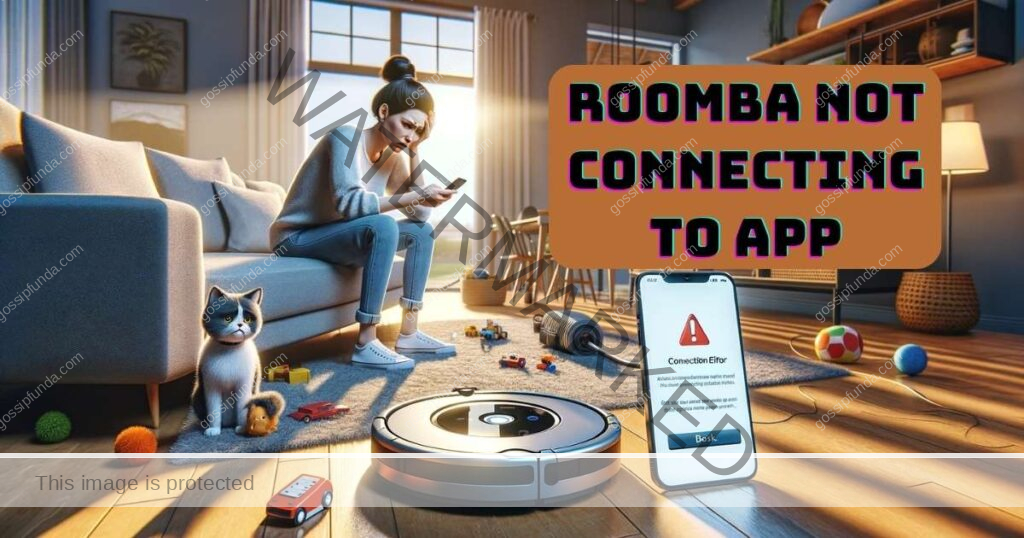
Wi-Fi Network Troubles
One of the most common culprits behind connectivity issues is your home Wi-Fi network. Your Roomba relies on a stable Wi-Fi connection to communicate with the app. If there’s a hiccup in your network, your Roomba might as well be on a desert island, unreachable and alone.
Don’t miss: Error c512 Roomba – Fix in Easy Way
How to Fix:
- Check Your Router: Ensure your router is on and functioning correctly. Sometimes, a simple restart can work wonders.
- Signal Strength: Place your Roomba closer to the router to see if distance is the issue.
- Network Congestion: Too many devices on the same network can cause interference. Try disconnecting some devices to see if it improves connectivity.
App and Software Glitches
Software, both on your Roomba and your smartphone, can develop glitches. Outdated software is often the root of connectivity woes.
How to Fix:
- Update Your App: Make sure the Roomba app on your smartphone is up to date. App developers frequently release updates to fix bugs and improve performance.
- Roomba Firmware Update: Check if your Roomba needs a firmware update. This can usually be done through the app itself, assuming you can connect.
Resetting Your Roomba
Sometimes, your Roomba just needs a fresh start. A reset can clear any minor software issues that might be preventing it from connecting to the app.
How to Fix:
- Soft Reset: Turn your Roomba off and then on again. It’s the age-old tech advice, but it often works.
- Factory Reset: If a soft reset doesn’t do the trick, you might need to perform a factory reset. Be warned, this will erase all data on your Roomba, so use it as a last resort.
Checking Compatibility
Believe it or not, not all Roombas are created equal. Some older models might have limited app functionality or might not be supported at all.
How to Fix:
- Model Check: Ensure your Roomba model is supposed to work with the app. A quick visit to the manufacturer’s website can provide this information.
- Device Compatibility: Likewise, ensure your smartphone or tablet is compatible with the Roomba app. Older devices might struggle to maintain a stable connection.
Interference from Other Devices
Electronic devices and appliances can interfere with your Wi-Fi signal, leading to connectivity issues.
How to Fix:
- Relocate Devices: Move your Roomba or router away from devices like microwaves, baby monitors, or Bluetooth speakers.
- Wi-Fi Channel: Try changing the channel on your Wi-Fi router. Some channels are less congested than others, leading to a stronger connection.
Conclusion
Dealing with a Roomba not connecting to the app can be frustrating, but it’s often solvable with some troubleshooting. Whether it’s checking your Wi-Fi settings, updating firmware, or resetting the device, these steps can help restore the connection. Remember, maintaining regular updates and being mindful of potential interference can prevent future issues. If all else fails, Roomba’s customer support is always there to help.
Rahul Kumar is a highly skilled and experienced technology professional with expertise in search engine optimization (SEO), website development on WordPress, and content writing. With over 5 years of experience in the industry, Rahul has helped numerous businesses to achieve their online marketing goals through effective SEO strategies and high-quality website development.
As an SEO expert, Rahul has a deep understanding of the algorithms used by search engines to rank websites. He is skilled in using a variety of techniques to optimize websites for search engines, including keyword research, on-page optimization, link building, and content creation. He has a track record of achieving significant increases in search engine rankings and organic traffic for his clients.
Rahul is also highly skilled in website development on WordPress, one of the most popular content management systems (CMS) used by businesses worldwide. He has expertise in designing and developing custom WordPress websites that are responsive, user-friendly, and optimized for search engines.
In addition to his SEO and website development skills, Rahul is a talented content writer. He has written high-quality content for websites, blogs, and social media platforms in a variety of industries, including healthcare, technology, and education.
Overall, Rahul is a highly talented and motivated technology professional with a wealth of experience and expertise in SEO, website development, and content writing. He is dedicated to helping businesses achieve their online marketing goals and is committed to staying up-to-date with the latest trends and developments in the industry.


