The other day, I was sitting in my living room, planning to precondition my Tesla before leaving for work. I grabbed my phone and opened the app, only to find that the Tesla app was not working. I felt frustrated, thinking of the inconvenience it would cause me. But instead of giving up, I decided to find out why the Tesla app was not working and how to fix it. And guess what? I was able to resolve the issue! So, if you’re experiencing the same problem, here are the steps you can take to get your app back on track.
As a Tesla owner, the Tesla app is a crucial part of your electric vehicle experience, offering remote access and control over various features. However, like any other app, it may occasionally experience glitches or stop working altogether. If your Tesla app isn’t functioning properly, worry not—this article will guide you through identifying common issues and providing effective solutions to get your app back up and running.
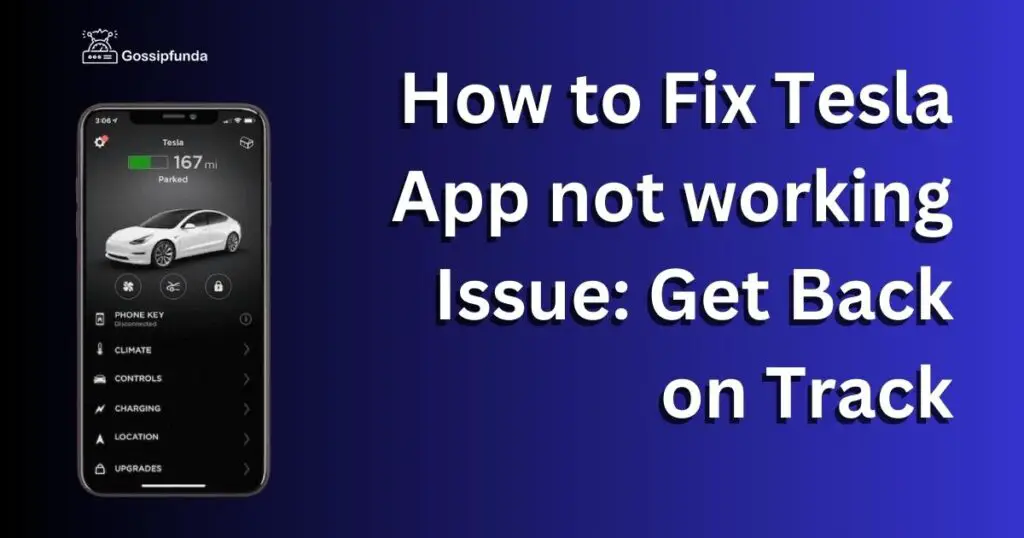
Reason 1: Connectivity Issues
The Tesla app relies on a stable internet connection to work effectively. Connectivity issues might prevent the app from functioning correctly or connecting to your vehicle.
How to Fix Connectivity Issues:
- Ensure your smartphone has a strong Wi-Fi or cellular data connection. Try connecting to a different Wi-Fi network or moving to a location with better cellular coverage.
- Check if your Tesla has a stable internet connection. If the vehicle’s connection is weak, you may experience issues with the app.
- Restart your smartphone and your Tesla to refresh their network connections.
Reason 2: Outdated App Version
An outdated version of the Tesla app may lead to performance issues or incompatibility with your vehicle’s software, causing it to malfunction or not work at all.
How to Fix Outdated App Version:
- Visit your device’s app store (Apple App Store or Google Play Store) and check for updates to the Tesla app. If an update is available, install it.
- Restart the app after updating to ensure the changes take effect.
- Keep your app up-to-date by enabling automatic updates in your device’s app store settings.
Reason 3: App-Specific Glitches
Sometimes, the problem lies within the Tesla app itself. Minor glitches or bugs may cause the app to crash or not function as expected.
How to Fix App-Specific Glitches:
- Close the Tesla app completely and relaunch it. This can help resolve minor issues.
- Clear the app’s cache and data. This process varies between iOS and Android devices but can generally be found in your device’s settings under “Apps” or “App management.”
- If the issue persists, consider uninstalling and reinstalling the Tesla app. This can resolve more stubborn glitches.
Reason 4: Smartphone Operating System Issues
Occasionally, the issue might be caused by your smartphone’s operating system. Incompatibility or glitches within the OS can impact the Tesla app’s performance.
How to Fix Smartphone Operating System Issues:
- Check for updates to your smartphone’s operating system. Install any available updates and restart your device.
- Ensure your device is compatible with the Tesla app. Older devices or unsupported operating systems might not work with the app.
- If you recently installed any third-party apps or software that might interfere with the Tesla app, consider uninstalling them.
Reason 5: Tesla Account Issues
Your Tesla app relies on your Tesla account to access vehicle data and control features. Account-related issues can prevent the app from functioning correctly.
How to Fix Tesla Account Issues:
- Make sure you’re using the correct email and password when signing in to the Tesla app. If you’ve forgotten your password, use the “Forgot Password” feature to reset it.
- Ensure your vehicle is correctly linked to your Tesla account. Visit your Tesla account on the Tesla website and verify that your vehicle is listed under “My Vehicles.”
- If you’re still experiencing issues, contact Tesla customer support for assistance with your account.
Reason 6: Vehicle Software Issues
Your Tesla’s software plays a significant role in the app’s functionality. If the vehicle software is outdated or experiencing issues, it can impact the app’s performance.
How to Fix Vehicle Software Issues:
- Connect your Teslato a Wi-Fi network with a strong signal and check for software updates through the vehicle’s touchscreen display. Install any available updates.
- If you’re unable to update your vehicle’s software or the issue persists, perform a soft reset by pressing and holding both scroll wheels on the steering wheel until the center screen turns off and then on again.
- If the problem continues, schedule a service appointment with your local Tesla service center. They can diagnose and resolve any software-related issues.
Note: It’s essential to note that if you’re experiencing the Tesla 504 vehicle connection error, it can cause issues with the Tesla app’s functionality. This error typically occurs due to a breakdown in communication between your vehicle and Tesla’s servers, which can prevent the app from accessing and controlling your Tesla. If you encounter this error, it’s crucial to address it promptly to ensure your Tesla app works correctly.
Conclusion
The Tesla app is a powerful tool that enhances your electric vehicle experience, but occasional issues can hinder its performance. By understanding common reasons for the app not working and following the provided solutions, you can quickly resolve most issues and get your Tesla app back on track.
Always keep your Tesla app and vehicle software up-to-date and maintain strong network connections to ensure a seamless experience. If you’re unable to resolve the issue on your own, don’t hesitate to contact Tesla customer support or your local service center for professional assistance. With the right approach and troubleshooting techniques, you can overcome app-related challenges and continue enjoying the convenience and innovation that your Tesla offers.
Awill Guru is a technology enthusiast with degrees in VLSI Engineering (B.Tech, M.Tech) and Android Development. Their passion for education drives them to teach and share knowledge through their blog. He also hold qualifications in Sociology (M.A.) and Education (B.Ed), along with NIELIT O and A Level certifications.


