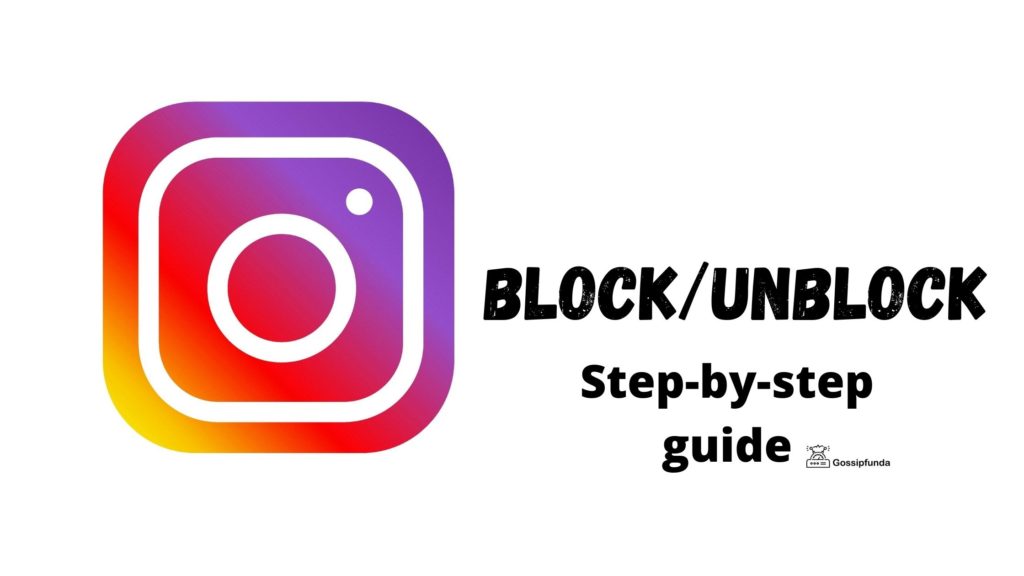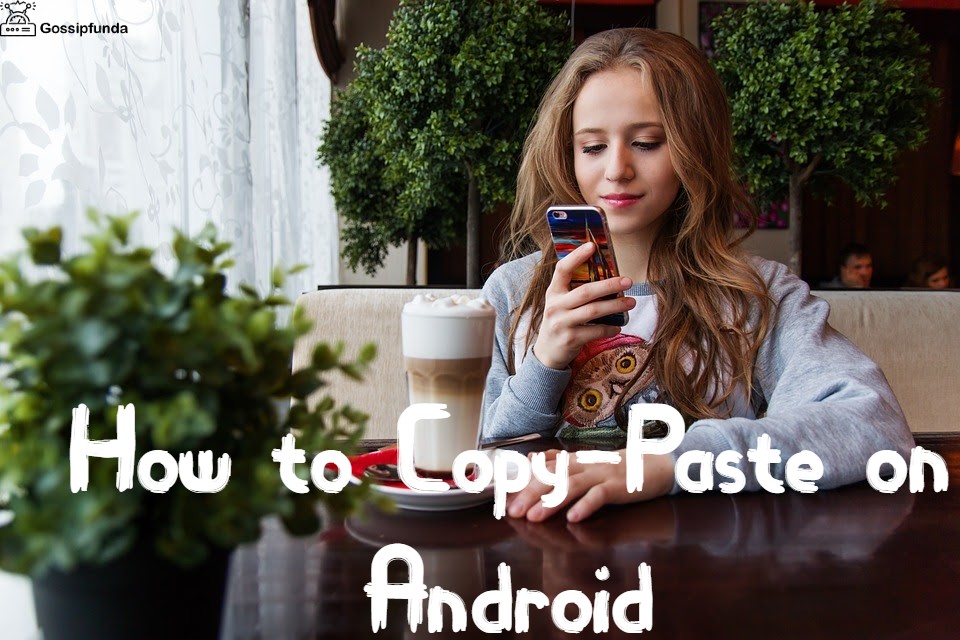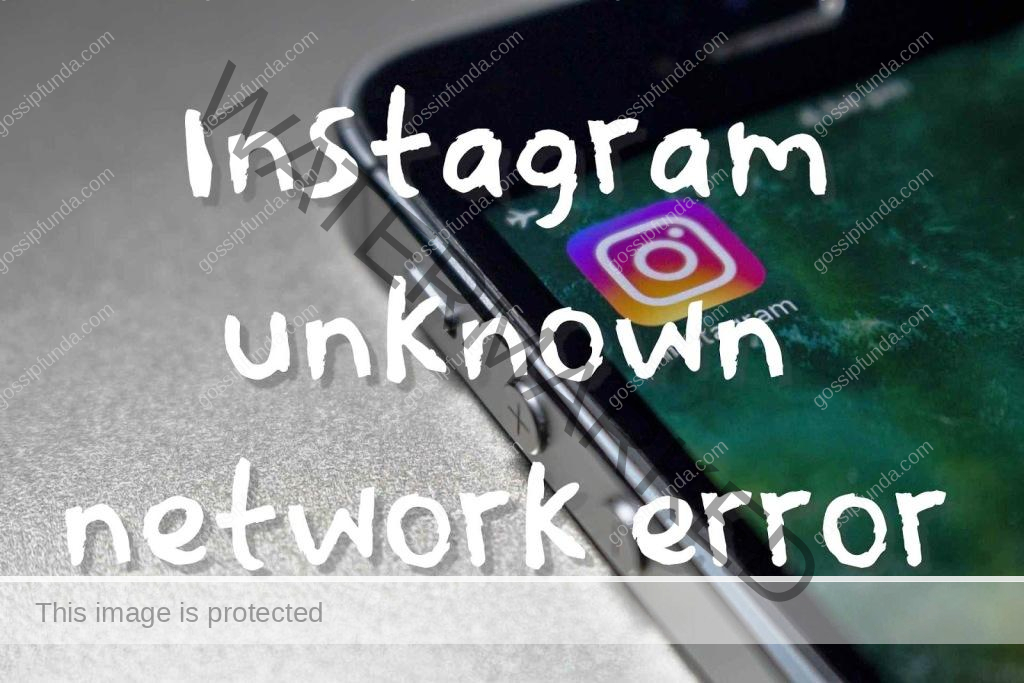Do you want to save your favorite Instagram pictures/images/photos to see later? But, do not know “How to save pictures from Instagram?” Or maybe you want to download the pictures to make it your wallpaper or send it to your friends. We got you covered with our article on saving posts and downloading them. Learn how to create different collections and how to access them. See the difference between a standard collection and a custom-made collection. If you want to take a short way then check out the video on our YouTube channel.
Instagram is free photo and videos sharing app with a fantastic social platform where you can chat, post, share, and more. The app is available for iPhone and Android and has a browser version with limited functionalities. All you need to use Instagram is a smartphone and you must be at least 13 or older. The app has some amazing features which we will discuss later in the article, and we are hoping you already have downloaded it. But in case you do not have the app on your smartphone. Then we will not be seeing how you can download the app but we have included the link.
Don’t Miss other insta topics:
Now Instagram has some pages with amazing images and sometimes you just want to save those pictures to see later. Instagram promotes content creators to create better content for views. This really keeps the users and content creates busy for most of the day. However, there is a cache in this that you can not officially download any of the images or videos. So we will learn in this article about saving and downloading any picture of your liking. So just follow the simple guide and you will be a picture-saving pro on Instagram.
Follow us on Instagram
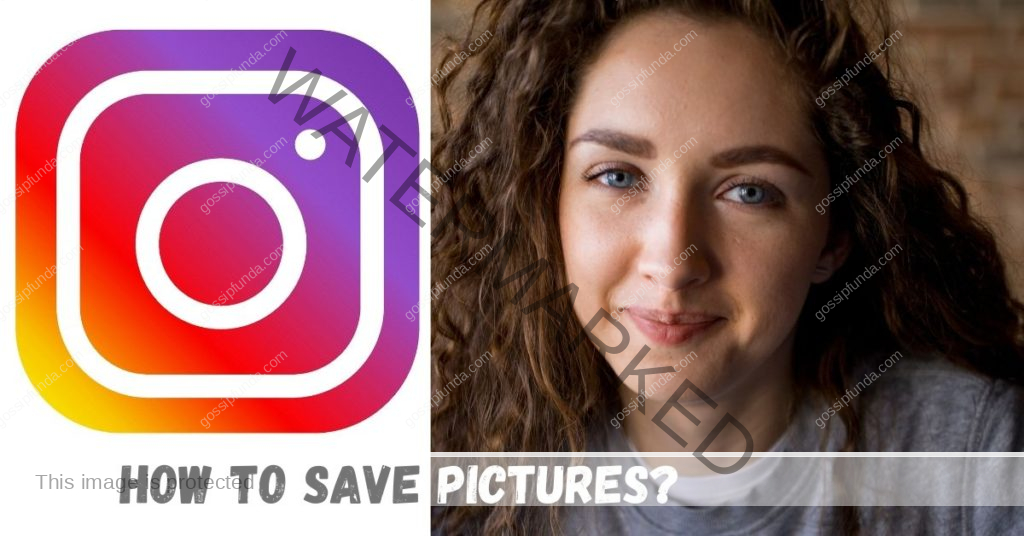
How to save pictures from Instagram
We know that Instagram makes it really easy to upload and share images by you but what about saving them?
We will see in this section about saving our own created images on Instagram, sometimes it comes in handy when you have a large number of posts. Follow the below-mentioned steps to get started with the guide:
- Wake up your iPhone and open the Instagram app.
- Now open your profile by tapping on your display picture at the bottom right corner of the screen. If you don’t have any profile picture than there must be a person-shaped icon.
- Now once your profile is open, tap on the three horizontal lines at the top right corner of the screen. A new menu should be opened and should occupy half the screen.
- Tap on “Settings” and a new full menu should pop up on your screen. Now scroll down and find “Accounts”, open it once you find it.
- Finally, tap on “original photos” for IOS and “original posts” for android, and your work should be done for good. Here you must be able to see all the photos that you uploaded on the Instagram app.
- Here you will get the option to download all your images, comes handy when images are from 6 years ago. To do so simply tap on the blue toggle saying “Save Original Photos” or “Save Original Posts”.
Now all your photos should be downloaded on your smartphone, check for them in your photos library or the gallery. Your work is now done and you can relax.
Saving other user’s photos
Sometimes other users post so beautiful pictures that you want to just want to save them and see later also. But you must be wondering how to do so?
Now unlike saving our own pictures, saving someone else pictures is going to be different. However, it’s really simple to save the pictures with a few taps. You can do this. But sometimes users may delete the post or they convert their profile from public to private. In such cases, those saved images will be gone without notifying you about their removal. So don’t be surprised when you can not find that hilarious meme in your collection. Note that all these will be saved in your private collection and no one else can see this collection.
To save other user’s pictures follow these simple steps:
- Wake up your device and open the Instagram app, avoid using the browser version.
- Now tap on the search icon at the button of the screen and find a post to save, you can search name for the user also.
- Once you have found the picture you want to save in your collection, tap on the bookmark icon near the bottom of the post.
- The icon will get dark and a message will appear saying “saved”, this means you have successfully saved the picture.
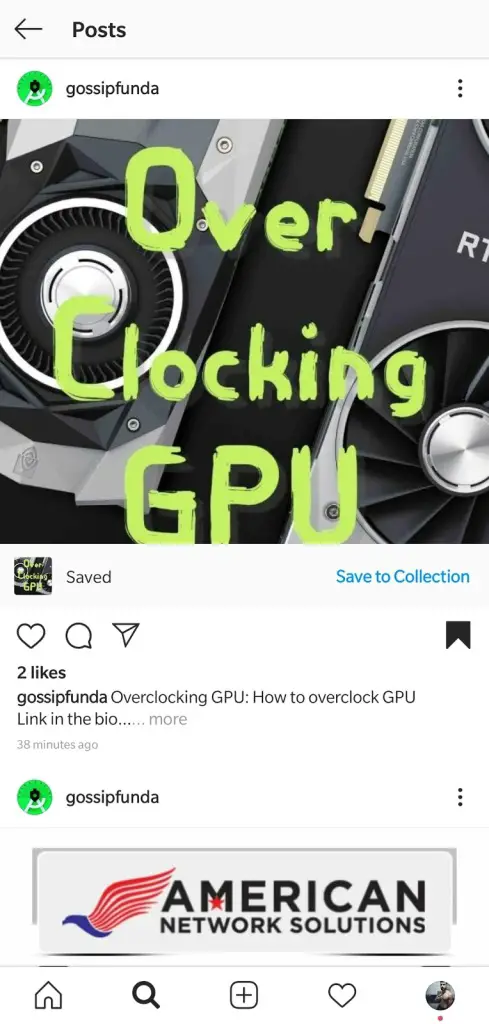
Creating different collections
Now you are not limited to a single collection, you can choose to have any many collections as you like. Follow the following steps to do so:
- Wake up your device and open the Instagram app, avoid using the browser version.
- Now tap on the search icon at the button of the screen and find a post to save, you can search name for the user also.
- Once you have found the picture you want to save in your collection.
- Now simply tap and hold on the bookmark icon near the bottom of the post.
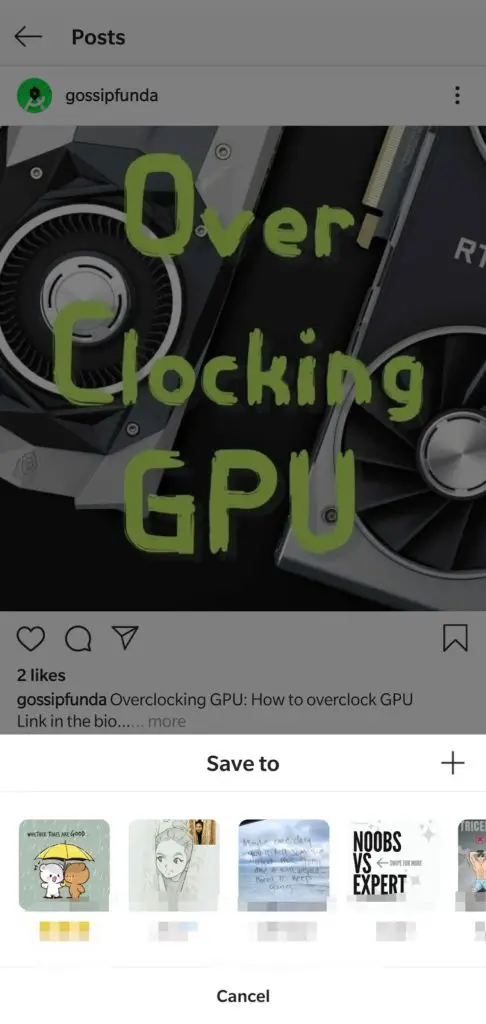
- It will ask you to name the folder, give it a name lets say “memes” and it should be created.
- Try saving another post, this time when you will tap and hold on the icon you will see “memes”.
NOTE: If you want to save pictures in the simple collection then simply tap on it, no need to hold.
- The icon will get dark and a message will appear saying “saved to mems”, this means you have successfully saved the picture.
How to see saved pictures of Instagram?
We saw how to save pictures on the mail collection along with saving pictures on different collections. But what about seeing the pictures which you saved previously? Are those pictures gone?
You don’t need to worry about the saved pictures as all the pictures are saved in place. This is also not hard, just follow the steps and you will learn it quickly.
- Open your Instagram app and head over to your profile.
- Now tap on the three horizontal bars at the top right corner of the screen. A slide menu should appear occupying half the screen.
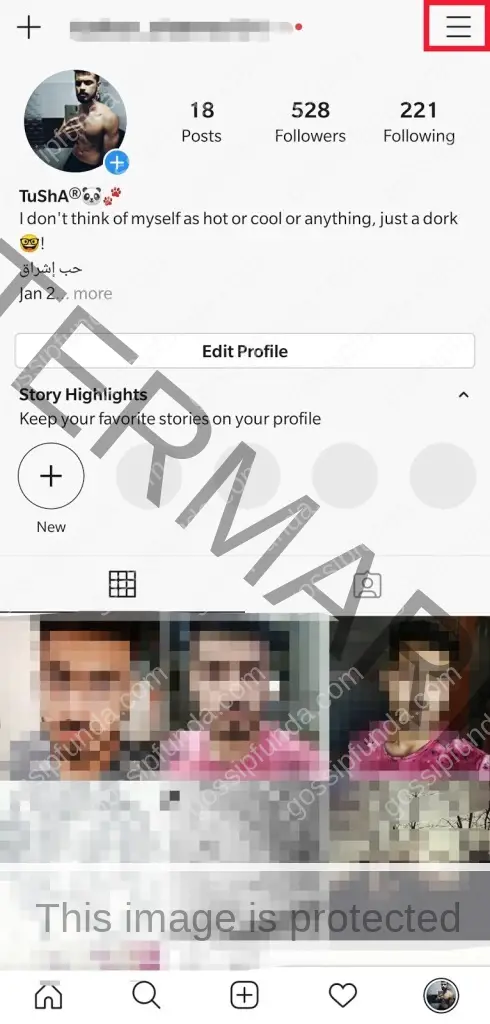
- Now tap on “saved” and different collections should be visible like “all posts”, “memes”, “cats”, and more.
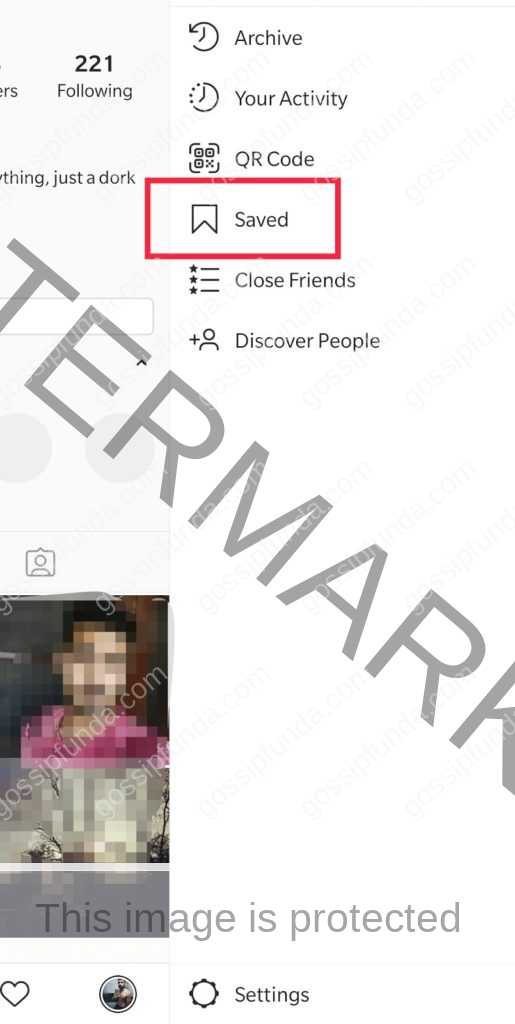

How to download Instagram photos using your PC or laptop?
This topic comes in the gray areas as technical you are not allowed to download any pictures due to copyright issues. But let’s make it clear that for personal use you can decide to download images, but it is illegal to download them for commercial purposes. For example, we here at gossipfunda can not use any images from Instagram for our articles. Not at least without asking the original owner of the picture, or the owner can file a copyright issue. Due to this reason, Instagram does not let any user download pictures from its platform for any reason.
But there is an easy way of downloading the pictures using the browser. Follow the following steps to download the pictures:
- Open the browser and search for the Instagram login page, click here to open it in a new tab.
- Once the page opens, log in with your account credentials, select “never save” after logging in.
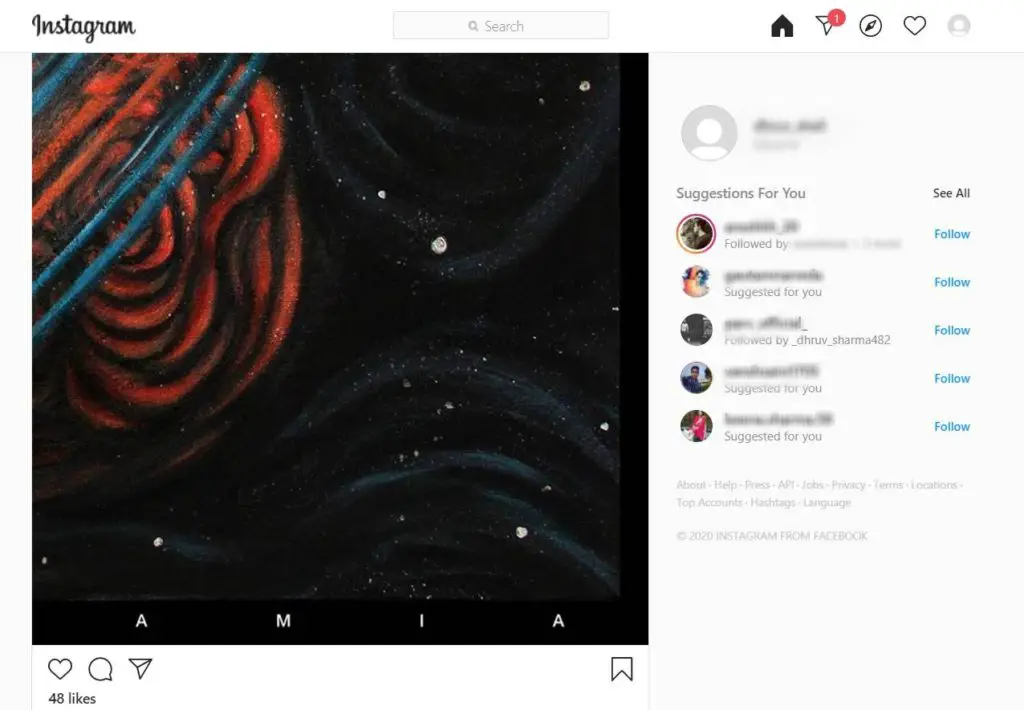
- Now look for the image you want to download, just like the app you can search for users and see their profiles.
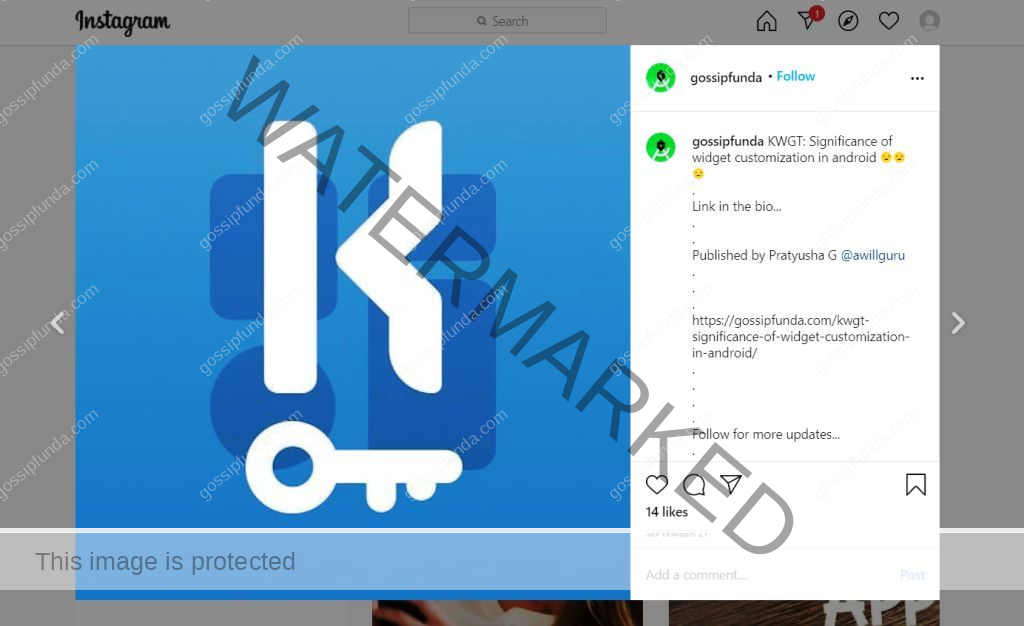
- Once you have found the picture which you want to download, right-click on it and select “copy link address”.
- Now you need to open a third-party tool for downloading pictures. We have listed some of the tools for you, simply tap on the name.
- Downloadgram
- Ingramer/inflact
- Insta-downloader
- Instadp
- instavideosdownloader
- Once the page opens, you will see the place to enter the URL, it should say “Enter the link of image or video”.
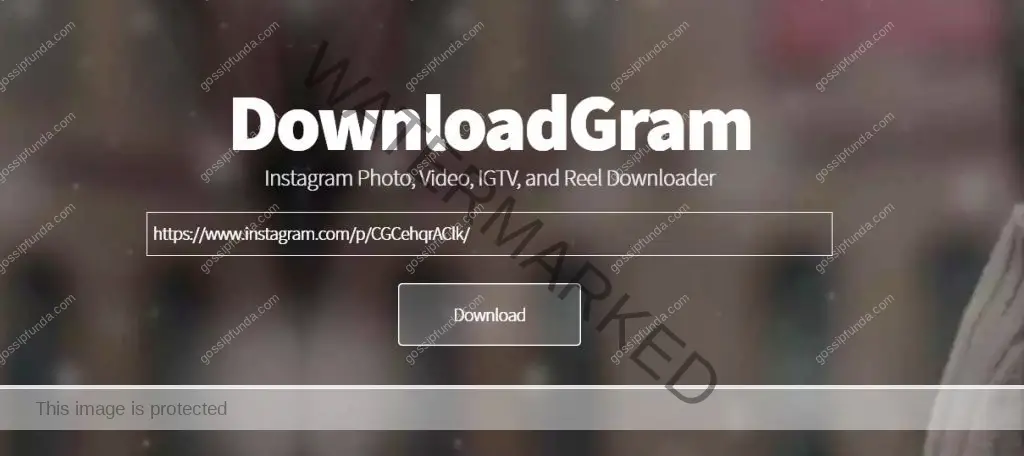
- Paste the link with either “Ctrl + V” or “Command + V”, now click on “download” and the picture should be downloaded.
- Open your downloads folder to find the picture downloaded with the original quality.
NOTE: You can not do this with the app version as it will not give you the URL. However, you can try this with the browser version of Instagram. Also do not use any of the downloaded pictures for commercial use. This can include using the images in your blog, article, printing, and distributing, or making money by other means. These activities are not allowed and will get you in trouble. There are activities for which you can use these pictures like making it background/wallpaper, sending them to friends, or using a poster.
Summary
We saw How to save pictures from Instagram along with saving other users’ pictures. Also saw about downloading our own pictures along with pictures from different pages. Keep in mind that you should not use ANY of the pictures for commercial use and make a profit from it. This is not only illegal but also unethical as content creators should be allowed to earn from their creations or work. However, you can use these pictures for your personal use and no one will be offended or upset about it. We hope you will make the right call and not let the creators suffer or feel bad in any possible way.

I am a Computer Science Engineer, have a passion for coding, sketching, and teaching. I took part in various college technical activities and was Mr. Fresher in the 1st year along with the college’s face. Spends most of the time learning new things and coding small codes for little fun and also as academic, keeping Python 3, Android as priority language for coding.
I love writing tech tips with 100% success and enjoying this new side of life. Finding a passion for new things and letting unlock my creativity and hoping to learn new scientific stuff on the journey of life and being grateful for smaller things.