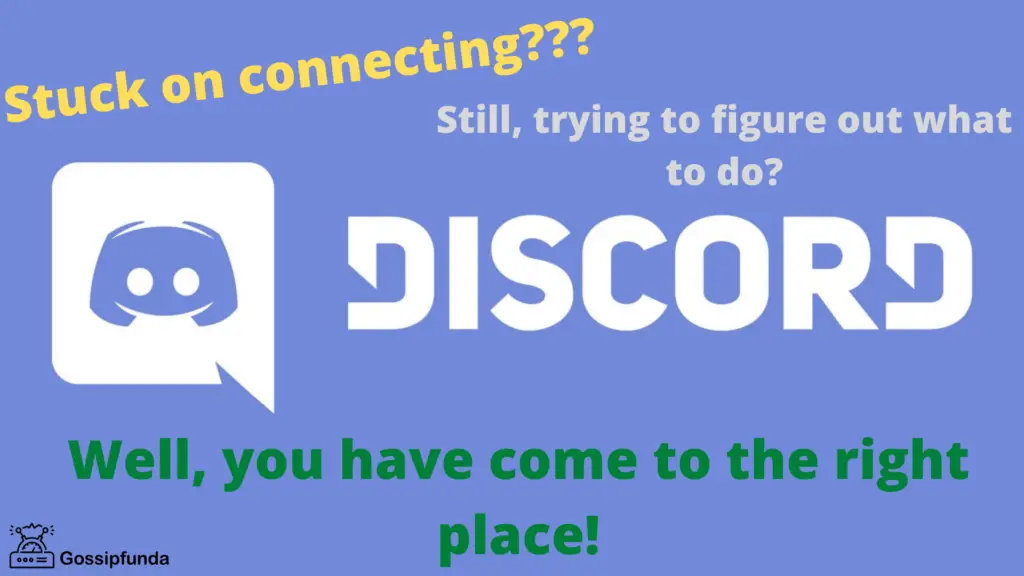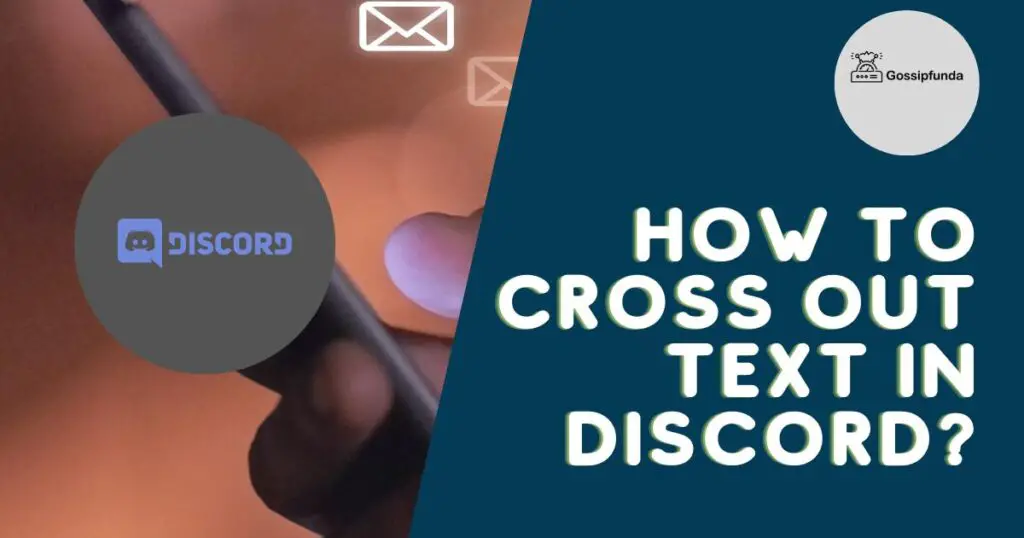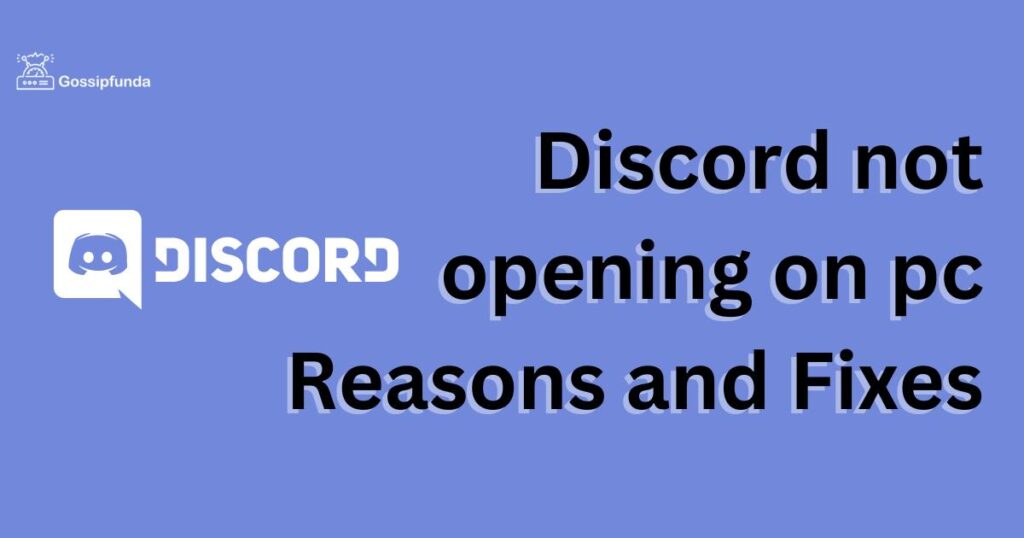Discord is a popular communication platform used by millions of gamers and communities worldwide. The platform provides various features to its users, including voice and video calls, text messaging, and a soundboard. However, some users may experience issues with the soundboard not showing up in their servers. In this article, we will explore the reasons why this issue occurs and provide step-by-step solutions to fix it.
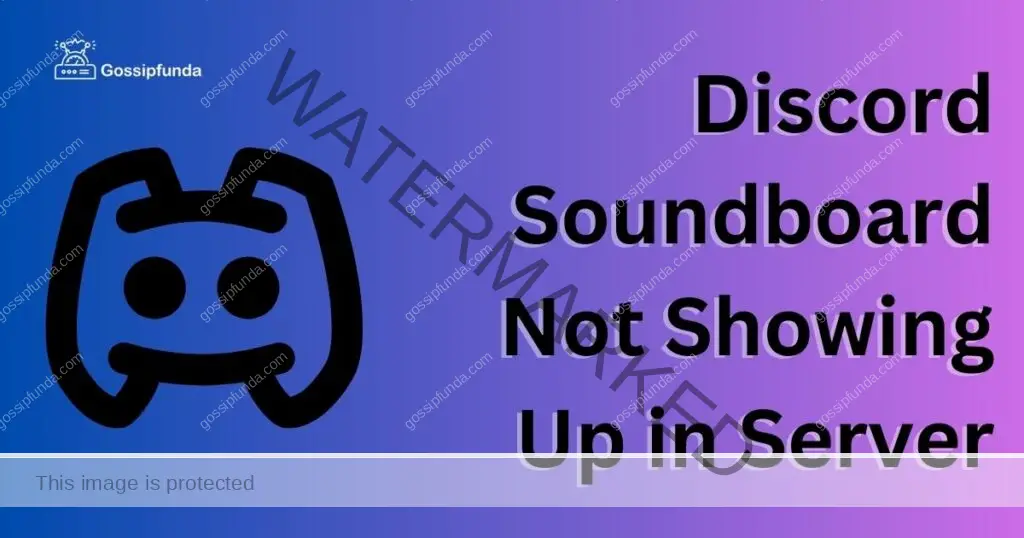
Possible Reasons for Discord Soundboard Not Showing Up in Server
Several reasons may cause the soundboard not to show up in your Discord server. Understanding the reasons behind this issue is crucial to finding a solution that works. Some of the possible reasons include:
- Outdated Discord Version: Discord regularly releases updates that improve its functionality and address known bugs. If your Discord version is outdated, it may cause the soundboard not to show up in your server.
- Discord Server Permission: Discord servers have different permission levels that control what users can do. If you do not have the appropriate permission level to use the soundboard, it may not show up in your server.
- Incompatible Soundboard: There are various soundboards available on the internet, and not all of them are compatible with Discord. Using an incompatible soundboard may cause the soundboard not to show up in your server.
- Discord Web App: If you are using Discord on your web browser, you may experience issues with the soundboard not showing up. This is because the web app has limited functionality compared to the desktop app.
How to Fix Discord Soundboard Not Showing Up in Server?
If you are experiencing issues with the soundboard not showing up in your Discord server, there are various solutions you can try. Here are some of the most effective ways to fix this issue:
Fix 1: Update Discord
Updating Discord is the first and most crucial step in fixing the soundboard not showing up in your server. To update Discord, follow these steps:
- Open Discord and click on the user settings icon.
- Click on “Update Now” if an update is available.
- Wait for Discord to update, and then restart the app.
Fix 2: Check Discord Server Permission
Discord servers have different permission levels that control what users can do. If you do not have the appropriate permission level to use the soundboard, it may not show up in your server. To check your server permission, follow these steps:
- Open your Discord server.
- Click on the server settings icon and select Roles.
- Check if your role has the necessary permission to use the soundboard. If not, ask the server administrator to grant you the permission.
Fix 3: Use a Compatible Soundboard
Not all soundboards available on the internet are compatible with Discord. To ensure that your soundboard is compatible, use one of the recommended soundboards by Discord. Here are some of the compatible soundboards:
- Soundpad
- EXP Soundboard
- Voicemod
- Jingle Palette
Fix 4: Use Discord Desktop App
If you are using Discord on your web browser, you may experience issues with the soundboard not showing up. This is because the web app has limited functionality compared to the desktop app. To use the soundboard on Discord, download and install the Discord desktop app on your computer.
Fix 5: Restart Discord
Sometimes, restarting the Discord app can help resolve issues with the soundboard not showing up. To restart Discord, follow these steps:
- Close Discord completely.
- Wait for a few seconds, and then reopen the app.
Disable Third-Party Plugins: Some third-party plugins can interfere with the functionality of the Discord soundboard. To disable third-party plugins, follow these steps:
- Open Discord and click on the user settings icon.
- Click on “Plugins” and disable any third-party plugins that you have installed.
Fix 6: Clear Discord Cache
Discord cache is a temporary storage space that stores various files and data. Clearing the cache can help resolve issues with the soundboard not showing up. To clear the Discord cache, follow these steps:
- Close Discord completely.
- Press the Windows key + R on your keyboard to open the Run dialog box.
- Type “%appdata%” (without quotes) and press Enter.
- Locate the Discord folder and delete it.
- Reopen Discord, and the app will create a new folder.
Fix 7: Disable VPN
If you are using a VPN, it may cause issues with the soundboard not showing up in your server. To disable VPN, follow these steps:
- Close Discord completely.
- Turn off your VPN and wait for a few seconds.
- Reopen Discord and check if the soundboard is showing up.
By trying these fixes, you should be able to resolve the issue with the soundboard not showing up in your Discord server. If none of these solutions work, you may want to contact Discord support for further assistance.
Conclusion
Discord soundboard not showing up in server is a common issue faced by many Discord users. The reasons behind this issue may vary, including an outdated Discord version, server permission, incompatible soundboard, or using Discord on the web app. However, there are various ways to fix this issue, including updating Discord, checking server permission, using a compatible soundboard.
FAQs
There could be various reasons, including outdated Discord version, server permission, incompatible soundboard, or using Discord on the web app.
You can try updating Discord, checking server permission, using a compatible soundboard, using the desktop app, restarting Discord, disabling third-party plugins, clearing the Discord cache, or disabling VPN.
Contact Discord support for further assistance.
Open Discord, click on the user settings icon, click on “Update Now,” wait for Discord to update, and then restart the app.
Open your Discord server, click on the server settings icon, select “Roles,” and check if your role has the necessary permission to use the soundboard.
Some of the compatible soundboards include Soundpad, EXP Soundboard, Voicemod, and Jingle Palette.
The web app has limited functionality compared to the desktop app, which may cause issues with the soundboard not showing up.
Prachi Mishra is a talented Digital Marketer and Technical Content Writer with a passion for creating impactful content and optimizing it for online platforms. With a strong background in marketing and a deep understanding of SEO and digital marketing strategies, Prachi has helped several businesses increase their online visibility and drive more traffic to their websites.
As a technical content writer, Prachi has extensive experience in creating engaging and informative content for a range of industries, including technology, finance, healthcare, and more. Her ability to simplify complex concepts and present them in a clear and concise manner has made her a valuable asset to her clients.
Prachi is a self-motivated and goal-oriented professional who is committed to delivering high-quality work that exceeds her clients’ expectations. She has a keen eye for detail and is always willing to go the extra mile to ensure that her work is accurate, informative, and engaging.