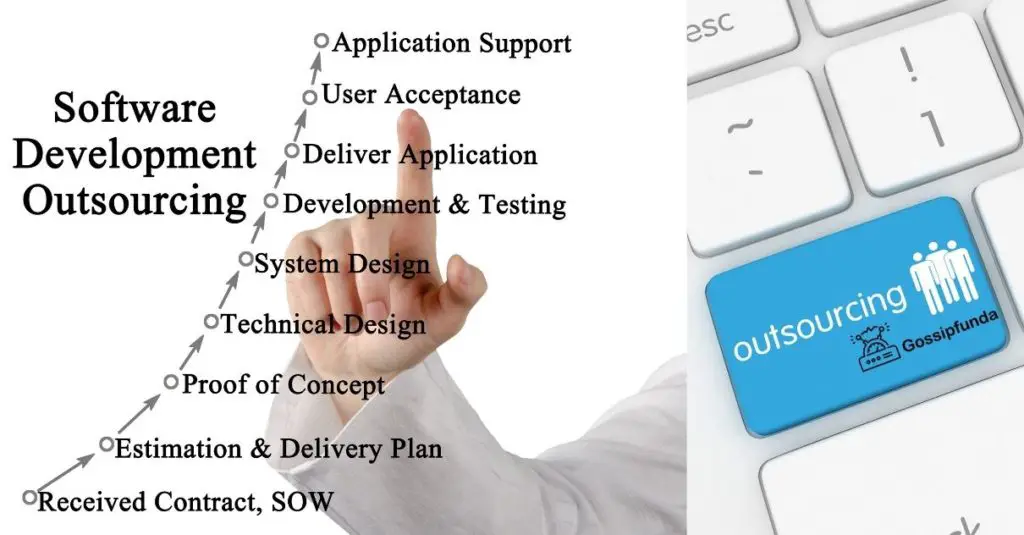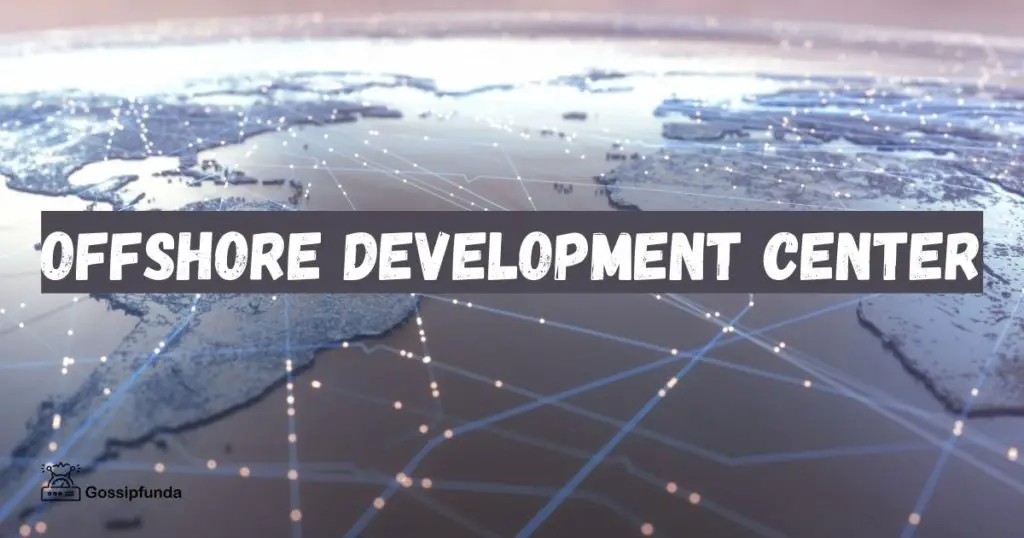In today’s data-driven world, efficient management and analysis of information are crucial for businesses to thrive. Microsoft Access and SQL (Structured Query Language) are two popular database management systems used to organize, store, and retrieve data. However, there may come a time when you need to convert your Access database to SQL for various reasons, such as scalability, performance, or compatibility. In this comprehensive guide, we will walk you through the process of converting Access to SQL, step by step, enabling you to seamlessly transition between these two powerful database platforms.
Understanding Access and SQL
Before we dive into the conversion process, let’s briefly understand Microsoft Access and SQL. Microsoft Access is a relational database management system that provides a user-friendly interface for creating and managing databases. It is often used for smaller-scale applications and projects, offering features like forms, reports, and macros.
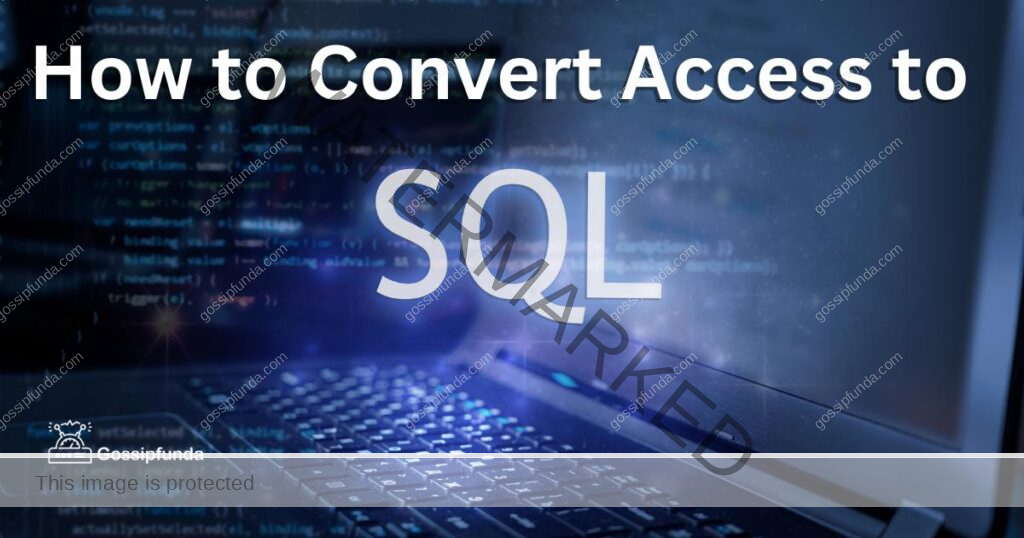
On the other hand, SQL is a standard language used to manage and manipulate relational databases. It is known for its scalability, robustness, and performance. SQL allows for efficient querying, updating, and managing of large datasets, making it an ideal choice for enterprise-level applications.
Step 1: Planning the Conversion
Before embarking on the conversion process, it is crucial to plan and analyze your database requirements. Start by assessing the complexity and size of your Access database. Identify the tables, relationships, queries, forms, and reports that need to be migrated to SQL. This planning phase will help you determine the scope of the project and ensure a smooth transition.
Step 2: Creating the SQL Database
The next step involves creating the SQL database that will hold your converted data. Choose an appropriate database management system such as MySQL, Microsoft SQL Server, or PostgreSQL, based on your specific needs. Install the selected database management system and set up the necessary credentials and permissions.
Step 3: Exporting Access Data
Now that your SQL database is ready, it’s time to export the data from Microsoft Access. Open your Access database and select the tables you want to migrate. Use the built-in export feature to save the tables as CSV (Comma-Separated Values) files. CSV files are a commonly used format for data exchange between different systems.
Step 4: Importing Data into SQL
With the data exported from Access, you can now import it into your SQL database. Most database management systems provide tools or utilities to facilitate this process. These tools allow you to map the columns from your CSV files to the corresponding database tables in SQL. Pay close attention to data types and ensure proper mapping to maintain data integrity.
Step 5: Migrating Queries, Forms, and Reports
Converting Access queries, forms, and reports to SQL equivalents can be a more complex task. SQL queries are typically written in the SQL language itself, using a syntax specific to the chosen database management system. You may need to rewrite your Access queries to adhere to the SQL syntax and take advantage of the advanced features offered by SQL.
Similarly, forms and reports in Access often need to be redesigned using SQL-specific tools or frameworks. This step requires a good understanding of both Access and SQL, as well as the specific capabilities of the chosen SQL database management system.
Step 6: Validating the Data
After completing the migration process, it is crucial to validate the data in your SQL database. Perform thorough checks to ensure data accuracy, consistency, and integrity. Verify that the data is correctly migrated and that all relationships and constraints are properly maintained. This validation step is essential to avoid any potential issues or discrepancies in the converted database.
Step 7: Testing and Debugging
Once the data migration and conversion process is complete, it is essential to thoroughly test and debug the newly migrated SQL database. Test the functionality of your SQL queries, forms, and reports to ensure they perform as expected. Identify and fix any potential errors or inconsistencies that may have occurred during the conversion process. It is advisable to involve end-users or stakeholders in this testing phase to gather feedback and make necessary adjustments.
Step 8: Updating Application Code
If you have applications or systems that interact with the Access database, you will need to update the code to connect and interact with the newly converted SQL database. Modify the connection strings, SQL queries, and any other relevant code to ensure compatibility with the SQL database management system you have chosen. Thoroughly test the updated code to verify that the application functions correctly with the new SQL backend.
Step 9: Performance Optimization
One of the key advantages of migrating from Access to SQL is the potential for improved performance. Take advantage of the advanced optimization techniques offered by SQL to enhance the performance of your database. This can include creating indexes, optimizing queries, normalizing tables, and implementing appropriate caching strategies. Analyze the query execution plans and utilize SQL-specific tools and features to identify and resolve performance bottlenecks.
Step 10: Data Security and Access Control
As part of the conversion process, it is crucial to address data security and access control in your SQL database. Review and implement appropriate security measures to protect sensitive data. Set up user accounts, roles, and permissions to ensure that only authorized individuals can access and modify the data. Consider encrypting sensitive data and regularly backing up your SQL database to prevent data loss.
Step 11: Data Backup and Disaster Recovery
Implement a robust backup and disaster recovery strategy for your SQL database. Regularly back up the database to ensure that you have a copy of the data in case of any unforeseen circumstances or system failures. Test the backup and recovery procedures to ensure that you can restore the database successfully if needed. This step is crucial to safeguard your data and maintain business continuity.
Step 12: Ongoing Maintenance and Support
Once the migration is complete, it is important to establish an ongoing maintenance and support plan for your SQL database. Regularly monitor the database’s performance, optimize queries if necessary, and apply software updates and security patches to keep your database environment secure and up to date. Establish a process for addressing any issues or user support requests promptly.
Example of conversion from Access to SQL
Let’s explain the above example in detail:
Example table in Microsoft Access (Table Name: Customers):
| CustomerID | FirstName | LastName | Age | PhoneNumber | |
|---|---|---|---|---|---|
| 1 | John | Doe | 30 | [email protected] | 555-123-4567 |
| 2 | Jane | Smith | 25 | [email protected] | 555-987-6543 |
| 3 | Mike | Johnson | 28 | [email protected] | 555-777-8888 |
| 4 | John | Doe | 32 | [email protected] | 555-111-2222 |
In this example, we have a table named “Customers” in Microsoft Access, and it contains customer data with the following columns:
- CustomerID: An identifier for each customer (integer).
- FirstName: The first name of the customer (text).
- LastName: The last name of the customer (text).
- Age: The age of the customer (integer).
- Email: The email address of the customer (text).
- PhoneNumber: The phone number of the customer (text).
Now, let’s convert this table to SQL syntax (MySQL):
-- SQL syntax for creating the "Customers" table in MySQL with the UNIQUE constraint
CREATE TABLE Customers (
CustomerID INT PRIMARY KEY,
FirstName VARCHAR(50),
LastName VARCHAR(50),
Age INT,
Email VARCHAR(100) UNIQUE,
PhoneNumber VARCHAR(20)
);
-- SQL syntax for inserting data into the "Customers" table
INSERT INTO Customers (CustomerID, FirstName, LastName, Age, Email, PhoneNumber)
VALUES
(1, 'John', 'Doe', 30, '[email protected]', '555-123-4567'),
(2, 'Jane', 'Smith', 25, '[email protected]', '555-987-6543'),
(3, 'Mike', 'Johnson', 28, '[email protected]', '555-777-8888'),
(4, 'John', 'Doe', 32, '[email protected]', '555-111-2222');In the SQL example above:
- We use the
CREATE TABLEstatement to create a new table named “Customers” in the MySQL database. We define the columns and their data types for the table, as well as specify the primary key. The primary key uniquely identifies each row in the table, ensuring that each customer has a unique identifier. - We added the
UNIQUEconstraint to the “Email” column in theCREATE TABLEstatement. This constraint enforces uniqueness for the “Email” column, meaning that each email address must be unique within the “Customers” table. If an attempt is made to insert a row with a duplicate email address, the insertion will fail. - We use the
INSERT INTOstatement to insert data into the “Customers” table. We provide the values for each column in the table, and the database will automatically assign the primary key (CustomerID) for each row. - The fourth row in the
INSERT INTOstatement has the same FirstName, LastName, and Email (“John Doe” and “[email protected]”) as the first row.
Complex Example of conversion from Access to SQL
Let’s consider a more complex example involving multiple tables and various constraints to showcase different parameters. We’ll create three tables: “Customers,” “Orders,” and “Products,” and establish relationships between them. The goal is to demonstrate the use of primary keys, foreign keys, and other constraints to ensure uniqueness and data integrity.
Table 1: Customers
| CustomerID | FirstName | LastName | Age | PhoneNumber | |
|---|---|---|---|---|---|
| 1 | John | Doe | 30 | [email protected] | 555-123-4567 |
| 2 | Jane | Smith | 25 | [email protected] | 555-987-6543 |
| 3 | Mike | Johnson | 28 | [email protected] | 555-777-8888 |
Table 2: Orders
| OrderID | CustomerID | OrderDate | TotalAmount |
|---|---|---|---|
| 101 | 1 | 2023-07-15 | 150.00 |
| 102 | 2 | 2023-07-16 | 75.50 |
| 103 | 3 | 2023-07-17 | 200.25 |
| 104 | 1 | 2023-07-18 | 300.00 |
Table 3: Products
| ProductID | ProductName | Price |
|---|---|---|
| 501 | Laptop | 800.00 |
| 502 | Smartphone | 400.00 |
| 503 | Headphones | 50.00 |
Now, let’s convert this example to SQL syntax (MySQL) and add constraints to ensure uniqueness and data integrity:
-- SQL syntax for creating the "Customers" table
CREATE TABLE Customers (
CustomerID INT PRIMARY KEY,
FirstName VARCHAR(50),
LastName VARCHAR(50),
Age INT,
Email VARCHAR(100) UNIQUE,
PhoneNumber VARCHAR(20) UNIQUE
);
-- SQL syntax for creating the "Orders" table
CREATE TABLE Orders (
OrderID INT PRIMARY KEY,
CustomerID INT,
OrderDate DATE,
TotalAmount DECIMAL(10, 2),
FOREIGN KEY (CustomerID) REFERENCES Customers(CustomerID)
);
-- SQL syntax for creating the "Products" table
CREATE TABLE Products (
ProductID INT PRIMARY KEY,
ProductName VARCHAR(100),
Price DECIMAL(10, 2) CHECK (Price >= 0)
);
-- SQL syntax for inserting data into the "Customers" table
INSERT INTO Customers (CustomerID, FirstName, LastName, Age, Email, PhoneNumber)
VALUES
(1, 'John', 'Doe', 30, '[email protected]', '555-123-4567'),
(2, 'Jane', 'Smith', 25, '[email protected]', '555-987-6543'),
(3, 'Mike', 'Johnson', 28, '[email protected]', '555-777-8888');
-- SQL syntax for inserting data into the "Orders" table
INSERT INTO Orders (OrderID, CustomerID, OrderDate, TotalAmount)
VALUES
(101, 1, '2023-07-15', 150.00),
(102, 2, '2023-07-16', 75.50),
(103, 3, '2023-07-17', 200.25),
(104, 1, '2023-07-18', 300.00);
-- SQL syntax for inserting data into the "Products" table
INSERT INTO Products (ProductID, ProductName, Price)
VALUES
(501, 'Laptop', 800.00),
(502, 'Smartphone', 400.00),
(503, 'Headphones', 50.00);
Explanation:
- We use the
CREATE TABLEstatement to create three tables: “Customers,” “Orders,” and “Products.” - In the “Customers” table, we set the “CustomerID” column as the primary key, ensuring each customer has a unique identifier. We also add the
UNIQUEconstraint to the “Email” and “PhoneNumber” columns, guaranteeing that no two customers can have the same email or phone number. - In the “Orders” table, we set the “OrderID” column as the primary key, ensuring each order has a unique identifier. We also create a foreign key constraint on the “CustomerID” column, referencing the “CustomerID” column in the “Customers” table. This establishes a relationship between the two tables, ensuring that each order is associated with a valid customer.
- In the “Products” table, we set the “ProductID” column as the primary key, ensuring each product has a unique identifier. We use a
CHECKconstraint on the “Price” column to ensure that the price of a product is non-negative. - We use the
INSERT INTOstatement to insert data into each table. The primary keys and unique constraints prevent the insertion of duplicate data in the tables, ensuring uniqueness.
By using primary keys, foreign keys, unique constraints, and a CHECK constraint, we maintain data integrity and ensure uniqueness across the “Customers,” “Orders,” and “Products” tables. This helps avoid data inconsistencies and establishes relationships between related data.
Conclusion
Converting an Access database to SQL can offer numerous benefits, such as improved scalability, performance, and compatibility with enterprise-level applications. By following the step-by-step guide outlined above, you can smoothly transition your data from Access to SQL, ensuring a seamless and efficient migration process. Remember to plan the conversion, create the SQL database, export and import the data, migrate queries, forms, and reports, and validate the data in your new SQL environment. With careful execution and attention to detail, you can successfully convert your Access database to SQL and unlock the full potential of a robust database management system.
FAQs
Converting to SQL offers scalability, performance, and compatibility benefits for enterprise-level applications.
Converting Access to SQL involves planning, data migration, code updates, and testing, but it can be managed effectively.
Yes, select a SQL database management system based on your specific needs and preferences.
SQL queries, forms, and reports may require rewriting and redesigning to adhere to SQL syntax.
Pay attention to proper data mapping, column mapping, and validation to maintain data integrity.
Thoroughly test functionality, involve end-users for feedback, and debug any potential errors.
Prachi Mishra is a talented Digital Marketer and Technical Content Writer with a passion for creating impactful content and optimizing it for online platforms. With a strong background in marketing and a deep understanding of SEO and digital marketing strategies, Prachi has helped several businesses increase their online visibility and drive more traffic to their websites.
As a technical content writer, Prachi has extensive experience in creating engaging and informative content for a range of industries, including technology, finance, healthcare, and more. Her ability to simplify complex concepts and present them in a clear and concise manner has made her a valuable asset to her clients.
Prachi is a self-motivated and goal-oriented professional who is committed to delivering high-quality work that exceeds her clients’ expectations. She has a keen eye for detail and is always willing to go the extra mile to ensure that her work is accurate, informative, and engaging.