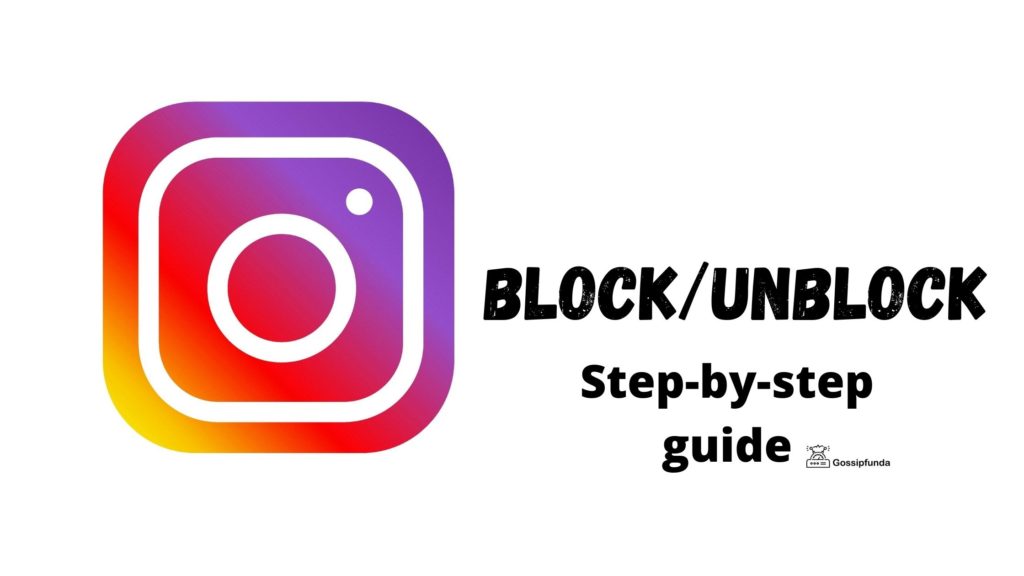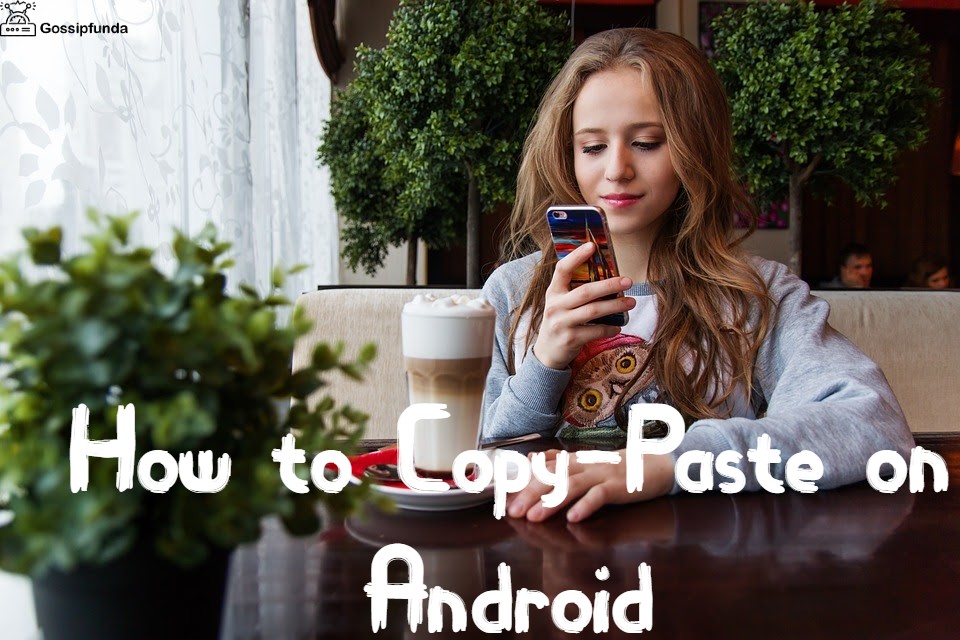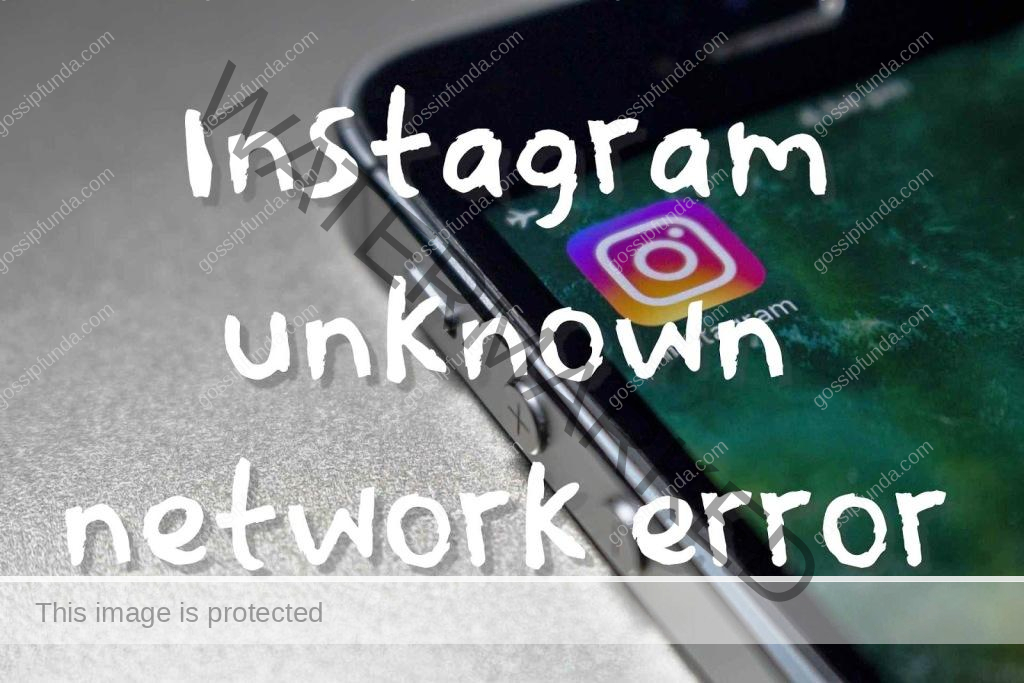Are you an avid Instagram user who has encountered the pesky ‘feedback_required Instagram error’? Look no further, as this article will provide you with an in-depth understanding of the error, its possible reasons, and step-by-step methods to fix it. Stay with us as we explore the world of Instagram errors and help you get back on track with your social media game.
What is the ‘Feedback_Required Instagram Error’?
The ‘feedback_required Instagram error’ is a common issue that users face when they perform actions like liking, commenting, following, or unfollowing other users. This error prevents you from carrying out these actions and indicates that Instagram has identified unusual behavior on your account.
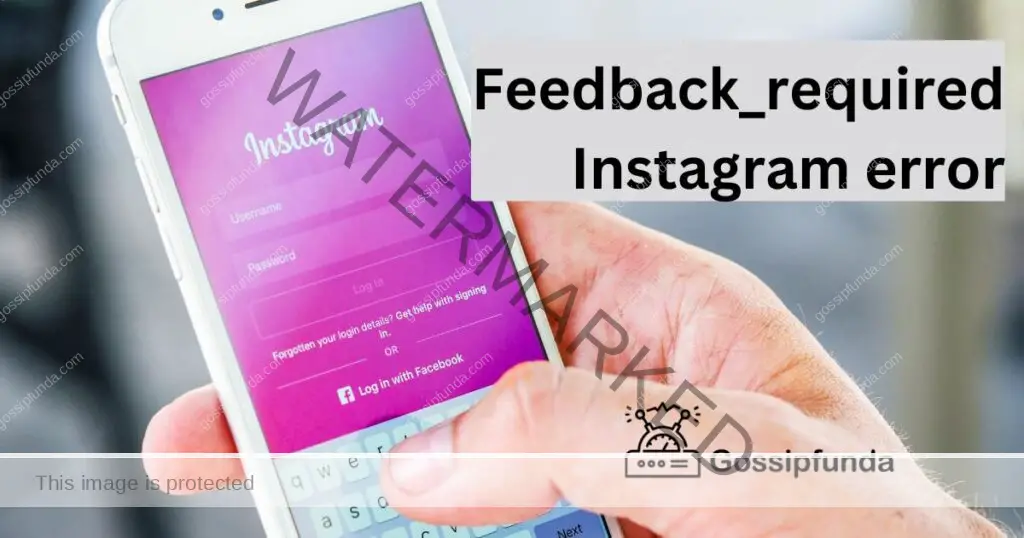
Reasons Behind the ‘Feedback_Required Instagram Error’
1. Violating Instagram’s Community Guidelines
One of the most common reasons for encountering this error is when your account is flagged for violating Instagram’s Community Guidelines. These guidelines are in place to ensure a safe and respectful environment for all users. Activities like spamming, harassment, or posting inappropriate content can trigger this error.
2. Exceeding Action Limits
Instagram has set certain limits for actions like following, unfollowing, liking, or commenting within a specified time frame. When you exceed these limits, you may face the ‘feedback_required Instagram error.’
3. Using Third-Party Apps or Bots
The use of third-party apps or bots to automate actions on Instagram is against the platform’s policies. Using these tools can trigger the error, as Instagram aims to keep the platform authentic and free from spam.
How to Fix the ‘Feedback_Required Instagram Error’?
Fix 1: Review Your Account Activity
- Log in to your Instagram account and go to your profile.
- Check if you have violated any of Instagram’s Community Guidelines, such as spamming, harassment, or posting inappropriate content.
- Review your recent activities, such as liking, commenting, following, or unfollowing other users, to see if you’ve exceeded the action limits set by Instagram.
- If you’ve violated the guidelines or exceeded the action limits, take corrective measures, such as deleting inappropriate content, reducing your actions, or pausing your activity for a while.
- Wait for a few hours or days before resuming your activity to allow Instagram to reset your limits.
- Check if the ‘feedback_required Instagram error’ has been resolved.
Fix 2: Remove Unapproved Third-Party Apps
Follow steps:
- Identify any third-party apps or bots you’ve been using to automate your Instagram actions.
- Go to your Instagram settings and select ‘Authorized Apps’ or ‘Apps and Websites.’
- Check if any unapproved third-party apps or bots are listed.
- Revoke access to these apps or remove them entirely.
- If you’re unsure about an app’s status, remove it to be safe.
- Wait for a few hours or days before resuming your activity to allow Instagram to verify the removal of the apps.
- Check if the ‘feedback_required Instagram error’ has been resolved.
Fix 3: Temporarily Disable Your Account
- Go to your Instagram profile and click on the three lines at the top right corner of the screen.
- Select ‘Settings’ from the menu.
- Scroll down and select ‘Privacy and Security.’
- Click on ‘Temporarily disable my account.’
- Follow the instructions to disable your account temporarily.
- Wait for a few hours or days before re-enabling your account.
- Check if the ‘feedback_required Instagram error’ has been resolved.
Fix 4: Report the Issue to Instagram
Follow steps:
- Go to your Instagram profile and click on the three lines at the top right corner of the screen.
- Select ‘Settings’ from the menu.
- Click on ‘Help’ and select ‘Report a Problem.’
- Explain the ‘feedback_required Instagram error’ issue in detail.
- Include any relevant screenshots or information to help Instagram’s support team understand the issue.
- Wait for a response from Instagram’s support team.
- Follow the instructions provided to address the error.
Fix 5: Clear Your Instagram Cache and Data
- Go to your phone’s settings and select ‘Apps.’
- Find Instagram in the list of apps and select it.
- Click on ‘Storage’ and then ‘Clear cache.’
- If the ‘feedback_required Instagram error’ persists, click on ‘Clear data.’
- Re-open Instagram and check if the error has been resolved.
Fix 6: Update Your Instagram App
Follow steps:
- Go to your phone’s app store and search for ‘Instagram.’
- Check if there is an available update for the app.
- Download and install the update.
- Re-open Instagram and check if the error has been resolved.
Fix 7: Change Your Password
- Go to your Instagram profile and click on the three lines at the top right corner of the screen.
- Select ‘Settings’ from the menu.
- Click on ‘Security.’
- Select ‘Password.’
- Enter your current password and then enter a new password.
- Click on ‘Save.’
- Log out of Instagram on all devices.
- Log back into Instagram and check if the error has been resolved.
Fix 8: Wait it Out
Sometimes, the ‘feedback_required Instagram error’ can occur due to a technical glitch on Instagram’s end. In such cases, the error may resolve itself without any intervention. It’s best to wait for a few hours or days before attempting any fixes. If the error persists, then try the other fixes mentioned above.
Preventing the ‘Feedback_Required Instagram Error’ in the Future
1. Abide by Instagram’s Community Guidelines
To avoid encountering this error again, always ensure that you follow Instagram’s Community Guidelines. Respect other users, avoid spamming, and refrain from posting inappropriate content.
2. Stay Within Instagram’s Action Limits
Be mindful of the number of actions you perform on Instagram. Keeping your actions within the set limits will help you avoid triggering the ‘feedback_required Instagram error.’
3. Say No to Automation Tools
Resist the temptation to use third-party apps or bots to automate your Instagram actions. These tools can lead to account suspension or even permanent banning.
Conclusion
The ‘feedback_required Instagram error’ can be a frustrating and confusing issue for many Instagram users. Understanding the reasons behind this error and implementing the appropriate solutions are key to overcoming it. By adhering to Instagram’s Community Guidelines, staying within the platform’s action limits, and avoiding the use of automation tools, you can prevent this error from occurring in the future. If you follow the steps mentioned in this article, you will be able to address and fix the ‘feedback_required Instagram error’ effectively. Keep your Instagram account authentic, engaging, and in compliance with the platform’s rules to enjoy a seamless social media experience.
FAQs
It’s an error that prevents users from performing certain actions on Instagram.
The error can occur due to violating Instagram’s Community Guidelines, exceeding action limits, or using third-party apps or bots.
Review your account activity, remove unapproved third-party apps, temporarily disable your account, or report the issue to Instagram.
Abide by Instagram’s Community Guidelines, stay within the platform’s action limits, and avoid automation tools.
Yes, you can report the issue to Instagram’s support team for help.
The resolution time varies depending on the issue and the complexity of the error.
It’s unlikely, but repeated violations of Instagram’s policies can lead to account suspension or permanent banning.
No, using such tools is against Instagram’s policies and can lead to account flagging and the ‘feedback_required Instagram error.’
Check Instagram’s help center for possible solutions, and report the issue to the support team if needed.
Prachi Mishra is a talented Digital Marketer and Technical Content Writer with a passion for creating impactful content and optimizing it for online platforms. With a strong background in marketing and a deep understanding of SEO and digital marketing strategies, Prachi has helped several businesses increase their online visibility and drive more traffic to their websites.
As a technical content writer, Prachi has extensive experience in creating engaging and informative content for a range of industries, including technology, finance, healthcare, and more. Her ability to simplify complex concepts and present them in a clear and concise manner has made her a valuable asset to her clients.
Prachi is a self-motivated and goal-oriented professional who is committed to delivering high-quality work that exceeds her clients’ expectations. She has a keen eye for detail and is always willing to go the extra mile to ensure that her work is accurate, informative, and engaging.