If you’re a Destiny 2 player, you may have encountered the error code “weasel” at some point. This error is usually accompanied by a message saying “connection to the Destiny 2 servers has been lost.” It can be frustrating when you’re in the middle of a game, but don’t worry, there are several steps you can take to fix this issue. In this article, we’ll explain what causes the “error code weasel” in Destiny2 and how to troubleshoot it. We have already covered Bungie Error Code Cat, vex input error resetting vex lock etc.
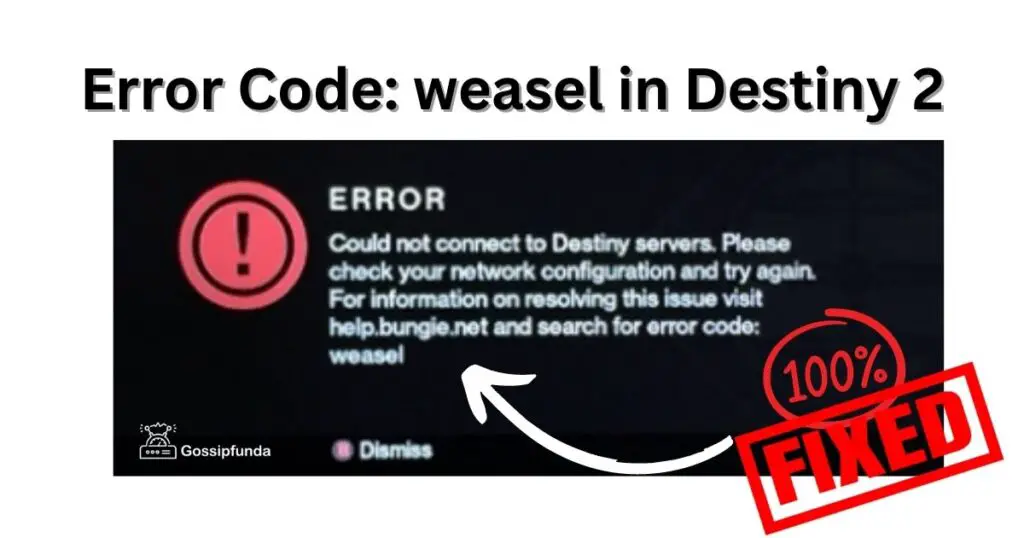
What Causes the “Error Code Weasel” in Destiny 2?
The “error code weasel” can occur for various reasons, including:
- Network Issues: One of the most common reasons for this error is a problem with your internet connection. If your internet connection is slow or unstable, it can cause the error code weasel.
- Server Issues: Destiny 2 servers can sometimes experience issues due to high traffic or maintenance, which can lead to the “error code weasel” being displayed.
- Firewall or Antivirus Software: Sometimes, your firewall or antivirus software may be blocking Destiny 2’s connection to the internet, causing the “error code weasel.”
How to Fix “Error Code Weasel” in Destiny 2?
If you encounter the “error code weasel” while playing Destiny 2, try the following solutions:
Tip 1: Check Your Internet Connection
The first step in troubleshooting the “error code weasel” is to check your internet connection. Make sure your internet connection is stable and running properly. Restart your modem or router to refresh the connection. Also, try to connect your device directly to your modem via Ethernet cable if possible.
Reset Your Internet Connection
Resetting your internet connection can help clear any issues that may be causing the “error code weasel” in Destiny 2. Here’s how to reset your internet connection:
- Turn off your modem or router.
- Unplug the power cable from the modem or router.
- Wait for 30 seconds.
- Plug the power cable back into the modem or router.
- Turn on your modem or router.
Tip 2: Restart Destiny 2
If your internet connection is stable, but you still receive the “error code weasel” message, try restarting Destiny 2. Exit the game, close the application, and then launch it again to see if the error is resolved.
Sign out and sign in Destiny 2 Again
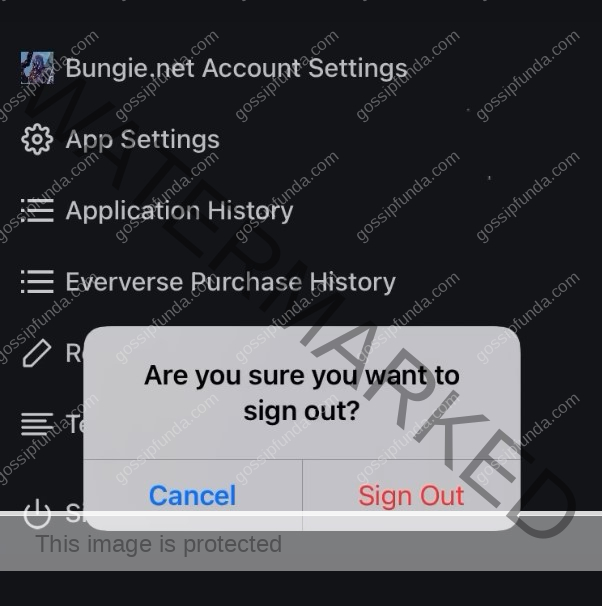
Simply Sign out and Sign in again, this may fix the issue.
Tip 3: Clear Console Cache
If you are playing Destiny 2 on a console, try clearing the cache to remove any temporary files that may be causing the issue. The process for clearing the cache may vary depending on your console:
- Xbox One: Hold down the power button on your console until it turns off. Unplug the power cord from the back of the console, wait for 10 seconds, then plug it back in and turn on the console.
- PlayStation 4: Turn off the console, then unplug the power cord. Wait for 30 seconds, then plug the power cord back in and turn on the console.
- Xbox Series X|S and PlayStation 5: Hold the power button down until the console turns off. Unplug the power cord from the back of the console, wait for 10 seconds, then plug it back in and turn on the console.
Tip 4: Check for Server Maintenance
If none of the above steps resolve the “error code weasel,” check the Bungie Help Twitter page to see if the game servers are down for maintenance. If the servers are down, you may need to wait until the maintenance is complete before playing Destiny 2 again.
Tip 5: Disable Firewall or Antivirus Software
If you have tried all the above steps and still receive the “error code weasel,” your firewall or antivirus software may be blocking Destiny 2’s connection to the internet. Try disabling your firewall or antivirus software temporarily to see if that resolves the issue. If the “error code weasel” goes away after disabling the software, add Destiny 2 to the exception list so that it can bypass the firewall or antivirus software.
Tip 6: Forward Ports on Your Router
Forwarding ports on your router can help resolve network connectivity issues that cause the “error code weasel” in Destiny 2. Here’s how to forward ports on your router:
- Find your router’s IP address by typing “ipconfig” in the Command Prompt (Windows) or Terminal (Mac).
- Type your router’s IP address in your web browser to access the router’s settings page.
- Locate the “Port Forwarding” or “Virtual Server” option in your router’s settings.
- Add the following ports to the list of forwarded ports: TCP 1935, TCP 3478-3480, TCP 3074, UDP 3074, UDP 12000-64000.
- Save the changes and restart your router.
Tip 7: Switch to a Wired Connection
Using a wired connection instead of a Wi-Fi connection can help stabilize your internet connection and prevent the “error code weasel” in Destiny 2. Here’s how to switch to a wired connection:
- Connect an Ethernet cable to your modem or router.
- Connect the other end of the Ethernet cable to your device (console or PC).
- Disable Wi-Fi on your device to ensure it uses the wired connection.
Tip 8: Update Your Network Drivers
Outdated or corrupted network drivers can cause network connectivity issues that result in the “error code weasel” in Destiny 2. Here’s how to update your network drivers:
- Open the Device Manager on your PC.
- Expand the “Network Adapters” section and locate your network adapter.
- Right-click on your network adapter and select “Update Driver.”
- Choose the option to search for the driver software automatically.
- Follow the on-screen instructions to complete the update process.
Tip 9: Update Destiny 2
Updating Destiny 2 is essential to ensure you have the latest content, bug fixes, and patches. Here is a step-by-step guide on how to update Destiny 2 on different platforms:
Updating Destiny 2 on PC
- Launch the Blizzard Battle.net app and click on the “Destiny 2” tab.
- Click the “Options” button and select “Check for Updates” to see if there are any available.
- If there are updates available, click “Update” and wait for the update to finish downloading and installing.
- Once the update is complete, launch the game to start playing the latest version of Destiny 2.
Updating Destiny 2 on Xbox One
- On your Xbox One, go to “My games & apps” and select “Updates.”
- If there are any available updates for Destiny 2, they will appear on the list.
- Select “Destiny 2” and click “Update” to start the download and installation process.
- Once the update is complete, launch the game to start playing the latest version of Destiny 2.
Updating Destiny 2 on PlayStation 4
- On your PlayStation 4, go to the home screen and select the “Destiny 2” game icon.
- Press the “Options” button on your controller and select “Check for Updates.”
- If there are updates available, select “Update” to start the download and installation process.
- Once the update is complete, launch the game to start playing the latest version of Destiny 2.
Updating Destiny 2 on PlayStation 5 and Xbox Series X/S
- On your PlayStation 5 or Xbox Series X/S, go to the home screen and select the “Destiny 2” game icon.
- Press the “Options” or “Menu” button on your controller and select “Check for Updates.”
- If there are updates available, select “Update” to start the download and installation process.
- Once the update is complete, launch the game to start playing the latest version of Destiny 2.
Tip 10: Contact Your Internet Service Provider
If you’ve tried all the above solutions and still encounter the “error code weasel” in Destiny 2, contact your internet service provider (ISP). Your ISP may be experiencing an outage in your area or have issues with your connection that require their intervention. They may also be able to provide additional troubleshooting steps specific to your internet connection.
Tip 11: Contact Destiny 2 Support
If you’re still experiencing the frustrating error code weasel in Destiny 2, you may need to contact the game’s support team for assistance. Here’s how to get in touch with Destiny 2 support:
Bungie Help
Bungie Help is the official support account for Destiny 2. You can reach them by:
- Visiting the Bungie Help website
- Tweeting @BungieHelp on Twitter
- Posting on the Bungie Help forums
When contacting Bungie Help, be sure to provide as much information as possible about your issue, including any error codes you’ve encountered.
Submitting a Support Ticket
If you’re unable to resolve your issue through Bungie Help, you can submit a support ticket through the Bungie website. To do so:
- Visit the Bungie Help website and log in to your account.
- Click on “Submit a Request” in the top right corner of the screen.
- Fill out the form with as much detail as possible about your issue.
- Click “Submit” to send your support ticket.
You’ll receive an email confirmation of your support ticket submission, and a Bungie representative will get back to you as soon as possible.
Contacting Platform Support
If you’re experiencing issues specific to your gaming platform, such as Xbox Live or PlayStation Network, you may need to contact their support teams for assistance. You can find their contact information on their respective websites.
Advance Fixes for “Error Code Weasel” in Destiny 2
If you’ve tried the basic and advanced fixes for the “error code weasel” in Destiny 2 and are still encountering the issue, don’t lose hope. There are still more fixes you can try to resolve the problem. In this article, we’ll cover some additional unique ways to fix the “error code weasel” with proper procedures.
Method 1: Flush DNS Cache
Flushing your DNS cache can help resolve network connectivity issues that cause the “error code weasel” in Destiny2. Here’s how to flush your DNS cache:
- Press the Windows key + R to open the Run dialog box.
- Type “cmd” and press Enter to open the Command Prompt.
- Type “ipconfig /flushdns” and press Enter.
- Wait for the command to complete and then close the Command Prompt.
- Restart your computer.
Method 2: Disable UPnP
Universal Plug and Play (UPnP) is a feature that allows devices to automatically discover and connect to each other on a network. However, it can sometimes cause issues with network connectivity that result in the “error code weasel”. Here’s how to disable UPnP:
- Type your router’s IP address in your web browser to access the router’s settings page.
- Locate the “UPnP” or “Enable UPnP” option in your router’s settings.
- Disable UPnP and save the changes.
Method 3: Clear Cache and Cookies in Your Browser
Clearing the cache and cookies in your web browser can help resolve connectivity issues that cause the “error code weasel” in Destiny 2. Here’s how to clear cache and cookies in your browser:
- Open your web browser and go to the settings menu.
- Select the “Privacy and Security” or “Clear Browsing Data” option.
- Choose the option to clear cache and cookies.
- Select the time range you want to clear (e.g., “All Time”).
- Click “Clear Data” or “Clear Browsing Data.”
Method 4: Use a VPN
A Virtual Private Network (VPN) can help stabilize your internet connection and prevent the “error code weasel” in Destiny 2. Here’s how to use a VPN:
- Choose a reputable VPN provider and sign up for an account.
- Download and install the VPN software on your device.
- Connect to a server in a location near you or in a different region.
- Launch Destiny 2 and check if the “error code weasel” issue has been resolved.
Conclusion
In conclusion, error code weasel in Destiny 2 can be a frustrating issue, but it’s not insurmountable. By taking the steps outlined in this article, such as checking your internet connection, clearing your cache, and contacting support, you can fix the issue and get back to playing the game. Remember to stay patient and persistent, and don’t hesitate to reach out for help if you need it. With these strategies, you can enjoy a smooth and uninterrupted gaming experience in Destiny 2.
FAQs
Error code weasel in Destiny 2 is a connection error that occurs when your game is unable to connect to the servers.
Error code weasel can be caused by a variety of factors, including poor internet connection, network congestion, or issues with your gaming platform.
There are several steps you can take to fix error code weasel, such as checking your internet connection, clearing your cache, and contacting support.
While there’s no surefire way to prevent error code weasel from happening, you can take steps such as ensuring a strong and stable internet connection, keeping your game and console updated, and avoiding network congestion.
If you’ve tried all of the suggested fixes and are still experiencing error code weasel, you may need to contact the game’s support team for further assistance.
While it’s difficult to say how common error code weasel is, it’s a known issue that many players have experienced at some point while playing Destiny 2.
Awill Guru is a technology enthusiast with degrees in VLSI Engineering (B.Tech, M.Tech) and Android Development. Their passion for education drives them to teach and share knowledge through their blog. He also hold qualifications in Sociology (M.A.) and Education (B.Ed), along with NIELIT O and A Level certifications.


