How to Share a Google Calendar with individuals or small groups and with large groups or entire organizations with advanced technology and accuracy. In this era of high technology and incredible use of the internet, almost everything has become shareable. No matter if it is a photo, video, document, pdf, or any other type of file. Irrespective of its data size or data type can be shared. You can share things that include your contacts, call history, calendar, browser history, app settings, display settings, device settings, notes, reminders, contacts, and whatnot. There is hardly anything that can’t be shared nowadays.
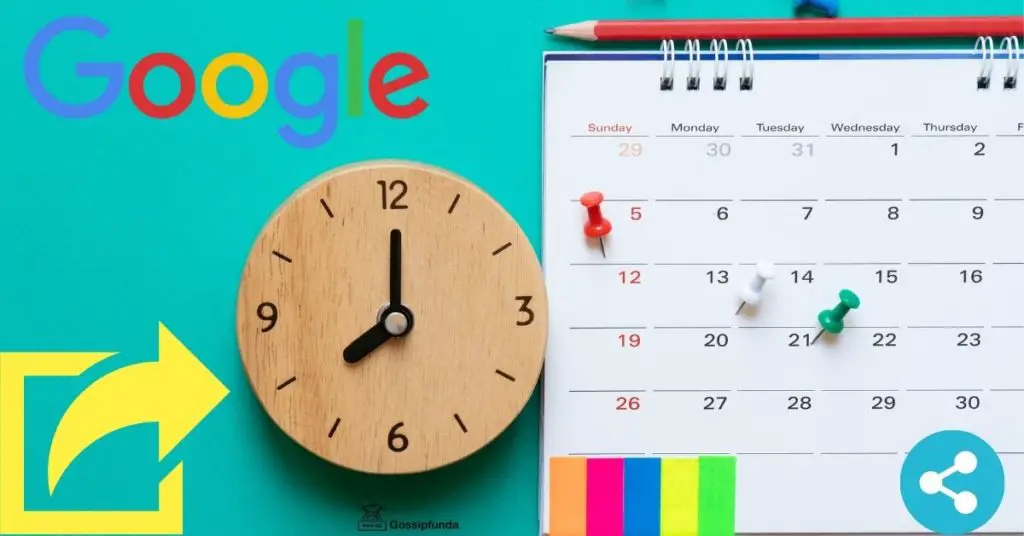
And when it comes to the technology Changement made by Google, Google rocks it! Google never fails to amaze us with its awesome gadgets and great software they provide to its users. Google designs quality product customer-friendly prices and less third-party product demands. And sometimes just free of cost. This helps students, individuals, and new Startup companies work with less investment. And providing free software such as docs or sheets (Drive) at this time where every other company asks for a handsome of many, is something generous and kind. Because of these customer care, no one in the market has made it possible to take the place of Google for almost two decades now.
Can we share a Calendar by Google?
Before, when there was a normal calendar which was only limited to our phone device system. Where us as an operator of the device on which the calendar was installed, were only allowed to see or make any changes in the calendar. But now things have changed and one of the biggest Tech Giant, Google made these changes. Just because of Google it has been possible now. And by sharing a calendar I don’t mean that only sharing of the regular calendar is there. Sharing of the calendar along with the marked date, marked important meetings with timings, marked holiday, marking of any type of event, along with official personal holidays of any specific organization, personal schedule sharing, personal family remainders, or any type of another reminder in this shareable calendar. This calendar got no boundaries.
Important Information Before Sharing
Even though we already know that Google covers us quite like a bodyguard. And tries to provide us the best security for our data. But still, it is better for us to also follow some safety measures before sharing any type of information. It is not just about the calendar but also any other type of personal data. Elsewise, if Google senses any type of sensitive content or data being personally shared or publicly on the internet, it would remove it automatically.
And depending on the sensitivity of the content Google may also give you a warning message through call or email. And, if the content is very irrelevant then there are chances that your account may get suspended or blocked for a limited duration of time or maybe even for a lifetime. So it is better to stay safe and check multiple times before sharing any type of data. Avoid sharing sensitive data for the good of yourself and society.
Ways you can share your Calendar with Others
You can share calendars in one way but with various types of limitations. Also, You can set boundaries on the calendar. You can set restrictions on people whom you share this calendar with.
- Which people are allowed to view this calendar?
- Which information will these people have access to see?
- How many people will be allowed to see this?
- Will the people with whom you share this calendar will be able to share their people?
- Who will be granted access to edit the calendar and its remainder?
- Who will be allowed to add some comments?
- For how long will these people have access to the calendar for editing or viewing?
Yes, you will have full access to your calendar even after sharing it. All the above-listed concerns of yours will be taken care of by Google. So it is not a problem at all for any privacy issue. After all, we all are very much aware of how much Google is already concerned for its customer’s privacy and security. So you will not need to worry now.
Important Point
Please do make sure that you know the people you are sharing data with. And also do keep a check that what type of access do you grant to the person you are sharing data with. Any person with editing access or full access will be able to delete, remove or edit any content in the shared file. So make sure that you fully trust the person you are sharing these with.
How to share a Google calendar
You can now share calendars with friends, family, or colleagues in a very simple and easy way. You can also create an event link with Google’s Meet link. Then you can add this link to either your calendar or anyone else’s calendar who provides you access to edit. In Google Calendar, you access the function of having multiple calendars at the same time. You can add, edit, or share these different calendars at the same time. Each of these calendars may have different sharing settings without any trouble.
Sharing of a Calendar
You can easily share the main calendar of your account from which you have created this calendar. There are no such restrictions on sharing the calendar through other accounts.
If your account is officially made though some organization then you may not be able to do these changes. So it is requested to skip this part if your account is linked to any organization. You will need to contact your admin or head for getting access for doing so.
If you are looking forward to sharing a calendar that doesn’t belong to you. Then you will have to ask for permission from the owner of the calendar to do so. The owner will need to change the sharing options
For sharing the calendar, do follow these each step for easy sharing:
Step 1: On your device, open chrome.
Step 2: There search on the search bar “Google Calendar”. Keep in mind that you cannot share your calendar directly from the Google Calendar App.
Step 3: On the left side of the screen, find an option of “My Calendar”. Click on that to open up that calendar on the entire page.
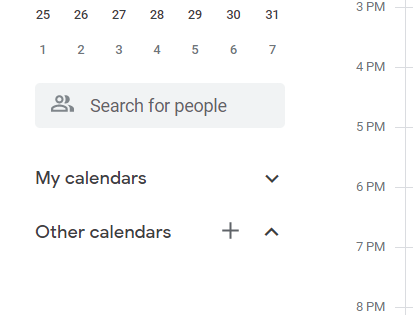
Step 4: Then you will be shown a list of calendars that were made by you. Hover over the calendar which you wish to share.
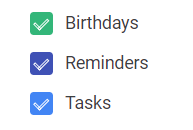
Step 5: On hovering, you will see ‘three dots’ appearing. Click on that as it is the sign of the ‘functions’ option.
Step 6: A list will appear in front of you. Click on the ‘left side pointing’ error for more options.
Step 7: Find an option, “Settings and Sharing”.
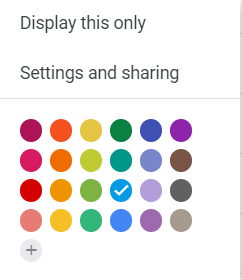
Step 8: Then a panel will appear. Go to the option “Access permission”.
Step 9: Check on the tick boxes in the way which you wish to share. And tick the option to who all to grant access.
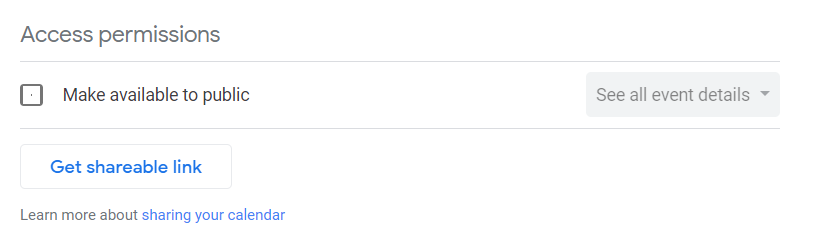
Step 10: For sharing among persons only. Go under the option of “Share with specific people”.
Step 11: Click on the option of “Add people”.
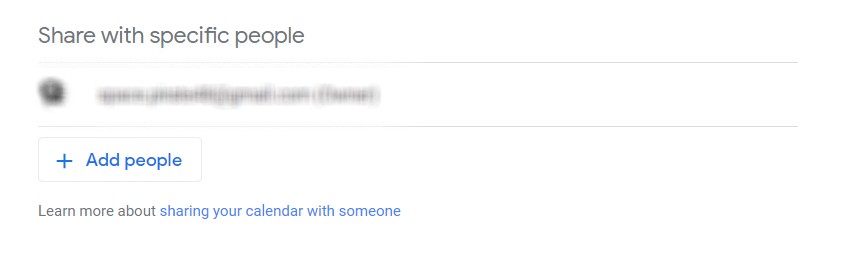
Step 12: Add the people with whom you wish to share the calendar by using their email address.
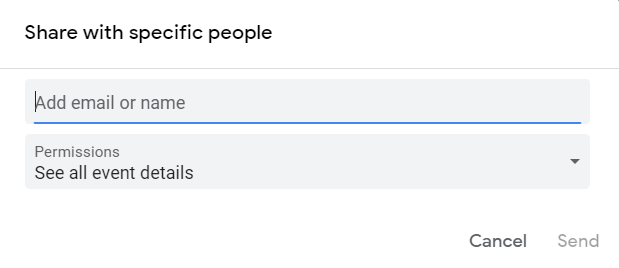
Step 13: Use the drop-down menu to select the access of these people.
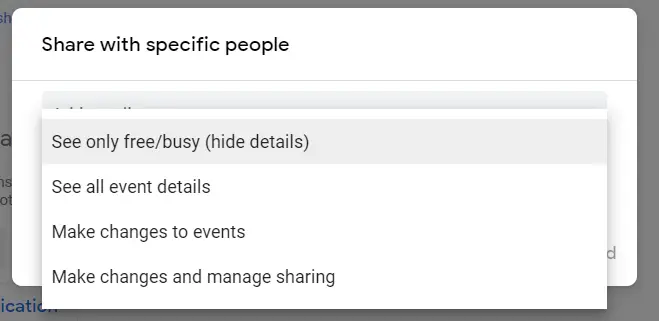
Step 14: Click on the “Sent” button.
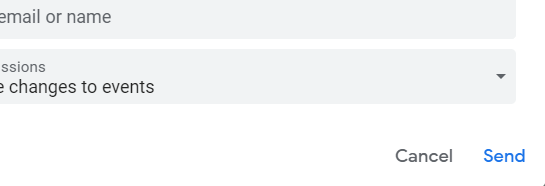
Step 15: The recipient will need to be clicked to the email link. This is done for adding the calendar to the list of that person whom you share the calendar with.
Keep in mind that when you share your calendar with a group of people. Google won’t be automatically adding the calendar to their list of “Other Calendars”. You will have to do it manually for everyone in the group. Overtime, updates of calendar sharing with the group will be adjusted automatically whenever any changes are made to any member.
In like ways, you can also have delegates on your calendar. You can provide the full permission to any administrator you wish. You will just have to change the permission settings for this to “Full Access”. But we won’t recommend you to provide full access to multiple people or an entire group. And also you choose the people you trust in making them, administrators.
Sharing a calendar among entire Group or Organisation
You can now easily share your calendar among your teammates or a complete organization you are working in with G suit. With as simple as single sharing among individuals. All you will have to do is follow these simple steps and your calendar is being shared.
Step 1: Open Chrome on your computer.
Step 2: Search “G Suite” in the search bar.
Step 3: Sign in to your G Suite account with your credentials.
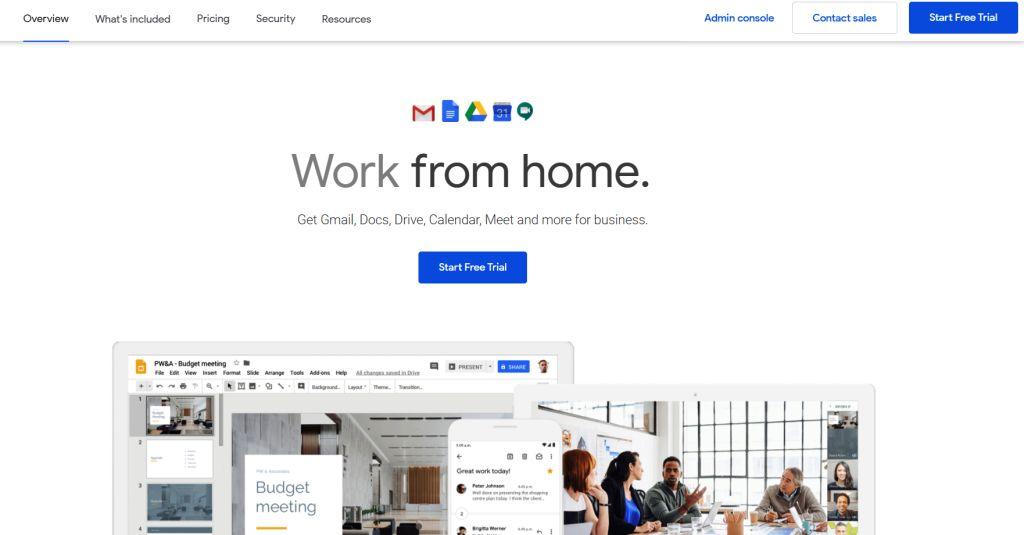
Step 4: Go to your administrator account.
Step 5: Open the page of “Google Calendar”.
Step 6: On the left side of the screen, next to the “Other Calendar” option. Click on “+” for adding a new calendar.
Step 7: After that create a new Calendar.
Step 8: Add the name, a simple description, along with a time zone for the calendar you newly created.
Step 9: Click on the button “Create” for creating the calendar.
Step 10: Again on the left side of the screen, find the name of your new calendar and click on that.
Step 11: If you wish to share the calendar with your huge group or an organization. Go under the option “Access Permissions”
Step 12: Tick on the box corresponding to the option “Make available for your domain box”.
Step 13: Now go to the permission box and click on the downwards arrow.
Step 14: Choose the option that is more convenient for your choice.
Step 15: Add the email of the common group.
Step 16: Then click on the “Send” button
Step 17: If you wish to change the access, then go under the “Access Permission” option
Now the calendar has been shared among the chosen group. They will get a notification of adding a calendar on their emails.
Summary
So this is How to Share a Google Calendar with individuals or small groups and with large groups or entire organizations. Hope this would have helped you figure out how to share your Google calendar with others.

Myself Shreya Choudhary, a Computer Science Engineer. Freak to hunt new technologies, go though there working process, and use them. More interested in creating games rather than playing. Most of the time spent reading new hi-tech news, blogs, stories, up-coming technologies, and everything that’s related to tech. Dream of working on my own developed Operating System one day 😉
Other then tech stuff, I am more of an outdoor person, loves to travel, hunt new places and cultures. Meet new people, know new inspiring stories and lifestyles.


