Helldivers 2, the much-anticipated sequel to the popular cooperative shooter game, has been thrilling players with its intense intergalactic missions. However, like any complex game, it’s not without its glitches. One such glitch that’s been causing frustration is Error Code 4. This error typically pops up due to connectivity issues, preventing players from joining multiplayer sessions, a core component of the Helldivers 2 experience.
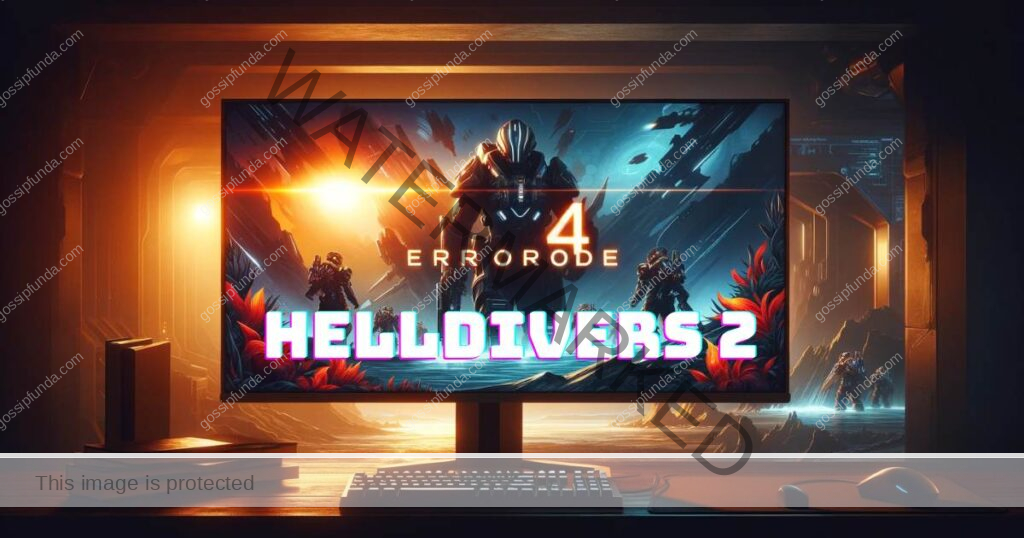
Diagnosing Connectivity Issues
Before diving into the solutions, it’s crucial to understand that connectivity problems can stem from various sources. It could be your internet connection, the game’s servers, or even specific settings on your gaming device. Identifying the root cause is the first step towards a successful resolution.
Quick Fixes to Try First
Sometimes, the simplest solutions are the most effective. Start by restarting your router and gaming device. This can resolve temporary glitches affecting your network or system. Additionally, check if other online services are running smoothly on your device to rule out a broader internet issue.
Turning Off Steam Input Overlay for Helldivers 2
- Head over to your Steam library and search for Helldivers 2.
- Right-click on Helldivers 2 and choose “Properties” from the menu.
- Click on the “Controller” tab and look for the “Override for Helldivers 2” setting.
- From the dropdown menu, choose “Disable Steam Input.”
- Start Helldivers 2 again to see if the issue still occurs.
Verifying Game Files Integrity
Corrupted or missing game files can often lead to unexpected errors. Most gaming platforms offer a feature to verify the integrity of game files. This process checks for any discrepancies and repairs the game installation. Here’s a generic step-by-step guide:
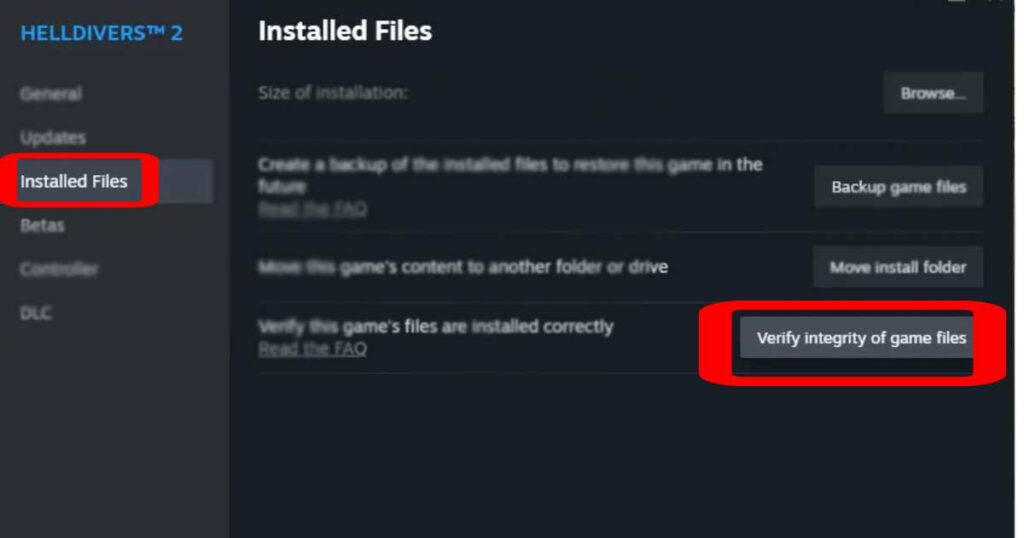
- Navigate to your game library.
- Right-click on Helldivers 2 and select ‘Properties’ or ‘Settings’.
- Find the ‘Verify Integrity of Game Files’ button and click it.
- Wait for the process to complete and then restart the game.
This action can fix issues caused by incomplete downloads or corrupted files, potentially resolving Error Code 4.
Adjusting Network Settings
Network restrictions can sometimes interfere with online gaming. Ensuring your NAT type is set to Open can greatly improve your connectivity. For those behind a firewall, consider setting up port forwarding for Helldivers 2, as this can provide a more stable connection to the game servers.
Updating Network Drivers and Game
Outdated network drivers and game versions can also lead to connectivity issues. Ensure your network adapter’s drivers are up to date and that you’re running the latest version of Helldivers 2. Game updates often include fixes for known issues, including error codes.
Contacting Support and Community Forums
If you’ve tried all the above steps and still face Error Code 4, it might be time to reach out for more help. The Helldivers 2 support team can provide more personalized troubleshooting. Additionally, community forums and discussions, such as those found on the official Helldivers 2 website or gaming forums, can be invaluable resources. Other players may have encountered and resolved the same issue.
Conclusion
Error Code 4 in Helldivers 2 can be a roadblock in your intergalactic adventures, but it’s not insurmountable. By following the steps outlined above, from simple restarts to more technical solutions like verifying game integrity and adjusting network settings, you can get back to enjoying Helldivers 2 with your squad. Remember, the Helldivers community and support team are always there to assist if you need further help.
For more insights into potential Helldivers 2 issues and their solutions, check out related articles like Helldivers 2 SOS Not Working and Helldivers 2 Multiplayer Not Working. These resources can provide additional guidance and enhance your gaming experience.
Rahul Kumar is a highly skilled and experienced technology professional with expertise in search engine optimization (SEO), website development on WordPress, and content writing. With over 5 years of experience in the industry, Rahul has helped numerous businesses to achieve their online marketing goals through effective SEO strategies and high-quality website development.
As an SEO expert, Rahul has a deep understanding of the algorithms used by search engines to rank websites. He is skilled in using a variety of techniques to optimize websites for search engines, including keyword research, on-page optimization, link building, and content creation. He has a track record of achieving significant increases in search engine rankings and organic traffic for his clients.
Rahul is also highly skilled in website development on WordPress, one of the most popular content management systems (CMS) used by businesses worldwide. He has expertise in designing and developing custom WordPress websites that are responsive, user-friendly, and optimized for search engines.
In addition to his SEO and website development skills, Rahul is a talented content writer. He has written high-quality content for websites, blogs, and social media platforms in a variety of industries, including healthcare, technology, and education.
Overall, Rahul is a highly talented and motivated technology professional with a wealth of experience and expertise in SEO, website development, and content writing. He is dedicated to helping businesses achieve their online marketing goals and is committed to staying up-to-date with the latest trends and developments in the industry.


