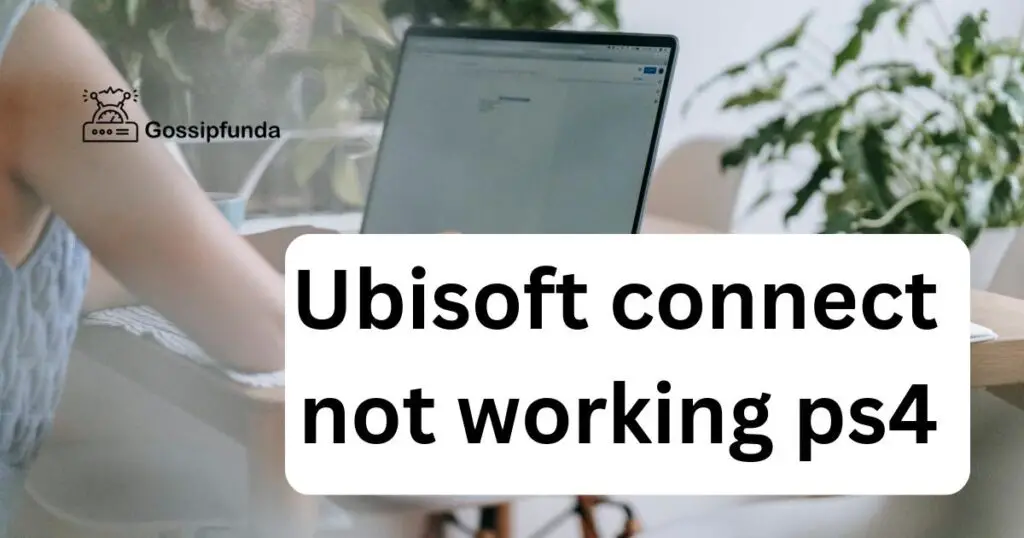Encountering issues with the PlayStation App not working can be a frustrating hurdle for gamers looking to enhance their gaming experience. This detailed guide is designed to navigate you through the common reasons for these snags and provide clear, actionable solutions to get you back to gaming with minimal fuss.
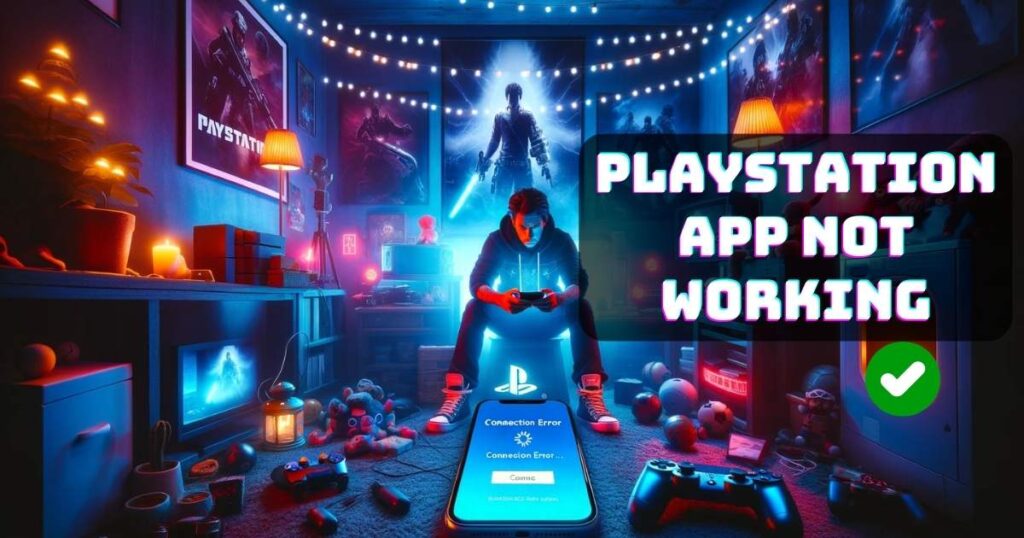
Understanding the Issue
Before diving into fixes, it’s crucial to recognize that app malfunctions can stem from a variety of sources, ranging from network issues to outdated software. Identifying the root cause is the first step towards a solution.
How to fix the PlayStation App not working
There are several methods to fix the error:
Check Your Internet Connection
A shaky or weak internet connection is often the culprit behind the PlayStation App not performing as expected. Here’s how you can ensure your connection isn’t the bottleneck:
- Test your internet speed using any online speed test tool.
- If you’re on Wi-Fi, try moving closer to your router or consider using a wired connection for stability.
- Restart your router to refresh your connection.
Update the PlayStation App
Outdated apps can lead to compatibility issues and bugs. Ensuring your PlayStation App is up-to-date is a simple yet effective fix:
- Head to your device’s app store.
- Search for the PlayStation App and check for any available updates.
- Install the update and relaunch the app.
Clear App Cache and Data
Over time, the app cache can become cluttered, leading to performance issues. Clearing it can often breathe new life into your app:
- Go to your device’s settings and navigate to the Apps section.
- Find and select the PlayStation App.
- Tap on ‘Storage’ and then on ‘Clear Cache’ and ‘Clear Data’. Remember, clearing data will log you out and may delete saved information, so proceed with caution.
Reinstall the PlayStation App
If all else fails, a fresh install can do wonders. Uninstall the app, then head back to your device’s app store to download and install it again. This can resolve issues caused by corrupted installations.
Check PlayStation Network (PSN) Status
Sometimes the issue is not with your app or device but with the PlayStation Network itself. Check the official PSN status page to see if there are any ongoing issues that might be affecting the app’s functionality.
Adjust Your Device’s Settings
Certain device settings, like restrictive background data limits or power-saving modes, can interfere with the app’s performance. Review your device’s settings to ensure they’re not inadvertently hobbling the PlayStation App.
Contact PlayStation Support
If you’ve tried everything and the app still isn’t cooperating, reaching out to PlayStation Support can provide further guidance. They might offer insights specific to your issue or inform you of any ongoing problems on their end.
Conclusion
Dealing with the PlayStation App not working can be a test of patience, but with the right approach, most issues can be resolved. From checking your internet connection to reinstalling the app, the solutions are within reach. Remember, technology can be unpredictable, but there’s almost always a way to troubleshoot the problem. Happy gaming, and may your app issues be few and far between!
Rahul Kumar is a passionate tech journalist and gaming expert with a knack for breaking down complex game mechanics into easy-to-follow guides. With years of experience covering multiplayer shooters and strategy games, he specializes in troubleshooting gaming errors, optimizing performance, and enhancing the overall gaming experience. When he’s not diving into the latest co-op titles, you’ll find him testing new hardware, exploring hidden gaming tricks, or engaging with the gaming community to bring the most effective solutions. Follow Rahul for in-depth gaming insights, practical fixes, and all things action-packed! 🚀🎮