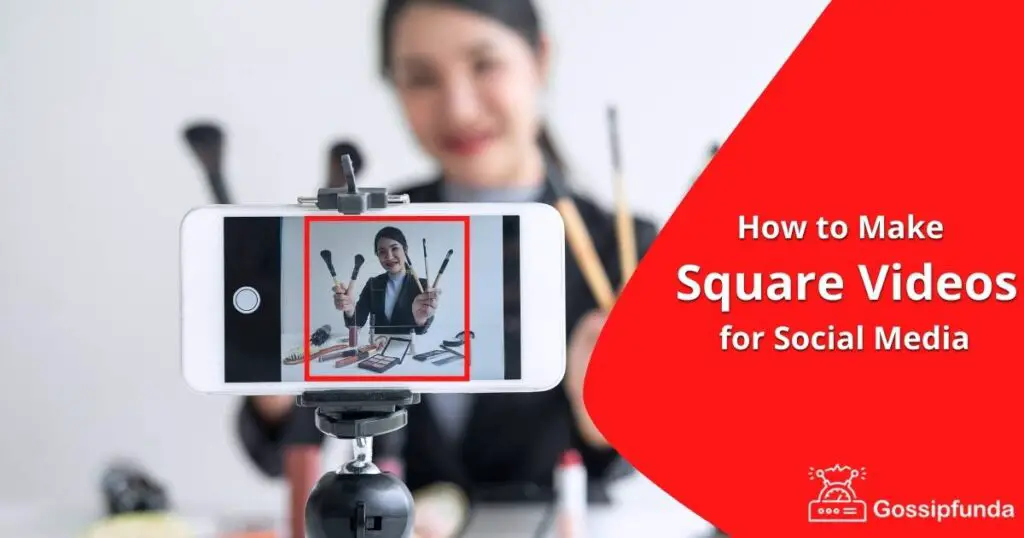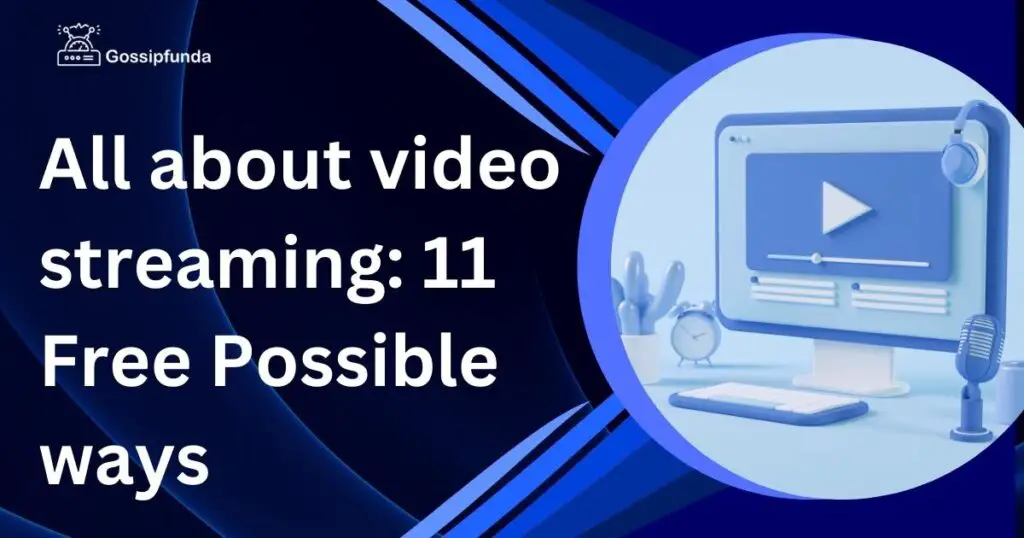In the digital era, where multimedia content reigns supreme, the ability to seamlessly convert videos into MP3 format has become more than just a convenience. In this comprehensive guide, we’ve curated a list of the Top 6 Video to MP3 Converters that promise to make this process quick, safe, and remarkably user-friendly. This guide has got you covered, whether you’re a Windows or Mac user looking to convert 4K videos or transform a cherished video clip into an audio file.
Let’s dive into the video to MP3 conversion and discover how these tools can enhance the multimedia experience, effortlessly bridging the gap between visual and audio enjoyment.
Top 6 Video Converters for Seamless Audio Conversion
In video conversion, HitPaw Video Converter stands out for its lightning-fast performance and exceptional compatibility with 4K videos.
This tool is not just a video to MP3 converter, it’s a gateway to transforming your high-definition videos into high-quality MP3 files with ease and precision.
Top 1: HitPaw Video Converter – Convert 4K Video to MP3 with Ultra-high Speed
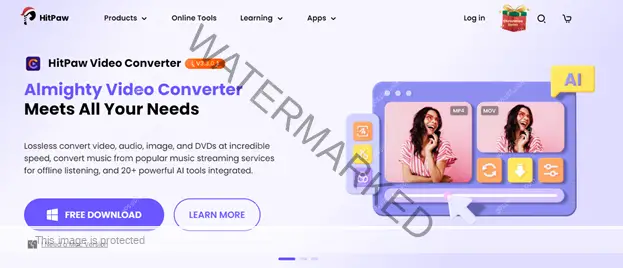
HitPaw Video Converter is a comprehensive all-in-one video/image/audio editor. Its powerful AI tools can meet all needs for creators when they are editing videos. It is worth mentioning that the feature design for converting video to MP3 which involves 1000+ alternative video or audio formats.
This software is not only versatile and user-friendly, ideal for various video conversion needs, but with the most advanced hardware acceleration technology, HitPaw Video Converter enhances the video conversion speed and efficiency at 120x faster. While installation and resource usage are considerations, its comprehensive features make it a strong choice for users.
Pros
- Advanced Conversion Speed: Excels in rapid conversion speed with full GPU-accelerated, especially for large or 4K videos.
- Format Versatility: Supports a wide array of video formats: MP4, MOV, MP3, GIF and 1000+ digital formats.
- Lossless Video Conversion: Convert 8K/4K/HDR videos without losing quality
- Easy to Use: Features a user-friendly interface suitable for all user levels.
- Extra Tools: Offers editing capabilities and video downloading options.
Cons
- Resource Intensive: May use significant resources for large video files.
- Learning Advanced Features: Some advanced features have a learning curve.
Top 2: WinX HD Video Converter Deluxe – Convert Video with Accelerated GPU
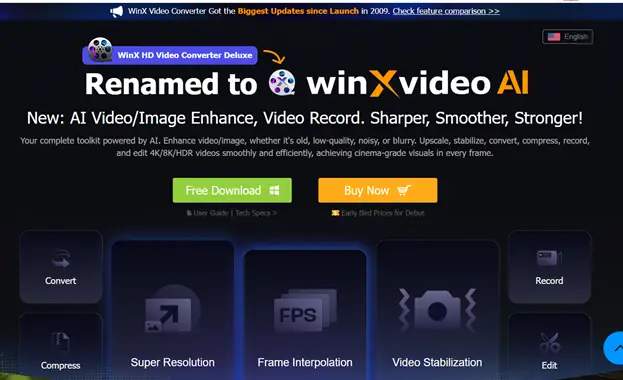
It sets itself apart with its innovative use of GPU acceleration. This feature significantly speeds up the conversion process, making it a go-to choice for users looking for efficiency without sacrificing quality.
Pros
- GPU Acceleration: Utilizes GPU acceleration for faster video conversion, significantly reducing processing time, especially for high-definition videos.
- Broad Format Support: Compatible with a wide range of video formats, offering versatility in conversion options for various user needs.
- High-Quality Output: Maintains excellent output quality, ensuring that converted videos retain their original clarity and detail.
Cons
- Software Installation: Like many robust converters, it requires installation, which might not suit users looking for quick, online conversions.
- System Requirements: The use of GPU acceleration means it may demand higher system specifications, potentially limiting its use on lower-end computers.
Top 3: VideoSolo VideoPro – Easy-to-use Video Converter to Beginners
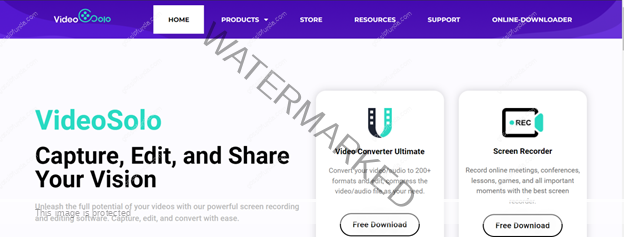
VideoSolo VideoPro shines with its comprehensive set of features combined with a user-friendly interface, making it accessible to both beginners and advanced users.
Pros
- Comprehensive Conversion Options: Offers a wide array of format choices for diverse conversion needs.
- High-Quality Output: Ensures superior audio and video quality in conversions.
- User-Friendly Interface: Designed for ease of use, appealing to both beginners and advanced users.
Cons
- Software Installation Required: Necessitates downloading and installing the application.
- Resource Demands: Can be resource-intensive, especially with high-resolution files.
- Limited Free Version: Some advanced features are locked behind the premium version.
Top 4: VideoProc Converter – Enhanced Conversion with Level-3 Hardware Acceleration
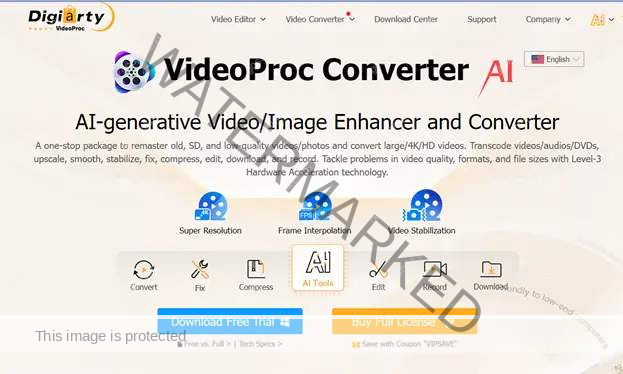
VideoProc Converter stands out in the video conversion market with its unique Level-3 Hardware Acceleration technology. This feature not only speeds up the conversion process but also ensures minimal CPU usage, making it a top choice for users who need efficient and high-quality video conversions.
Don’t miss: Difference between video editing graphics card and gaming Graphics card
Pros
- Efficient Conversion: Utilizes Level-3 Hardware Acceleration for fast and efficient video processing.
- Quality Retention: Maintains high video and audio quality in conversions.
- User-Friendly: Simple interface, suitable for all user levels.
Cons
- Software Installation Needed: Requires downloading and installing the program.
- Resource Requirements: While efficient, it may still demand significant system resources for complex tasks.
Top 5: FoneTool – Convert Video to MP3 Easily from PC to Mobile Devices
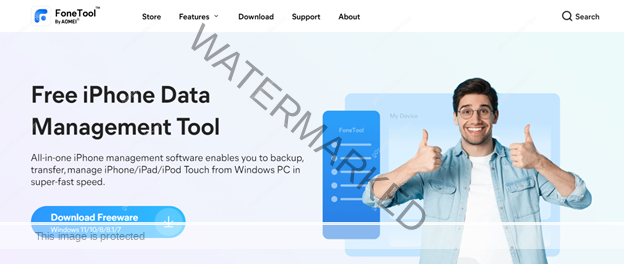
FoneTool is a versatile and user-friendly tool specially tailored for iOS and Android users seeking a fast and easy way to convert videos to MP3. Its compatibility with a wide range of mobile devices makes it an ideal choice for those on the go.
Pros
- Mobile-Friendly Design: Optimized for iOS and Android, offering convenient on-the-go conversions.
- Straightforward Interface: Simple and intuitive user interface for effortless navigation.
- Rapid Conversion Process: Quick conversion speeds, ideal for mobile users.
Cons
- Device Dependency: Limited to mobile device use, not suitable for desktop conversions.
- App Installation Required: Necessitates downloading an app, unlike web-based converters
Top 6: ClipConverter – Convert Video to MP3 Online Freely
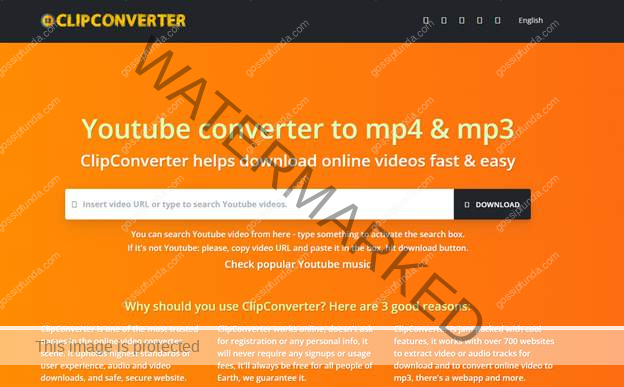
ClipConverter offers a straightforward and accessible platform, free of charge. Its no-download, internet-based service makes it a go-to choice for instant conversions without any complex setup.
ClipConverter emerges as a highly efficient online video converter for those needing to convert videos to MP3 format quickly and effortlessly. Known for its straightforward interface, ClipConverter is the go-to for converting online videos to MP4, MP3, and more directly from your browser.
Pros
- Online Accessibility: ClipConverter offers convenient online access, eliminating the need for software installation.
Cons
- Dependent on Internet Connection: Being an online tool, its performance relies heavily on internet connectivity and speed.
Step-by-step Guideline of Easily Converting Video to MP3
Step 1. Start with Downloading and Installing:
Download the HitPaw Video Converter from the official website. Follow the installation prompts for a smooth setup.
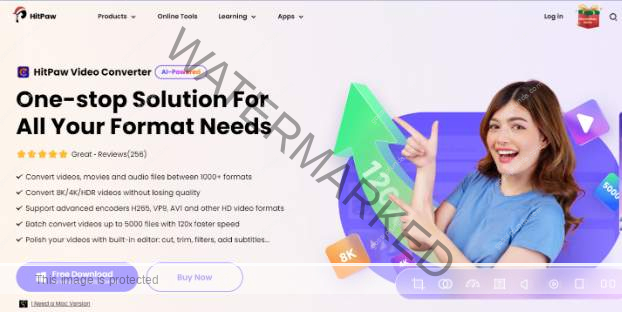
Step 2. Open and Import Your Video:
Launch HitPaw Video Converter. Click the ‘Add Files’ button or drag and drop your desired video into the software interface.
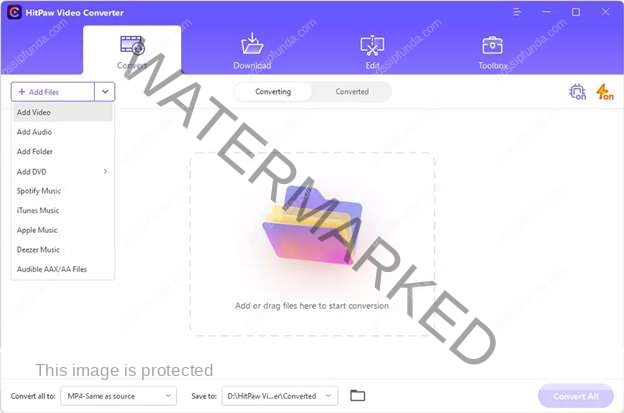
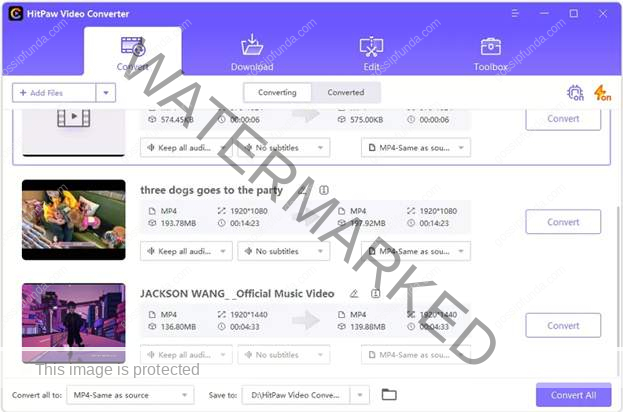
Step 3. Selecting the Output Format:
Navigate to the ‘Audio’ tab in the output format section. Here, you’ll find various audio formats. Choose ‘MP3’ as your preferred output format.
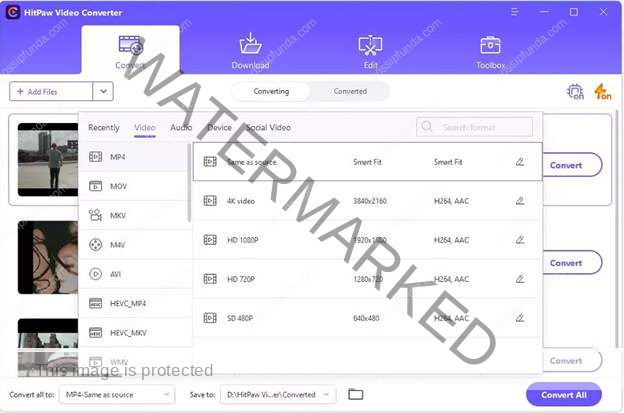
Step 4. Customize Audio Settings (Optional):
If you wish to tweak the audio settings, click the settings icon next to the chosen format. Adjust parameters like bitrate and sample rate according to your needs.
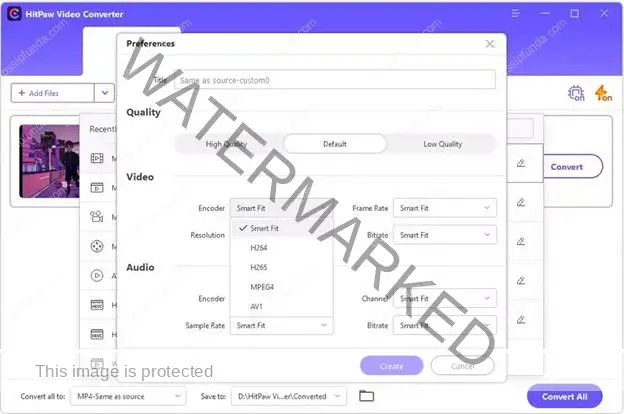
Step 5. Convert and Save:
Hit the ‘Convert All’ button to initiate the conversion process. The software efficiently processes the video, harnessing its 120X conversion speed, which is especially beneficial for 4K video files.
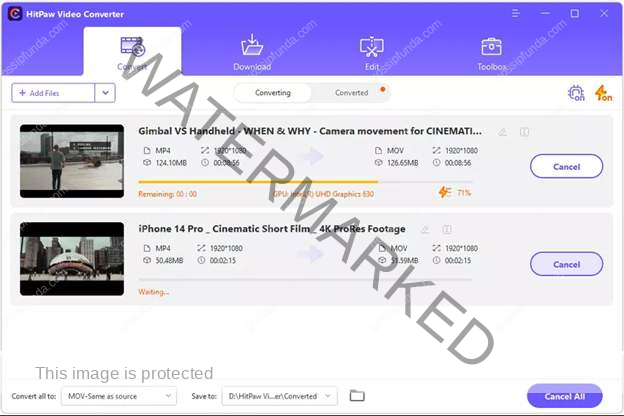
Step 6. Access Your MP3 File:
Navigate to the ‘Converted’ tab once the conversion is complete. Here, you can access your new MP3 file. Click on the ‘Folder’ icon to locate it on your computer.
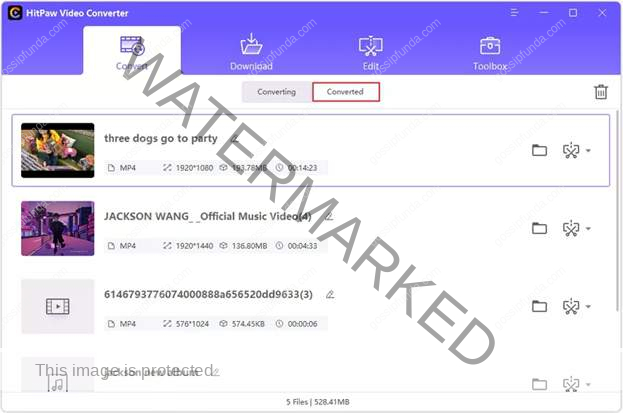
Frequently Asked Questions on Converting Video to MP3
1. How Do I Convert Video to MP3 Safe?
To convert videos to MP3 safely, choose reputable tools like HitPaw Video Converter or ClipConverter. Verify the source’s legitimacy, use antivirus for software downloads, and ensure online tools have secure connections. Always respect copyright laws.
2. Which Is the Most Recommended Way to Convert Video to MP3?
The best method for converting video to MP3 varies based on your needs. For high-quality and diverse format options, software like HitPaw Video Converter is ideal. For quick and convenient conversions, online services like ClipConverter or mobile apps like FoneTool are great options. Choose based on your preferences for quality and ease of use.
Conclusion
Choosing the right tool can significantly enhance your multimedia experience. While each tool we’ve discussed offers unique benefits, HitPaw Video Converter emerges as a standout option, particularly for those seeking a blend of efficiency, quality, and versatility. Its prowess in handling a wide range of video formats, coupled with user-friendly features, positions it as a top-tier video converter to MP3.
My self Jean Acker, an SEO specialist. MS from the reputed college MIT. I am an innovative person, as well as have a sound interface with tech. Honestly, I easily supervise my meditations as well as my experimentation with Android and iOS.