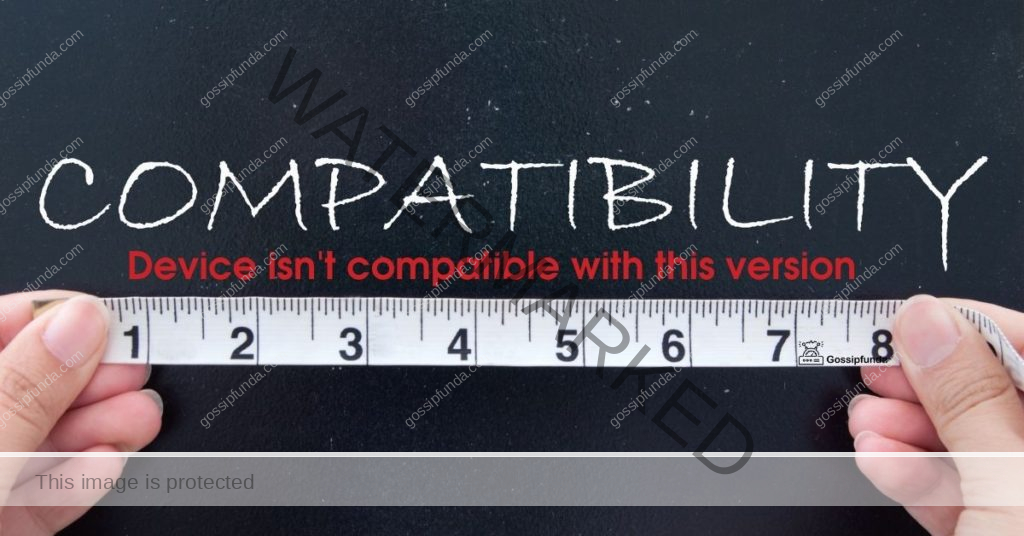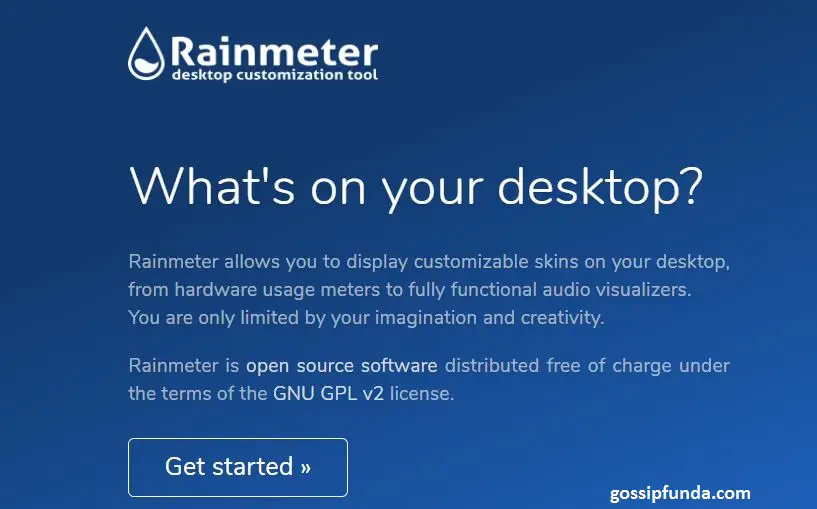Discord, the popular communication platform for gamers and communities, has become an integral part of our digital lives. However, it can be frustrating when Discord keeps crashing, especially if you’re using it on iOS 17.0.2. In this article, we’ll explore the reasons behind this issue and provide you with actionable solutions to get Discord up and running smoothly again on your Apple iPhone 15 Pro.
Understanding the Problem
If you’ve experienced Discord crashes on iOS 17.0.2, you’re not alone. Many users have reported similar issues. The app may work fine for a while after a reinstall, but the problem persists. So, what’s causing Discord to misbehave on this specific iOS version?
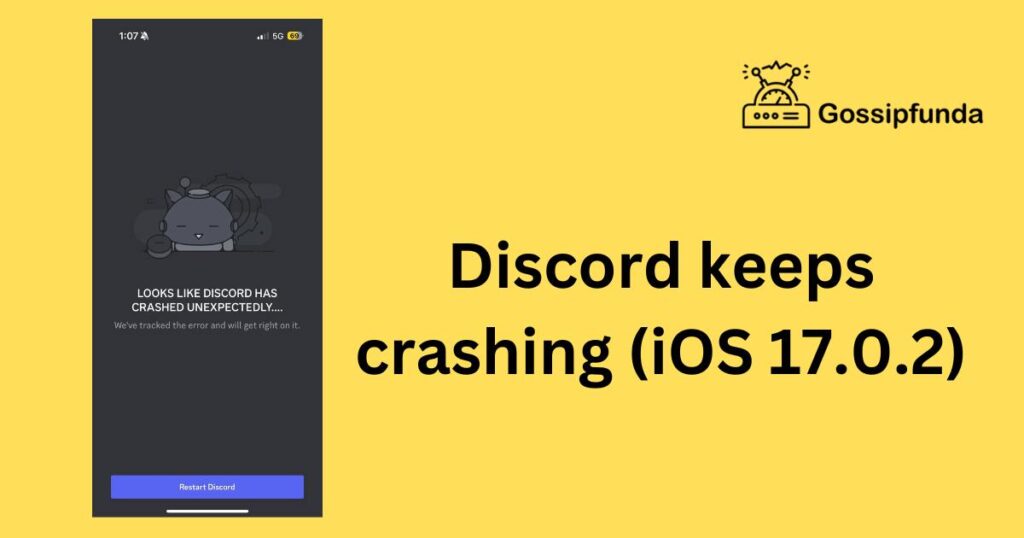
Possible Causes
- Blocked Users: One potential culprit is having blocked users in the channels you’re trying to access. This can lead to instability in the app. Until an official fix is released, consider unblocking the individuals causing the trouble.
- App Compatibility: Discord frequently updates its app to stay in sync with the latest iOS versions. If you haven’t updated the app, it might not be compatible with iOS 17.0.2.
- Device Performance: If you’re using an older iPhone model, it may struggle to handle the latest version of Discord and iOS simultaneously.
How to fix Discord Crashes on iOS 17.0.2
Fix 1: Update Your Discord App
One of the most effective ways to address Discord crashes on iOS 17.0.2 is by ensuring that your Discord app is up to date. Here are the detailed steps to do this:
- Open the App Store: Tap on the App Store icon on your iPhone’s home screen.
- Search for Discord: In the App Store’s search bar, type “Discord” and press “Search.”
- Check for Updates: If Discord is already installed on your device, you’ll see the “Open” button on the app’s page. If there’s an update available, you’ll see an “Update” button instead.
- Tap Update: If you see the “Update” button, tap it to initiate the update process. Your iPhone may prompt you to enter your Apple ID password or use Face ID/Touch ID for confirmation.
- Wait for the Update to Complete: The update process may take a few moments, depending on your internet connection speed and the size of the update.
- Open Discord: After the update is successfully installed, tap “Open” to launch the Discord app.
- Test for Crashes: Use Discord as you normally would to see if the crashing issue has been resolved. You should experience improved stability with the updated version.
Updating your Discord app regularly ensures that you have access to the latest bug fixes, performance enhancements, and compatibility improvements. This simple step can significantly reduce the likelihood of Discord crashes on iOS 17.0.2, providing you with a smoother communication experience.
Don’t miss: Discord Voice Chat (VC) Not Working
Fix 2: Check for Blocked Users in Discord
Blocked users can sometimes cause Discord to crash on iOS 17.0.2. Here’s how to check and unblock users:
- Open Discord: Launch the Discord app on your iPhone.
- Access User Settings: Tap on your profile picture in the bottom-right corner to access User Settings.
- Privacy & Safety: Scroll down and select “Privacy & Safety.”
- Blocked Users: Under the “Privacy & Safety” section, you’ll find the “Blocked Users” option. Tap it to view the list of users you’ve blocked.
- Unblock Users: Review the list of blocked users and tap on the ones you want to unblock. Confirm the unblocking action when prompted.
- Restart Discord: Close the Discord app and then reopen it to check if the crashing issue is resolved.
Blocking and unblocking users can sometimes clear up compatibility issues that lead to Discord crashes.
Fix 3: Restart Your iPhone
A simple yet effective troubleshooting step for app-related issues, including Discord crashes, is to restart your iPhone. Here’s how:
- Hold Down Power Button: Press and hold the power button on your iPhone until the slider appears on the screen.
- Slide to Power Off: Slide the slider to the right to power off your device.
- Wait a Few Seconds: After your iPhone turns off completely, wait for a few seconds.
- Power On Your iPhone: Press and hold the power button again until you see the Apple logo, indicating that your iPhone is restarting.
- Open Discord: Once your iPhone has restarted, open the Discord app and check if the crashing issue persists.
Sometimes, a simple restart can resolve temporary glitches or conflicts that cause Discord to crash.
Fix 4: Reinstall Discord
If the previous fixes haven’t worked, reinstalling Discord can be a more comprehensive solution. Here’s how to do it:
- Delete Discord: Press and hold the Discord app icon on your home screen until it starts wiggling. Then tap the “X” button on the app icon to delete it.
- Confirm Deletion: When prompted, confirm the deletion of Discord from your device.
- Visit the App Store: Open the App Store on your iPhone.
- Search for Discord: Use the search bar at the bottom to find the Discord app.
- Install Discord: Tap the “Install” button next to Discord to download and install the app on your device.
- Open Discord: Once Discord is installed, tap “Open” to launch the app.
- Log In: Sign in to your Discord account, and see if the crashing issue is resolved.
Reinstalling Discord ensures that you have a fresh and updated version of the app, which can often resolve persistent issues.
Fix 5: Clear Discord Cache
Sometimes, cached data in the Discord app can lead to crashes. Here’s how to clear the cache:
- Open Discord: Launch the Discord app on your iOS device.
- Access User Settings: Tap on your profile picture in the bottom-right corner to access User Settings.
- Privacy & Safety: Scroll down and select “Privacy & Safety.”
- Clear Cache: Under the “Privacy & Safety” section, you’ll find the “Clear Cache” option. Tap it.
- Confirm: Confirm the action when prompted. Discord will clear the cached data.
- Restart Discord: Close the Discord app and then reopen it to check if the crashing issue is resolved.
Clearing the app’s cache can help eliminate any corrupted or outdated data that might be causing conflicts.
Fix 6: Check for iOS Updates
In some cases, Discord crashes can be related to compatibility issues with your iOS version. Ensure that your device has the latest iOS update:
- Open Settings: Tap the “Settings” app on your iPhone’s home screen.
- General: Scroll down and select “General.”
- Software Update: Tap “Software Update” to check for any available iOS updates.
- Install Updates: If an update is available, tap “Download and Install” to start the update process.
- Enter Passcode: If prompted, enter your device’s passcode and agree to the terms and conditions.
- Wait for Installation: Your iPhone will download and install the update. This may take some time, depending on the update size and your internet connection.
- Restart Your iPhone: After the update is installed, restart your iPhone to ensure the changes take effect.
- Open Discord: Launch the Discord app and see if the crashing issue is resolved.
Updating your iOS version can improve compatibility with apps like Discord, reducing the chances of crashes related to system-level issues.
Fix 7: Optimize Your iOS Device
If you’re using an older iPhone model, optimizing your device can help prevent Discord crashes. Here’s how:
- Clear Storage: Go to “Settings” > “General” > “iPhone Storage.” Review and delete unnecessary apps, photos, and files to free up space.
- Limit Background Apps: Return to “Settings” > “General” > “Background App Refresh.” Disable background refresh for apps you don’t frequently use.
- Reduce Motion: Some animations and effects can strain older devices. Go to “Settings” > “Accessibility” > “Motion” and enable “Reduce Motion.”
- Low Power Mode: Consider enabling “Low Power Mode” under “Settings” > “Battery” to reduce system demands.
- Check for Background Apps: Double-click the home button (for devices with a physical home button) or swipe up from the bottom of the screen (for iPhone X and later) to check for background apps. Swipe them away to close them.
- Restart Your Device: Give your iPhone a fresh start by restarting it.
By optimizing your iOS device’s performance and minimizing background processes, you can reduce the strain on your device’s resources, potentially preventing Discord crashes. This fix is particularly useful for users with older iPhone models.
Fix 8: Check for Network Issues
Sometimes, Discord crashes can be related to network problems. Here’s how to troubleshoot network-related issues:
- Check Your Internet Connection: Ensure you have a stable and active internet connection. Connect to a different Wi-Fi network or switch to cellular data to test.
- Restart Your Router: If you’re using Wi-Fi, power cycle your router by unplugging it, waiting for 30 seconds, and plugging it back in.
- Switch to a Different Server: In Discord, try switching to a different server region. Sometimes, server-related issues can lead to crashes.
- Update Router Firmware: If possible, check if there’s a firmware update available for your router and apply it. Outdated router firmware can cause connectivity problems.
- Reset Network Settings: On your iPhone, you can reset network settings by going to “Settings” > “General” > “Reset” > “Reset Network Settings.” This will reset Wi-Fi, cellular, and VPN settings to default.
- Check for Firewall or VPN Interference: If you use a firewall or VPN on your network, they might be blocking Discord’s connections. Temporarily disable them and see if the issue is resolved.
- Contact Your ISP: If the problem persists, reach out to your Internet Service Provider (ISP) to ensure there are no widespread connectivity issues in your area.
By addressing potential network issues, you can improve Discord’s connectivity and reduce the likelihood of crashes related to network interruptions.
Preventing Future Crashes
Discord crashes can be frustrating, but there are steps you can take to prevent them from happening in the future:
- Regularly Update Discord: Always keep Discord up to date to benefit from the latest bug fixes and improvements.
- Monitor Blocked Users: Periodically review your blocked users list, especially if you encounter issues with specific channels.
- Check for iOS Updates: Apple frequently releases iOS updates to address performance and compatibility issues. Keeping your iOS version current can prevent app crashes.
- Optimize Your Device: If you’re using an older iPhone, consider limiting background apps and freeing up storage space to improve overall device performance.
Conclusion
Discord crashing on iOS 17.0.2 can be a vexing issue, but it’s not insurmountable. By following the troubleshooting steps outlined in this article and staying vigilant about updates and blocked users, you can enjoy a smoother Discord experience on your Apple iPhone 15 Pro. Remember to unblock any users causing trouble, keep your Discord app up to date, and ensure your iOS version is current.
With these precautions, you can minimize the chances of Discord crashes and enjoy uninterrupted communication on your favorite platform. Don’t let Discord issues disrupt your gaming or community experience. Follow these tips, and you’ll be back to chatting with your friends and teammates in no time.
FAQ’s
Discord crashes can occur due to various reasons, including app compatibility issues or blocked users. While not extremely common, it’s a known problem affecting some users.
You can start by updating the Discord app, checking for blocked users, and restarting your iPhone. Reinstalling Discord or clearing cache might also help resolve the issue.
While not device-specific, older iPhone models may struggle to handle Discord and iOS 17.0.2 simultaneously. Device performance can be a factor.
Prachi Mishra is a talented Digital Marketer and Technical Content Writer with a passion for creating impactful content and optimizing it for online platforms. With a strong background in marketing and a deep understanding of SEO and digital marketing strategies, Prachi has helped several businesses increase their online visibility and drive more traffic to their websites.
As a technical content writer, Prachi has extensive experience in creating engaging and informative content for a range of industries, including technology, finance, healthcare, and more. Her ability to simplify complex concepts and present them in a clear and concise manner has made her a valuable asset to her clients.
Prachi is a self-motivated and goal-oriented professional who is committed to delivering high-quality work that exceeds her clients’ expectations. She has a keen eye for detail and is always willing to go the extra mile to ensure that her work is accurate, informative, and engaging.