Have you recently encountered a Darktide backend error signing in? There’s no need to fret. We’ve got you covered. This comprehensive guide explains what this error means, why it occurs, and how to fix it. Let’s dive in!
Understanding the Darktide Backend Error
Darktide is an exhilarating co-op game. But like any other game, it may present technical glitches. One common issue is the [backend error signing in]. But what does this mean? Backend errors generally involve issues with the game’s server. It’s not necessarily an issue with your device or internet connection. Rather, the game server is facing difficulties processing your sign-in request.
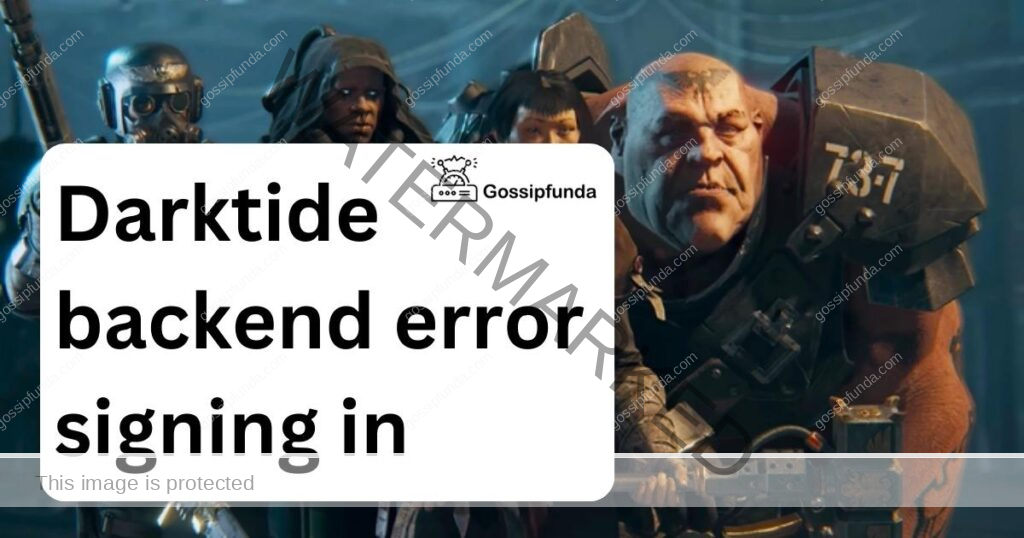
What Causes the Darktide Backend Error When Signing In?
It’s crucial to understand what triggers the Darktide backend error before delving into solutions. Common causes include:
- Server Maintenance: Regular server maintenance is necessary for optimal game performance. During this period, you might encounter signing in issues.
- Server Overload: When too many users sign in simultaneously, the server might buckle under the load, causing backend errors.
- Temporary Server Glitches: These could cause momentary sign-in issues that resolve on their own.
- Darktide Error Code 3001 may be also a reason behind the error!
How to fix the Darktide backend error signing In?
Now, onto the solutions. Here’s how to address the “Darktide backend error signing in”:
Fix 1: Restarting the Game
The age-old IT advice, “Have you tried turning it off and on again?” still holds value. Restarting Darktide may fix temporary glitches causing the backend error. Here’s how to do it:
- Step 1: Close Darktide. Ensure you completely exit the game, not just minimise it.
- Step 2: Wait a few moments. This gives the system a chance to clear any temporary files that might be causing issues.
- Step 3: Relaunch Darktide. Try signing in again to see if the problem persists.
Fix 2: Checking Darktide’s Server Status
A common reason behind the Darktide backend error in signing in is server maintenance. To find out if this is the case, follow these steps:
- Step 1: Open your preferred internet browser.
- Step 2: Visit Darktide’s official website or social media pages.
- Step 3: Check for any announcements or updates regarding server maintenance or outage.
If maintenance is underway or the server is down, it’s out of your hands. Be patient. Wait for the team behind Darktide to finish their work. Once they restore the server, you should be able to sign in without encountering the backend error.
Fix 3: Rebooting Your Device
If restarting the game doesn’t help, try rebooting your device. Here’s the process:
- Step 1: Close all running applications.
- Step 2: Turn off your device completely.
- Step 3: Wait for a few minutes.
- Step 4: Turn your device back on.
- Step 5: Open Darktide and attempt to sign in.
By following these steps, you will have a clear direction on how to solve the Darktide backend error signing in issue. If the issue persists, don’t hesitate to reach out to Darktide’s customer support for further assistance.
Fix 4: Checking Your Internet Connection
Your internet connection might also be causing the Darktide backend error signing in problem. Follow these steps to troubleshoot:
- Step 1: Try opening a different webpage to confirm if your internet is working fine.
- Step 2: If the internet is slow or not working, restart your router.
- Step 3: After a few minutes, reconnect to the Wi-Fi.
- Step 4: Launch Darktide and try signing in again.
Fix 5: Uninstall and Reinstalling Darktide
If none of the previous solutions work, reinstalling Darktide might help. Follow these steps:
- Step 1: Uninstall Darktide from your device. Ensure you remove all associated files.
- Step 2: Restart your device after the uninstallation.
- Step 3: Download Darktide again from a trusted source.
- Step 4: Install the game and try signing in.
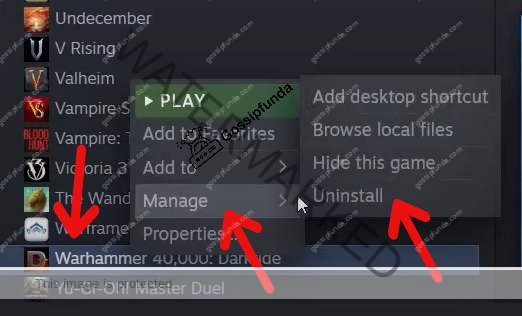
Remember, this is a last resort. Reinstallation might mean losing saved game progress unless backed up on the cloud.
Fix 6: Updating Your Device’s Software
Outdated software could be the culprit behind the Darktide backend signing in error. To fix it, you need to:
- Step 1: Check if there are any updates available for your device’s software.
- Step 2: If updates are available, install them.
- Step 3: Once the update is complete, restart your device.
- Step 4: Try signing in to Darktide again.
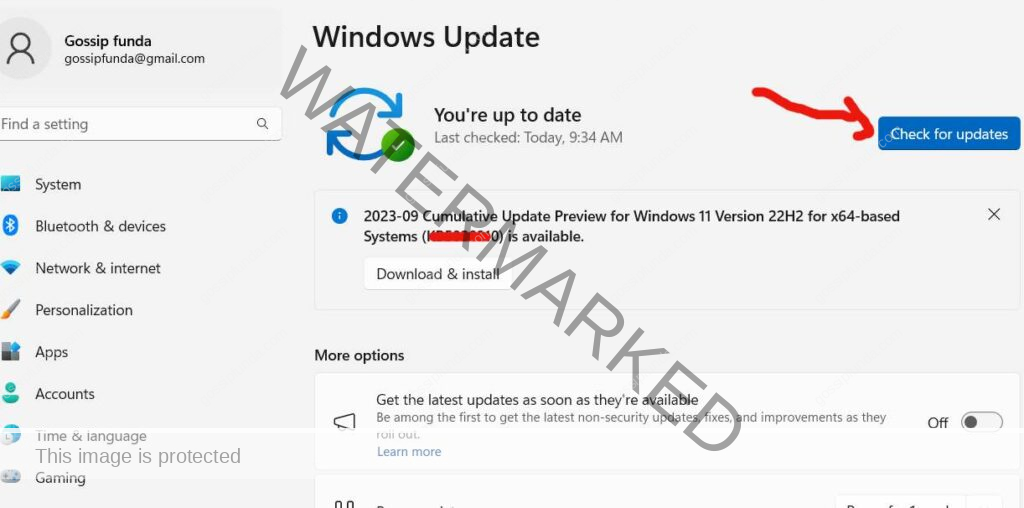
Fix 7: Clearing Your Device’s Cache
Sometimes, clearing your device’s cache can solve the backend error. Follow these steps:
- Step 1: Navigate to the storage or memory settings on your device.
- Step 2: Look for an option to clear the cache or temporary files.
- Step 3: After clearing the cache, restart your device.
- Step 4: Launch Darktide and attempt to sign in.
Fix 8: Disable VPN or Proxy Server
If you’re using a VPN or proxy server, this might interfere with the game’s servers. Here’s what to do:
- Step 1: Disconnect your VPN or turn off the proxy server.
- Step 2: Restart your device.
- Step 3: Open Darktide and try to sign in.
Fix 9: Firewall and Antivirus Settings
Sometimes, the settings of your firewall or antivirus software can interfere with your game. Here’s how to manage that:
- Step 1: Open your antivirus software or firewall settings.
- Step 2: Look for an option that allows you to exclude certain applications.
- Step 3: Exclude Darktide from the firewall or antivirus scanning.
- Step 4: Save your settings, restart your device, and try signing in to Darktide again.
Fix 10: Updating Darktide
Keeping your game updated is crucial. To check if an update is available:
- Step 1: Open your game library or the platform where you downloaded Darktide.
- Step 2: Navigate to Darktide and look for an ‘Update’ button.
- Step 3: If there’s an update available, download and install it.
- Step 4: After updating, restart Darktide and try to sign in.
Fix 11: Running Darktide as Administrator
If you’re on a Windows device, running Darktide as an administrator could solve the issue:
- Step 1: Find the Darktide icon on your desktop or in your game library.
- Step 2: Right-click on the icon and select ‘Run as administrator’.
- Step 3: Once the game opens, attempt to sign in.
Fix 12: Changing DNS Settings
Sometimes, altering your DNS settings can resolve the Darktide backend error during signing in. Here’s how:
- Step 1: Navigate to your device’s network settings.
- Step 2: Locate the DNS settings option.
- Step 3: Change your DNS to a public DNS. Google’s Public DNS (8.8.8.8 and 8.8.4.4) is a reliable choice.
- Step 4: Save your settings and restart your device.
- Step 5: Launch Darktide and try signing in again.
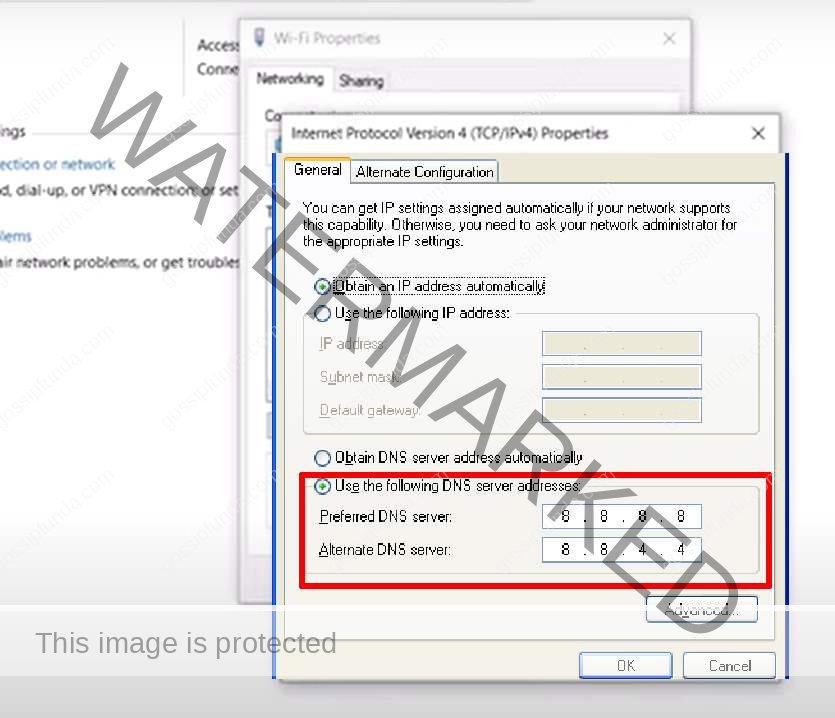
Fix 13: Verifying Game Files
Corrupted or missing game files can cause signing in errors. If your gaming platform allows, verify the integrity of your game files.
- Step 1: Go to your game library and right-click on Darktide.
- Step 2: Choose ‘Properties’, then navigate to ‘Local files’.
- Step 3: Click on ‘Verify integrity of game files’.
- Step 4: Wait for the process to complete, then restart Darktide and attempt to sign in.
Fix 14: Temporarily Disabling Background Applications
Background applications can sometimes interfere with game servers. Try disabling them temporarily:
- Step 1: Press Ctrl + Shift + Esc to open the Task Manager.
- Step 2: Under the ‘Processes’ or ‘Applications’ tab, end tasks for any unnecessary applications running in the background.
- Step 3: Restart Darktide and try signing in again.
Preventing the Darktide Backend Error
Prevention, they say, is better than cure. With some forethought and precautions, you can prevent the Darktide backend error signing from disrupting your gameplay.
- 1. Regularly Update Your Game: Always keep your game updated. Regular updates not only add new features but also fix bugs and glitches, including backend errors.
- 2. Maintain Your Device’s Software: Just as the game software needs updating, your device’s operating system also requires timely updates. This ensures compatibility between the game and your device.
- 3. Stable Internet Connection: Backend errors often stem from unstable internet connections. Always ensure you have a stable and reasonably fast internet connection when playing Darktide.
- 4. Avoid Peak Hours: If possible, avoid signing in during peak hours. High traffic can overload game servers, leading to backend errors.
- 5. Regularly Clear Cache: Accumulated cache can slow down your device and cause errors. Regularly clearing cache keeps your device running smoothly and minimizes errors.
- 6. Monitor Server Status: Stay updated on Darktide’s server status via their official channels. If there’s planned maintenance or reported issues, you can avoid unnecessary sign-in attempts.
- 7. Proper Device Shutdown: Always ensure to shut down your device correctly. Abrupt shutdowns can cause file corruption, leading to game errors.
While the Darktide backend error (during signing in) can be fixed with several solutions, it’s even better to prevent it from happening in the first place. By keeping your game and device software updated, maintaining a stable internet connection, avoiding peak hours, clearing cache regularly, monitoring server status, and ensuring proper device shutdown, you can keep your Darktide gameplay experience smooth and enjoyable. Keep these preventative measures in mind and make the most of your Darktide adventures.
Conclusion
The Darktide backend error can feel like an unwelcome glitch in your gaming marathon. Yet, remember, every problem has a solution. From checking server status, rebooting devices, to complex fixes like altering DNS settings, we’ve got you covered. Each step brings you closer to a seamless Darktide experience. But why wait for an error to strike?
Preventive measures can safeguard your gaming time. Regular updates, stable internet, and mindful gaming practices are your allies against backend errors. Yet, issues can still sneak up on you.If that happens, don’t hesitate to consult this guide or reach out to Darktide’s support team. Your Darktide journey doesn’t have to pause for a backend error. Equip yourself with these solutions, and you’ll be conquering dark tides in no time!
FAQs
It signifies that the game server is having issues processing your sign-in request.
Possible causes include server maintenance, server overload, temporary glitches, or even issues with your internet connection.
Several strategies can help, such as checking server status, restarting the game, rebooting your device, or even changing DNS settings.
Mostly, it’s not. The error typically points to issues on the game server’s end, not necessarily your device or connection.
Not always. Try the solutions mentioned in this guide first. If the issue persists, then consider reaching out to support.
Prachi Mishra is a talented Digital Marketer and Technical Content Writer with a passion for creating impactful content and optimizing it for online platforms. With a strong background in marketing and a deep understanding of SEO and digital marketing strategies, Prachi has helped several businesses increase their online visibility and drive more traffic to their websites.
As a technical content writer, Prachi has extensive experience in creating engaging and informative content for a range of industries, including technology, finance, healthcare, and more. Her ability to simplify complex concepts and present them in a clear and concise manner has made her a valuable asset to her clients.
Prachi is a self-motivated and goal-oriented professional who is committed to delivering high-quality work that exceeds her clients’ expectations. She has a keen eye for detail and is always willing to go the extra mile to ensure that her work is accurate, informative, and engaging.


