Are you experiencing the dreaded ‘Error 503 Backend Fetch Failed’ message on your website? You’re not alone! This issue affects countless websites, causing frustration for both webmasters and users. In this comprehensive guide, we will explore the reasons behind this error, and provide you with actionable solutions to get your website back up and running. Let’s dive in!
What is Error 503 Backend Fetch Failed?
It is a type of HTTP status code that indicates a problem with the server’s ability to fetch the required resources for a given web page. When this error occurs, the server is essentially telling you that it’s unable to process your request due to temporary unavailability or an issue with the backend server.
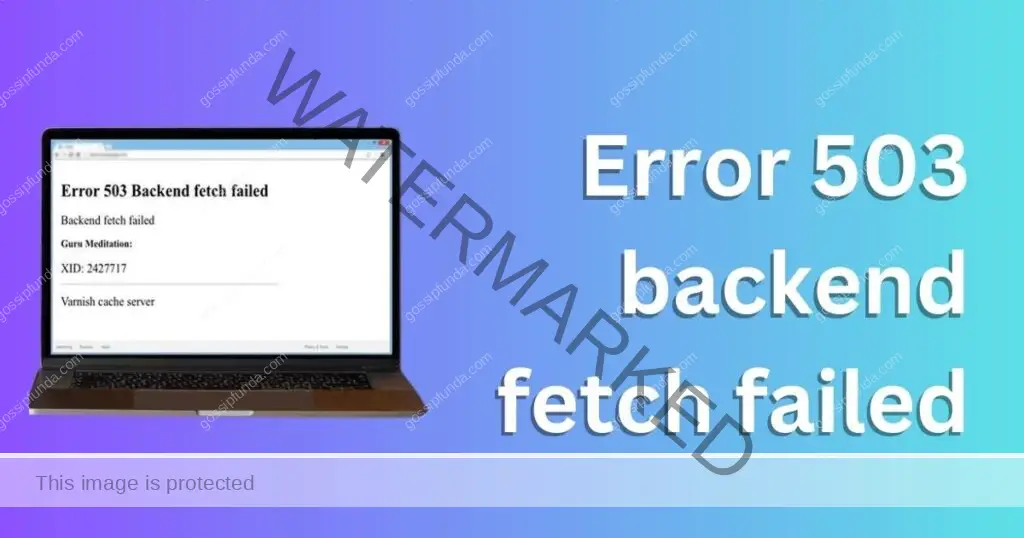
Impact on Users and Webmasters
The Error 503 Backend Fetch Failed can lead to a poor user experience, as visitors are unable to access the content they are seeking. Additionally, it can hurt a website’s search engine ranking, as search engines may interpret the error as a sign of low-quality content or technical issues.
Reasons for Error 503 Backend Fetch Failed
1: Server Overload
One of the most common reasons for the Error 503 Backend Fetch Failed is server overload. This occurs when the server receives more requests than it can handle, causing it to become unresponsive or slow to respond. This issue can be due to a sudden increase in traffic, poorly optimized code, or insufficient server resources.
2: Server Maintenance
Another possible cause for the error is server maintenance. Web hosting providers may occasionally take servers offline to perform updates, security patches, or other maintenance tasks. During these periods, your website may be temporarily unavailable, leading to the Error 503 Backend Fetch Failed.
3: Backend Server Issues
Sometimes, the error may arise from issues with the backend server itself. This can include misconfigurations, software bugs, or hardware failures. In these cases, it’s essential to identify and resolve the underlying problem to restore the website’s functionality.
How to Fix Error 503 Backend Fetch Failed?
Fix 1: Monitor Server Resources
Step 1: Identify the Resource Constraints
Use server monitoring tools to identify the resource constraints that are causing the Error 503 Backend Fetch Failed. These can include CPU usage, memory usage, and disk I/O.
Step 2: Optimize Code
Optimize your website’s code to reduce server load. This can include minimizing the use of unnecessary scripts, compressing images, and minifying HTML, CSS, and JavaScript.
Step 3: Upgrade Hosting Plan
Consider upgrading your hosting plan to accommodate increased traffic or resource usage. This may involve upgrading to a dedicated server or switching to a cloud-based hosting provider.
Step 4: Implement Load Balancing
Implement load balancing to distribute incoming traffic across multiple servers. This can help prevent server overload and ensure that your website remains accessible during periods of high traffic.
Fix 2: Implement Caching
Step 1: Choose a Caching Solution
Choose a caching solution that suits your website’s needs. Popular caching solutions include Varnish, Memcached, and Redis.
Step 2: Configure the Caching Solution
Configure the caching solution to store static versions of your website’s content, such as images, CSS files, and JavaScript files. This will help reduce server load and speed up page load times.
Step 3: Set Expiration Times
Set expiration times for cached content to ensure that the cache remains up-to-date. You can set expiration times for individual files or for the entire cache.
Step 4: Test and Optimize
Test your caching solution to ensure that it’s working as expected. Monitor server performance to optimize caching settings and ensure that your website is running efficiently.
By following these steps, you can effectively address the Error 503 Backend Fetch Failed and optimize your website’s performance. By regularly monitoring server resources, optimizing code, and implementing caching, you can ensure that your website remains accessible and provides a seamless user experience.
Fix 3: Contact Your Hosting Provider
Step 1: Identify the Issue
Identify the issue that’s causing the Error 503 Backend Fetch Failed. If you suspect that it’s due to server maintenance or backend server issues, contact your hosting provider.
Step 2: Provide Information
Provide your hosting provider with as much information as possible, including error logs, server configurations, and any relevant details about your website.
Step 3: Work with Provider to Resolve Issue
Work with your hosting provider to resolve the issue. They may provide solutions or recommendations to help address the underlying problem.
Step 4: Monitor and Test
After the issue has been resolved, monitor your website’s performance to ensure that it’s running smoothly. Test your website to confirm that the Error 503 Backend Fetch Failed has been resolved.
Fix 4: Check for Misconfigurations
Step 1: Review Configuration Files
Review your server and website configuration files, such as .htaccess or nginx.conf, to identify any misconfigurations that could be causing the Error 503 Backend Fetch Failed.
Step 2: Check Error Logs
Check your server’s error logs to identify any errors or warnings that could be related to misconfigurations.
Step 3: Correct Misconfigurations
Correct any misconfigurations that are identified. This may involve modifying configuration files, updating software, or contacting your hosting provider for assistance.
Step 4: Test and Optimize
Test your website to confirm that the Error 503 Backend Fetch Failed has been resolved. Monitor server performance to optimize configuration settings and ensure that your website is running efficiently.
Fix 5: Resolve Backend Server Issues
Step 1: Identify the Issue
Identify any backend server issues that could be causing the Error 503 Backend Fetch Failed. This may include software bugs, misconfigurations, or hardware failures.
Step 2: Resolve the Underlying Issue
Resolve the underlying issue based on the identified problem. This may involve updating software, reconfiguring the server or database, or replacing faulty hardware.
Step 3: Test and Optimize
After resolving the issue, test your website to ensure that the Error 503 Backend Fetch Failed has been resolved. Monitor server performance to optimize server settings and ensure that your website is running smoothly.
Fix 6: Optimize Database Queries
Step 1: Analyze Database Performance
Analyze your website’s database performance to identify any slow queries that could be causing the Error 503 Backend Fetch Failed.
Step 2: Optimize Queries
Optimize slow queries by using indexes, rewriting the queries, or caching query results. This will help improve database performance and reduce server load.
Step 3: Monitor and Optimize
Monitor your website’s database performance to ensure that it’s running efficiently. Optimize database settings and configurations to ensure that your website is performing at its best.
Fix 7: Enable Gzip Compression
Step 1: Enable Gzip Compression
Enable Gzip compression on your server to reduce the size of data sent between the server and client. This can significantly reduce server load and improve page load times.
Step 2: Test and Optimize
After enabling Gzip compression, test your website to ensure that it’s working correctly. Monitor server performance to optimize compression settings and ensure that your website is running efficiently.
Fix 8: Use Content Delivery Networks (CDNs)
Step 1: Choose a CDN Provider
Choose a CDN provider that suits your website’s needs. Popular CDN providers include Cloudflare, Akamai, and Amazon CloudFront.
Step 2: Configure the CDN
Configure the CDN to distribute static assets, such as images, CSS files, and JavaScript files, across multiple servers. This will help reduce server load and speed up page load times.
Step 3: Monitor and Optimize
Monitor your website’s performance to ensure that the CDN is working correctly. Optimize CDN settings to ensure that your website is performing at its best.
Read more: ffxiv error 90002
Prevention Measures
1: Regularly Monitor Server Performance
Keep a close eye on your server’s performance to detect potential issues before they escalate. Set up monitoring tools like New Relic, Datadog, or Nagios to receive alerts when server resources reach critical levels.
2: Optimize Website Code and Database Queries
Regularly review and optimize your website’s code to minimize resource consumption. Optimize database queries to reduce server load, and consider using Content Delivery Networks (CDNs) to distribute static assets across multiple servers for faster loading times.
3: Perform Regular Backups
Regularly back up your website’s data and configurations to ensure a quick recovery in case of hardware failures or other unexpected issues. Maintain multiple backup copies in different locations to minimize the risk of data loss.
4: Implement Robust Security Measures
Prevent unauthorized access and malicious activities by implementing strong security measures, such as using secure passwords, enabling two-factor authentication, and keeping software up-to-date. This will help protect your website from potential threats that could cause server instability or errors.
Conclusion
It can be a frustrating issue for webmasters and users alike. By understanding its causes and implementing the proper solutions, you can effectively address this error and maintain a seamless user experience. Regularly monitor server performance, optimize your website’s code, implement caching, and stay in touch with your hosting provider to ensure your website remains accessible and functional. By taking these proactive steps, you can minimize the chances of encountering this error and ensure your website’s long-term success.
FAQs
It means the server is unable to fetch required resources for a web page.
Server overload, maintenance, or backend server issues can cause this error.
Monitor server resources, implement caching, check for misconfigurations, and contact hosting provider.
Regularly monitor server performance, optimize website code, perform backups, and implement robust security measures.
It can lead to a poor user experience and hurt a website’s search engine ranking.
It occurs when the server receives more requests than it can handle.
It stores static versions of website content to deliver pages more quickly.
It refers to incorrect server or website settings, which can cause errors.
New Relic, Datadog, and Nagios are popular tools for monitoring server performance.
It helps prevent unauthorized access and malicious activities that could cause errors or server instability.
Prachi Mishra is a talented Digital Marketer and Technical Content Writer with a passion for creating impactful content and optimizing it for online platforms. With a strong background in marketing and a deep understanding of SEO and digital marketing strategies, Prachi has helped several businesses increase their online visibility and drive more traffic to their websites.
As a technical content writer, Prachi has extensive experience in creating engaging and informative content for a range of industries, including technology, finance, healthcare, and more. Her ability to simplify complex concepts and present them in a clear and concise manner has made her a valuable asset to her clients.
Prachi is a self-motivated and goal-oriented professional who is committed to delivering high-quality work that exceeds her clients’ expectations. She has a keen eye for detail and is always willing to go the extra mile to ensure that her work is accurate, informative, and engaging.


