Twitter, as one of the leading social media platforms, continually evolves to provide a seamless user experience. However, like all digital platforms, users might occasionally encounter errors. One such hiccup that many have faced is the client error when attempting to change their Twitter username. But worry not, as understanding the reasons behind this can help address the issue effectively.
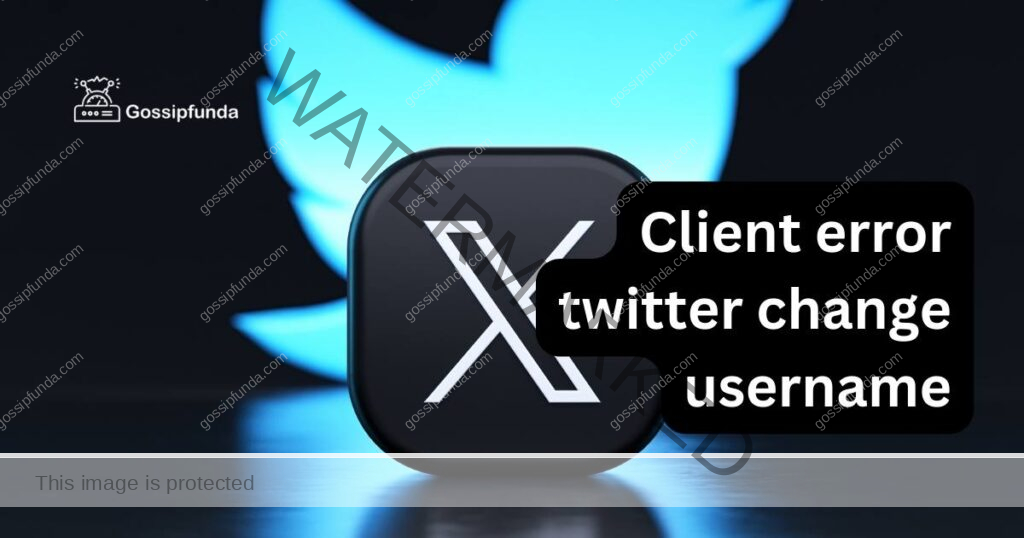
Reasons Behind the Client Error on Twitter When Changing Your Username
- Username Availability: The desired username might already be taken by another user. Twitter requires every username to be unique, ensuring no two users share the same handle.
- Browser Cache and Cookies: Stored data in your browser, like cache and cookies, can interfere with new requests. This old data can lead to mismatches, causing the client error.
- Mobile Application Limitations: Twitter’s mobile application currently doesn’t support the username change function. Thus, attempts made via the app might result in errors.
- Username Length Constraints: Twitter has a strict 15-character limit for usernames. If a user attempts to use a longer name, it’ll trigger an error.
- Violation of Twitter’s Policy: Selecting a username that violates Twitter’s guidelines, such as misleading terms or impersonation, can result in errors. It’s crucial to adhere to Twitter’s username policy.
- Network Instabilities: Fluctuating internet connections or weak signals can disrupt data transmission, leading to the client error.
How to fix client error twitter change username?
Fix 1: Addressing the Username Availability Issue
Changing your Twitter handle can be an exciting venture, but it can come to a screeching halt if the desired username is already taken. Here’s a step-by-step guide to navigate and resolve the username availability dilemma:
- Search Before Changing: Before making any changes, use Twitter’s search feature. Simply enter the desired username into the search bar to see if it’s already in use. If profiles or mentions pop up, it’s a sign that the handle might be taken.
- Use Variations: If your preferred username is unavailable, consider creating variations. Integrate numbers, underscores, or abbreviations. For instance, if ‘@JohnDoe’ is taken, try ‘@JohnDoe_1’ or ‘@J_Doe’
- Check Account Activity: Sometimes, a username might be taken by an account that appears inactive. While Twitter does remove inactive accounts, this process isn’t immediate. If you’re set on a particular username, you can monitor the account for any changes or wait to see if Twitter releases it.
- Opt for Relevant Keywords: Instead of clinging to a specific name, think about what represents your brand or identity. Incorporate relevant keywords. If you’re a baker named John, instead of ‘@John’, why not try ‘@JohnTheBaker’?
- Use Name Generators: There are online tools and username generators that can suggest available handles based on your preferences. These tools can provide creative and available options you might not have considered.
- Stay Updated on Twitter Policies: Occasionally, Twitter updates its policies regarding username availability and lengths. Keeping abreast of these changes can provide insights into when a desired username might become available or if there are new constraints to be aware of.
By following these steps, you’ll increase your chances of securing a suitable and available Twitter handle, ensuring your digital identity aligns with your personal or brand preferences. Remember, adaptability is key; sometimes, a slight change or variation can lead to a username that’s even better than the original!
Don’t miss: Uh Oh, An error was encountered in twitter on iPhone
Fix 2: Resolving Browser Cache and Cookies Issues
When using Twitter or any other online platform, the browser you’re using stores snippets of information known as cache and cookies. These help in speeding up the browsing process, but they can sometimes clash with real-time data updates, like changing your Twitter username. Here’s how to address this:
- Understand the Impact: Firstly, recognize that cache and cookies store website data to reduce load times on subsequent visits. However, this data can become outdated and lead to conflicting interactions on sites like Twitter.
- Clear Browser Cache: Navigate to your browser’s settings or preferences section. Look for an option labeled ‘Clear browsing data’ or something similar. Ensure you select the cache checkbox, then proceed to clear it. Different browsers have slightly different processes, so you might need to refer to browser-specific instructions.
- Clear Cookies: In the same section where you cleared the cache, there should be an option to clear cookies. Be cautious when doing this, as cookies also store login sessions and preferences for various websites. You might be logged out from sites you’re currently signed into.
- Restart the Browser: Once the cache and cookies are cleared, close your browser entirely. Reopen it and head to Twitter to try changing your username again.
- Consider Using Incognito or Private Mode: Most browsers offer a mode (like Incognito in Chrome or Private in Safari) where browsing data, including cache and cookies, isn’t stored. Accessing Twitter in this mode can bypass potential cache-related issues.
Fix 3: Addressing Mobile Application Limitations
While mobile applications offer convenience, certain features might not be fully supported, leading to errors. Here’s a concise guide to handle username change issues stemming from Twitter’s mobile app:
- Recognize the Limitation: Understand that Twitter’s mobile application might not support all desktop functionalities, including changing usernames. This is a software limitation rather than a user mistake.
- Use Mobile Web Browser: Instead of the app, open your mobile browser and visit Twitter’s official website. For a more mobile-friendly experience, you can access mobile.twitter.com.
- Log In and Navigate: Once on the site, log into your account. Head to the settings and privacy section, where you’ll find the option to change your username.
- Confirm the Change: After selecting a new username, make sure to save or confirm the change. Always double-check to ensure the username reflects your choice correctly.
- Reinstall or Update the App: If you’re a regular mobile app user, consider reinstalling or updating the app. This ensures you have the latest version, minimizing potential glitches or limitations.
By adhering to these steps, users can effectively bypass the limitations of the mobile application and successfully change their Twitter username without encountering errors.
Fix 4: Navigating Username Length Constraints
Twitter has established guidelines for usernames, one of which is the 15-character limit. If you surpass this, you’ll inevitably face an error. Here’s a quick guide to manage this constraint:
- Assess Length: Before deciding on a new username, ensure it doesn’t exceed the 15-character cap. Remember, this doesn’t include the “@” symbol, only the name itself.
- Abbreviate Strategically: If your desired name is long, think of meaningful abbreviations or acronyms. For instance, ‘@MountainHiker’ can become ‘@MtnHiker’.
- Remove Vowels: A popular method to shorten while retaining readability is removing certain vowels. For instance, ‘@AdventureSeeker’ might turn into ‘@AdvntrSkrr’.
- Use Numbers: Integrating numbers can both shorten and add a unique twist. For example, ‘@SunsetLover’ might become ‘@SunsetLvr2’.
- Stay Recognizable: Despite the character constraint, ensure your handle still represents you or your brand effectively. It should be both concise and recognizable to your followers.
Fix 5: Adhering to Twitter’s Username Policies
Errors can also surface if your chosen username goes against Twitter’s guidelines. Here’s how to ensure compliance:
- Familiarize with Policies: Stay informed by reading Twitter’s official username policies. This ensures you’re aware of restricted terms or configurations.
- Avoid Misleading Terms: Usernames that suggest false associations, especially with verified accounts or renowned brands, can be flagged. Ensure your handle is authentic to your identity.
- Stay Clear of Offensive Phrases: Ensure your username doesn’t contain or insinuate any offensive, discriminatory, or inappropriate phrases. This maintains a respectful online presence.
- Refrain from Impersonation: Attempting to mimic another user, especially if they’re well-known, can result in errors and potential account suspension. Always prioritize originality.
- Report and Wait: If you believe your desired username was wrongfully taken or violates Twitter’s policies, you can report the issue. However, resolution might take time, and there’s no guarantee the username will be released.
By staying informed and respecting both platform guidelines and the broader online community, users can seamlessly choose a Twitter handle that’s both unique and compliant.
Fix 6: Overcoming Network Instabilities
Internet disruptions and slow connections can sometimes be the culprit behind client errors on Twitter. Here’s how to ensure a stable connection:
- Check Connection Strength: Before making any changes, ensure your Wi-Fi or mobile data has a strong signal. Weak connections can lead to incomplete requests.
- Try a Different Network: If possible, switch to a different Wi-Fi network or use mobile data. Sometimes, specific networks might have restrictions or instabilities.
- Restart Router/Modem: A simple restart of your router or modem can often refresh your connection, resolving transient issues.
- Update Network Drivers: On PCs, outdated network drivers can cause connectivity issues. Ensure you have the latest updates installed.
- Use Ethernet on Desktop: For crucial changes, using a wired connection via Ethernet can provide a more stable connection than Wi-Fi.
Fix 7: System and Device Constraints
Sometimes, the device or system you’re using can be the reason for the error. Addressing this involves:
- Update the System: Ensure that your device’s operating system is up-to-date. Manufacturers often release patches for known glitches.
- Clear System Cache: Apart from browser cache, systems also store cache. Clearing it can often resolve app-related issues.
- Restart the Device: A simple restart can clear out minor glitches and refresh your device’s performance.
- Check for App Updates: If you’re using a mobile application, ensure it’s the latest version. Outdated apps can have unresolved bugs.
- Use a Different Device: Sometimes, the issue might be device-specific. If possible, try changing your username using a different device.
Fix 8: Two-factor Authentication Hurdles
If you have two-factor authentication (2FA) enabled, it can occasionally cause interruptions, especially if the verification process isn’t completed.
- Ensure Access to 2FA Methods: Whether it’s a mobile number or an authenticator app, make sure you have access to your chosen 2FA method.
- Synchronize Time: For authentication apps, ensure your device’s time is synchronized. Even a slight mismatch can result in verification failures.
- Request Backup Codes: Before making changes, request backup codes from Twitter. This gives you alternative access in case of 2FA issues.
- Temporarily Disable 2FA: If you’re facing continuous issues, consider temporarily disabling 2FA, making the changes, and then re-enabling it.
- Reach Out to Support: If you believe the issue is on Twitter’s end, especially related to 2FA, contact their support team for assistance.
By addressing each potential constraint methodically, users can eliminate hurdles and enjoy a smoother experience while interacting with Twitter’s features.
Conclusion
Facing a client error while trying to change your Twitter username can be frustrating. However, understanding its roots can simplify its resolution. Whether it’s due to the unavailability of the desired username, browser hitches, or using an unsupported platform, the key lies in identifying the cause and addressing it accordingly. With the right knowledge and a bit of patience, you can smoothly transition to your desired Twitter handle. Remember, in the digital world, troubleshooting is all about staying informed and adaptable.
FAQs
Twitter usernames are unique, so it could be taken or you’re using the mobile app, which lacks this feature.
Modify it slightly, add numbers, underscores, or consider alternatives that maintain your identity.
Clear your browser’s cache and cookies, restart, and try again. It usually resolves the problem.
Read Twitter’s guidelines, ensure compliance, and avoid misleading terms or impersonation to prevent issues.
Weak connections or disruptions can lead to incomplete requests. Ensure a strong, stable connection.
Prachi Mishra is a talented Digital Marketer and Technical Content Writer with a passion for creating impactful content and optimizing it for online platforms. With a strong background in marketing and a deep understanding of SEO and digital marketing strategies, Prachi has helped several businesses increase their online visibility and drive more traffic to their websites.
As a technical content writer, Prachi has extensive experience in creating engaging and informative content for a range of industries, including technology, finance, healthcare, and more. Her ability to simplify complex concepts and present them in a clear and concise manner has made her a valuable asset to her clients.
Prachi is a self-motivated and goal-oriented professional who is committed to delivering high-quality work that exceeds her clients’ expectations. She has a keen eye for detail and is always willing to go the extra mile to ensure that her work is accurate, informative, and engaging.


