Chivalry 2 is a multiplayer action game that immerses players in a medieval battlefield. The game offers a thrilling experience with its combat mechanics and immersive graphics. However, some players may face login errors while trying to access the game. These errors can be frustrating, especially for players who have just purchased the game. In this article, we will discuss the common causes of Chivalry 2 login errors and provide effective solutions to fix them.
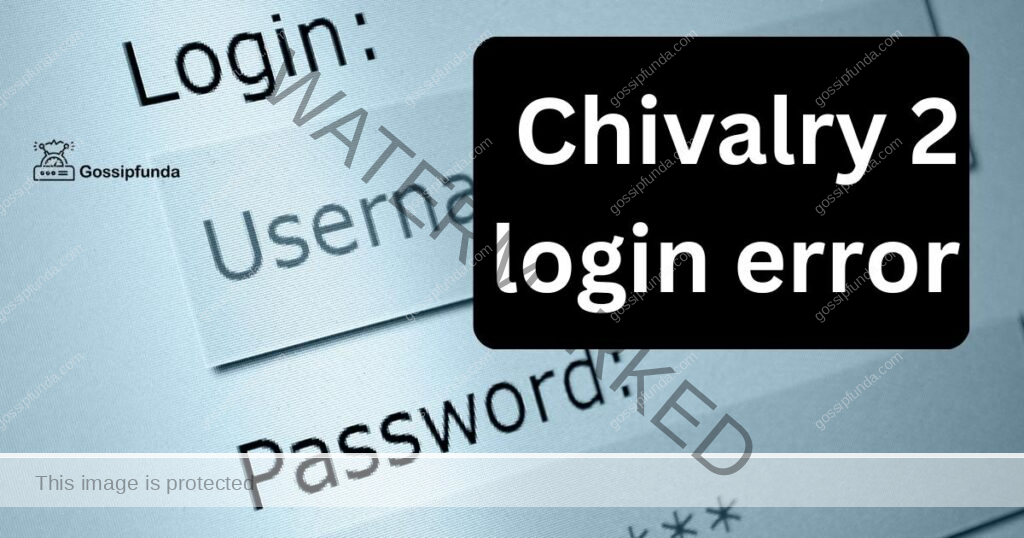
Common Causes of Chivalry 2 Login Errors
Chivalry 2 login errors can occur due for several reasons. These reasons include:
- Server Issues: Server issues can be a common cause of login errors in Chivalry 2. If the game servers are down or undergoing maintenance, players may not be able to access the game.
- Network Connectivity: A stable network connection is crucial for playing Chivalry 2. If there are issues with your network connectivity, it may result in login errors or cause the game to crash.
- Corrupted Game Files: If the game files are corrupted or missing, it may result in login errors. This issue can occur due to several reasons, including malware or viruses on your system.
- Outdated Game Version: Playing Chivalry 2 on an outdated game version may result in login errors. The game requires the latest version to function correctly, and players may need to update the game to resolve login errors.
How to Fix Chivalry 2 Login Errors?
Now that we have discussed the common causes of Chivalry 2 login errors, let’s explore some effective solutions to fix them.
Fix 1: Check Server Status
To check the server status for Chivalry 2, follow these steps:
- Open your web browser and go to the official Chivalry 2 website.
- Look for a section that displays the current server status. This section may be located on the homepage or in a separate server status section.
- Check the status of the servers. If the servers are down or undergoing maintenance, you may see a message indicating when they will be back online.
- If the servers are online, try accessing the game again to see if the login error has been resolved.
- If the servers are still offline, you may have to wait until they are back online to access the game. Be sure to check the server status section regularly for updates.
Fix 2: Check the Network Connection
To check your network connection for Chivalry 2, follow these steps:
- Check that your computer or device is connected to the internet. You can do this by opening a web browser and trying to access a website.
- If you are connected to the internet but are still experiencing issues with your network connection, try resetting your router or modem.
- If resetting your router or modem doesn’t work, try connecting to a different network to see if the issue is with your current network.
- If you are still experiencing issues with your network connection, contact your internet service provider for further assistance.
- Once you have resolved any issues with your network connection, try accessing Chivalry 2 again to see if the login error has been resolved.
Fix 3: Verify Game Files
To verify game files for Chivalry 2, follow these steps:
- Open your Steam library and find Chivalry 2 in your game list.
- Right-click on Chivalry 2 and select “Properties” from the drop-down menu.
- Click on the “Local Files” tab and then click on the “Verify Integrity of Game Files” button.
- Steam will then check the integrity of the game files for Chivalry 2 and will download any missing or corrupted files.
- Once Steam has finished verifying the game files, try accessing Chivalry 2 again to see if the login error has been resolved.
Fix 4: Update Game Version
To update the game version for Chivalry 2, follow these steps:
- Open your Steam library and find Chivalry 2 in your game list.
- Right-click on Chivalry 2 and select “Properties” from the drop-down menu.
- Click on the “Updates” tab and ensure that the game is set to update automatically.
- If the game is not set to update automatically, click on the “Automatic Updates” dropdown menu and select “Always keep this game up to date.”
- Steam will then download and install the latest version of Chivalry 2.
- Once the game has finished updating, try accessing Chivalry 2 again to see if the login error has been resolved.
Fix 5: Disable Firewall or Antivirus
Firewall or antivirus software on your system may sometimes block access to Chivalry 2 servers, causing login errors. To disable Firewall or Antivirus, follow these steps:
- a. Click on the Start menu and search for “Windows Security” in the search bar.
- b. Click on “Windows Security” and select “Virus and threat protection”.
- c. Click on “Manage settings” under “Virus and threat protection settings”.
- d. Turn off the “Real-time protection” toggle switch.
- e. Try accessing Chivalry 2 again to see if the login error has been resolved. If the issue is resolved, turn the antivirus software or firewall back on and add Chivalry 2 to the exception list to prevent this from happening again.
Fix 6: Reinstall the Game
If none of the above solutions work, try reinstalling Chivalry 2. This will ensure that any corrupted game files are removed, and fresh game files are installed. To reinstall Chivalry 2, follow these steps:
- a. Open Steam and go to your library.
- b. Right-click on Chivalry 2 and select “Uninstall” from the drop-down menu.
- c. Follow the prompts to complete the uninstallation process.
- d. Once the game is uninstalled, go back to your library and click on “Install” to download and install Chivalry 2 again.
- e. Once the game is installed, try accessing Chivalry 2 again to see if the login error has been resolved.
Fix 7: Update Graphics Card Drivers
Outdated graphics card drivers can cause login errors in Chivalry 2. To update your graphics card drivers, follow these steps:
- a. Click on the Start menu and search for “Device Manager” in the search bar.
- b. Click on “Device Manager” and expand the “Display Adapters” category.
- c. Right-click on your graphics card and select “Update driver”.
- d. Follow the prompts to install any available updates for your graphics card drivers.
- e. Once the updates are installed, try accessing Chivalry 2 again to see if the login error has been resolved.
Fix 8: Contact Customer Support:
If you have tried all the above solutions and still experience login errors, contact customer support for Chivalry 2. To contact customer support, follow these steps:
- a. Go to the Chivalry 2 website and look for the “Support” or “Contact Us” section.
- b. Fill out the form with your name, email address, and a description of the issue you are experiencing.
- c. Wait for a response from the Chivalry 2 support team, who may provide additional troubleshooting steps or solutions specific to your issue.
Read more: Ow2 (overwatch 2) Error starting game
Conclusion
Chivalry 2 login errors can be frustrating, but with the solutions mentioned above, players can resolve them effectively. It is essential to keep your game updated, maintain a stable network connection, and verify game files regularly to avoid login errors. Checking the server status before trying to access the game is also crucial to prevent unnecessary frustration. By following these tips, players can enjoy an uninterrupted gaming experience in Chivalry 2.
FAQs
Common causes include server issues, network connectivity, corrupted game files, and outdated game versions.
Solutions include checking server status, verifying game files, updating the game version, and checking network connectivity.
Wait until the servers are back online to access the game.
A stable network connection is crucial for uninterrupted gameplay and to prevent login errors.
Open Steam, go to your library, right-click on Chivalry 2, select Properties, and click on Verify Integrity of Game Files.
Open Steam, go to your library, right-click on Chivalry 2, select Properties, click on the Updates tab, and ensure that the game is set to update automatically.
Corrupted or missing game files can result from malware or viruses on your system.
Yes, playing Chivalry 2 on an outdated game version can result in login errors.
Prachi Mishra is a talented Digital Marketer and Technical Content Writer with a passion for creating impactful content and optimizing it for online platforms. With a strong background in marketing and a deep understanding of SEO and digital marketing strategies, Prachi has helped several businesses increase their online visibility and drive more traffic to their websites.
As a technical content writer, Prachi has extensive experience in creating engaging and informative content for a range of industries, including technology, finance, healthcare, and more. Her ability to simplify complex concepts and present them in a clear and concise manner has made her a valuable asset to her clients.
Prachi is a self-motivated and goal-oriented professional who is committed to delivering high-quality work that exceeds her clients’ expectations. She has a keen eye for detail and is always willing to go the extra mile to ensure that her work is accurate, informative, and engaging.


