The Clark Monterey Error MW2 is a notorious issue that gamers have encountered while playing Call of Duty: Modern Warfare 2. This frustrating error has disrupted gameplay and left players searching for effective solutions. In this comprehensive guide, we will explore the common causes of the Clark Monterey Error MW2, share step-by-step solutions, and discuss tips for prevention. Stay engaged as we unravel the mystery behind this error and ensure you have a seamless gaming experience.
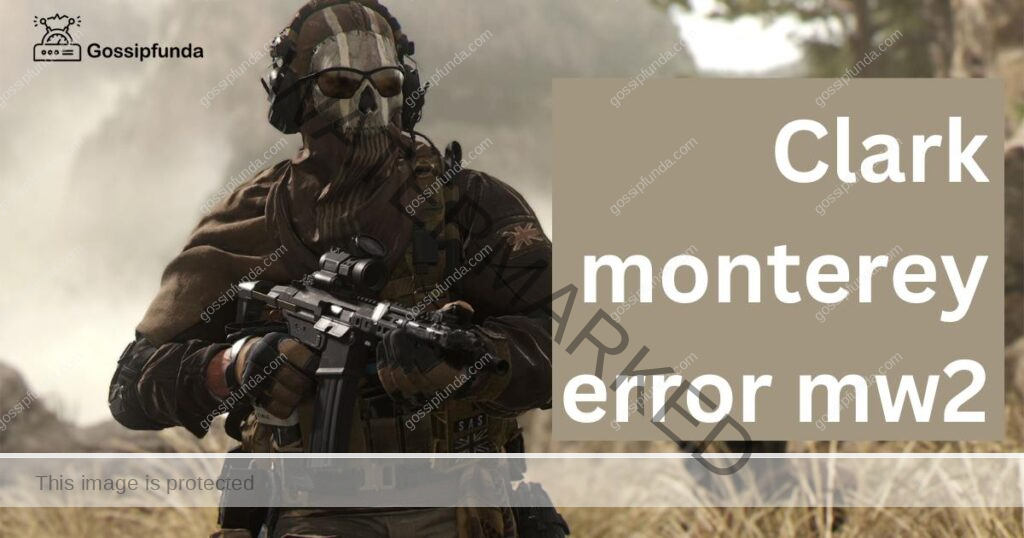
Common Causes of the Clark Monterey Error MW2
1: Incompatible Game Files
One of the primary reasons for the Clark Monterey Error MW2 is the presence of incompatible or corrupted game files. These files can cause conflicts within the game, resulting in the error. It’s essential to identify and rectify these issues to resume your gaming sessions without interruptions.
2: Network Connectivity Issues
Another common cause of the Clark Monterey Error MW2 is poor network connectivity. The game requires a stable internet connection to function optimally. If there are disruptions in your network, you may encounter this error.
How to Fix the Clark Monterey Error MW2?
Fix 1: Verify Game File Integrity
To fix the Clark Monterey Error MW2 caused by incompatible or corrupted game files, follow these steps:
- Launch the Steam client and navigate to the Library.
- Locate Call of Duty: Modern Warfare 2 in your game library.
- Right-click the game, select ‘Properties,’ and click on the ‘Local Files’ tab.
- Click ‘Verify Integrity of Game Files’ and wait for the process to complete.
- Steam will automatically replace any missing or corrupted files.
- Launch the game to check if the error persists.
Fix 2: Troubleshoot Network Connectivity Issues
To resolve the Clark Monterey Error MW2 resulting from network connectivity issues, try these methods:
- Restart your modem and router: Unplug your modem and router for a minute, then plug them back in. This can often resolve minor connectivity issues.
- Check your network cables: Ensure that all cables are securely connected, and replace any damaged cables.
- Switch to a wired connection: If you’re using Wi-Fi, try switching to a wired Ethernet connection for a more stable connection.
- Update network drivers: Outdated drivers may cause network instability. Update your network drivers to the latest version.
- Test your connection speed: Use an online speed test to check your internet connection speed. If it’s below the recommended minimum, contact your internet service provider for assistance.
Fix 3: Disable Background Applications
Running resource-intensive applications in the background while gaming can lead to performance issues and errors like the Clark Monterey Error MW2. To disable background applications, follow these steps:
- Press Ctrl+Shift+Esc to open the Task Manager.
- Click on the ‘Processes’ tab.
- Identify any non-essential applications consuming high resources.
- Right-click on each of these applications and select ‘End Task.’
- Launch the game to see if the error is resolved.
Fix 4: Adjust In-Game Graphics Settings
High graphics settings can strain your system, causing errors like the Clark Monterey Error MW2. Lowering your in-game graphics settings may help alleviate the issue:
- Launch Call of Duty: Modern Warfare 2.
- Navigate to the ‘Options’ or ‘Settings’ menu.
- Click on the ‘Graphics’ or ‘Video’ tab.
- Lower the overall graphics quality or reduce individual settings such as texture quality, shadow quality, and anti-aliasing.
- Save the changes and restart the game to check if the error persists.
Fix 5: Reinstall Call of Duty: Modern Warfare 2
If all other solutions fail, reinstalling the game can help fix the Clark Monterey Error MW2. This process will remove any corrupted files and replace them with fresh ones. Follow these steps to reinstall the game:
- Open the Steam client and navigate to your Library.
- Locate Call of Duty: Modern Warfare 2 in your game library.
- Right-click the game and select ‘Uninstall.’
- Wait for the uninstallation process to complete.
- Restart your computer.
- Open the Steam client and navigate to the Store.
- Search for Call of Duty: Modern Warfare 2 and click ‘Install.’
- Wait for the installation to complete, then launch the game to check if the error is resolved.
Fix 6: Clear the Game Cache
Clearing the game cache can help resolve issues like the Clark Monterey Error MW2 by removing temporary files that may be causing conflicts. Here’s how to clear the game cache:
- Close Call of Duty: Modern Warfare 2 and the Steam client.
- Press Windows key + R to open the Run dialog box.
- Type “%appdata%” (without quotes) and press Enter.
- Locate the ‘Call of Duty Modern Warfare 2’ folder and delete it.
- Restart your computer.
- Launch the Steam client and start Call of Duty: Modern Warfare 2 to check if the error has been resolved.
Fix 7: Update Graphics Drivers
Outdated graphics drivers can cause compatibility issues and errors like the Clark Monterey Error MW2. To update your graphics drivers, follow these steps:
- Press Windows key + X and click ‘Device Manager’ from the menu.
- Expand the ‘Display adapters’ section.
- Right-click on your graphics card and select ‘Update driver.’
- Choose ‘Search automatically for updated driver software’ and follow the on-screen instructions.
- After the driver update is complete, restart your computer.
- Launch Call of Duty: Modern Warfare 2 to see if the error has been fixed.
Fix 8: Run the Game in Compatibility Mode
Running Call of Duty: Modern Warfare 2 in compatibility mode can resolve compatibility issues, potentially fixing the error. Follow these steps to run the game in compatibility mode:
- Locate the Call of Duty: Modern Warfare 2 installation folder on your computer.
- Find the game’s executable file (usually called “iw4sp.exe” or “iw4mp.exe”).
- Right-click the executable file and select ‘Properties.’
- Click the ‘Compatibility’ tab.
- Check the box next to ‘Run this program in compatibility mode for:’
- Choose an earlier version of Windows (e.g., Windows 7 or Windows 8) from the drop-down menu.
- Click ‘Apply’ and ‘OK’ to save the changes.
- Launch the game to check if the error persists.
Fix 9: Disable Full-Screen Optimizations
Disabling full-screen optimizations can sometimes help resolve issues like the Clark Monterey Error MW2 by ensuring better game performance. Here’s how to disable full-screen optimizations:
- Locate the Call of Duty: Modern Warfare 2 installation folder on your computer.
- Find the game’s executable file (usually called “iw4sp.exe” or “iw4mp.exe”).
- Right-click the executable file and select ‘Properties.’
- Click the ‘Compatibility’ tab.
- Check the box next to ‘Disable fullscreen optimizations.’
- Click ‘Apply’ and ‘OK’ to save the changes.
- Launch the game to see if the error has been resolved.
Fix 10: Configure Windows Firewall
Configuring your Windows Firewall to allow Call of Duty: Modern Warfare 2 can help resolve the Clark Monterey Error MW2 by ensuring the game has proper network access. Follow these steps to configure the Windows Firewall:
- Press Windows key + S and type “firewall” in the search bar.
- Click on ‘Windows Defender Firewall.’
- Select ‘Allow an app or feature through Windows Defender Firewall’ from the left panel.
- Click ‘Change settings’ and then ‘Allow another app.’
- Click ‘Browse’ and locate the game’s executable file (usually called “iw4sp.exe” or “iw4mp.exe”) in the installation folder.
- Click ‘Open,’ then ‘Add’ to add the game to the list of allowed apps.
- Ensure both ‘Private’ and ‘Public’ checkboxes are ticked for the game.
- Click ‘OK’ to save the changes.
- Launch the game to check if the error persists.
Fix 11: Reset Winsock Catalog
Resetting the Winsock Catalog can help resolve network-related issues, potentially fixing the error. Follow these steps to reset the Winsock Catalog:
- Press Windows key + X and click on ‘Windows PowerShell (Admin)’ or ‘Command Prompt (Admin)’ from the menu.
- Type “netsh winsock reset” (without quotes) and press Enter.
- Wait for the process to complete, then restart your computer.
- Launch Call of Duty: Modern Warfare 2 to see if the error has been fixed.
Tips for Preventing the Clark Monterey Error MW2
1: Keep Game Files Up-to-Date
Regularly updating your game files ensures compatibility and prevents errors like the Clark Monterey Error MW2. Set your Steam client to automatically update your game files, or check for updates manually when new patches or updates are released.
2: Maintain a Stable Network Connection
Maintaining a stable network connection is essential for smooth gameplay. Option for a wired Ethernet connection, position your gaming setup closer to your router, or invest in a Wi-Fi extender to improve connectivity.
3: Use a Reliable VPN
A reliable VPN can help avoid network-related errors like the Clark Monterey Error MW2. Choose a VPN service with a low latency and high-speed server to minimize lag and maintain a stable connection.
Conclusion
Addressing the Clark Monterey Error MW2 with the provided solutions ensures a smooth gaming experience in Call of Duty: Modern Warfare 2. By understanding the causes, applying the fixes, and implementing preventative measures, you can overcome this frustrating issue and focus on enjoying your game. Keep your system updated, optimize your network connection, and stay informed to tackle future challenges with confidence. Happy gaming!
FAQs
It is a common issue faced by Call of Duty: Modern Warfare 2 players, causing disruptions during gameplay.
This error can be caused by incompatible game files, network connectivity issues, outdated drivers, and high graphics settings, among other factors.
You can fix the error by verifying game file integrity, troubleshooting network issues, adjusting graphics settings, updating drivers, and reinstalling the game.
To prevent this error, keep your game files up-to-date, maintain a stable network connection, use a reliable VPN, and ensure your system is optimized.
Reinstalling the game can fix the error by replacing corrupted files, but it should be considered a last resort after trying other solutions.
Prachi Mishra is a talented Digital Marketer and Technical Content Writer with a passion for creating impactful content and optimizing it for online platforms. With a strong background in marketing and a deep understanding of SEO and digital marketing strategies, Prachi has helped several businesses increase their online visibility and drive more traffic to their websites.
As a technical content writer, Prachi has extensive experience in creating engaging and informative content for a range of industries, including technology, finance, healthcare, and more. Her ability to simplify complex concepts and present them in a clear and concise manner has made her a valuable asset to her clients.
Prachi is a self-motivated and goal-oriented professional who is committed to delivering high-quality work that exceeds her clients’ expectations. She has a keen eye for detail and is always willing to go the extra mile to ensure that her work is accurate, informative, and engaging.


