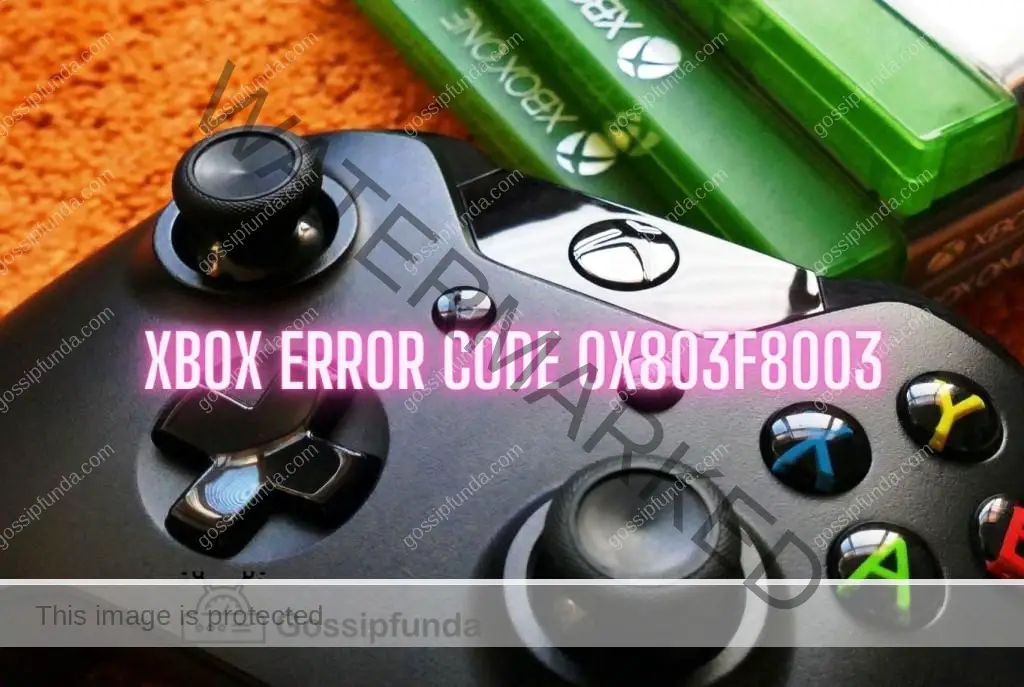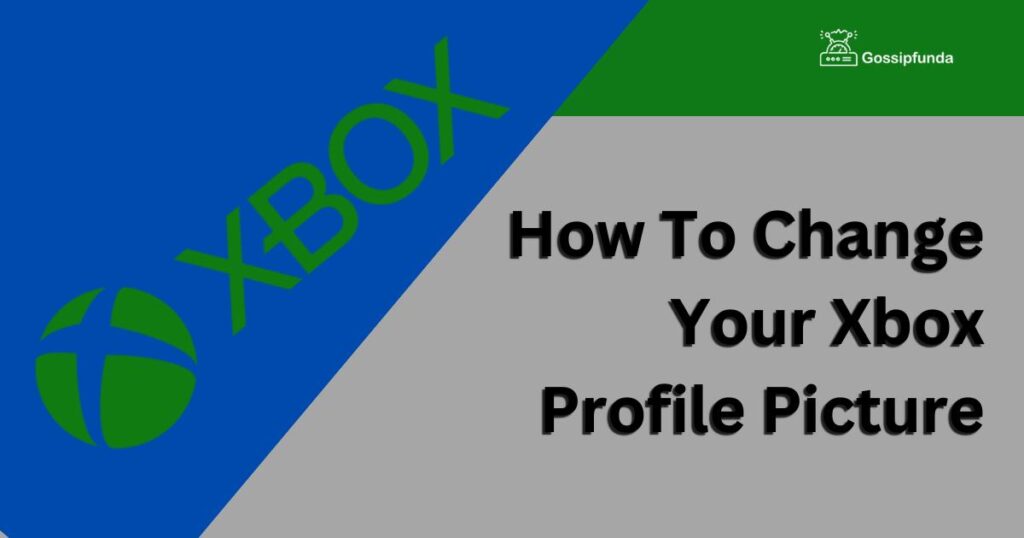Hello Gossipians! Xbox is one of the most popular gaming consoles in the world. However, like any other electronic device, it can sometimes experience errors that can be frustrating to deal with. One such error is the Xbox Error 0x800704cf. In this article, we will discuss the reasons behind this error and provide you with step-by-step instructions on how to fix it.
Xbox users may also encounter a range of error codes, such as “error 0x803f8003” and “error 0x87e10bef”, which can be frustrating and prevent them from accessing their favorite games and apps. These errors are similar to the “Xbox Error Code 0x800704cf”, which indicates a network connection issue preventing the Xbox from connecting to their Live servers.
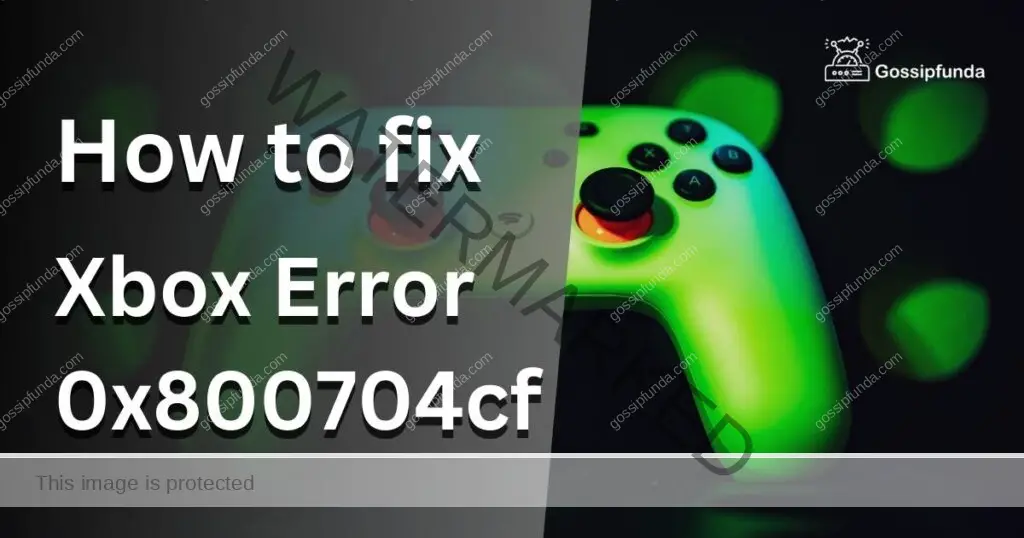
Reasons for Xbox Error 0x800704cf
Xbox Error 0x800704cf can occur due to various reasons. Some of the most common reasons are:
Network Connectivity Issues
As we all know Network connection is a highly rated issue all over the world. One of the main reasons behind Error 0x800704cf is network connectivity issues. If your Xbox console is unable to connect to the internet, it may result in this error.
Misconfigured Network Settings
Another reason behind Error 0x800704cf is misconfigured network settings. If the network settings on your Xbox console are incorrect, it can lead to this error.
Firewall Settings
Firewall settings can also cause Xbox Error 0x800704cf. If the firewall on your network is blocking the Xbox console’s connection to the internet, it can result in this error.
How to Fix Xbox Error 0x800704cf?
Now that we know the reasons behind Xbox Error 0x800704cf let’s take a look at how to fix it.
Fix 1: Check Network Connectivity
As we all know Network connection is a highly rated issue all over the world. The first step to fixing Xbox Error 0x800704cf is to check your network connectivity. Ensure that your Xbox console is properly connected to the internet.
Fix 2: Check Network Settings
If your network connectivity is fine, the next step is to check your network settings. Go to the Xbox dashboard and select Settings > Network > Network Settings. Make sure that the settings are correct, including the IP address, subnet mask, and gateway.
Fix 3: Check Firewall Settings
If the network settings are correct, the issue could be with your firewall settings. Make sure that your firewall is not blocking the Xbox console’s connection to the internet. You may need to configure your firewall to allow the Xbox console’s connection.
Fix 4: Restart Your Xbox Console
If none of the above steps work, try restarting your Xbox console. Sometimes, a simple restart can fix the issue.
Fix 5: Reset Your Xbox Console
If none of the above steps work, you may need to reset your Xbox console. To do this, go to the Xbox dashboard and select Settings > System > Console info. Then select Reset console and follow the on-screen instructions.
Fix 6: Check for Software Updates
Sometimes, Xbox Error 0x800704cf can occur due to outdated software. To check for updates, follow these steps:
- Go to the Xbox dashboard and select Settings.
- Select System > Updates.
- If an update is available, download and install it.
Fix 7: Check Your DNS Settings
DNS settings can also cause Xbox Error 0x800704cf. To check your DNS settings, follow these steps:
- Go to the Xbox dashboard and select Settings.
- Select Network > Advanced settings.
- Select DNS settings and choose Manual.
- Enter the primary and secondary DNS servers provided by your internet service provider.
Fix 8: Use a Wired Connection
A wired connection can be more stable than a wireless one, which can help fix Xbox Error 0x800704cf. To use a wired connection, follow these steps:
- Connect your Xbox console to your router with an Ethernet cable.
- Go to the Xbox dashboard and select Settings.
- Select Network > Network settings.
- Select the Test network connection to ensure that the wired connection is working.
Fix 9: Search online forums and communities
There are many online communities and forums dedicated to Xbox and gaming in general, where you can ask for help or search for solutions to common issues. Some popular examples include the Xbox Support Forum, Reddit’s r/xboxone community, and the Xbox Club on Facebook.
Fix 10: Consult a professional
If you’re still having trouble resolving the error, you may want to consider consulting a professional computer technician or Xbox repair specialist for assistance. This can be especially helpful if the issue is related to hardware or software problems beyond the scope of basic troubleshooting.
Fix 11: Contact Xbox Support
You can contact Xbox Support directly for assistance with troubleshooting the error. You can do this through the Xbox Support website, where you can search for solutions to common problems or get in touch with a support agent via chat or phone.
Conclusion
The Xbox error 0x800704cf can be frustrating, but there are several solutions available. By following the steps outlined in this article, or by seeking further assistance through Xbox Support or online communities, you can resolve the issue and get back to enjoying your games. Remember to always back up your important data before attempting any troubleshooting, and stay patient and persistent in your efforts to fix the problem. With the right approach, you can overcome the error and get back to gaming in no time.
FAQs
Error 0x800704cf is a common error code that can occur on Xbox consoles or Windows 10 devices when there is a problem with the network connection.
There are several potential causes of error 0x800704cf, including network connectivity issues, outdated or incorrect network settings, or problems with the Xbox Live service.
There are several solutions you can try to fix Xbox error 0x800704cf, including resetting your network settings, checking for updates, clearing your cache, or power cycling your console. See the article for more detailed steps. you can also refer to above mentioned fixes it will surely help you.
Fixing error code 0x800704cf is important because it can prevent you from accessing online features, downloading updates, or playing certain games. It can also be a sign of larger network or connectivity issues that may need to be addressed.
If the solutions outlined in the article don’t work for you, there are several other options you can try, including contacting Xbox Support, consulting online forums or communities, or seeking professional assistance from a computer technician or Xbox repair specialist.
Prachi Mishra is a talented Digital Marketer and Technical Content Writer with a passion for creating impactful content and optimizing it for online platforms. With a strong background in marketing and a deep understanding of SEO and digital marketing strategies, Prachi has helped several businesses increase their online visibility and drive more traffic to their websites.
As a technical content writer, Prachi has extensive experience in creating engaging and informative content for a range of industries, including technology, finance, healthcare, and more. Her ability to simplify complex concepts and present them in a clear and concise manner has made her a valuable asset to her clients.
Prachi is a self-motivated and goal-oriented professional who is committed to delivering high-quality work that exceeds her clients’ expectations. She has a keen eye for detail and is always willing to go the extra mile to ensure that her work is accurate, informative, and engaging.