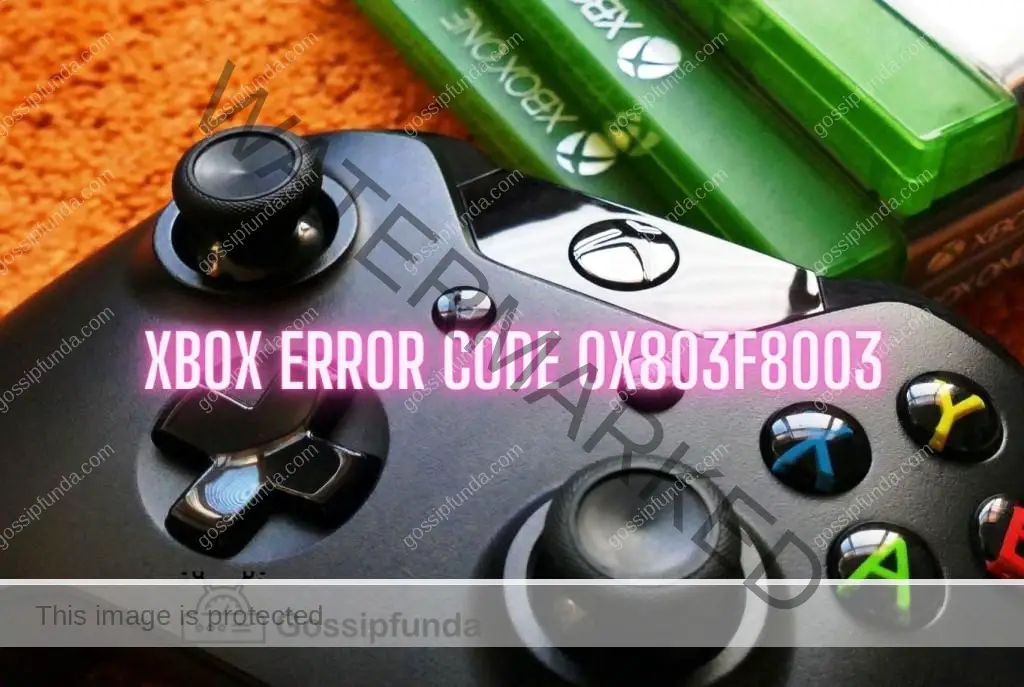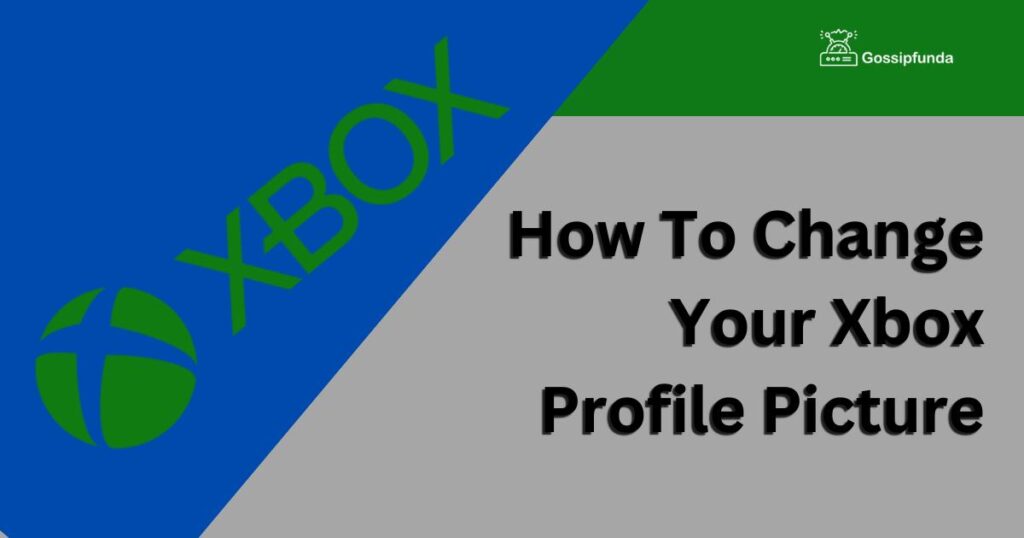As a dedicated gamer, I can vividly recall the anticipation and excitement that fills the room when I settle in for a thrilling gaming session on my beloved Xbox. It’s the perfect escape from reality, a realm where I can embark on epic adventures and compete against friends from around the globe. But just like any technological marvel, even the mighty Xbox is not immune to occasional hiccups. One such hiccup that has left many gamers perplexed and frustrated is the notorious Xbox System Error E203. The first time it flashed across my screen, panic set in, and I found myself scrambling for a solution to get back to my virtual quests.
If you, too, have encountered this vexing error code, fear not, for there is hope. In this article, I will guide you through the troubleshooting process and provide you with the steps to take in order to banish the Xbox System Error E203 from your gaming life and resume your immersive gaming experiences. So, let’s dive in and restore your gaming bliss!
What is Xbox System Error E203?
Xbox System Error E203 is a common technical error experienced by Xbox users. This problem can occur due to a range of issues, from software glitches to hardware failures. It’s usually accompanied by a system update failure, rendering your Xbox device useless until it’s fixed.
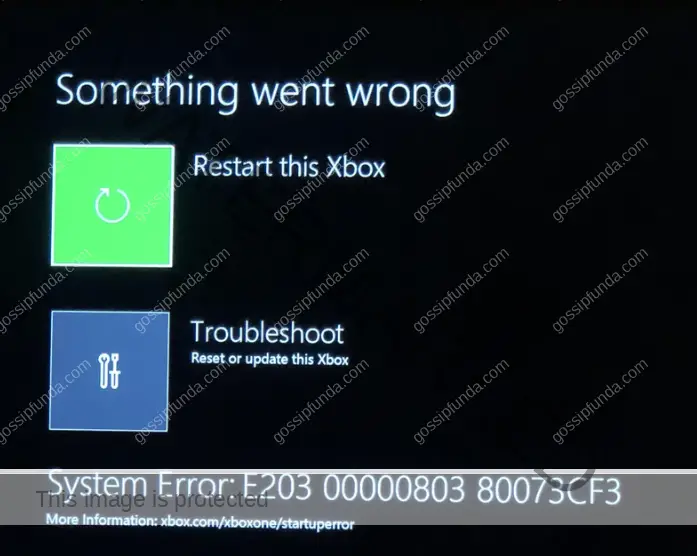
Reasons for Xbox System Error E203
Understanding the reasons behind the error is the first step to solving it. Let’s delve into a few possible causes.
1. Corrupted System Update
One major reason for the Xbox System Error E203 is a corrupted system update. Your Xbox might encounter issues during an update, resulting in incomplete or corrupted files. This often triggers the E203 error.
2. Internal Hard Drive Issues
Another prevalent cause is problems with the internal hard drive of the Xbox. If the hard drive malfunctions or contains damaged sectors, this can lead to the E203 error.
3. Software Glitches
Sometimes, simple software glitches or bugs can cause this error. These glitches might occur due to faulty installations or conflicts within the system.
Do not miss: xbox error code 0x80004005
How to Fix Xbox System Error E203?
Now that we know the reasons behind the error, let’s dive into the solutions. Remember, always perform these steps carefully to avoid causing more harm.
Fix 1: Perform a Hard Reset
A hard reset is often a simple but effective way to resolve Xbox System Error E203. It clears the cache and resets the network connection. Here are the detailed steps to perform a hard reset:
- Power Down: Press and hold the Xbox button on the front of the console for 10 seconds to turn off the Xbox.
- Unplug the Device: Once the console is off, unplug the power cord to ensure that the Xbox is completely powered down. This helps in clearing the cache which often contains temporary files that might be causing the error.
- Wait: Allow the console to remain unplugged for at least 10 minutes. This waiting period is crucial to allow any remaining power in the system to drain, ensuring a complete reset.
- Reconnect: Plug the power cord back into the console. Make sure the power cord is plugged in securely and the power outlet is functioning properly.
- Power Up: Press the Xbox button on the console to turn it on. Check if the startup sequence proceeds without displaying the Xbox System Error E203.
If the hard reset doesn’t fix the problem, it’s time to move on to the next solution.
Fix 2: Offline System Update
The Offline System Update (OSU) is a procedure designed to update your console using a USB flash drive, which can be handy when network issues prevent a standard update. Here’s how to use the OSU to fix the E203 error:
- Preparation: You need a USB flash drive with at least 6GB of space and a PC with an internet connection. Ensure the flash drive is formatted to NTFS.
- Download Update File: Go to the Xbox Support website. Locate and download the OSU file.
- Copy Update to USB: Extract the downloaded file and copy the “$SystemUpdate” file to your USB drive.
- Insert USB into Xbox: Eject the USB from your PC and insert it into a USB port on your Xbox console.
- Use OSU: Boot up your Xbox. If the E203 error screen appears, press and hold the Pair button (located on the left side of the console) and the Eject button (located in the front), then press the Xbox button. Continue holding the Pair and Eject buttons for 10-15 seconds.
- Select Update Option: In the troubleshoot menu, select the “Offline System Update” option to start the update process.
Fix 3: Factory Reset
A factory reset should be your last resort as it erases all data from your Xbox console. If possible, make sure to backup your games and profiles to the Xbox Cloud before proceeding.
- Access Troubleshooting Menu: If the error screen shows up, press and hold the Pair and Eject buttons, then press the Xbox button. Continue holding the Pair and Eject buttons for about 10-15 seconds.
- Select Reset Option: In the troubleshoot menu, select “Reset this Xbox”.
- Erase Everything: Choose “Remove everything” to proceed with the factory reset. Once completed, you’ll need to go through the initial setup process for your Xbox again.
Remember to perform these steps carefully. If the Xbox System Error E203 still persists, contact Xbox Support for further assistance.
Fix 4: Clear Local Saved Games
Occasionally, the E203 error could be tied to your saved game files. By clearing local saved games, you may resolve the error. Here’s how:
- Navigate to System: On your Xbox home screen, press the Xbox button to open the guide. From there, go to System.
- Access Storage: Within System, select Storage.
- Clear Local Saved Games: Here, select Clear local saved games. Confirm your choice when prompted. This will not erase your games, only the locally stored save data, which is also stored in the cloud.
- Restart: After clearing the saved games, restart your console.
Fix 5: Reinstall the Game or App
If the error occurs while launching a specific game or app, you can try uninstalling and reinstalling it.
- Highlight the Game/App: Go to My games & apps, highlight the game or app causing trouble, and press the Menu button on your controller.
- Uninstall: Select Uninstall.
- Reinstall: Once uninstalled, you can reinstall the game or app from My games & apps. Simply find the game in the Ready to Install section.
Fix 6: Test Network Connection
Networking issues might cause Xbox errors. Testing your network connection can identify and possibly fix these problems.
- Open Settings: Press the Xbox button to open the guide, then select Settings.
- Go to Network: In Settings, select General, then Network settings.
- Test Network Connection: On the Network settings screen, select Test network connection. If the test identifies any problems, follow the prompts to fix them.
Keep in mind, if the Xbox System Error E203 still persists after trying all these fixes, it may be best to reach out to Xbox Support for further assistance. They can provide more advanced troubleshooting and, if necessary, service for your console.
Fix 7: Update Console Offline
Updating your console offline can help to resolve the issue if the error occurs due to a glitch in the update process.
- Prepare a USB Drive: First, you need a USB flash drive with at least 4GB of space and a PC with an internet connection. The USB drive must be formatted to NTFS.
- Download Update File: Visit the Xbox Support site on your PC. Locate and download the latest console update file.
- Copy Update to USB Drive: Extract the contents of the downloaded file and copy the “$SystemUpdate” folder to your USB drive.
- Apply Update to Console: Eject the USB drive from your PC and plug it into a USB port on your Xbox console.
- Start Update Process: With the console fully shut down, press and hold both the sync and eject buttons on your console, then press the power button. When you hear two power-up tones a few seconds apart, you can release the buttons. This will bring up the Xbox Startup Troubleshooter.
- Choose Update Option: Within the Xbox Startup Troubleshooter, select the “Offline System Update” option and the update process will begin.
Please note, if your Xbox is already up-to-date, you might not see the “Offline System Update” option. If the E203 error still persists after attempting all these solutions, it’s advisable to contact Xbox Support for further help.
Fix 8: Reinitialize Xbox One
Reinitializing your Xbox One to its factory defaults can often resolve persistent system errors. However, this step should only be taken if all other troubleshooting measures fail, as it will delete all accounts, apps, games, and saved games.
Here are the steps to reinitialize your Xbox One:
- Navigate to System Tab: Press the Xbox button on your controller, and in the guide that opens, scroll to the System tab.
- Go to Settings: Within the System tab, select Settings.
- Select System: In the Settings menu, go to the System section.
- Choose Console Info: In the System menu, select Console Info.
- Reset Console: Here you’ll find the option to Reset console. Select it.
- Choose Reset and Remove Everything: You’ll be presented with two options: ‘Reset and keep my games & apps’ and ‘Reset and remove everything’. Since we are reinitializing the console, select ‘Reset and remove everything’.
Please remember to backup anything you wish to save before performing these steps. After the reset is complete, you’ll have to set up your Xbox One from scratch. If this still doesn’t solve the Xbox System Error E203, the last resort would be to contact Xbox Support or consider a professional repair service.
Prevent the Xbox System Error E203
Prevention Tip 1: Regular System Updates
Ensure that your Xbox system is always updated. Regular updates often fix known bugs and issues. You can set your Xbox to update automatically in the settings. This way, it can download and install updates when it’s in the standby mode.
Prevention Tip 2: Proper Power Down
Always power down your Xbox correctly. Improper shutdown, like unplugging the console while it’s still on, can lead to system errors. Using the controller or the Xbox button on the console to turn off the system is recommended.
Prevention Tip 3: Check Internet Connection
A strong, stable internet connection is crucial for system updates and online features. If your internet connection is unstable, it could lead to incomplete updates, which may cause errors. Always ensure you have a reliable internet connection before starting an update.
Prevention Tip 4: Ensure Enough Storage Space
Ensure your Xbox has enough storage space. If the storage is nearly full, it may cause problems with downloading and installing updates, leading to system errors. Regularly deleting unnecessary files, clearing the cache, and moving games to an external hard drive can free up storage.
Prevention Tip 5: Regularly Clear Cache
Over time, the Xbox system builds up cache from game plays and internet use. Regularly clearing the cache can help the system run smoothly and reduce the chances of errors occurring.
By implementing these preventive measures, you can reduce the chances of encountering the Xbox System Error E203. Enjoy a smoother, more enjoyable gaming experience!
Conclusion
The Xbox System Error E203 may seem daunting, but there’s no need to worry. Our comprehensive guide offers numerous solutions for this common glitch. By following the methods outlined, from a hard reset to reinitializing the Xbox, you’re well-equipped to tackle this issue head-on. Also, remember the importance of preventive measures. They help keep such problems at bay, ensuring a smooth gaming experience. If you’re still stuck, Xbox Support is always ready to help. Stay connected, stay gaming, and let the fun times roll!
FAQs
Error E203 is a system error that occurs on Xbox, often due to issues like corrupted updates or hard drive malfunctions.
This error can be caused by a corrupted system update, issues with the internal hard drive, or simple software glitches.
Methods to fix this error include a hard reset, offline system update, factory reset, or reinitializing your Xbox One.
Yes, regular system updates, proper power down, a stable internet connection, sufficient storage space, and regular cache clearing can help prevent this error.
If the E203 error persists, contacting Xbox Support or considering a professional repair service is recommended.
Yes, a factory reset will erase all data. It’s essential to backup your games and profiles to the Xbox Cloud before proceeding.
Reinitializing Xbox One means resetting it to its original factory settings, effectively erasing all your saved data and accounts.
Prachi Mishra is a talented Digital Marketer and Technical Content Writer with a passion for creating impactful content and optimizing it for online platforms. With a strong background in marketing and a deep understanding of SEO and digital marketing strategies, Prachi has helped several businesses increase their online visibility and drive more traffic to their websites.
As a technical content writer, Prachi has extensive experience in creating engaging and informative content for a range of industries, including technology, finance, healthcare, and more. Her ability to simplify complex concepts and present them in a clear and concise manner has made her a valuable asset to her clients.
Prachi is a self-motivated and goal-oriented professional who is committed to delivering high-quality work that exceeds her clients’ expectations. She has a keen eye for detail and is always willing to go the extra mile to ensure that her work is accurate, informative, and engaging.