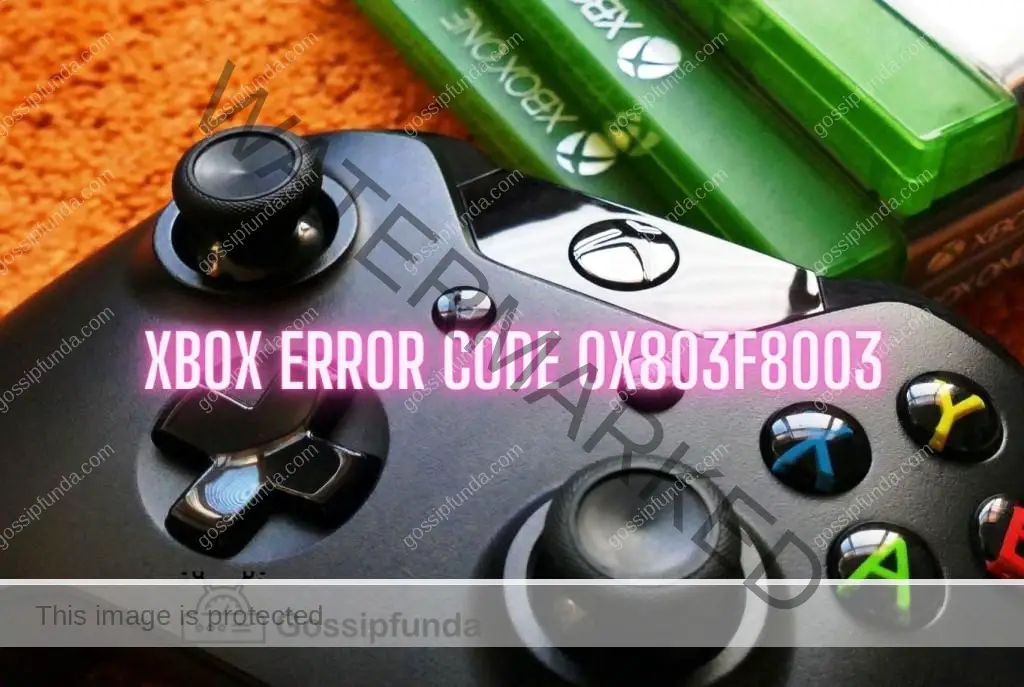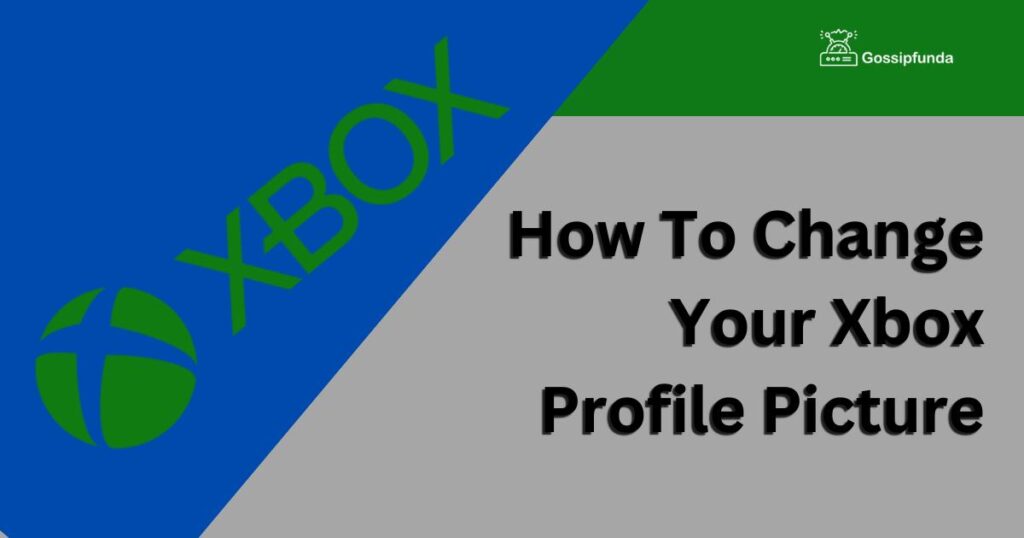Are you an avid Xbox user? Do you enjoy playing games with your friends on Xbox Live? If yes, then you might have encountered the Xbox Party Error at some point. Xbox Party is a feature that allows players to communicate with each other during multiplayer games. However, sometimes, it can cause trouble, and you might see an error message on your screen that says, “Xbox Party encountered an error.” Don’t worry, this article will provide you with all the necessary information on the reasons and fixes for the Xbox Party Error.
Reasons for Xbox Party Error
There can be several reasons why you might see the Xbox Party Error. Some of the most common reasons are:
- Xbox Live server issues: The Xbox Party feature relies on Xbox Live servers to function correctly. If there are any issues with Xbox Live servers, you might experience the Xbox Party Error.
- NAT issues: Network Address Translation (NAT) is a technology that allows multiple devices to share a single internet connection. Sometimes, NAT settings can interfere with the Xbox Party feature, causing the error message to appear.
- Firewall settings: Firewalls are designed to protect your computer from unauthorized access. However, sometimes, firewall settings can prevent Xbox Party from functioning correctly, causing the error message to appear.
- Xbox Party App issues: If you’re using the Xbox Party App on your PC or mobile device, any issues with the app can cause the error message to appear.
- Xbox Live Gold subscription: Xbox Party is a feature that requires an Xbox Live Gold subscription. If your subscription has expired or is inactive, you might see the Xbox Party Error.
Don’t miss: Is Xbox Party Chat Not Working? Fixes to Get You Back Online
How to Fix Xbox Party Encountered an Error?
Now that you know the reasons behind the Xbox Party Error let’s move on to the fixes. Here are some of the most effective ways to fix the Xbox Party Error:
Fix 1: Check Xbox Live server status
Before you start troubleshooting the Xbox Party Error, it’s essential to check the status of the Xbox Live servers. Follow the steps below to check the server status:
- Step 1: Open your web browser and go to the Xbox Live Status page.
- Step 2: On the Xbox Live Status page, you’ll see a list of services and their status. Look for the Xbox Live Core Services section and check if all the services are marked as “Up and Running.”
- Step 3: If all the services are marked as “Up and Running,” then the issue might be with your device or network. However, if any of the services are marked as “Limited” or “Down,” then the issue is with the Xbox Live servers.
- Step 4: If the issue is with the Xbox Live servers, you’ll have to wait until the servers are back online. Xbox Live Support will post updates on the Xbox Live Status page as soon as the servers are back online.
- Step 5: Once the Xbox Live servers are back online, try using the Xbox Party feature again. If you’re still experiencing the Xbox Party Error, move on to the next fix.
Fix 2: Check NAT settings
NAT (Network Address Translation) settings can interfere with the Xbox Party feature and cause the Xbox Party Error. Follow the steps below to fix the issue:
- Step 1: Determine your NAT type. To do this, go to the Network settings on your Xbox console and select “Test NAT Type.” The NAT type will be displayed as either “Open,” “Moderate,” or “Strict.”
- Step 2: If your NAT type is “Open,” then you’re good to go, and the issue is not with your NAT settings. However, if your NAT type is “Moderate” or “Strict,” you’ll have to adjust your NAT settings.
- Step 3: To adjust your NAT settings, you’ll have to log in to your router. Open your web browser and enter your router’s IP address. If you don’t know your router’s IP address, you can find it in the user manual or by contacting your internet service provider.
- Step 4: Once you’re logged in to your router, look for the “Port Forwarding” or “NAT” section.
- Step 5: In the Port Forwarding section, you’ll have to add specific ports that are required for the Xbox Party feature. You can find the required ports on the Xbox Support page.
- Step 6: If you’re not comfortable with opening ports on your router, you can also try enabling UPnP (Universal Plug and Play) on your router. UPnP allows devices on your network to automatically open the required ports.
- Step 7: Once you’ve adjusted your NAT settings, restart your Xbox console and try using the Xbox Party feature again. If you’re still experiencing the Xbox Party Error, move on to the next fix.
Fix 3: Check firewall settings
Firewalls are designed to protect your computer from unauthorized access. However, sometimes, firewall settings can prevent the Xbox Party feature from functioning correctly, causing the Xbox Party Error. Follow the steps below to check your firewall settings:
- Step 1: Press the Windows key + S to open the search bar, then type “Windows Security” and select the “Windows Security” app from the search results.
- Step 2: In the Windows Security app, click on “Firewall & network protection.”
- Step 3: Under the Firewall & network protection section, click on “Allow an app through the firewall.”
- Step 4: Look for the Xbox Party App in the list of apps and make sure that it’s checked for both Private and Public networks.
- Step 5: If the Xbox Party App is not in the list, click on “Change settings” and then “Allow another app.”
- Step 6: Browse to the location of the Xbox Party App and add it to the list.
- Step 7: Once you’ve added the Xbox Party App to the list of allowed apps, restart your Xbox console and try using the Xbox Party feature again. If you’re still experiencing the Xbox Party Error, move on to the next fix.
Fix 4: Reinstall Xbox Party App
If you’re using the Xbox Party App on your PC or mobile device, any issues with the app can cause the Xbox Party Error. Follow the steps below to reinstall the app:
- Step 1: If you’re using the Xbox Party App on your PC, click on the Start button and go to Settings.
- Step 2: In the Settings window, click on “Apps & features.”
- Step 3: Look for the Xbox Party App in the list of apps and click on it.
- Step 4: Click on “Uninstall” and follow the on-screen instructions to uninstall the app.
- Step 5: Once the app is uninstalled, go to the Microsoft Store and search for the Xbox Party App.
- Step 6: Click on “Install” to download and install the app.
- Step 7: Once the app is installed, restart your PC and try using the Xbox Party feature again. If you’re still experiencing the Xbox Party Error, move on to the next fix.
Fix 5: Renew Xbox Live Gold subscription
Xbox Party is a feature that requires an Xbox Live Gold subscription. If your subscription has expired or is inactive, you’ll have to renew it to use the feature. Follow the steps below to renew your Xbox Live Gold subscription:
- Step 1: On your Xbox console, go to the Home screen and select the “Store” tab.
- Step 2: In the Store, select “Memberships.”
- Step 3: Look for the Xbox Live Gold subscription and select it.
- Step 4: Choose the subscription length that you want to purchase and follow the on-screen instructions to complete the transaction.
- Step 5: Once your subscription is active, restart your Xbox console and try using the Xbox Party feature again.
If you’re still experiencing the Xbox Party Encountered an Error after trying all the fixes, contact Xbox Support for further assistance.
Fix 6: Reset Xbox console to factory settings
If none of the above fixes work, you can try resetting your Xbox console to its factory settings. However, keep in mind that resetting your Xbox console will erase all your data and settings. So, make sure that you have backed up your data before resetting your console. Here are the steps to reset your Xbox console to its factory settings:
- Step 1: Press the Xbox button on your controller to open the Guide.
- Step 2: Go to the “System” tab and select “Settings.”
- Step 3: In the Settings menu, select “System.”
- Step 4: Select “Console info & updates.”
- Step 5: Select “Reset console.”
- Step 6: You’ll see two options: “Reset and keep my games & apps” and “Reset and remove everything.” Select the option that you prefer.
- Step 7: Follow the on-screen instructions to complete the reset process.
- Step 8: Once the reset process is complete, set up your Xbox console again and try using the Xbox Party feature.
Keep in mind that resetting your Xbox console to its factory settings should be the last resort. Make sure that you have tried all the other fixes before resetting your console.
Fix 7: Perform factory reset
If you’re still experiencing the Xbox Party Error after trying all the previous fixes, you may need to perform a factory reset. A factory reset erases all data and settings on your Xbox console, so be sure to back up any important data before proceeding. Here are the steps to perform a factory reset on your Xbox console:
- Step 1: Press the Xbox button on your controller to open the Guide.
- Step 2: Go to the “System” tab and select “Settings.”
- Step 3: In the Settings menu, select “System.”
- Step 4: Select “Console info & updates.”
- Step 5: Select “Reset console.”
- Step 6: You’ll see two options: “Reset and keep my games & apps” and “Reset and remove everything.” Select the “Reset and remove everything” option.
- Step 7: Read the warning message and select “Reset.”
- Step 8: Wait for the reset process to complete. This may take several minutes.
- Step 9: Once the reset process is complete, set up your Xbox console again.
- Step 10: Sign in to your Xbox Live account and try using the Xbox Party feature.
Performing a factory reset is a drastic measure, and it should only be done if you have tried all the previous fixes and are still experiencing the Xbox Party Encountered an Error. If you’re still experiencing issues after a factory reset, contact Xbox Support for further assistance.
Fix 8: Contact Xbox support
If you have tried all the previous fixes and are still experiencing the Xbox Party Error, it’s time to contact Xbox support. Xbox support can help you diagnose the issue and provide a solution. Here are the steps to contact Xbox support:
- Step 1: Go to the Xbox Support website.
- Step 2: Click on “Contact us” at the bottom of the page.
- Step 3: Select the issue that you’re experiencing. In this case, select “Xbox Live & apps.”
- Step 4: Select the category that best describes your issue.
- Step 5: Choose the contact option that you prefer. You can choose between chat, phone, or email support.
- Step 6: Provide your contact information and a brief description of the issue that you’re experiencing.
- Step 7: Wait for Xbox support to contact you.
When contacting Xbox support, make sure that you have your Xbox console and account information ready. This will help speed up the process and provide a faster resolution to the issue.
Preventing Xbox Party Encountered an Error
Prevention is always better than cure, and the same goes for the Xbox Party Error. Here are some tips to prevent the Xbox Party Error from occurring:
- Keep your Xbox Live subscription active: As mentioned earlier, Xbox Party is a feature that requires an Xbox Live Gold subscription. Make sure that your subscription is active and not expired.
- Check your NAT type: NAT settings can interfere with the Xbox Party feature. Make sure that your NAT type is “Open” to avoid any issues.
- Keep your Xbox console and router up-to-date: Regularly check for updates for your Xbox console and router to avoid any compatibility issues.
- Use a wired connection: While a wireless connection is convenient, it can cause issues with the Xbox Party feature. Use a wired connection instead to ensure stable internet connectivity.
- Use a reliable internet service provider: The quality of your internet connection can also affect the Xbox Party feature. Use a reliable internet service provider with a stable and fast internet connection.
- Avoid running multiple applications: Running multiple applications on your Xbox console can cause performance issues and interfere with the Xbox Party feature. Close any unnecessary applications before using the Xbox Party feature.
By following these tips, you can prevent the Xbox Party Error from occurring and enjoy uninterrupted multiplayer gaming on Xbox Live.
Conclusion
In conclusion, the Xbox Party Encountered an Error can be frustrating, but it’s not something that can’t be fixed. In this article, we discussed the most common reasons behind the Xbox Party Error and provided you with some effective fixes. If you’re still experiencing the issue after trying all the fixes, you can contact Xbox Support for further assistance. Remember to keep your Xbox Live subscription active, keep your NAT settings in check, and ensure your firewall settings are not interfering with the Xbox Party feature. With these tips, you should be able to enjoy uninterrupted multiplayer gaming on Xbox Live.
FAQS
Q: What is Xbox Party Error?
A: Xbox Party Error is a message that appears when the Xbox Party feature encounters an issue.
Q: What are the reasons for Xbox Party Error?
A: Some common reasons are NAT issues, firewall settings, and Xbox Live server issues.
Q: How can I fix Xbox Party Error?
A: You can check server status, fix NAT settings, check firewall settings, reinstall the app, or renew Xbox Live Gold subscription.
Q: What if none of the fixes work?
A: If none of the fixes work, contact Xbox Support for further assistance.
Q: Can Xbox Party feature be used without Xbox Live Gold subscription?
A: No, Xbox Party is a feature that requires an Xbox Live Gold subscription.
Q: How can I check Xbox Live server status?
A: You can check the server status on the Xbox Live Status page.
Q: Can firewall settings interfere with Xbox Party feature?
A: Yes, firewall settings can prevent Xbox Party from functioning correctly.
Q: What is NAT and how can it affect Xbox Party?
A: Network Address Translation (NAT) is a technology that can interfere with Xbox Party feature.
Q: Can I use Xbox Party feature without the Xbox Party App?
A: No, Xbox Party feature requires the use of the Xbox Party App on PC or mobile devices.
Q: What are the required ports for Xbox Party feature?
A: You can find the required ports for Xbox Party feature on the Xbox Support page.
Prachi Mishra is a talented Digital Marketer and Technical Content Writer with a passion for creating impactful content and optimizing it for online platforms. With a strong background in marketing and a deep understanding of SEO and digital marketing strategies, Prachi has helped several businesses increase their online visibility and drive more traffic to their websites.
As a technical content writer, Prachi has extensive experience in creating engaging and informative content for a range of industries, including technology, finance, healthcare, and more. Her ability to simplify complex concepts and present them in a clear and concise manner has made her a valuable asset to her clients.
Prachi is a self-motivated and goal-oriented professional who is committed to delivering high-quality work that exceeds her clients’ expectations. She has a keen eye for detail and is always willing to go the extra mile to ensure that her work is accurate, informative, and engaging.