You’ve finally sold that antique vase and the buyer wants to pay you using Zelle through Wells Fargo. Excitedly, you wait, but the payment never comes through. Don’t fret just yet! Technical glitches are common and can be tackled effortlessly. In this article, we’ll unravel the common reasons behind “Wells Fargo Zelle not working” and offer step-by-step solutions.
Reasons behind wells fargo Zelle not working
- Internet Connection Issues: Whether it’s Wi-Fi hiccups or mobile data interruptions, unstable internet connections can prevent Zelle from functioning correctly.
- Outdated App Version: Running an old version of the Wells Fargo app might lead to compatibility issues, making Zelle transactions challenging.
- Account Restrictions: Wells Fargo may temporarily restrict your account due to unusual or suspicious activities, halting your Zelle transfers.
- Zelle’s Daily Limits: Wells Fargo imposes daily transaction limits for Zelle, so hitting that ceiling means you can’t make further transactions that day.
- Recipient’s Details: Incorrect input of a recipient’s email or phone number can result in transaction failures.
- Insufficient Funds: Without enough money in your account, your Zelle transaction won’t process.
- Compatibility Issues: The recipient’s bank might not be in the Zelle network, preventing the transaction.
- Server Outages: Occasionally, Wells Fargo or Zelle’s servers might experience downtime, causing a temporary service disruption.
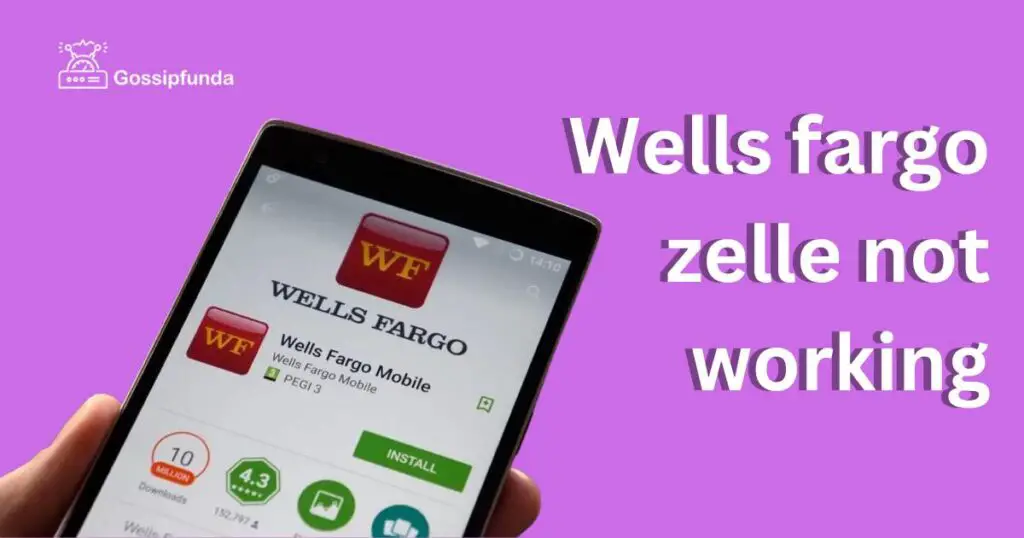
How to fix wells fargo zelle not working?
Fix 1: Internet Connection Issues
- Step 1: Check Connectivity Begin by testing if other apps or websites load smoothly. If they’re slow or not loading, the problem is likely with your internet.
- Step 2: Switch Between Networks If you’re on Wi-Fi, try switching to mobile data, or vice versa. Sometimes, one network might perform better than the other.
- Step 3: Reset Network Settings This step can resolve any potential issues in the connection configurations.
- For iOS:
- Go to Settings.
- Navigate to General > Reset.
- Tap on Reset Network Settings. This will erase all Wi-Fi networks and passwords, cellular settings, and VPN configurations.
- Reconnect to your Wi-Fi or mobile data.
- For Android:
- Go to Settings.
- Search for Network & Internet or similar option (this may vary by device).
- Choose Network reset or a similar option.
- Tap on Reset Settings. This will reset Wi-Fi, mobile, and other network settings.
- Reconnect to your preferred network.
- Step 4: Restart Your Device After the above steps, if the issue persists, a simple device restart can sometimes resolve lingering network issues.
- Step 5: Check for ISP or Cellular Outages There might be rare occasions when your internet service provider has an outage. A quick check on their official website or social media channels can provide this information.
- Step 6: Use Another Device Try accessing Zelle via another device like a tablet or computer. If it works on another device, the issue might be with the original device’s hardware or software.
Remember, a stable internet connection is the backbone of any online transaction. Ensuring that your connection is robust and reliable will help in seamless Zelle transactions through Wells Fargo.
Read more: Clubhouse not working
Fix 2: Outdated App Version
Step 1: Verify Your Current Version Before jumping to update, it’s wise to check which version you currently have.
- For iOS:
- Go to Settings.
- Scroll down and select the Wells Fargo app.
- The version number will be displayed.
- For Android:
- Open Settings.
- Go to Apps & notifications.
- Find and select the Wells Fargo app. The version should be listed in the app details.
Step 2: Check for App Updates
Follow steps:
- For iOS:
- Open the App Store.
- Tap on your profile icon at the top right.
- Scroll down to see pending updates. If Wells Fargo is listed, tap Update.
- For Android:
- Navigate to the Google Play Store.
- Tap on the menu (hamburger icon) and select My apps & games.
- If Wells Fargo is on the list with a pending update, tap Update.
Step 3: Read Update Notes It’s always a good practice to glance through the update notes. This provides insights into what bugs have been fixed or what new features have been added.
Step 4: Restart After Update Once the app is updated, restart your device. This ensures any changes made by the update are effectively integrated.
Step 5: Test the App Open the Wells Fargo app and try using Zelle. An updated app usually resolves many glitches or bugs from previous versions.
Step 6: Consider Reinstalling If, after updating, you still face issues, consider uninstalling and then reinstalling the Wells Fargo app. Sometimes, a fresh installation can resolve underlying issues.
Mobile banking apps like those of Wells Fargo frequently update to enhance security and functionality. Keeping your app up-to-date ensures you have a smooth and secure transaction experience, especially with services like Zelle.
Fix 3: Account Restrictions
Step 1: Check for Notifications Wells Fargo may send you notifications via email, SMS, or in-app alerts regarding any unusual activities. Review these alerts carefully to understand the issue.
Step 2: Log into Online Banking Using a desktop can sometimes provide more detailed information about account restrictions. Log into your Wells Fargo online banking and check for any account-related notifications or alerts.
Step 3: Contact Customer Service If you suspect an account restriction but don’t have clarity, it’s best to contact Wells Fargo’s customer service directly.
- Call the number on the back of your debit or credit card.
- Use the “Contact Us” feature in the mobile app or website.
Step 4: Verify Your Identity The bank representative may ask specific questions to verify your identity. Ensure you have relevant information at hand, such as your social security number, account number, or other personal details.
Step 5: Ask Specific Questions To understand the reason for the restriction, ask questions like:
- Why is my account restricted?
- What can I do to lift the restriction?
- Is there any documentation required from my side?
Step 6: Follow Their Guidance Wells Fargo will guide you through the necessary steps to resolve the restriction. This may involve verifying recent transactions, updating personal information, or submitting particular documents.
Step 7: Monitor Your Account Once the issue has been resolved, keep an eye on your account. Ensure that you can access Zelle and other features without any hitches.
Note: Security measures in banks, including Wells Fargo, can sometimes result in false alarms. While it might be inconvenient, remember that these measures are there to protect your financial safety. Promptly addressing and resolving any restrictions ensures your banking experience remains seamless.
Fix 4: Zelle’s Daily Limits
Step 1: Review Transaction History Before concluding that you’ve hit Zelle’s daily limit, check your recent transaction history. This will give you clarity on how much you’ve sent or received for the day.
Step 2: Confirm Daily Limit Wells Fargo, like most banks, has a daily limit for Zelle transfers. Refer to the Wells Fargo app or website to verify the exact limit. This changes based on factors like account type and duration of account existence.
Step 3: Plan Your Transfers If you anticipate sending large sums or making multiple transactions in one day, plan them out. Spread out transfers over several days to avoid hitting the limit.
Step 4: Contact Customer Support If you’re unsure about your limit or believe you haven’t reached it, a quick call to Wells Fargo’s customer support can provide clarity. They can inform you about your specific daily limits.
Step 5: Alternative Transfer Methods If you’ve indeed hit the daily limit but still need to make urgent transfers:
- Consider splitting the payment across multiple days.
- Explore other transfer methods provided by Wells Fargo.
Step 6: Request for Limit Increase In some cases, banks may allow for a temporary or permanent increase in your daily Zelle limit. While there’s no guarantee, it doesn’t hurt to ask. Reach out to customer support and inquire about this possibility.
Step 7: Wait 24 Hours If you’ve reached your daily Zelle limit and there’s no urgency, simply wait for 24 hours before initiating another transfer.
Pro-tip: Always be aware of your transaction limits. This not only helps in smooth banking operations but also aids in managing your finances more efficiently. Whether it’s for business or personal needs, understanding these limits ensures you’re never caught off guard.
Fix 5: Recipient’s Details
Step 1: Double-Check Recipient Information Before proceeding with any transaction, always double-check the recipient’s email or phone number. A simple typo can halt the entire process.
Step 2: Confirm with the Recipient Before re-attempting, reach out to the recipient. Ask them to provide their registered Zelle email or phone number. Cross-verify this with the information you have.
Step 3: Re-enter Details Once you have the correct details, input them manually in the Wells Fargo app. Avoid using saved or auto-filled information for this, as it might contain errors.
Step 4: Save the Correct Information If you frequently transact with this recipient, save their details correctly in your app. This ensures you don’t face the same issue in the future.
Step 5: Try a Small Amount First If you’re still uncertain about the details, consider sending a small amount first as a test. Once the recipient confirms receipt, you can proceed with the full amount.
Step 6: Update Your Contacts If the error stemmed from your contact list, make sure to update it. This ensures you don’t face similar issues with other transactions.
Step 7: Reach Out to Wells Fargo Support If, after ensuring all details are correct, you still face issues, it might be time to consult with Wells Fargo customer support. They can guide you on any possible internal errors or additional solutions.
Always remember, while technology simplifies our tasks, it also requires meticulous attention to details. A minor error in entering recipient details can lead to transaction failures or, worse, funds going to the wrong recipient. Dedicate a few extra seconds to ensure accuracy, ensuring your transactions are smooth and error-free.
Fix 6: Insufficient Funds
Step 1: Check Account Balance Before making any transaction via Zelle, review your Wells Fargo account balance. This will give you an immediate idea of available funds.
Step 2: Cross-Verify with Recent Transactions There might be pending transactions that haven’t been reflected in your available balance yet. Check recent transactions to ensure no discrepancies.
Step 3: Deposit or Transfer Funds If you find that you have insufficient funds:
- Consider depositing money into your account.
- Alternatively, you can transfer money from another account if you have multiple accounts with Wells Fargo.
Step 4: Set Up Alerts To avoid such issues in the future, set up low balance alerts. Wells Fargo allows you to set notifications that will inform you when your balance goes below a certain amount.
Step 5: Wait for Pending Transactions If you’ve recently deposited a check or made a large transfer, it might take some time to clear. Be patient and wait for the funds to be available before attempting another Zelle transaction.
Step 6: Review Overdraft Options Wells Fargo offers overdraft protection services. If you opt for this, funds can be automatically transferred from a linked savings account when you don’t have sufficient balance in your checking account.
Step 7: Contact Wells Fargo If you’re certain you have enough funds and still encounter issues, there might be other account restrictions or issues at play. A quick call to Wells Fargo’s customer service can provide clarity and guidance.
Important Note: Regularly monitoring your account balance and being aware of your spending habits can prevent a lot of transactional hassles. While overdraft services can be handy, it’s always best to manage finances in a way that ensures sufficient funds for essential transactions. Proper financial management is the foundation of hassle-free banking.
Fix 7: Compatibility Issues with Recipient’s Bank
- Step 1: Confirm Recipient’s Bank Status: Not all banks are part of the Zelle network. Ask the recipient to check if their bank supports Zelle transactions.
- Step 2: Suggest Zelle App: If the recipient’s bank isn’t part of the Zelle network, they can still receive funds using the standalone Zelle app. Recommend that they download it and register with their banking details.
- Step 3: Use Alternative Transfer Methods: If Zelle isn’t an option:
- Consider using wire transfers, especially for larger sums.
- Explore other money transfer apps or platforms that might be mutually accessible.
- Step 4: Double-Check Bank Details: In cases where the recipient’s bank is part of the Zelle network but transactions aren’t going through, ask the recipient to verify their linked email or phone number with their bank.
- Step 5: Update Your Wells Fargo App: Sometimes, bank compatibility is improved with app updates. Ensure you have the latest version of the Wells Fargo app.
- Step 6: Reach Out to Customer Service: Both you and the recipient should contact your respective banks. This dual approach can pinpoint where the problem might lie.
- Step 7: Consider Future Transactions: If you anticipate frequent transactions with this recipient, discuss and determine a preferred method for future transactions. This ensures smooth dealings going forward.
While Zelle offers a convenient way to transfer money, it’s crucial to remember that it operates within a network of specific banks. Ensuring both sender and receiver banks are compatible can save time and reduce transactional headaches. Always have a backup plan, like another transfer method, to ensure funds can move when needed.
Fix 8: Internet Connectivity Issues
- Step 1: Check Internet Connection: Before making any transactions, ensure your device is connected to a stable Wi-Fi or cellular network. A simple way to check is by opening a browser and visiting any website.
- Step 2: Switch Between Wi-Fi and Cellular: If you’re on Wi-Fi and facing issues, consider switching to cellular data, or vice versa. This can sometimes bypass connectivity problems.
- Step 3: Restart Your Device: A classic fix for many tech-related problems, restarting your device can help re-establish a better internet connection.
- Step 4: Reset Network Settings: This is a slightly advanced step. On most devices, you can reset network settings, which clears any minor glitches. However, remember that this will also remove saved Wi-Fi networks and passwords.
- For iOS: Go to Settings > General > Reset > Reset Network Settings.
- For Android: Navigate to Settings > System > Reset options > Reset Wi-Fi, mobile & Bluetooth.
- Step 5: Check for Outages: Sometimes, the problem might be with your Internet Service Provider (ISP). Check their website or contact them to see if there are any reported outages in your area.
- Step 6: Use Another Device: If you have another device available, like a tablet or another smartphone, try accessing Wells Fargo and Zelle from there. This can help you determine if the issue is device-specific.
- Step 7: Wait and Retry: If all else fails, there might be transient internet issues. Wait for a while and retry the transaction.
A strong and stable internet connection is vital for seamless online transactions. While we often take this for granted, it’s essential to ensure our devices remain connected to perform tasks like sending money via Zelle. Regular checks and understanding basic troubleshooting can help overcome connectivity challenges swiftly.
Preventing Common Zelle Issues: Proactive Tips
- 1. Regularly Update Your App: Outdated apps can sometimes lead to functionality glitches. Ensure that you always have the latest version of the Wells Fargo and Zelle apps installed.
- 2. Two-Step Verification: For added security and to prevent unauthorized access, set up two-step verification for your Wells Fargo account. This extra layer of protection can also help in averting potential transactional issues.
- 3. Educate Your Recipients: Before sending money, brief your recipients about Zelle and its requirements. This ensures they are set up correctly and can receive funds without hitches.
- 4. Clear Cache and Cookies Occasional app glitches can result from stored cache and cookies. Regularly clear them to ensure your app functions smoothly.
- 5. Maintain Regular Backups Ensure your device data, especially related to banking apps, is backed up. This way, even if you face serious issues, you can restore your device without losing essential data.
- 6. Use Strong, Unique Passwords This tip is more about security. Using strong and unique passwords ensures your account remains safe and reduces the risk of unauthorized transactions which can lead to other problems.
- 7. Monitor Your Account Activity Regularly check your account for any suspicious or unexpected activity. Prompt attention to anomalies can prevent potential problems in the future.
- 8. Avoid Using Public Wi-Fi for Transactions Public Wi-Fi networks are often less secure. Avoid making Zelle or any bank transactions when connected to such networks to prevent security and connectivity issues.
- 9. Stay Updated with Zelle’s Guidelines Zelle may update its guidelines or terms of service from time to time. Keeping yourself updated can help you stay ahead of potential issues.
- 10. Keep a Record of Transactions Maintain a record, either digitally or on paper, of your Zelle transactions. This can come in handy if you need to reference a transaction or troubleshoot an issue.
Prevention is always better than cure. By following these proactive tips, users can ensure a smoother experience with Zelle, minimizing potential problems and ensuring efficient and hassle-free transactions.
Conclusion
While it can be frustrating when Wells Fargo’s Zelle doesn’t work, the solutions are often straightforward. By understanding the possible reasons and following our guide, you’ll have your transaction completed in no time. Remember, the key is to stay patient and methodical. Safe and seamless transactions are just a few steps away!
FAQs
Zelle is a digital payment service integrated within various banks, including Wells Fargo.
Multiple reasons exist: internet issues, bank compatibility, incorrect recipient details, or daily limits.
Not all banks support Zelle. Always verify before initiating a transfer.
Could be a temporary server issue. Wait a bit, then try again.
Check your transaction history. Or call Wells Fargo customer service for clarity.
Some banks allow limit adjustments. Contact Wells Fargo’s support to inquire.
Zelle prioritizes security. However, always ensure you’re sending to trusted recipients.
Prachi Mishra is a talented Digital Marketer and Technical Content Writer with a passion for creating impactful content and optimizing it for online platforms. With a strong background in marketing and a deep understanding of SEO and digital marketing strategies, Prachi has helped several businesses increase their online visibility and drive more traffic to their websites.
As a technical content writer, Prachi has extensive experience in creating engaging and informative content for a range of industries, including technology, finance, healthcare, and more. Her ability to simplify complex concepts and present them in a clear and concise manner has made her a valuable asset to her clients.
Prachi is a self-motivated and goal-oriented professional who is committed to delivering high-quality work that exceeds her clients’ expectations. She has a keen eye for detail and is always willing to go the extra mile to ensure that her work is accurate, informative, and engaging.



