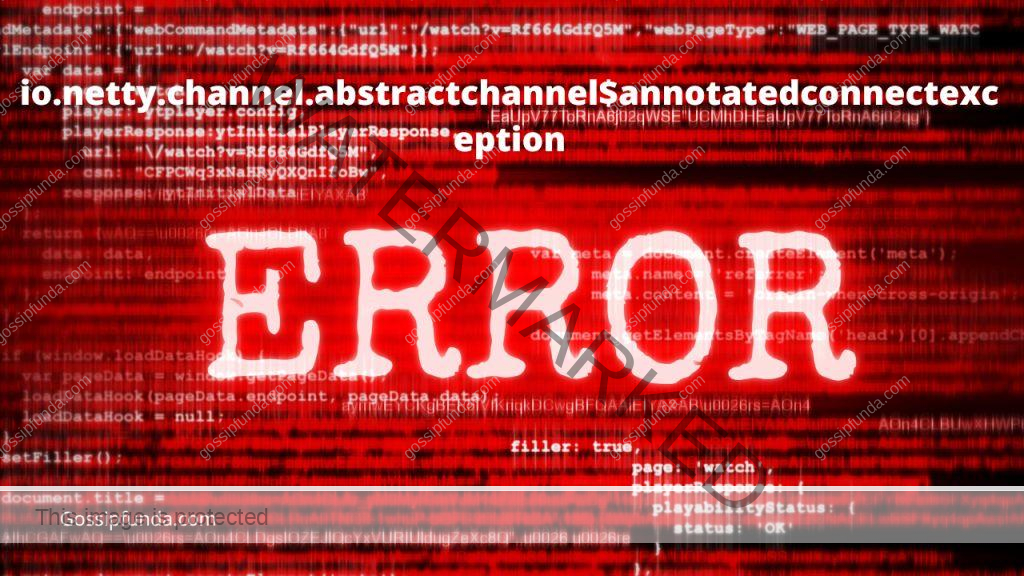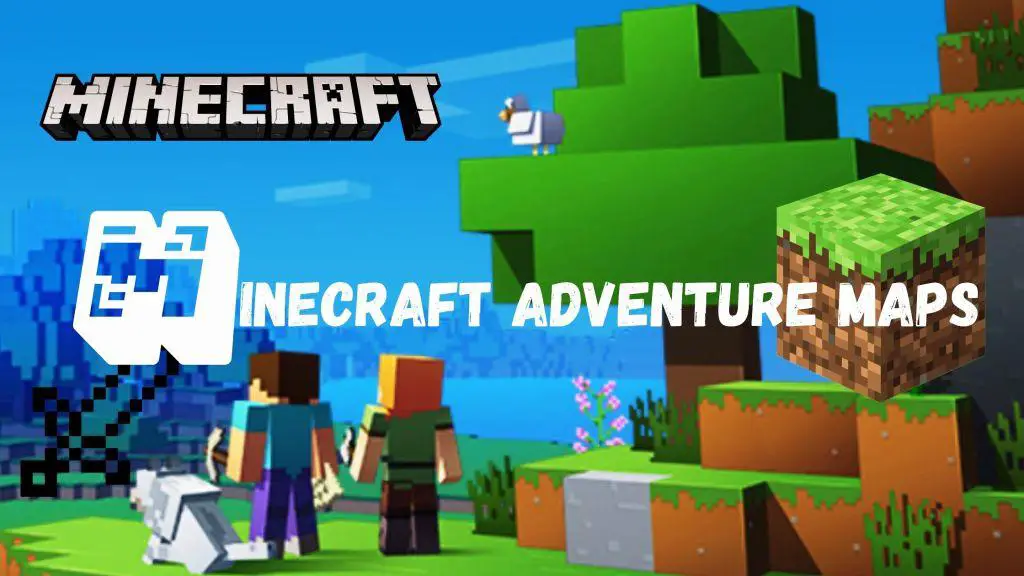Minecraft is a popular sandbox game that has captivated millions of players worldwide. With a thriving community and a vast array of editions, platforms, and merchandising, it’s no wonder that some players might encounter issues verifying their ownership of Minecraft products. In this article, we’ll delve into the reasons why you might be unable to verify your Minecraft product ownership and provide solutions to fix this issue. By following our step-by-step guide, you’ll have your Minecraft ownership woes resolved in no time.
Possible Reasons for Ownership Verification Issues
- 1. Outdated Game Launcher: One common reason for ownership verification issues is an outdated game launcher. An older launcher may fail to authenticate your account or recognize your Minecraft products.
- 2. Incorrect Login Credentials: If you’re unable to verify your Minecraft product ownership, it might be because you’re using incorrect login credentials. Ensure you’re using the right email address and password associated with your Minecraft account.
- 3. Multiple Accounts: Having multiple Minecraft accounts could lead to confusion and hinder the verification process. You might have purchased Minecraft products on one account and attempted to verify them on another.
- 4. Technical Glitches: Temporary technical issues on Minecraft’s end might also prevent you from verifying your product ownership. These glitches can occur during updates, server maintenance, or high traffic periods.
How to Fix Unable to verify what products you own Minecraft Issue?
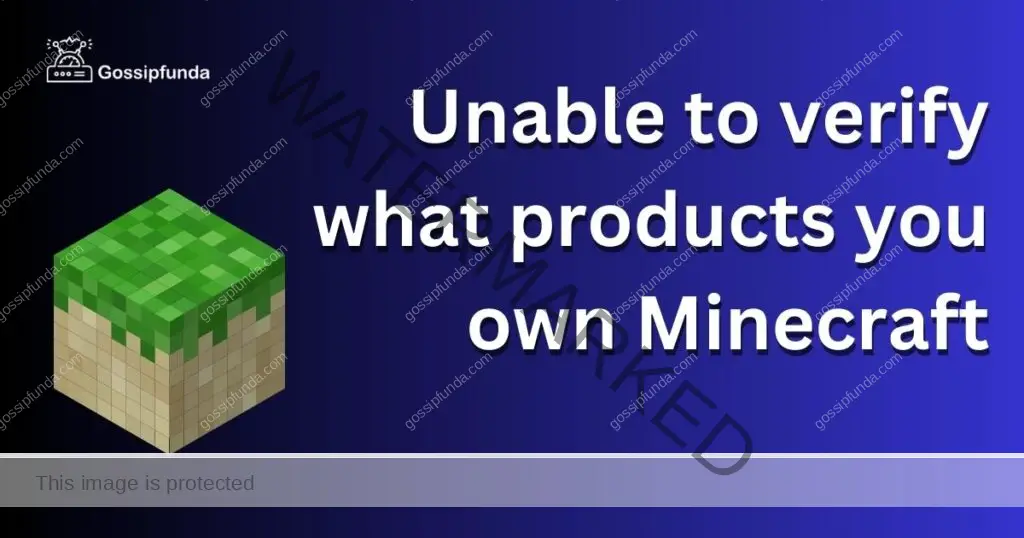
Fix 1: Update Your Game Launcher
To fix an outdated game launcher, simply update your Minecraft launcher to the latest version. This ensures compatibility with the current authentication system and should resolve any ownership verification issues.
- Step 1: Before updating, ensure you’ve closed Minecraft completely to avoid any issues during the update process.
- Step 2: Locate the Minecraft Launcher on your computer and open it. Depending on your platform, it may be a desktop shortcut or found in your Start menu or Applications folder.
- Step 3: Once the launcher is open, it will automatically check for updates. If there is a new version available, the update process will begin automatically.
- Step 4: You’ll see the update progress in the Minecraft Launcher, usually indicated by a progress bar or a percentage. Wait patiently while the launcher updates.
- Step 5: After the update is complete, the launcher will display the new version number. Check that the version number has changed to confirm the update was successful.
- Step 6: Close and reopen the Minecraft Launcher to ensure the updated version is running smoothly.
- Step 7: With the updated launcher, you can now open Minecraft and enjoy the game without any ownership verification issues related to an outdated launcher.
Fix 2: Verify Your Login Credentials
If you’re using the wrong login credentials, reset your password or retrieve your email address associated with your Minecraft account. Visit the Minecraft website, click on “Forgot Password,” and follow the prompts to reset your password or recover your email address.
- Step 1: Go to the official Minecraft website (www.minecraft.net) using your preferred web browser.
- Step 2: Find and click the “Log In” button, usually located at the top right corner of the webpage.
- Step 3: Type in your email address and password associated with your Minecraft account. Double-check that you’ve entered them correctly.
- Step 4: If your login credentials are incorrect, the website will display an error message. Take note of the error, as it will indicate whether the issue is with your email address or password.
- Step 5: If the issue is with your email address, click the “Forgot your email?” link and follow the prompts to recover it. If it’s your password, click the “Forgot your password?” link instead.
- Step 6: After requesting to recover your email or reset your password, check your email inbox for a message from Minecraft containing further instructions.
- Step 7: For email recovery, the message will provide a list of email addresses associated with your Minecraft purchases. For password reset, the message will contain a link to create a new password.
- Step 8: After recovering your email or resetting your password, return to the Minecraft website and log in using your updated credentials.
- Step 9: With your correct login credentials, you should now be able to access your Minecraft account and verify your product ownership without any issues.
Fix 3: Consolidate Multiple Accounts
To avoid confusion from multiple accounts, consider consolidating your Minecraft products under a single account. Contact Minecraft customer support for assistance in merging your accounts and transferring product ownership.
- Step 1: Make a list of all your Minecraft accounts, including their email addresses, usernames, and any associated Minecraft products.
- Step 2: Decide which Minecraft account you’d like to use as your primary account, where you’ll consolidate all your Minecraft products.
- Step 3: Visit the official Minecraft website and navigate to the support section. Locate the contact information for Minecraft customer support and get in touch with them, either via email or a support ticket.
- Step 4: Explain your situation to the customer support representative and provide them with your account details. Make sure to mention your primary account and the other accounts you’d like to merge.
- Step 5: Customer support may ask you for additional information to verify your identity. This could include answering security questions or providing proof of purchase for your Minecraft products.
- Step 6: Once the customer support representative has all the necessary information, they’ll start the process of consolidating your accounts. This may take some time, so be patient.
- Step 7: After the customer support representative has completed the consolidation process, they’ll notify you. Log in to your primary account and check if all your Minecraft products have been transferred successfully.
- Step 8: Update your login information across all devices and platforms to reflect the email address and password of your primary account, ensuring you use this account for all future Minecraft activities.
- Step 9: With your accounts consolidated, you should no longer face ownership verification issues caused by having multiple Minecraft accounts. Enjoy your streamlined Minecraft experience!
Fix 4: Wait for Technical Glitches to Resolve
If the issue persists and you suspect a technical glitch, give it some time. The Minecraft team may be working to resolve the problem. You can also check the official Minecraft website or social media channels for updates on server maintenance or known issues.
- Step 1: If you’re unable to verify your Minecraft product ownership, consider the possibility that technical glitches on Minecraft’s end could be causing the issue.
- Step 2: Visit the official Minecraft website, forums, or social media channels, such as Twitter or Reddit, to look for any announcements regarding server maintenance, updates, or known issues.
- Step 3: Keep an eye on Minecraft community discussions on platforms like Reddit or Discord. Fellow players might share information about ongoing technical glitches and their experiences.
- Step 4: If you’ve confirmed there’s a technical glitch or server maintenance, be patient and wait for the Minecraft team to resolve the issue. This might take several hours or even a few days.
- Step 5: While waiting for the technical glitch to be resolved, try verifying your product ownership periodically to check if the issue has been fixed.
- Step 6: Once the technical glitch is resolved, ensure your Minecraft launcher and game are up-to-date to prevent any further issues.
- Step 7: With the technical glitch resolved, attempt to verify your Minecraft product ownership again. The issue should now be fixed, allowing you to enjoy your Minecraft products without any hindrances.
- Step 8: If you still face ownership verification issues after the technical glitch has been resolved, consider reaching out to Minecraft customer support for further assistance.
Fix 5: Check for Account Bans
If you’re still unable to verify your Minecraft product ownership, make sure your account hasn’t been banned. Bans can result from violations of the game’s terms of service or rules, and a banned account might not have access to its associated products
- Step 1: If you’re unable to verify your Minecraft product ownership, consider the possibility that your account may have been banned due to violations of the game’s terms of service or rules.
- Step 2: Reflect on your recent account activity, and try to recall any potential violations or misconduct that could have resulted in a ban.
- Step 3: Look for any emails from Minecraft or Mojang in your inbox, as they may have sent you a notification regarding the ban and its reason.
- Step 4: Go to the official Minecraft website and navigate to the support section. Find the contact information for Minecraft customer support.
- Step 5: Get in touch with Minecraft customer support either by submitting a support ticket or sending an email. Explain your situation and inquire about the status of your account.
- Step 6: Provide the customer support representative with your account details, such as your email address and username, so they can investigate your account’s status.
- Step 7: Customer support may ask for additional information to verify your identity. This could include answering security questions or providing proof of purchase for your Minecraft products.
- Step 8: Be patient and wait for a response from the customer support representative regarding the status of your account and any potential bans.
- Step 9: If your account is banned, the customer support representative will inform you of the reason and any potential steps you can take to appeal the ban or reinstate your account.
- Step 10: If your account has been unbanned or reinstated, be mindful of the game’s terms of service and rules to avoid future bans and continue enjoying your Minecraft products without any issues.
Fix 6: Reach Out to Customer Support
Don’t hesitate to contact Minecraft customer support if you continue to experience ownership verification issues. They can help troubleshoot the problem and provide personalized assistance to resolve the issue.
- Step 1: Go to the official Minecraft website (www.minecraft.net) and navigate to the support section.
- Step 2: Locate the contact information for Minecraft customer support, which may include email addresses or a support ticket submission form.
- Step 3: Before reaching out, collect all relevant account information, such as your email address, username, and any associated Minecraft product details or purchase history.
- Step 4: Write a clear and concise message explaining your issue, including any troubleshooting steps you’ve already taken. Attach any relevant screenshots or proof of purchase, if necessary.
- Step 5: Send your message to the provided customer support email address or submit it through the support ticket form, depending on the available contact method.
- Step 6: Be patient while waiting for a response from the customer support team. Response times may vary depending on the volume of inquiries they’re handling.
- Step 7: If the customer support representative requests additional information or verification, promptly provide it to help them better understand and resolve your issue.
- Step 8: Carefully follow any instructions or guidance provided by the customer support representative to resolve your Minecraft product ownership verification issue.
- Step 9: Maintain open communication with the customer support team, updating them on the progress of your issue and asking any necessary follow-up questions.
- Step 10: Once your issue has been resolved, thank the customer support representative for their assistance and confirm that your Minecraft product ownership has been successfully verified.
Fix 7: Confirm Your Purchase
If you’re still unable to verify your Minecraft product ownership, double-check your purchase. Ensure you have a valid proof of purchase, such as a receipt or confirmation email, and confirm that the transaction was successful.
- Step 1: Search your email inbox for the purchase confirmation email sent by Mojang or Minecraft when you initially bought the product. It may be in your primary inbox, spam folder, or any other email folder.
- Step 2: The email subject line should contain words like “Minecraft Purchase,” “Mojang Order Confirmation,” or “Transaction Receipt.” This will help you easily identify the correct email.
- Step 3: Open the purchase confirmation email to view the transaction details, including the date of purchase, product information, and payment method used.
- Step 4: Carefully review the purchase details in the email to confirm that it’s for the Minecraft product you’re trying to verify. Ensure the product name, edition, and platform match your expectations.
- Step 5: Find the transaction ID or order number in the confirmation email. This unique identifier can be used to verify your purchase with Minecraft customer support if necessary.
- Step 6: Store the confirmation email in a safe place or create a digital backup for future reference. This will be useful in case you need to confirm your purchase again or face any issues with your account.
- Step 7: If you’re still unable to verify your Minecraft product ownership after confirming your purchase, reach out to Minecraft customer support with your transaction ID or order number for further assistance.
- Step 8: When contacting customer support, provide them with the relevant purchase details, such as the product name, edition, platform, and transaction ID or order number.
- Step 9: Follow any instructions or guidance provided by the customer support representative to resolve your Minecraft product ownership verification issue.
Conclusion
Several factors can contribute to Minecraft ownership verification issues. By following the steps outlined in this guide, you should be able to identify and resolve the problem. Remember to keep your game launcher up to date, use the correct login credentials, consolidate multiple accounts, and be patient during technical glitches. If you’re still unable to verify your Minecraft product ownership, reach out to customer support for further assistance. With a little persistence and the right guidance, you’ll be back to enjoying your favorite sandbox game in no time.
FAQs
Possible reasons include outdated game launcher, incorrect login credentials, multiple accounts, and technical glitches.
Open the launcher, and it will automatically update itself to the latest version if an update is available.
Visit the Minecraft website, click “Forgot Password,” and follow the prompts to reset your password or recover your email address.
Yes, having Minecraft products on different accounts can lead to confusion and hinder the verification process.
Contact Minecraft customer support for assistance in merging your accounts and transferring product ownership.
Temporary technical issues can prevent product verification, but they usually resolve on their own or after server maintenance.
If you suspect a ban, contact Minecraft customer support to inquire about the status of your account.
Reach out to Minecraft customer support for personalized assistance and further troubleshooting.
Check your email for a confirmation message, receipt, or transaction details from your purchase.
Prachi Mishra is a talented Digital Marketer and Technical Content Writer with a passion for creating impactful content and optimizing it for online platforms. With a strong background in marketing and a deep understanding of SEO and digital marketing strategies, Prachi has helped several businesses increase their online visibility and drive more traffic to their websites.
As a technical content writer, Prachi has extensive experience in creating engaging and informative content for a range of industries, including technology, finance, healthcare, and more. Her ability to simplify complex concepts and present them in a clear and concise manner has made her a valuable asset to her clients.
Prachi is a self-motivated and goal-oriented professional who is committed to delivering high-quality work that exceeds her clients’ expectations. She has a keen eye for detail and is always willing to go the extra mile to ensure that her work is accurate, informative, and engaging.