Have you ever been in a situation where you urgently needed to split a bill or pay a friend, and just when you thought Venmo would come to your rescue, you were hit with that dreaded message, “Venmo error in authenticating”? That sinking feeling, the rush of panic — it’s a modern inconvenience we’ve all faced at some point. It’s as if technology is playing a cruel joke, especially when the prompt reads, “Something went wrong and Venmo not working today.”
We rely so much on these digital platforms, expecting them to operate seamlessly. But like all technology, even Venmo has its off days. But don’t worry, it’s not the end of the world. If you’re experiencing this hiccup, you’re not alone. Breathe deep, and remember that most tech issues come with a fix. So, without further ado, here are the steps to take.
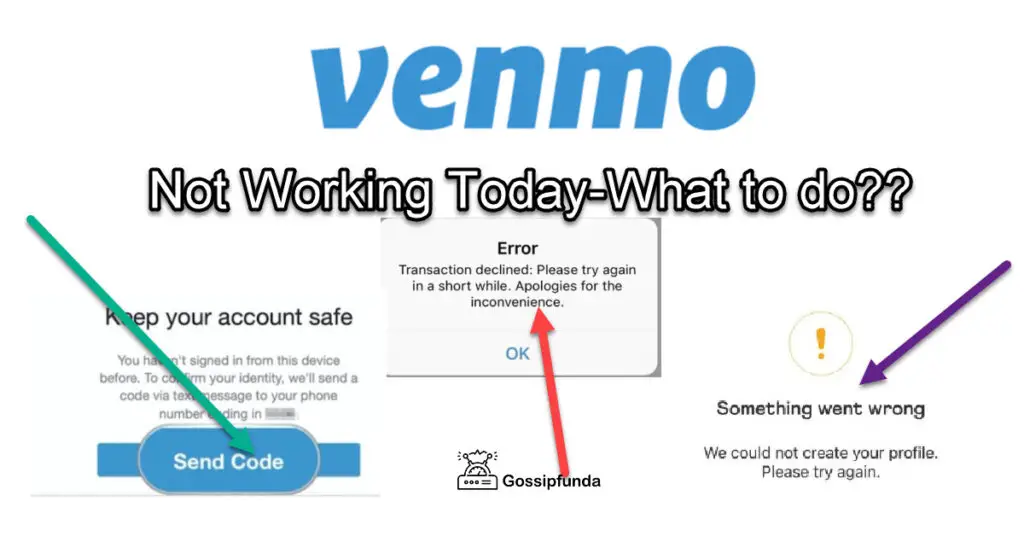
Why Does the ‘Venmo Error in Authenticating’ Occur?
- Server Overload or Maintenance: There might be times when Venmo experiences a surge in traffic. Or, they may be undergoing scheduled maintenance. In such cases, you’re likely to encounter errors as the system gets overwhelmed.
- Connectivity Concerns: Weak Wi-Fi or mobile data can result in failed authentication. If the app can’t connect properly, it won’t be able to verify your credentials.
- Incorrect Account Details: Entering wrong details, or outdated info, might lead to the app failing to recognize you. Always ensure your account information is up-to-date.
Don’t even miss:
How to fix Venmo Error in Authenticating or Something went wrong
Tip 1: Check Venmo’s Status
Before diving into other solutions, it’s wise to check if Venmo is down. Websites like ‘Downdetector’ or ‘Is It Down Right Now?’ can provide real-time status.
Tip 2: Recheck Your Credentials
Mistyping happens. Make sure you’ve entered your username and password correctly. If you’ve recently changed your password, use the new one.
Reset Your Password
If you suspect something’s off, it might be time to change your password. Go to Venmo’s official site, click on ‘Forgot Password’, and follow the prompts.
Tip 3: Check Your Internet Connection
Ensure you’ve got a strong Wi-Fi or data connection. Switch between them or restart your router if needed.
Tip 4: Update the Venmo App
Keeping your apps up-to-date is essential for security and to benefit from the latest features and improvements. If you’re looking to update your Venmo app, here’s a straightforward guide tailored for both Android and iOS users.
For Android Users:
- Open Google Play Store: Tap on the Google Play Store icon on your Android device.
- Go to ‘My apps & games’: Click on the three horizontal lines (often referred to as the ‘hamburger icon’) in the top-left corner. From the menu, select ‘My apps & games’.
- Find Venmo in the List: Scroll down the list of apps until you find Venmo.
- Update: If an update is available, you’ll see an ‘Update’ button next to Venmo. Tap on it.
- Wait: Allow a few moments for the app to update. Once done, you’ll see an ‘Open’ button, indicating that the app is updated and ready to use.
For iOS Users:
- Open App Store: Tap on the App Store icon on your iPhone or iPad.
- Tap on Your Profile: This is located on the top right corner, symbolized by a circular profile icon.
- Scroll Down to ‘Pending Updates’: Here, you’ll see a list of apps with available updates.
- Find and Update Venmo: If Venmo is on this list, it means an update is available. Tap the ‘Update’ button next to the Venmo app.
- Wait for the Update: The app will now update. Once the update is complete, the button will change from ‘Update’ to ‘Open’.
Additional Tips:
- Auto-Updates: To ensure that your apps, including Venmo, always remain updated, you can enable auto-updates in your device settings. This means apps will update automatically whenever a new version is released.
- Wi-Fi is Recommended: It’s generally recommended to update apps over a Wi-Fi connection to avoid unexpected data charges and ensure faster download speeds.
- Restart After Updating: If you encounter any glitches post the update, a simple restart of your device can often solve minor issues.
Tip 5: Clearing Cache and Cookie Buildup
Cache and cookies serve vital roles. While cache stores temporary data to speed up your app experiences, cookies remember your online preferences. Over time, however, these can accumulate, causing potential glitches.
Linking Cache and Cookies to Venmo Errors:
An overloaded cache or excess cookies can interfere with Venmo’s smooth operation. Here’s how:
- Storage Issues: Excessive data can hog space, leading to app malfunctions.
- Outdated Information: Cached versions might not align with Venmo’s latest updates.
- Data Conflicts: Accumulated cookies might clash with Venmo’s functioning, especially if there’s outdated or redundant data.
Steps to Tackle the Issue:
- Regularly Clear Your Cache: Whether you’re on Android or iOS, dive into your settings. Find Venmo in your app list and choose to clear its cache.
- Manage Your Cookies: Periodically deleting cookies, especially from browsers, can give apps like Venmo a fresh slate to operate.
- Update Regularly: Always ensure that your Venmo app is up-to-date. This can help in aligning it with the latest server configurations and reducing errors.
Tip 6: Outdated Device OS
It’s a common oversight: while we’re keen on keeping our apps updated, we sometimes forget the foundation they stand on – our device’s Operating System (OS). An outdated OS can be a significant reason behind the “Venmo error in authenticating“. But why is that, and how can we resolve it?
For Android Users:
- Open Settings: Tap on the settings icon on your device.
- Scroll Down and Select ‘System’: In some models, it might be labeled as ‘About Phone’ or ‘Software Updates’.
- Tap on ‘Software Update’: This will check for any available updates for your device.
- Download and Install: If an update is available, select ‘Download’ or ‘Install’. Ensure your device is connected to Wi-Fi and has adequate battery life.
- Reboot: Once the installation is complete, your device might automatically reboot to apply changes.
For iOS Users:
- Go to Settings: Locate and tap the settings icon on your iPhone or iPad.
- Navigate to ‘General’: Scroll down and select this option.
- Tap on ‘Software Update’: Your device will check for available updates.
- Download and Install: If a newer version of iOS is available, you’ll have the option to ‘Download and Install’. Remember to connect to Wi-Fi and ensure your device is charged.
- Complete the Installation: Your device might restart to finalize the update.
Tip 7: Regional Restrictions
Venmo’s services are not available globally. If you’re trying to access your account from a region where Venmo isn’t operational, you might face authentication challenges.
Tip 8: Multiple Devices or Unusual Access Patterns
Accessing your Venmo account simultaneously from multiple devices or showing erratic login patterns can trigger Venmo’s security protocols, causing authentication hiccups.
Tip 9: Data Conflicts from Other Apps
Sometimes, other apps on your device can interfere with Venmo’s operations, especially if they require similar permissions or functions in the background.
Conclusion
In our digital age, encountering issues like the “Venmo error in authenticating” can be immensely frustrating, especially when the simple prompt says, “something went wrong.” However, as with most technological glitches, there’s typically a silver lining: a solution is often just around the corner. Whether it’s updating your device, clearing cache, or checking your internet connection, there’s a fix for you. In the meantime, remember that even the most advanced platforms have their off days.
So, instead of allowing this hiccup to sour your day, take it in stride. Keep an eye on updates from Venmo, stay informed, and always have a backup payment option in mind. After all, technology is here to help us, even if it throws a curveball our way every now and then. Stay patient, stay informed, and you’ll sail through these digital storms.
Awill Guru is a technology enthusiast with degrees in VLSI Engineering (B.Tech, M.Tech) and Android Development. Their passion for education drives them to teach and share knowledge through their blog. He also hold qualifications in Sociology (M.A.) and Education (B.Ed), along with NIELIT O and A Level certifications.



