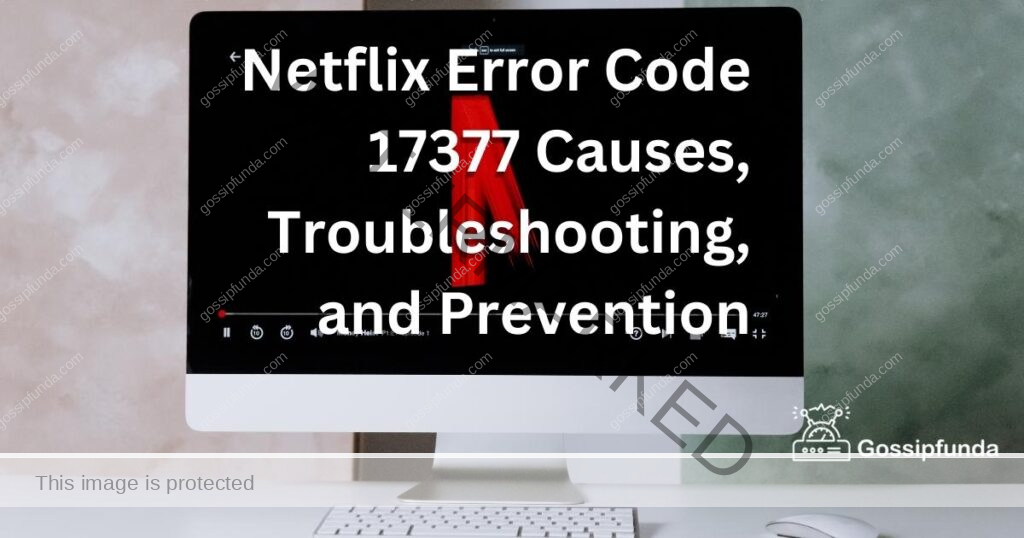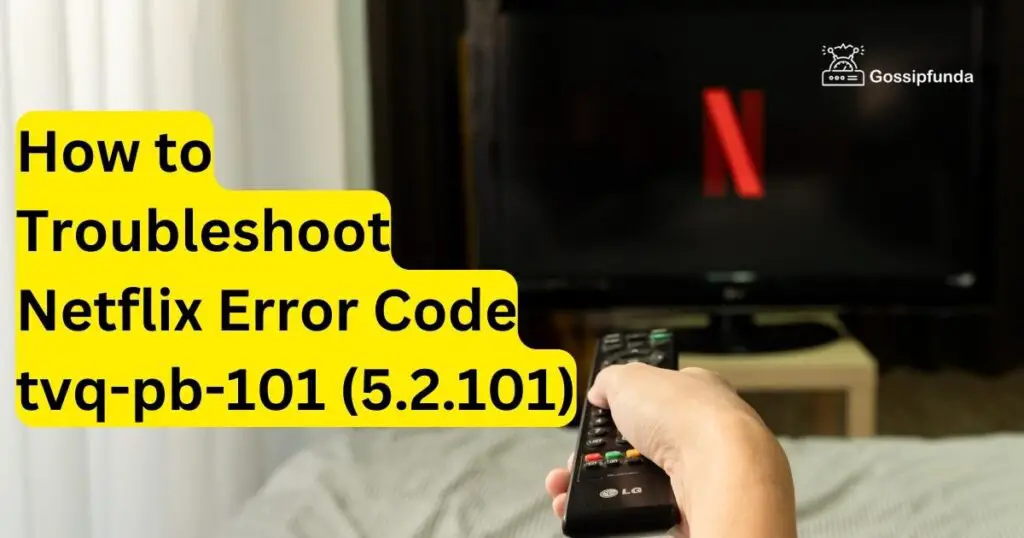Who among us hasn’t nestled into our favorite nook, a comforting snack at our side, and the anticipation of a well-earned Netflix binge ahead? Only to be met with that dreaded screen, the harbinger of our relaxation’s abrupt end: “Netflix error something went wrong.” A chill runs down your spine as you scramble to refresh, to restart, to do anything to bring your planned evening back on track. That cursed error message stands between you and the gripping drama of your favorite series or the comforting laugh-track of a beloved sitcom. It’s a common predicament, one that has left countless Netflix subscribers staring at their screens in disbelief and frustration.
But fear not, fellow streamers. It is not a death sentence for your evening of relaxation, just a minor detour. There’s no need to surrender to the cold clutches of this virtual roadblock. You’re not alone in this battle against technological woes, and armed with a little knowledge, you can reclaim your viewing pleasure. So, take a deep breath, grab another handful of popcorn, and ready yourself. Here’s a helpful guide outlining the steps to take to resolve this pesky error.
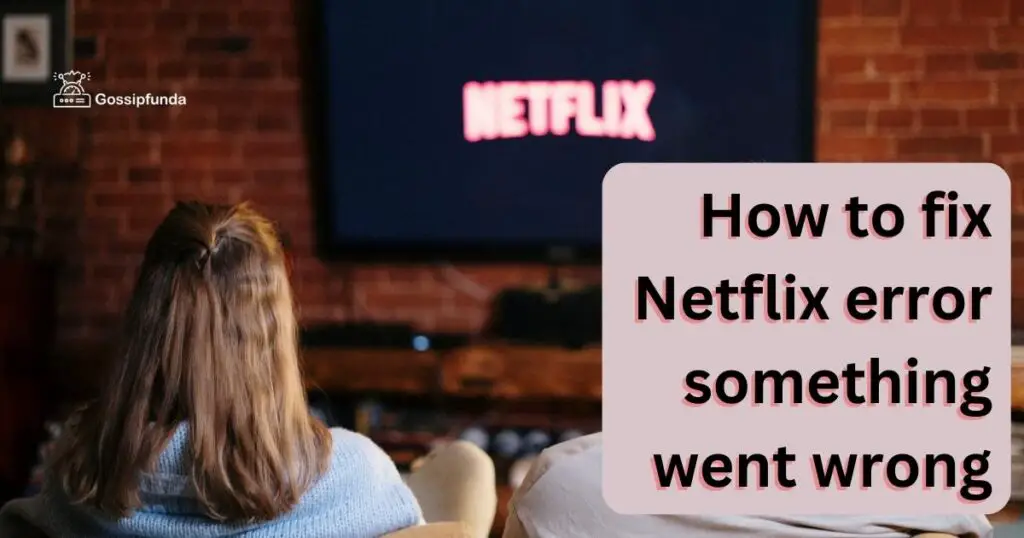
Understanding the Problem
The first step towards solving the issue lies in understanding it. Often, this error message appears due to connectivity issues. Poor internet connection or server-side complications can lead to this unwelcome interruption. It’s also possible that the issue stems from your device’s outdated software or a glitch in the Netflix application itself.
Internet Connectivity: The Invisible Barrier
Internet connectivity issues are often the culprit. It’s easy to overlook the strength and stability of your internet connection when you’re engrossed in a gripping drama. Checking your internet speed and connection stability can give you a clue about the root of the problem. If you’re using Wi-Fi, try moving closer to your router or connecting to a different network to see if the issue persists.
Contacting Your Internet Provider
In some rare cases, the issue might be with your internet provider, especially if you’ve noticed slower speeds or frequent disconnections. Contacting your internet service provider for assistance might reveal any ongoing issues or potential fixes they can implement.
Check Server Status: The Reality Check
Sometimes, the problem may not be on your end at all. It’s possible that Netflix’s servers are temporarily down or undergoing maintenance. To verify this, you can check Netflix’s server status online. Various websites provide real-time status updates for popular services like Netflix. If Netflix’s servers are indeed down, all you can do is wait for them to come back online.
System Restart: The Classic Solution
A classic solution that often works wonders is a good old system restart. Whether you’re streaming on a laptop, smart TV, or mobile device, turning your device off and on again can miraculously resolve a range of issues, including the Netflix error.
Refreshing Your Account
Odd as it may seem, signing out and then signing back into your Netflix account can sometimes resolve the ‘Netflix error something went wrong’ message. Navigate to ‘Account’ on the Netflix app, select ‘Sign out,’ then log back in with your credentials. This simple refresh might just do the trick.
Device Compatibility: The Silent Saboteur
In some cases, your device might be the silent saboteur, spoiling your Netflix experience. Ensure your device’s software is up-to-date, and the Netflix application is the latest version. An outdated system or app can lead to the error, making it essential to regularly check for updates.
App Glitches: The Unseen Gremlins
Sometimes, the issue might not be your internet or device, but the Netflix app itself. A glitch or bug within the application could trigger the ‘Netflix error something went wrong’ message. Restarting the app, reinstalling it, or clearing the app cache can often help in such scenarios.
The DNS Route: Channeling Your Inner Techie
When you find yourself staring at the ‘Netflix error something went wrong’ message, changing your DNS settings could be a viable solution. This might sound intimidating, but it’s a straightforward process. In essence, DNS settings are like an internet phone book for your device. For Windows users, simply navigate to your Control Panel, select ‘Network and Internet,’ then ‘Network and Sharing Center.’ From there, select ‘Change adapter settings,’ right-click your current network, and go to ‘Properties.’ Choose ‘Internet Protocol Version 4 (TCP/IPv4)’, click ‘Properties,’ and select ‘Use the following DNS server addresses.’ Input ‘8.8.8.8’ for the preferred DNS server and ‘8.8.4.4’ for the alternate. Mac users can find the DNS settings under System Preferences > Network > Advanced > DNS. Click the ‘+’ sign to add a new DNS server.
Disabling VPN or Proxy: The Path of Least Resistance
While VPNs and proxies are great for privacy, they can sometimes interfere with your Netflix streaming. If you’re using a VPN or a proxy server, disabling it might help resolve the error. On Windows, you can do this by going to ‘Internet Options’ in the control panel, navigating to the ‘Connections’ tab, and clicking on ‘LAN settings.’ From there, ensure that the ‘Use a proxy server for your LAN’ option is unchecked. For VPNs, it’s usually as simple as closing the VPN app or turning off the VPN from your device’s settings. After disabling, try accessing Netflix again.
Incognito Mode: The Undercover Tactic
If none of the above strategies work, give Incognito Mode a shot. By going undercover, you’ll bypass any browser-related issues that could be causing the error. To access Incognito Mode, simply click on the three dots in the top-right corner of your browser, and select ‘New Incognito Window’ (Google Chrome) or ‘New Private Window’ (Firefox). In this mode, try accessing Netflix and see if the error persists.
Switch Streaming Devices: The Versatile Solution
If you’re encountering the ‘Netflix error something went wrong’ message on one particular device, you might want to consider switching to another streaming device. This could mean transitioning from your smart TV to your laptop, or from your mobile device to your gaming console. This method might help you isolate the issue and identify if it’s specific to a particular device.
Adjust Streaming Quality: The Less-Is-More Approach
Another method to bypass the error could be to reduce your streaming quality. High-quality streams require more bandwidth and could cause issues if your internet connection is unstable. You can change the streaming quality in the Netflix app under ‘Account’ > ‘Profile’ > ‘Playback settings’.
Browser Update: The Web Warrior Way
A browser update can often fix a multitude of issues. If you’re using Netflix on a web browser, ensure you have the latest version. Each browser has a different method for checking updates, but generally, you can find it in ‘Settings’ or ‘About’ sections.
Disable Antivirus/Firewall Temporarily: The Risk-Taker’s Path
At times, your antivirus software or firewall settings may interfere with Netflix’s streaming services. In such cases, you can try to temporarily disable your antivirus or firewall. Remember, this should be a last resort and only for a short period. Don’t forget to enable them again once you’re done watching.
When All Else Fails: Seek Professional Help
In cases where none of the above solutions work, it might be time to reach out to Netflix customer support. They’re equipped to handle a variety of issues and can guide you through more complex troubleshooting steps.
The Final Resort: The Factory Reset
If all else fails, a factory reset might be your last resort. This step should be taken with caution, as it will erase all information and settings on your device. It’s best to backup your data before proceeding. The process varies depending on your device, but it’s usually found in the ‘Settings’ under ‘System’ or ‘General Management.’ After the reset, reinstall Netflix and try streaming again.
Do not miss: All Netflix Error Code with How to Fix
Conclusion
The ‘Netflix error something went wrong’ message, while a nuisance, isn’t an insurmountable obstacle. With the variety of solutions we’ve explored, it’s clear that there’s no one-size-fits-all solution. The unique nature of your situation will dictate the best approach. Whether it’s adjusting your DNS settings, disabling a VPN, or trying a system restart, you have an arsenal of options at your disposal. Remember, the key is patience and methodical troubleshooting. So next time you encounter this error, don’t let it ruin your streaming session. Armed with these tips, you’ll be back to enjoying your favorite Netflix shows in no time. Here’s to uninterrupted, error-free streaming!
Awill Guru is a technology enthusiast with degrees in VLSI Engineering (B.Tech, M.Tech) and Android Development. Their passion for education drives them to teach and share knowledge through their blog. He also hold qualifications in Sociology (M.A.) and Education (B.Ed), along with NIELIT O and A Level certifications.