Video games bring forth excitement and thrill, but the dismay when technical glitches strike is unparalleled. The Texas Chainsaw Massacre game, with its intense gameplay, is not immune to such issues. One issue that has gained significant traction is the game’s crossplay feature not working. In today’s age, where connectivity and online collaboration are at their peak, such issues can put a damper on the gaming experience. This article dives deep into understanding why this happens and how you can resolve it.
Reasons Behind the Crossplay Dysfunction
- Platform Compatibility Issues: Crossplay is designed to bridge the gap between different gaming platforms. Sometimes, incompatibility arises if one platform releases an update earlier than the others.
- Server Overload: With the growing popularity of the Texas Chainsaw Massacre game, servers can get overloaded, causing temporary glitches in crossplay functionality.
- Network Issues: Your own internet connectivity could be the silent culprit. Interruptions or fluctuations in connection might result in an inability to engage in crossplay.
- Game Bugs: No game is flawless. Occasionally, bugs in the game’s code may impede the crossplay experience.
How to fix Crossplay Dysfunction?
Fix 1: Update Your Game for Enhanced Crossplay Functionality
If you’re encountering the issue with Texas Chainsaw Massacre game crossplay not working, the solution might be simpler than you think. Often, it boils down to the version of the game you’re running. Ensuring that your game is updated can alleviate this headache. Here’s a detailed guide on how to do just that:
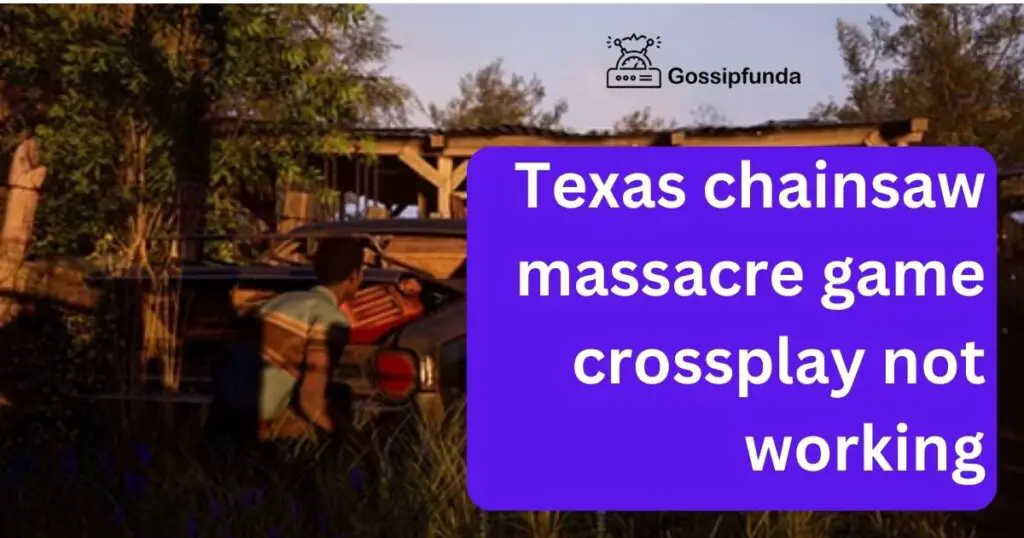
- Step 1: Check for Game Updates:
- Navigate to the game library or dashboard of your respective gaming platform.
- Locate the Texas Chainsaw Massacre game.
- Select the game and look for any option or indication that mentions updates or patches.
- Step 2: Ensure Automatic Updates are Enabled:
- Many gaming platforms offer an option for automatic updates. Dive into the settings or preferences section.
- Look for download or update settings.
- Ensure that automatic updates for games are enabled. This way, you won’t miss out on crucial game patches in the future.
- Step 3: Manually Initiate an Update:
- If you see that an update is available, but it hasn’t started downloading, initiate it manually.
- There will likely be an option like “Update now” or “Download update”. Click on it.
- Wait for the update to finish downloading and installing. This might take a while, depending on the size of the patch and your internet speed.
- Step 4: Restart the Game:
- Once the update is complete, exit the game entirely.
- After a few moments, relaunch the game. This ensures that all new patches and changes are adequately integrated.
- Step 5: Test the Crossplay Feature:
- Now, try connecting with friends or players on different platforms.
- With the game updated, the crossplay feature should function smoothly, allowing for a seamless multiplayer experience.
Note: If, after updating, the crossplay is still not working, it’s advisable to keep an eye on the game’s official website or community forums. Sometimes, developers acknowledge these issues and give timelines for when they might be resolved.
Updating your game is an essential practice not only for enhancing crossplay functionality but also to ensure that you get the best and safest gameplay experience. Stay updated, and dive back into the thrilling world of the Texas Chainsaw Massacre game without hitches.
Read more: Owlbear cub not showing up
Fix 2: Adjust Your Network and Crossplay Settings
Issues with the Texas Chainsaw Massacre game crossplay might sometimes boil down to your network settings or in-game configurations. Tweaking these can potentially solve the problem. Follow this detailed guide to make the necessary adjustments:
- Step 1: Verify Your Internet Connection:
- Test your internet speed using any reliable online speed test tool.
- Ensure you have a stable and robust connection, as crossplay often demands higher bandwidth.
- Step 2: Open Necessary Ports:
- Multiplayer games, including Texas Chainsaw Massacre, often require certain network ports to be open for smooth online play.
- Access your router’s settings using its IP address (commonly “192.168.1.1” or “192.168.0.1”).
- Navigate to the port forwarding section.
- Open the ports recommended for your gaming platform and the game itself. The game’s official website or community forums typically list these.
- Step 3: Adjust In-game Crossplay Settings:
- Launch the Texas Chainsaw Massacre game.
- Navigate to the game’s settings or options menu.
- Find the multiplayer or network settings section.
- Ensure that the crossplay option is toggled on. If it’s off, this could be the root of your problem.
- Step 4: Disable VPN:
- If you are using a VPN, it might be interfering with the game’s connectivity.
- Try disabling the VPN temporarily and check if crossplay functionality improves.
- Step 5: Test Crossplay Again:
- After making the aforementioned adjustments, restart the game.
- Attempt connecting with players from different platforms to verify if the crossplay feature is now functioning correctly.
Note: Network settings can be intricate. If you’re unsure about making any changes, consider consulting with a tech-savvy friend or professional.
Addressing network and game configurations can work wonders in enhancing your crossplay experience in the Texas Chainsaw Massacre game. Taking a few minutes to adjust these settings might pave the way for hours of uninterrupted gaming fun.
Fix 3: Ensure Platform-specific Services are Active and Updated
Another significant aspect that can affect the Texas Chainsaw Massacre game crossplay functionality is the status of platform-specific services. Ensuring that these services are active and up-to-date can help in resolving crossplay issues. Here’s a step-by-step breakdown:
- Step 1: Check Service Status:
- Gaming platforms, like Xbox Live, PlayStation Network, or Steam, often have service status pages. Visit the respective status page of your platform.
- Ensure that there are no reported outages or issues, especially concerning multiplayer or online services.
- Step 2: Update Platform Software/Firmware:
- Gaming platforms frequently release updates for their system software or firmware.
- Navigate to your platform’s settings or system menu.
- Search for system updates or a similar option and ensure your system is running the latest version.
- Step 3: Review Platform Crossplay Settings:
- Some platforms have a universal setting for crossplay outside of individual game settings.
- Delve into the platform’s settings menu.
- Locate account or privacy settings.
- Ensure that crossplay or cross-platform play is enabled.
- Step 4: Sync Account Details:
- Ensure your gaming account is properly linked and synchronized, especially if you’ve previously connected to other platforms.
- Visit the game’s account settings or profile section.
- Confirm that your email address, username, and other vital details are consistent across platforms.
- Step 5: Test the Game’s Crossplay:
- After making the necessary adjustments, boot up the Texas Chainsaw Massacre game.
- Try engaging with players on different platforms to ascertain if the crossplay functionality is operational.
Note: Always be cautious when updating platform software or firmware. Ensure the process isn’t interrupted, as it can lead to system complications.
Staying vigilant with platform-specific settings and updates can be a game-changer for your Texas Chainsaw Massacre crossplay experience. It’s not just about the game but also about where you play it. A few tweaks at the platform level can pave the way for a seamless multiplayer adventure.
Fix 4: Reinstall the Game and Clear Cache
While it may sound like a more extensive approach, reinstalling the Texas Chainsaw Massacre game and clearing your system’s cache can resolve deep-rooted issues that might be affecting crossplay. Here’s how you can systematically go about it:
- Step 1: Backup Your Game Data:
- Before you uninstall, ensure that your game progress is saved. Most modern platforms automatically save progress to the cloud, but it’s wise to double-check.
- Navigate to the game’s settings or data management section.
- Confirm that your latest game progress is safely backed up.
- Step 2: Uninstall the Game:
- Go to your system’s game library or application management area.
- Select the Texas Chainsaw Massacre game and choose the option to uninstall or delete.
- Step 3: Clear System Cache:
- For consoles like Xbox or PlayStation, you can clear the cache by powering down and unplugging for a few minutes. For PC, you might need to manually clear the cache from system settings or use reputable third-party software.
- Once done, restart your device. This step helps in getting rid of any temporary files that might be causing issues.
- Step 4: Reinstall the Game:
- Once the game is uninstalled and cache is cleared, proceed to reinstall the Texas Chainsaw Massacre game.
- Depending on your internet speed, this might take some time. Ensure the installation process is uninterrupted for best results.
- Step 5: Restore Your Game Data:
- After the game is reinstalled, navigate to the game’s data management section.
- Restore your game data from the backup, ensuring you’re back where you left off.
- Step 6: Try Crossplay Again:
- With a fresh game installation and cleared cache, initiate the crossplay feature.
- The game should ideally interact better with various platforms, offering a more streamlined experience.
Note: Reinstallation is a more time-consuming method. Always resort to this step when other quicker solutions haven’t worked out.
Sometimes, starting afresh can solve even the most intricate issues. By reinstalling the Texas Chainsaw Massacre game and ensuring your system is devoid of any lingering problematic data, you bolster your chances of enjoying a flawless crossplay experience.
Fix 5: Check for Account Restrictions and Bans
While it’s not always the first thing that comes to mind, account-related restrictions or bans can impede the Texas Chainsaw Massacre game crossplay experience. Here’s a comprehensive guide to understanding and resolving potential account issues:
- Step 1: Review Account Notifications:
- Upon logging into your gaming platform, look for any notifications or alerts related to your account.
- Such notifications often contain details about any restrictions or issues with the account.
- Step 2: Confirm Age Restrictions:
- Some platforms have age-related restrictions for certain features, including crossplay.
- Ensure that the birthdate associated with your account doesn’t restrict you from accessing crossplay features in mature games like the Texas Chainsaw Massacre.
- Step 3: Verify Email Authentication:
- Platforms may require periodic email verification for security purposes.
- Head to the account settings or profile section.
- If prompted, verify your email address by following the provided steps.
- Step 4: Look Into Possible Bans or Suspensions:
- If you’ve violated any terms of service, there might be a temporary suspension or ban on your account.
- Such restrictions can affect multiplayer features, including crossplay.
- If you find any ban or suspension, consider reaching out to the platform’s customer service for clarification and resolution.
- Step 5: Reset Account Password:
- Occasionally, account glitches can arise from potential unauthorized access or security breaches.
- As a safety measure, reset your account password. This can sometimes resolve subtle account issues that may be affecting game features.
- Step 6: Test Crossplay Once More:
- After ensuring that your account is in good standing and addressing any possible restrictions, dive back into the Texas Chainsaw Massacre game.
- Attempt the crossplay feature again, connecting with gamers on various platforms.
Note: Account-related problems can be sensitive. Always handle such issues with caution, ensuring that personal details remain secure.
Maintaining a good account standing is pivotal for a seamless gaming experience. Addressing potential account hitches can be the key to unlocking an optimal Texas Chainsaw Massacre game crossplay journey. By keeping tabs on your account and ensuring its legitimacy, you pave the way for hours of unhindered multiplayer action.
Fix 6: Adjust In-game Server Preferences
A sometimes overlooked aspect when dealing with crossplay issues is the server to which you’re connected. For smoother Texas Chainsaw Massacre game crossplay, it’s vital to ensure that you’re on an appropriate server. Here’s how to tackle this:
- Step 1: Check Server Status:
- Before making any adjustments, visit the official website or community forums of the Texas Chainsaw Massacre game.
- Ensure there are no server outages or maintenance activities reported, which could be temporarily affecting crossplay.
- Step 2: Change Server Region:
- Launch the Texas Chainsaw Massacre game.
- Head to the settings or options menu.
- Navigate to network or server settings.
- You’ll likely find a list of servers, often categorized by regions or countries.
- Choose a server that’s geographically closer to you or known for stability.
- Step 3: Ensure Consistent Server Choices:
- If you’re trying to play with specific friends, ensure all players choose the same server region.
- A discrepancy in server choice can sometimes lead to crossplay complications.
- Step 4: Avoid Peak Hours:
- Servers can become congested during peak playing times, causing connectivity issues.
- If possible, try playing during off-peak hours when servers are less burdened.
- Step 5: Monitor Server Performance:
- While playing, be observant of any in-game indicators for server latency or ping.
- High latency can negatively impact the crossplay experience, making it essential to be on a responsive server.
- Step 6: Retest Crossplay Functionality:
- After adjusting your server preferences, engage in the crossplay feature of the Texas Chainsaw Massacre game.
- Ideally, with the right server selection, you should witness a significant improvement in crossplay performance.
Note: Continuously switching servers can sometimes lead to temporary restrictions to prevent abuse. Make sure to select a server that you plan to stick with for a while.
A well-functioning server is the backbone of any online multiplayer game, including crossplay. By ensuring you’re connected to the right server for the Texas Chainsaw Massacre game, you set the stage for a smoother and more enjoyable crossplay experience. It’s a small tweak with potentially huge dividends for your gaming sessions.
Fix 7: Update Graphics Drivers and System Software
Believe it or not, outdated graphics drivers or system software can play a part in disrupting the Texas Chainsaw Massacre game crossplay. Ensuring your system is updated can lead to a smoother crossplay experience. Here’s a breakdown of the steps:
- Step 1: Check for Graphics Driver Updates:
- For PC gamers, depending on your graphics card (NVIDIA, AMD, Intel), go to the official website of the manufacturer.
- Locate the drivers or support section.
- Download the latest driver suitable for your graphics card model and system specifications.
- Step 2: Install Graphics Driver Updates:
- Once the driver is downloaded, run the installation file.
- Follow the on-screen prompts to install the driver.
- Restart your PC after the installation for the changes to take effect.
- Step 3: Console Software Updates:
- For console gamers (like PlayStation, Xbox, etc.), regularly updating the system software is crucial.
- Navigate to the console’s settings.
- Head to system updates or a similar option. If there’s an update available, install it.
- Step 4: Verify Game Files:
- If you’re using platforms like Steam or Epic Games, there’s an option to verify game files.
- This process checks for any missing or corrupted game files and replaces them.
- In the game library, right-click on the Texas Chainsaw Massacre game and select properties or settings.
- Look for the verify game files option and run it.
- Step 5: Reboot and Relaunch the Game:
- After updating drivers or system software and verifying game files, restart your system.
- Relaunch the Texas Chainsaw Massacre game and try the crossplay feature again.
Note: Always ensure that your system meets the game’s requirements. Running a game on outdated or incompatible hardware can lead to various issues, including crossplay hitches.
Keeping your system and drivers up-to-date is more than just about visuals; it’s about ensuring every feature of the game, like crossplay, functions optimally. Regularly checking for updates can result in a more seamless and enriching Texas Chainsaw Massacre game experience, connecting you effortlessly with players across platforms.
Fix 8: Optimize Network Settings
A smooth Texas Chainsaw Massacre game crossplay experience is heavily reliant on a stable and optimized network connection. By adjusting a few network settings, you can potentially eliminate issues that hinder crossplay. Here’s how:
- Step 1: Use a Wired Connection:
- While Wi-Fi is convenient, a wired ethernet connection generally offers a more stable connection for gaming.
- Connect your gaming device directly to the router using an ethernet cable to reduce the risk of intermittent connectivity issues.
- Step 2: Reset the Router:
- Power off your router and leave it off for about a minute.
- Power it back on and wait for all lights to stabilize.
- This can help in clearing any potential hiccups in the network.
- Step 3: Open Necessary Ports:
- Online games often require certain ports to be open on your router for a better connection.
- Visit the official website or support forums of the Texas Chainsaw Massacre game to find out the recommended ports for the game.
- Access your router’s settings (typically through a web browser) and manually open the required ports.
- Step 4: Set a Static IP for Your Gaming Device:
- Assigning a static IP ensures that the device’s IP address remains consistent.
- This can be beneficial, especially if you’re manually port forwarding.
- Access your device’s network settings and select the option to manually set an IP address.
- Step 5: Opt for a DMZ Setting:
- Placing your gaming device in the DMZ (Demilitarized Zone) of your router exposes it directly to the internet, bypassing many of the router’s security features.
- While this can improve connectivity, it’s essential to be aware of potential security risks.
- Use DMZ as a last resort and ensure you have robust security measures on your gaming device.
- Step 6: Test Crossplay Once Again:
- With network settings optimized, launch the Texas Chainsaw Massacre game.
- Engage in the crossplay feature to see if the adjustments have improved the experience.
Note: Tweaking network settings requires caution. Make sure to record or backup any settings before making changes, so you can revert if necessary.
Network stability is foundational for any online gaming feature, and crossplay is no exception. By ensuring your network is primed for the Texas Chainsaw Massacre game, you’re laying the groundwork for smoother interactions across different platforms. Remember, a little network optimization can go a long way in amplifying your gaming adventures.
Preventing Crossplay issues in the Texas Chainsaw Massacre Game
To ensure a consistently smooth crossplay experience in the Texas Chainsaw Massacre game, it’s not just about fixes. Preventing potential issues from cropping up in the first place can save a lot of time and frustration. Here are some preemptive measures you can take:
- 1. Regular System and Game Updates: Stay on top of any available updates for both your gaming device and the game itself. Developers often release patches to address known issues, including those affecting crossplay.
- 2. Maintain Stable Internet Connectivity: Opt for a wired connection over Wi-Fi when possible. Wired connections tend to offer more consistent speeds and reduce the risk of dropped connections.
- 3. Monitor Server Health: Regularly check the game’s official website or community forums for any server-related announcements. Being aware of server downtimes or maintenance schedules can prevent unnecessary troubleshooting.
- 4. Avoid Overloading the Network: When playing, try to limit the number of devices connected to your network. Streaming videos, downloading large files, or other heavy online activities can eat into bandwidth and affect game performance.
- 5. Engage in Regular System Maintenance: Periodically clear cache, delete unnecessary files, and perform system checkups. This can ensure that your device runs optimally and reduces the chance of game hitches.
- 6. Be Cautious with Third-party Software: Avoid running third-party software or mods that are not officially endorsed. These can sometimes interfere with game functions, including crossplay.
- 7. Educate Yourself: Regularly visit gaming forums, community boards, or the game’s official website. Keeping up-to-date with common issues and solutions can help you preemptively address or avoid them.
- 8. Backup Regularly: Ensure your game progress is frequently backed up to cloud storage or an external drive. In case you need to troubleshoot or reinstall, you won’t lose your progress.
- 9. Foster Good Gaming Etiquette: Avoid behaviors that might result in account restrictions or bans. This includes respecting community guidelines, avoiding the use of cheat software, and maintaining respectful communication with other players.
- 10. Stay Updated on Compatibility Issues: With crossplay involving multiple platforms, occasionally, certain platforms might experience unique issues. Being aware of platform-specific glitches and their workarounds can be invaluable.
By integrating these preventive measures into your gaming routine, you’re setting yourself up for a smoother and more consistent Texas Chainsaw Massacre game crossplay experience. Prevention, after all, is often the best remedy.
Conclusion
The world of gaming is ever-evolving. While the Texas Chainsaw Massacre game crossplay not working can be a source of frustration, solutions are within reach. By understanding potential causes and actively seeking solutions, gamers can ensure an uninterrupted, exhilarating gaming experience. Remember, in the vast digital world of gaming, you’re never truly alone – help is often just a click away. Stay updated, stay connected, and happy gaming!
FAQs
It allows players on different platforms to play together.
Multiple reasons exist: server issues, network problems, or game bugs might be culprits.
Most modern platforms do, but always check game requirements.
Navigate to settings in-game, and toggle the crossplay option.
Potential server outages or your network settings could be affecting it.
Yes, outdated game versions can disrupt crossplay. Always keep your game updated.
Prachi Mishra is a talented Digital Marketer and Technical Content Writer with a passion for creating impactful content and optimizing it for online platforms. With a strong background in marketing and a deep understanding of SEO and digital marketing strategies, Prachi has helped several businesses increase their online visibility and drive more traffic to their websites.
As a technical content writer, Prachi has extensive experience in creating engaging and informative content for a range of industries, including technology, finance, healthcare, and more. Her ability to simplify complex concepts and present them in a clear and concise manner has made her a valuable asset to her clients.
Prachi is a self-motivated and goal-oriented professional who is committed to delivering high-quality work that exceeds her clients’ expectations. She has a keen eye for detail and is always willing to go the extra mile to ensure that her work is accurate, informative, and engaging.



