Hello Gossipians! Are you facing issues with Game Pigeon not working properly on your device? Worry not! In this article, we will explore the top 7 reasons behind this problem and provide you with step-by-step solutions to get your gaming experience back on track. We’ve done the research to offer you valuable insights and ensure your Game Pigeon issues are resolved. So, let’s dive in!
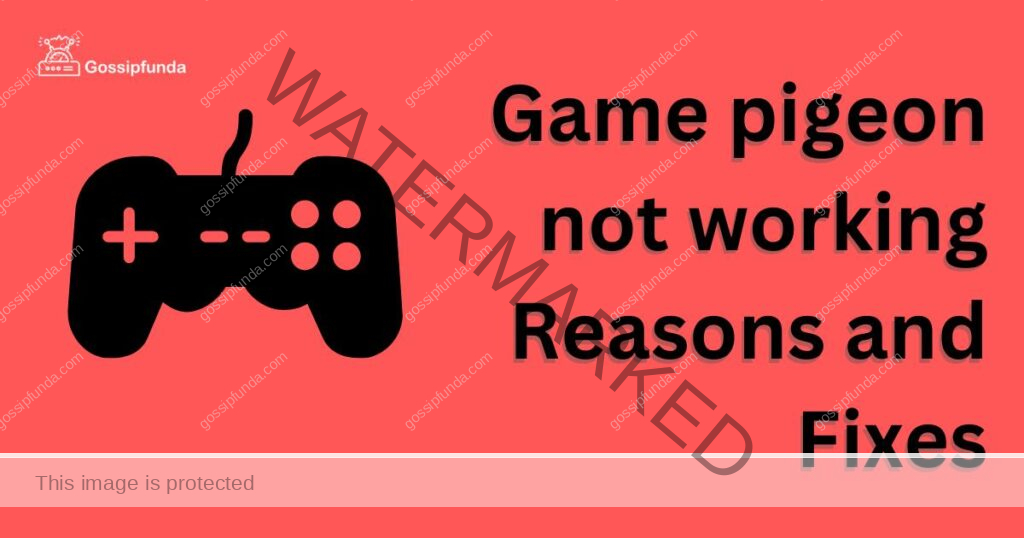
Reasons why Game Pigeon not working
1. Out-of-Date Software
Issues may arise when your Game Pigeon or iOS version is outdated. Regular updates improve app performance and fix bugs, ensuring smooth gameplay.
2. Unstable Internet Connection
A weak or inconsistent internet connection may lead to Game Pigeon not working as it relies on connectivity to function and synchronize with other players.
3. iMessage Activation Hiccups
Since Game Pigeon relies on iMessage, any issues with iMessage activation or functionality can directly impact the gaming experience.
4. Limited Storage Space
Insufficient storage space on your device can prevent the app from functioning properly, as it requires room to store game data and updates.
5. Occasional App Glitches
Like any other app, Game Pigeon may encounter temporary glitches or bugs that can hinder its performance.
6. iMessage App Drawer Conflicts
Game Pigeon not showing up in the iMessage app drawer could be due to incorrect settings or conflicts with other apps.
7. Device Compatibility Restrictions
Older devices may not meet the compatibility requirements for Game Pigeon, causing the app to malfunction or not work at all. By understanding the reasons behind these issues, you can take the appropriate steps to fix them and ensure a seamless gaming experience with Game Pigeon. Happy gaming!
How to fix Game pigeon not working?
Fix 1: Outdated Game Pigeon or iOS Version
- Update Game Pigeon
- Update iOS
One of the most common reasons for Game Pigeon not working is an outdated app or iOS version. To fix this issue, you can update both the Game Pigeon app and your device’s iOS version. Here’s how:
Update Game Pigeon:
- Open the App Store on your device.
- Tap on your profile icon in the top right corner.
- Scroll down to find Game Pigeon and tap on “Update” if available.
Update iOS
Go to Settings > General > Software Update.
If an update is available, tap on “Download and Install.”
Poor Internet Connection
- Check Wi-Fi or cellular data
- Reset network settings
A poor internet connection could be another reason why Game Pigeon is not working. To resolve this, follow these steps:
- Check your Wi-Fi or cellular data connection and ensure they are working properly.
- If the issue persists, reset your network settings by going to Settings> General> Reset>Reset Network Settings.
Fix 2: iMessage Activation Issues
- Enable iMessage
- Sign out and sign in to iMessage
Game Pigeon relies on iMessage to function, so ensure that iMessage is enabled and functioning correctly. To do this:
- Go to Settings > Messages and toggle on iMessage.
- If it’s already enabled, try signing out and signing back in by tapping on “Send & Receive” under Settings > Messages.
Fix 3: Insufficient Storage Space
- Clear storage space
- Delete and reinstall Game Pigeon
Lack of storage space on your device can also cause Game Pigeon not to work. Try the following:
- Clear storage space by deleting unnecessary apps, photos, and videos.
- Delete Game Pigeon and reinstall it from the App Store.
- Game Pigeon App Glitches
Fix 4: Restarting device
- Force close the app
- Restart your device
Occasionally, the Game Pigeon app may have minor glitches causing it not to work. Here’s how to fix it:
- Force close the app by swiping it off the app switcher.
- Restart your device by holding down the power button and sliding to power off.
Fix 5: iMessage App Drawer Issues
- Enable Game Pigeon in the app drawer
- Reinstall Game Pigeon
If Game Pigeon is not showing up in the iMessage app drawer, follow these steps:
- Open an iMessage conversation, tap on the App Store icon, and make sure Game Pigeon is enabled.
- If the issue persists, delete and reinstall Game Pigeon.
Fix 6: Compatibility Issues
- Check device compatibility
- Update to a compatible device
If Game Pigeon is still not working, it could be due to compatibility issues with your device. To tackle this problem, follow these detailed steps:
Check device compatibility:
- Visit the Game Pigeon app page on the App Store.
- Scroll down to the “Information” section and look for “Compatibility.”
- Ensure that your device is listed under compatible devices. If it is not, this may be the cause of the issue.
Update to a compatible device:
- If your device is not compatible, consider upgrading to a newer model that supports Game Pigeon. You can check the list of compatible devices on the Game Pigeon app page in the App Store, as mentioned above.
- Once you have a compatible device, set it up and sign in with your Apple ID.
- Download and install Game Pigeon from the App Store.
- Open iMessage, and tap on the App Store icon within a conversation.
- Find Game Pigeon in the app drawer and enable it.
- Enjoy playing Game Pigeon on your updated device!
Conclusion
By following these detailed steps, you should be able to resolve compatibility issues and enjoy playing Game Pigeon without any problems. Remember that keeping your device updated and ensuring you have a stable internet connection can help prevent many common issues. Happy gaming!
FAQs
Issues can include outdated software, internet connection, iMessage activation, storage space, app glitches, app drawer conflicts, or device compatibility.
Open App Store, tap your profile icon, find Game Pigeon, and tap “Update” if available.
No, Game Pigeon requires iMessage to function since it’s an iMessage-based gaming platform.
Enable iMessage in settings or sign out and sign back in to your iMessage account.
Delete unnecessary apps, photos, or videos, and consider reinstalling Game Pigeon.
Force close the app, restart your device, and ensure your software is up to date.
Open iMessage, tap the App Store icon, and enable Game Pigeon in the app drawer.
No, Game Pigeon is exclusive to Apple devices and can only be played through iMessage.
Swipe left on the game in iMessage, and tap the red “Delete” button.
Prachi Mishra is a talented Digital Marketer and Technical Content Writer with a passion for creating impactful content and optimizing it for online platforms. With a strong background in marketing and a deep understanding of SEO and digital marketing strategies, Prachi has helped several businesses increase their online visibility and drive more traffic to their websites.
As a technical content writer, Prachi has extensive experience in creating engaging and informative content for a range of industries, including technology, finance, healthcare, and more. Her ability to simplify complex concepts and present them in a clear and concise manner has made her a valuable asset to her clients.
Prachi is a self-motivated and goal-oriented professional who is committed to delivering high-quality work that exceeds her clients’ expectations. She has a keen eye for detail and is always willing to go the extra mile to ensure that her work is accurate, informative, and engaging.


