sw rev check fail. Why this message flashes on my Android? How to fix it? Android devices have become a necessity in our day-to-day lives. Nowadays, during this Pandemic-breakout, work-from-home is that’s trending. So, be it the students, teachers, working professionals, bank employees, or any employee from any field technical or non-technical all require a cell phone, laptop, and of course an internet connection with good bandwidth to survive the work-from-home load.
It’s common that while working sometimes our android closes abruptly without flashing any message or sometimes with some peculiar technical/software terms, which are difficult for the common folks to understand. Expert Software professionals can easily detect what’s the problem and can also fix the problem in minutes. But, a layman who is completely unaware of these small yet horrifying error messages; fails to rebuild the device. So, either he watches some youtube videos or blogs just like this to fix them and if nothing works he goes to the Service Centre.

But, that’s not the solution we all must know some of the tricks to solve these problems.
What’s sw rev check fail? | Why it occurs?
Here I will talk about one such error message called “sw rev check fail”, which usually occurs on Samsung phones when the currently released firmware is not flashed because Samsung does not let you downgrade from the higher firmware update to the lower one- you must get the newly released firmware or higher Android version to avoid this error flash.
This error message flashes mostly on Samsung devices, because of their secure bootloader blocking the downgrade to an older version of Stock Firmware.
For instance, I possess a Samsung model ‘SM-J710MN‘ and currently have this firmware ‘J710MNVJU3AQD’ and if I want to downgrade my system to an older version of firmware, ‘J710MNVJU1APL5’ via Odin with Stock Firmware on my Samsung device then it would be difficult in this case.
I received this message “sw rev check fail device 3 binary 1” or, in some case, this error flashes -> “sw rev check fail device 2 binary 1”, though some digits are different due to a difference in firmware All, this is due to the secure bootloader of Samsung phones, which acts as a bane here in the case of downgrading to an older firmware or when the wrong package is flashed.
My View
I don’t want the latest (for any personal reason- in my case I was way much familiar with the old one that it became difficult for me to use the new one, or it can be any reason for you to skip the newer version and simply use the old one), but sorry that’s difficult on these good looking Samsung setups.
So, the outcome is that you cannot degrade your preferences to use an older firmware in the case of Samsung phones. There’s simply no way out from this stock firmware, from which you downgraded to the previous firmware. Now, you just calmly wait for the new update to troubleshoot this error or download the suitable version or higher version of firmware from the site ‘sammobile’.
How to fix SW rev check fail?
There can be many solutions to this package/firmware difference created in the phone. A layman usually tries to solve these using some free youtube videos or submits at the service center for its speedy recovery. But, according to me some best remedies to these types of errors can be found in some technical blogs surfacing on the “sw rev check fail” keyword search on the browser.
These prove to be more helpful than bland youtube tutorials teaching in the 2x speed- same in the way of ‘throwing a googly to an offspinner’.
The best part of these technical writeups is that they provide some real-life experiences of people like us in the comments section who faced the same problem and also their practical solutions(numerous ways of handling a single error- the plus point).
Here I will give you two of the most useful ways to terminate sw rev check fail error on all Samsung devices :
Fixing the sw rev check fail device 3 binary 1 error while flashing in the device
I got an error “sw rev check fail device 3 binary 1” error when I flashed binary 1 firmware replacing the newly arrived binary 3 firmware on my Samsung device.
The reason is simple:- ” We can’t flash lower binary firmware in our phone if it has higher binary version already downloaded in it- i.e. you can’t degrade the binary but can only upgrade it “
The solution to this error is pretty simple(two ways:- either download correct firmware directly from phone or do it with the help of your desktop or laptop) :
1) Let’s check out the direct mobile download first :-
- First, we need to find out that in which binary version our phone is running on and how to select the right binary version firmware for our Samsung device.
- Now, put the phone on download mode by pressing the volume key, home button, and power key all three at the same time.
Note: this download mode is achieved only in the Samsung mobiles having proper home-button and not the touch-screen home button available in newer models, preferably that button is found below the A-series hardware.
- After opening the download mode a screen appears like the below:
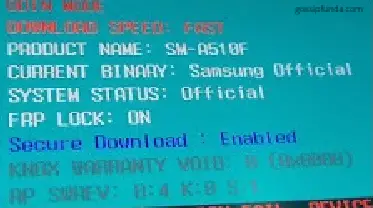
Here see the marked portion -> the second last line : RP SWREV: B : 4, the line means that Samsung model SM-A510F runs on the binary 4 firmware, so we must download the binary 4 firmware or a version higher than binary 4 firmware.
- Now the question is which site is authenticated or suitable to download the required firmware. We can download the firmware from any of the two sites :
- sammobile
- z3x shell
- When using desktop/laptop visit this site:- odindownloader.com
How to know which binary firmware version is for SM-G930P?
- Go to any of the above two given sites. Go to the sammobile site select your model as G930P and begin the search (I had this model G930P so, the solution is based according to that, but you can simply put your device-model name while searching it on the site). A window appears, see the image below :
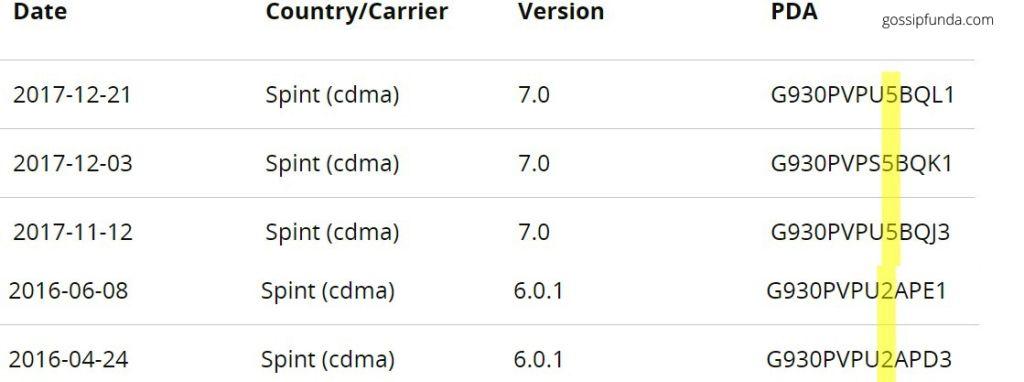
- Now, we first look at the Country/Carrier column, see your Country’s row then look at the firmware (PDA) provided in that row.
- Like in the picture above I take the Country, in the 2nd row so my PDA will be: G930PVPS5BQK1
- G930P is the model number,
- after that, the VP is always ignored
- S5 is the binary number or you can say the device runs on binary/rev5, now the firmware having binary 5 or higher than it can be flashed without any sw rev check fail problem.
- This solution is the basic way to download the correct firmware for your Samsung phone and flash it without any error. A basic and easy way to fix sw rev check fail.
2) The second way is downloading with the help of laptop or desktop:
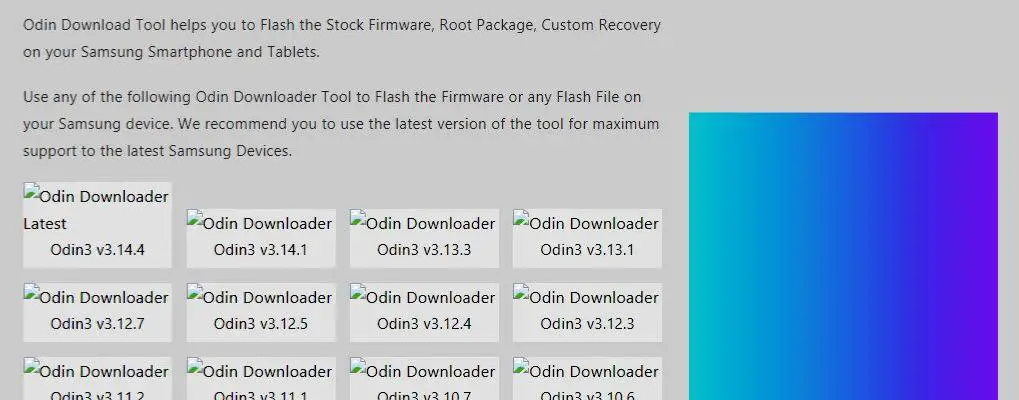
NOTE: Flashing the correct firmware using odindownloader.com/odin tool will vanish all your previous data so try making a backup first
- Download and install on your system the latest version of the USB driver(Samsung), if pre-installed then move to step b.
- Download then extract firmware of your particular Samsung model. Now, switch off your phone.
- After switching on boot to the download mode as mentioned above in mobile direct download (step b). After entering download mode a warning message appears then press the volume up button.
- Now, download the latest Odin downloader tool if already downloaded then skip this step. Hare in, you’ll see the Odin3.exe file, launch that file.
- Now, finally connect your phone to the desktop/laptop, after the plugin to system an Added! a message flashes in the Odin Tool.
- Click on AP and on desktop locate Stock Firmware.
- Press start to begin the flashing process.
- Flashing can take 5-10 minutes, after successful flashing and installation, a Green Pass message will appear.
- Now, after the automatic restart of the mobile close the Odin Tool and disconnect the mobile from the system.
- This was the second method to carry out flashing of correct binary firmware, usually preferred by software experts for secure flashing.
If you are not comfortable with this one please go for the first method.
Now, let’s move to third category of this error and how to fix it
How to check sw rev check fail ‘fused 2 binary 1’ error?
Sometimes the flashing error comes in terms of ‘fused’ instead of ‘firmware’ this is due to different country locations and different firmwares and packages used in different countries.
I recently bumped into this strange message when someone from Hong-Kong put up the query that his phone SM-N9005/sm-n9005 has gone in the sleep mode for the last 12 hours and he was trying to figure out how to get back to the original stock. He was getting this error sw rev check fail: [aboot]fused 2> binary 1when he was trying to restore his original system stock through ODIN.
Why the sw rev check fail: [aboot]fused 2>binary 1 error flashed?
On being asked this person gave detailed description of his problem that what he had downloaded or uploaded so he faced this fuse problem. Because, firmware error flashing is common but I came upon this fuse error flashing for the first time.
The person was from Hong-Kong, he had this Samsung set sm-n9005. He originally had TGY hong kong firmware, which he tried to flash to the UK’s native Samsung firmware called BTU uk stock firmware, which not worked on his mobile set due error in tracing the UK location.
The second error he commited was that he tried to downgrade from the latest aboot.mbn(bootloader) to the old bootloader for his sm-n9005. This worked as a subsidiary case when we try to flash incorrect system or csc file in the mobile. So, in that case even if you are using the secure site(odindownloader.com) to get download the latest version of firmware for your phone then also your mobile would not be compatible with some erroneous or wrong package, which not suits its configuration.
How to keep yourself at bay from seeing the error?
To avoid getting any type of flashing error/ wrong package error/ sw rev check fail error you need to clear these steps:
- Never ever try to change the location of your firmware or try to download the firmware of another continent or country when you are residing in the other. For instance, if you currently reside in India then your device would only be compatible with Indian stock firmware, in this case, if you download UK’s stock firmware then it will certainly flash an Odin compatibility error like the one below:
sw rev check fail: [aboot]fused 2> binary 1 (the numbers would differ according to the versions of firmware)
- Never try to downgrade the firmware version to the old version it will always give you a flashing device error, something like below:
sw rev check fail device 3 binary 1 flashing error. Here the numbers again are version of firmware, higher number the higher version and lower one is the older version.
->If you try to downgrade you can’t even return back to the firmware version you were using in that case wait for the new firmware version to come up or try flashing the correct firmware package in the device.
Thanks for your patience! You came down this point. 😀
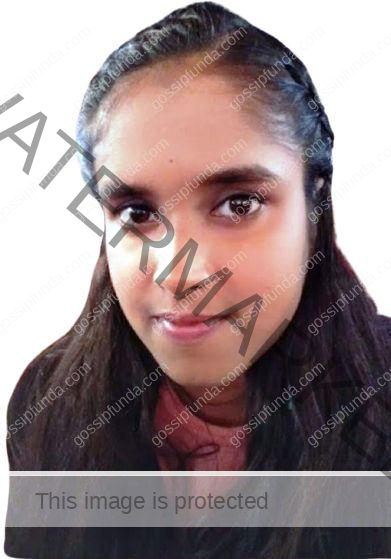
Hello! Myself Ankita Anand. I am pursuing a CSE(Master of Computer Application) degree from the Birla Institute Of Technology, Mesra, Ranchi. I love Computers, knowing about some new technical terms, and some new I am doing Content Writing for the past years on some general topics, News, Entertainment gossips, and Technical Stuffs. My hobbies are Making Android & iOS based Apps, Drawing, Painting, Gardening, and, Singing. In a nutshell, I am a spiritual person with some general hobbies and love for Nature around me :D.
I am aspiring to be a full-time Technical Content Writer, Copywriter, and Content Manager. I thank Gossipfunda for believing in me and giving me a perfect start to my career.


