If you’ve ever tinkered with your Samsung phone’s settings or heard about CSC codes, you might wonder what they are and why they matter. Whether you’re aiming to unlock new features, access different regional content, or ensure your device runs smoothly, understanding CSC codes is essential. This comprehensive guide will walk you through everything you need to know about CSC codes, including real-world case studies and advanced topics to keep your device optimized.
What is a CSC Code?
A CSC code, short for Consumer Software Customization, is a crucial component of your Samsung device’s firmware. It determines various settings and features tailored to your specific region or carrier. Essentially, the this code customizes your phone’s software to align with local network requirements, language preferences, and available applications.
Structure of a CSC Code
A typical CSC code consists of a combination of letters that signify the device’s region and carrier. For example, a CSC code like BTU indicates a device intended for the UK market. Understanding the structure helps in identifying and modifying your device’s CSC code effectively.
Purpose of CSC Codes
The primary purpose of CSC codes is to ensure that your Samsung device operates seamlessly within a specific region or network. This includes:
- Language Settings: Pre-configured language options based on the region.
- Carrier Customizations: Network-specific settings like APN configurations.
- Software Updates: Timely updates tailored to regional requirements.
- App Availability: Access to apps and services permitted in your region.
Why Change Your CSC Code?
Changing this code on your Samsung device can unlock a range of benefits, such as:
- Early Access to Updates: Receive software updates before they’re officially released in your region.
- Language Preferences: Switch to a language not originally supported by your device.
- Access to Exclusive Apps: Install applications that are region-specific and otherwise unavailable.
- Enhanced Device Functionality: Customize your device settings to better suit your preferences.
However, it’s essential to proceed with caution, as changing the CSC code can lead to potential risks, including data loss and device instability.
How to Check the CSC Code on a Samsung Device
Before making any changes, it’s crucial to identify your current CSC code. Here are two straightforward methods:
Method 1: Using the Dialer
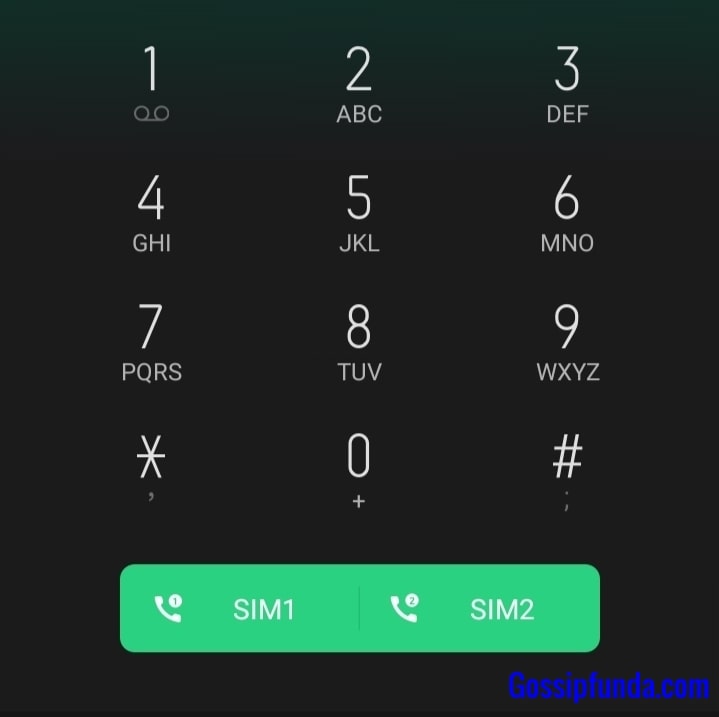
- Open the Dialer: Launch the phone app on your Samsung device.
- Enter the Code: Dial
*#1234#. - View the CSC Code: A screen will display various firmware versions, including your current CSC code.
Method 2: Through Settings
- Access Settings: Navigate to the Settings app on your device.
- Go to About Phone: Scroll down and tap on About phone.
- Select Software Information: Tap on Software information.
- Find Service Provider SW Ver.: Here, you’ll see your CSC code listed alongside other firmware details.
How to Change the CSC Code on a Samsung Device
Changing your device’s CSC code involves a series of steps that should be followed meticulously to avoid potential issues. Here’s a step-by-step guide:
Step 1: Backup Your Data
Changing the CSC code will factory reset your device, wiping all data. Ensure you back up important information such as contacts, photos, and apps.
Step 2: Find Your Device’s IMEI Number
- Open Settings: Go to the Settings app.
- Navigate to About Phone: Tap on About phone.
- Select Status: Find and tap on IMEI information to view your IMEI number.
Step 3: Use the Dialer to Change CSC Code
- Open the Dialer: Launch the phone app.
- Enter the Code: Dial
*#272*IMEINUMBER#(replaceIMEINUMBERwith your actual IMEI). - Select the Desired CSC: A list of available CSC codes will appear. Choose the one you want.
- Install the CSC: Tap on the INSTALL button at the bottom of the screen.
- Reboot Your Device: Your phone will automatically reboot to apply the changes.
Pro Tip: Ensure your device is connected to the internet and has sufficient battery life before proceeding.
Changing CSC Code on a Rooted Device
For users with rooted Samsung devices, changing the CSC code can offer more flexibility. However, this method is more complex and carries higher risks. Here’s how to proceed:
- Install a Root File Manager: Download and install X-plore File Manager from the Play Store.
- Grant Root Access: Open the app and enable Root Explorer by switching from R/O (Read Only) to R/W (Read/Write).
- Navigate to CSC Files:
- Go to
/efs/imei/and edit themps/code.datfile with the desired CSC code. - Then, go to
/system/csc/and edit thesales_code.datfile.
- Save Changes and Reboot: After editing, save the files and reboot your device.
- Install Stock Firmware: Use the Odin tool to flash the latest stock firmware, ensuring the CSC change is retained.
Warning: Incorrectly modifying system files can render your device unusable. Proceed only if you are confident in your technical skills.
Case Studies: The Cost of CSC Code Errors and the Value of Precision
Case Study 1: Unlocking Regional Features Gone Wrong
In 2022, a user in the United States attempted to change their Samsung Galaxy’s CSC code to access early software updates available in the UK. However, they mistakenly selected an incompatible CSC code, leading to software instability. The device experienced frequent crashes and connectivity issues, ultimately requiring a professional reset and firmware reinstallation. This incident cost the user both time and potential data loss, highlighting the importance of selecting the correct CSC code.
Case Study 2: Successful CSC Code Change Enhances User Experience
Conversely, a Samsung user in India successfully changed their device’s CSC code to Japan’s. This modification allowed them to access exclusive Japanese apps and language settings, enhancing their overall user experience. Additionally, they received software updates faster than other users in their region, keeping their device up-to-date with the latest features. This positive outcome underscores the benefits of understanding and correctly managing CSC codes.
Advanced Topics
1. Using 3D Scanning Technology for Device Customization
3D scanning technology has revolutionized various industries, and smartphone customization is no exception. By using 3D scanning tools, users can create detailed models of their devices, allowing for precise modifications, including CSC code changes. This technology ensures that any alterations made are accurate, reducing the risk of errors that could affect device performance.
Benefits of 3D Scanning in CSC Management:
- Precision: Ensures exact modifications without manual errors.
- Efficiency: Speeds up the customization process, making it more user-friendly.
- Visualization: Allows users to preview changes before implementation, ensuring satisfaction with the results.
2. Integrating CSC Data with BIM (Building Information Modeling) Software
While BIM software is primarily used in construction and architecture, integrating CSC data with BIM can offer unique advantages for tech enthusiasts and developers. By aligning device customization data with BIM models, users can create comprehensive digital representations that include personalized settings and configurations.
Advantages of BIM Integration:
- Comprehensive Data Management: Centralizes customization data for easy access and management.
- Enhanced Collaboration: Facilitates better communication among teams working on device customization projects.
- Streamlined Processes: Automates data transfer between CSC management tools and BIM software, reducing manual input and potential errors.
Potential Risks and Considerations
While changing your CSC code can unlock numerous benefits, it’s essential to be aware of the potential risks involved:
1. Data Loss
Changing the CSC code will factory reset your device, resulting in the loss of all personal data. Always ensure you have a complete backup before proceeding.
2. Device Instability
Incorrectly changing the CSC code can lead to software instability, causing frequent crashes, connectivity issues, or even bricking your device.
3. Warranty Voidance
Modifying system files or using unauthorized methods to change the CSC code may void your device’s warranty, leaving you without official support from Samsung.
4. Regional Restrictions
Certain features or apps may still be restricted based on your device’s hardware capabilities or regional regulations, even after changing the CSC code.
Maintenance Tips for Longevity of Your Device
Proper maintenance ensures that your device remains in optimal condition, especially after making significant changes like modifying the CSC code.
1. Regular Backups
Always back up your data regularly to prevent loss during unforeseen events or further modifications.
2. Update Firmware Carefully
Ensure that any firmware updates are compatible with your current CSC code to avoid software conflicts.
3. Use Trusted Tools
When changing CSC codes, use reputable tools and follow trusted guides to minimize risks.
4. Monitor Device Performance
After making changes, keep an eye on your device’s performance to identify and address any issues promptly.
Real-Life Example:
Consider the case of Priya, a Samsung Galaxy user in Australia who desired early access to new software updates released in South Korea. By carefully changing her device’s CSC code to the South Korean variant, Priya was able to receive updates ahead of her region. This allowed her to enjoy the latest features and improvements before they became available locally. Additionally, she accessed exclusive South Korean apps that were otherwise unavailable in Australia, significantly enhancing her smartphone experience.
Impact: Priya’s experience demonstrates how understanding and correctly managing CSC codes can lead to a more personalized and advanced user experience, offering benefits that extend beyond standard device functionalities.
Conclusion
Navigating the complexities of CSC codes on Samsung devices can unlock a world of customization and enhanced functionality. By understanding what CSC codes are, how to check and change them, and being aware of the associated risks, you can optimize your device to better suit your needs. Real-world case studies highlight the potential pitfalls and rewards of managing CSC codes effectively, while advanced technologies like 3D scanning and BIM integration offer innovative ways to enhance this process.
Remember to backup your data, proceed with caution, and use trusted methods when altering your device’s CSC code. With the right knowledge and tools, you can elevate your Samsung device’s performance and enjoy a tailored smartphone experience.
I am Suraj Suresh, an aspiring mechanical engineer. I’m from a small town, Thiruvanvandoor from Chenngannur, Alappuzha, and I intend to go big with some kind of startup one day. A part-time job is not a new thing to me, even before writing I did catering and decoration gigs. Being a somewhat smart kid from a middle-class family, I do have the desire to look for new opportunities that help me grow and become better. I am honest, friendly, practical, and straightforward. Despite relying on writing for a while now, I do plan to switch to engineering design works as soon as possible.
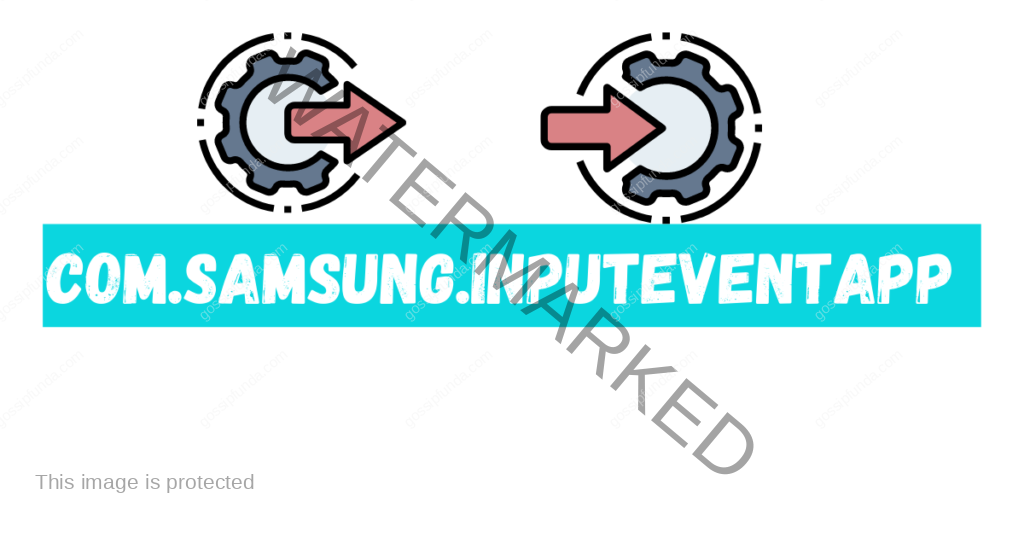

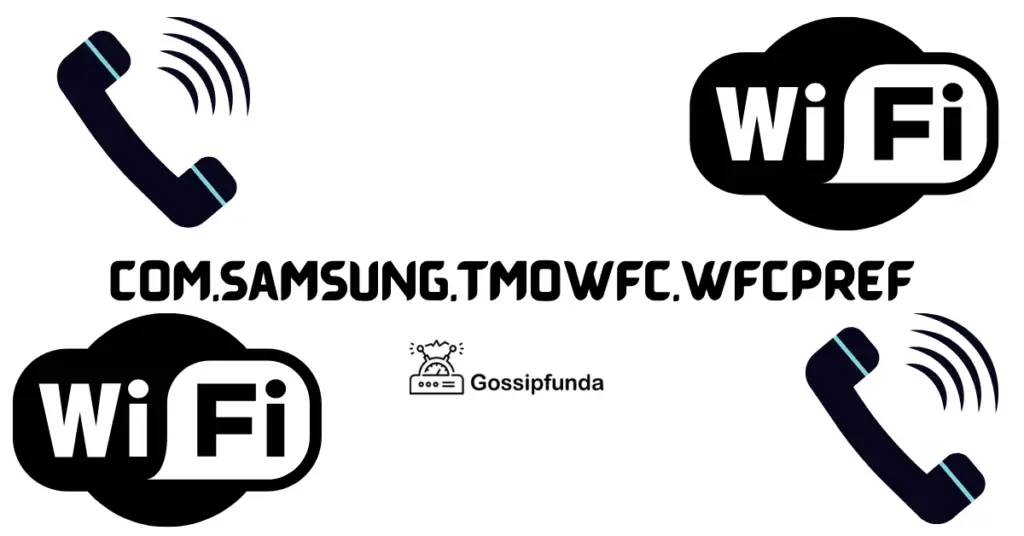
Pingback: Screenshot on SAMSUNG Galaxy Mobile || Fix error - gossipfunda