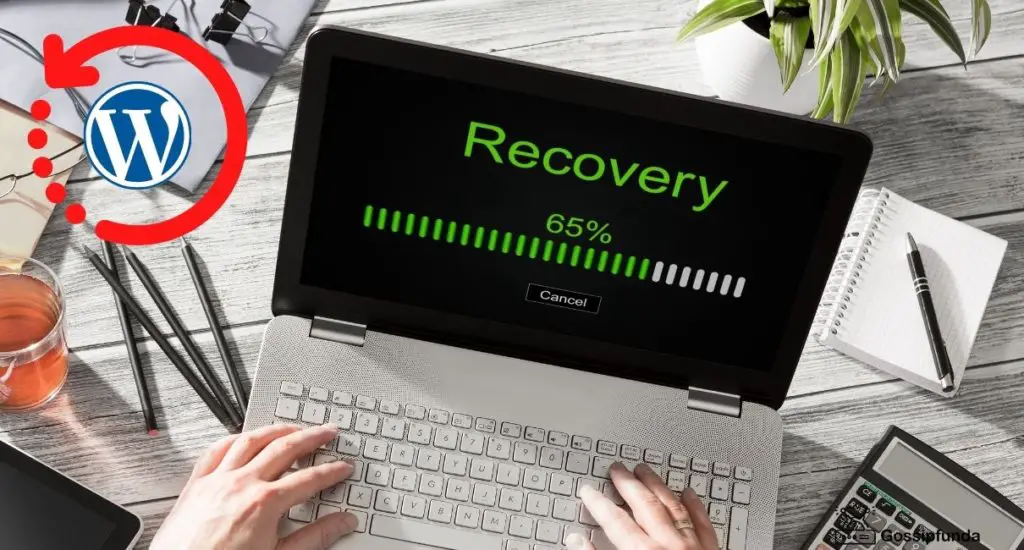There is no denying that both users and search engines prefer fast websites over slow ones. So yes, it’s vital to boost WordPress speed! What Is a Good Page Load Speed, and Why Is It So Important? Statistics say that 2-3 seconds load times are tolerable, but anything beyond that will compromise a good user experience. You risk losing a lot of visitors and conversions if your website is slow. Let’s see 5 Ways to Speed Up Your WordPress Site!
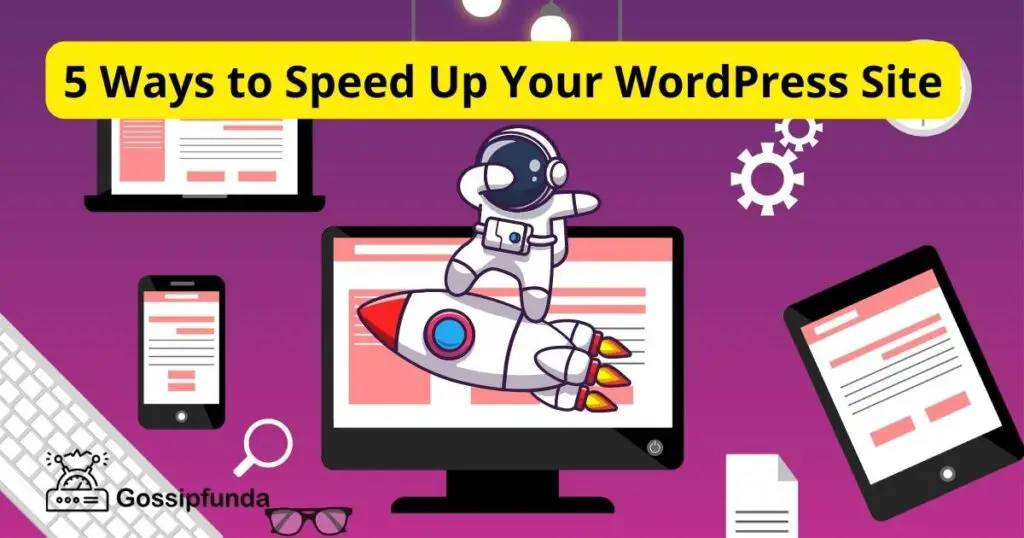
How to Speed Up Your WordPress Website?
Speeding up a WordPress website may be complicated if you are a non-technical individual. And hiring the best WordPress development company is generally the best course of action. Yes, we know that WordPress is easy to use and inexpensive, but these developers can deliver more options and even support for your website.
How to Test Your Site’s Load Time?
There are many WordPress speed tools you can use to measure load time. In this section, we’re going to share the best of them:
- WebPage Test
- Google PageSpeed Insight
- Pingdom
- GTmetrics
How to use those tools?
Usually, you just have to paste the website URL, choose the location from which to run the test, and click Start Test or Analyze (depending on the tool). And voila! You’ll be provided with all the performance metrics needed for measuring website speed. The speed may be different from page to page. That depends on many factors:
- the size of each page
- whether the content is static or dynamic
- the number of page requests, etc.
If you want to assist developers during the speed-up process, you should be familiar with a list of actions you should take to make WordPress faster. Enter the fray!
Top 5 Practices for Speeding Up Your WordPress Site
#1 Choose a Good Web Host Provider
Web hosting may be essential for website speed. You can choose a dedicated host or share it with other websites. Yes, shared hosting comes with lower prices, but website speed performance can be damaged since your site is located on the same server as other websites, and you don’t have information about what resources those websites use.
So, dedicated hosting is a much better solution. Why? Because it’s one server dedicated to one website. It also includes IP address blocking, DDoS protection, and other advanced features. Yet, dedicated hosting is not “budget-friendly.” Now, you may think: “Which one to choose”?
Both hosting types have their advantages:
- Shared hosting is a good option for a website that doesn’t require a lot of resources and doesn’t get much traffic. A smaller website can run efficiently with this hosting type.
- Dedicated hosting is for a big website with heavy traffic. Since the resources are not shared, the site will get 100% of the processing power.
#2 Install the Right Plugins Only
Make sure your WordPress plugins are of high quality and get rid of any plugins you don’t use. Why? Because unnecessary plugins will add tons of junk to your web files. The top WordPress plugins are well-coded. They only use the servers’ resources and won’t take too much storage space on your server. Check to see if any plugins interfere with your theme or other plugins before installing them. Read the list of suggested plugins and look for reviews or complaints about how well they work.
How many plugins should you install?
Again, the problem is not quantity, it’s quality. Keep in mind that you can have a lot of plugins running on your website without any problems, but just one that is poorly coded can slow down your site.
#3 Optimize Images and Media
Large images and media files can slow down your WordPress website significantly because loading larger files will slow down page load. You should reduce the size of image files without compromising on image quality. The best way to compress images is to use Photoshop or other editing software. There are also WordPress image plugins that can help you with this task. Avoid uploading videos directly to WordPress. This kind of media will take up a lot of space, which leads to slower page loading. Instead, use a video hosting provider (YouTube) to upload videos rather than simply upload them to your WordPress website.
Frequently, images used on your website may be shrunk by 20% to 50% without losing quality. That can significantly improve performance and reduce page load by 1 to 2 seconds. Although it may not seem like much, it might make the difference between a user who takes action on the site and one who will lose patience and leave the website.
#4 Reduce CSS and JSS Files
Overloaded code can slow down your website. That will immediately affect the user experience. Therefore, you should minify CSS, JS, and HTML files, without damaging the website’s look or functionality. Reducing HTML, JSS, and CSS files means removing some characters from the code:
- White spaces
- Unnecessary characters
- Line-breaks
- Redundant comments
You can manually reduce these files, but there is also a free WordPress tool called Autoptimize that can optimize your site easily. The website will load more quickly if the files are smaller.
#5 Update PHP and WordPress Versions
It’s essential to update to the latest version of WordPress. Updates always come with new features and performances. WP-Admin will provide you with information when a new update is available. Updates take less than a minute and can improve security or speed up your site. So, don’t miss them! Yet, don’t forget about PHP. WordPress is based on PHP, and there is a speed difference between the last PHP version and the previous ones. Statistics say that over 25% of WordPress websites use the oldest version of PHP.
Yet, before updating to the latest PHP version, you should take a few steps:
- Back up your website to ensure you can restore your website to its current state in the event that something goes wrong.
- Update the theme and plugins. To do that, go to your WordPress dashboard, and click on Update.
- Check PHP compatibility. Use the PHP compatibility checker tool, and check if there are some issues with your theme or plugins.
If there are no problems, you may upgrade to the latest PHP version on your WordPress site and use all the advantages that come with it. In this article, we discussed why page speed is important, looked at popular tools for measuring page loading scores, and finally, we shared the best methods for speeding up your WordPress. As you can see, there are many things you can do to make your website faster! So, go ahead! Make your WordPress site load in less than 3 seconds!
I am passionate about my work. Because I love what I do, I have a steady source of motivation that drives me to do my best.
I’m not comfortable with settling, and I’m always looking for an opportunity to do better and achieve greatness. I have a keen interest in the technical field. Apart from this, I am a social media influencer.