Ever settled in for a cozy movie night, only to be met with an error message? Frustrating, isn’t it? One such hiccup users have encountered is the Peacock error code CVF 11530. But what causes it, and more importantly, how do you solve it? Dive in with us as we explore this glitch and its fixes.
Reasons Behind Peacock Error Code CVF 11530
- Network Connection Issues: The most common cause behind the Peacock error code CVF 11530 is network connection problems. Just like any other online service, Peacock relies heavily on a stable internet connection. If there’s any inconsistency or interruption, this error can arise.
- Device-Specific Glitches: Sometimes, the device you’re using might be the culprit. Incompatibilities, outdated software, or even temporary hitches in your device can trigger this error code when trying to stream on Peacock.
- Peacock App Issues: If the app itself has bugs or hasn’t been updated in a while, it might struggle to connect to the service, leading to the CVF 11530 error.
- Peacock Service Interruption: Occasionally, the Peacock service itself might face downtimes, be it for maintenance or due to other server-side issues. During these periods, users might encounter this error code.
- Account Authentication Problems: Issues related to user account authentication can also lead to this error. If the service can’t verify your account credentials for some reason, you might be locked out with the CVF 11530 code.
- Regional Restrictions: Peacock, like many streaming services, might have geographical restrictions. If you’re trying to access the service from an unsupported region, you might face this error.
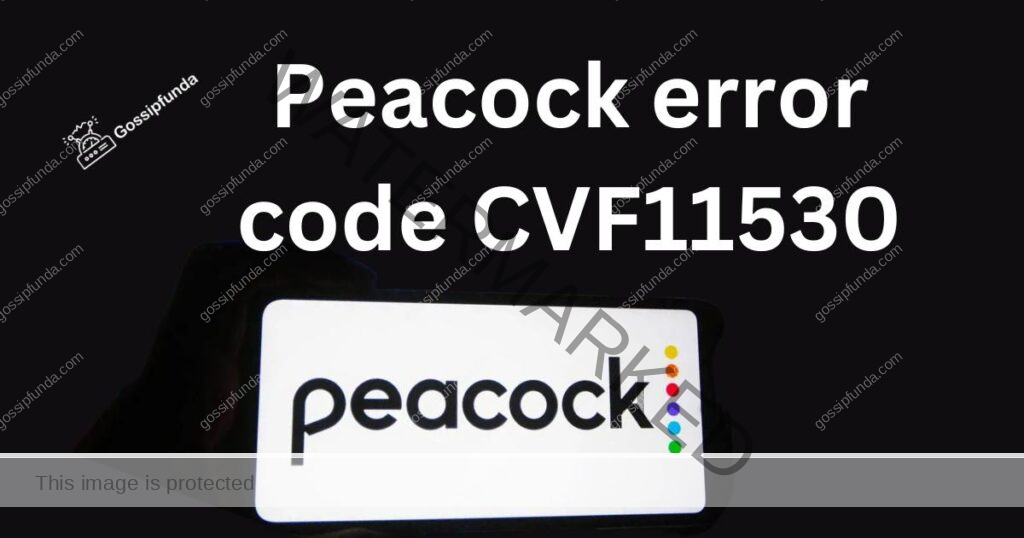
Remember, while these reasons provide a starting point, the actual cause behind each individual’s CVF 11530 error might vary. It’s always a good idea to diagnose the specific reason for the best solution.
How to Fix peacock error code cvf 11530?
Fix 1: Addressing Network Connection Issues
The Peacock error code CVF 11530 often traces back to network connection issues. Here’s a detailed breakdown on how to identify and solve them:
- Step 1: Quick Internet Test: Before diving deep, quickly check if you can access other websites or online services. If other sites also don’t load, the problem likely lies with your internet connection.
- Step 2: Restart Your Router: The classic “turn it off and on again” method. Unplug your router from the power source, wait for about a minute, and then plug it back in. This simple act can resolve a variety of connectivity hitches.
- Step 3: Check Router Position: Ensure that your router is in an optimal position in your home. Walls, floors, and other electronic devices can interfere with the signal. Ideally, it should be in a central location and elevated off the ground.
- Step 4: Opt for a Wired Connection: If possible, connect your device directly to the router using an Ethernet cable. Wired connections are often more stable and faster than wireless ones.
- Step 5: Reset Router to Factory Settings: If the error persists, consider resetting your router to its factory settings. But proceed with caution: this will erase any custom settings you’ve set up, like Wi-Fi passwords and specific configurations.
- Step 6: Update Router Firmware: Outdated router firmware can lead to connectivity issues. Visit the manufacturer’s website or access your router’s dashboard to check for updates. Ensure you follow the manufacturer’s instructions closely.
- Step 7: Contact Your ISP: If none of the above steps resolve the issue, reach out to your Internet Service Provider (ISP). They can provide insights into any service disruptions or advise on specific settings that might be causing the error.
Remember, a stable and robust network connection is the backbone of any streaming service. Ensuring it’s consistent and strong will often solve most errors like the Peacock error code CVF 11530. If you’ve ensured your network is in top shape but still face the issue, consider exploring other fixes related to the device or app itself.
Don’t miss: Peacock protected content license error
Fix 2: Addressing Device-Specific Glitches
Sometimes, the device you’re using to stream Peacock can be the reason behind the error code CVF 11530. Here’s a systematic guide to tackle device-specific issues:
- Step 1: Restart Your Device: A simple yet effective solution. Turn off your streaming device, whether it’s a smart TV, computer, or mobile device. Wait for a couple of minutes, then turn it back on. Many temporary glitches can be ironed out with this basic step.
- Step 2: Update Your Device’s Software: Outdated software can lead to compatibility problems with streaming services. Ensure your device’s operating system and any related software are up-to-date. Depending on your device, you may need to check the settings, app store, or manufacturer’s website for updates.
- Step 3: Check Storage Space: Streaming apps require adequate storage space to function optimally. Ensure that your device has enough free space. If not, consider deleting unnecessary files or apps to free up some space.
- Step 4: Clear Cache and App Data: Over time, the Peacock app might accumulate data that can cause hitches. On mobile devices and some smart TVs, you can clear the app’s cache or data. This process varies by device, but typically, you’d go to the app’s settings or the device’s application management section to do this.
- Step 5: Reinstall the Peacock App: If all else fails, delete the Peacock app from your device and then reinstall it. Sometimes, a fresh installation can eliminate persistent issues by replacing any corrupt files.
Addressing device-specific glitches is crucial. Even with a perfect network connection, if your device struggles, you’ll likely encounter errors like the Peacock error code CVF 11530. It’s always wise to ensure both your network and device are in sync for a smooth streaming experience.
Fix 3: Addressing Peacock App Specific Problems
The Peacock app itself can occasionally be the root cause behind the error code CVF 11530. Here’s how you can troubleshoot and resolve app-centric issues:
- Step 1: Update the Peacock App: Running an outdated version can cause compatibility problems. Head to your device’s app store and check if there’s an update available for the Peacock app. If there is, update it.
- Step 2: App Permissions: Ensure that the Peacock app has the necessary permissions enabled, especially if you’re using it on a mobile device. Without the right permissions, some app features might not function correctly.
- Step 3: Disable VPN or Proxy: If you’re using a VPN or proxy, it might interfere with the app’s connectivity. Try disabling it and then accessing Peacock to see if the error persists.
- Step 4: Check App Settings: Dive into the Peacock app settings. Sometimes, altering specific settings or simply restoring to default can clear up errors.
- Step 5: Contact Peacock Support: If you suspect the issue is within the app and the above steps haven’t helped, consider reaching out to Peacock’s customer support. They might be aware of the issue and provide a direct solution.
Fix 4: Assessing External Interferences and Restrictions
External factors, including regional limitations and third-party interferences, can lead to the error code CVF 11530. Addressing these requires a different approach:
- Step 1: Check Regional Availability: Peacock, like many streaming services, might have geographical restrictions. Confirm if the service is available in your region. If you’re traveling, this might be the reason for the error.
- Step 2: Disable Third-Party Software: Some third-party software, especially those that affect network or device performance, can clash with streaming services. This includes VPNs, antivirus software, or firewall applications. Try disabling them temporarily to see if it resolves the issue.
- Step 3: Ensure Correct Date and Time Settings: An incorrect date and time setting on your device can sometimes lead to authentication problems. Ensure your device’s date and time are correctly set.
- Step 4: Use a Different Network: If possible, try accessing Peacock on a different network, like mobile data or another Wi-Fi. Sometimes, specific ISP settings or restrictions can lead to errors.
- Step 5: Await External Resolution: If the issue is due to a widespread outage or an external restriction, there might be little you can do except wait. Keep an eye on Peacock’s official channels for updates.
By addressing these external interferences and restrictions, you optimize your environment for a smooth Peacock streaming experience, minimizing errors like the CVF 11530.
Fix 5: Addressing Account-Related Issues
At times, the error code CVF 11530 on Peacock can stem from issues related to your account. Here’s how to handle these:
- Step 1: Verify Account Status: Ensure that your subscription is active and hasn’t expired. Sometimes, a lapsed subscription or payment issue can prevent access.
- Step 2: Sign Out and Sign Back In: By logging out of the Peacock app and then logging back in, you can refresh your session. This action often clears minor authentication glitches.
- Step 3: Password Reset: If you suspect any anomalies with your account, try resetting your password. An updated password can sometimes resolve lingering authentication problems.
- Step 4: Check Multiple Device Limits: Streaming services often limit the number of devices that can access content simultaneously. Ensure you’re not exceeding this limit on Peacock.
- Step 5: Contact Peacock’s Account Support: If you’re still facing problems related to your account, it’s wise to contact Peacock’s customer service. They can check for any issues from their end and provide guidance.
Fix 6: Addressing Hardware Compatibility
In some cases, the device’s hardware might not be fully compatible with the Peacock app, leading to the error code CVF 11530. Here are steps to handle hardware-related problems:
- Step 1: Check Device Compatibility: Ensure your device is on the list of Peacock-supported devices. An outdated device or one not optimized for Peacock might not offer the best experience.
- Step 2: External Devices: If you’re using a streaming stick or an external box, ensure it’s plugged directly into the HDMI port of the TV. Sometimes, using HDMI splitters or extenders can cause issues.
- Step 3: Inspect for Hardware Damage: Ensure that there’s no visible damage or issues with your device’s hardware, especially if it’s been acting up with other apps or services too.
- Step 4: Software Over Hardware: Certain devices allow software enhancements that can sometimes interfere with app performance. Make sure any such feature is turned off when using Peacock.
- Step 5: Consider Hardware Upgrades: If your device is significantly old or frequently poses problems, consider upgrading to a newer, more compatible device for a seamless streaming experience.
Understanding and addressing the root cause of the error code CVF 11530 is crucial. While these fixes offer comprehensive solutions, remember that technology is ever-evolving. Keeping both software and hardware updated ensures a smooth experience not only with Peacock but across all digital platforms.
Fix 7: Handling Server-Side Interruptions
Sometimes, the error code CVF 11530 might be out of the user’s control, arising due to issues on Peacock’s side. Here’s how you can navigate such scenarios:
- Step 1: Verify Service Outage: Check platforms like DownDetector or Twitter to see if other users are reporting a widespread Peacock outage. This can help you determine if the problem is on their end.
- Step 2: Peacock Social Media & Support Channels: Often, streaming services promptly inform users of any significant server issues or maintenance breaks via their official social media channels. Keep an eye on these platforms for updates.
- Step 3: Patience is Key: If it’s indeed a server-side issue, your best course of action might be to wait. These issues are typically resolved as the service provider works on fixes.
- Step 4: Reconnect Later: Try accessing Peacock after a few hours. Server issues, if not too critical, are generally resolved within a short span.
- Step 5: Use an Alternative: If Peacock is down for an extended period, consider switching to an alternative entertainment source temporarily.
Fix 8: Optimizing Device Settings and Configurations
Configuration issues can sometimes interfere with apps like Peacock, leading to errors such as CVF 11530. Here’s how to fine-tune settings for optimal performance:
- Step 1: Screen Resolution Settings: Adjust your device’s screen resolution settings. Sometimes, very high or non-standard resolutions might cause streaming issues.
- Step 2: Disable Energy Saving Modes: Certain energy-saving features on devices can limit performance. Ensure these modes are turned off when streaming.
- Step 3: Network Settings: Reset your device’s network settings. This will clear any custom configurations that might be causing connectivity problems with Peacock. However, be prepared to re-enter Wi-Fi passwords and set up any custom network configurations again.
- Step 4: Check Device’s Time and Date: Ensure that your device’s date and time settings are accurate. Inaccurate settings can cause synchronization issues with the server.
- Step 5: Factory Reset as a Last Resort: If you’ve exhausted all other options and suspect your device’s settings are the culprit, consider performing a factory reset. This will erase all data and return your device to its original state. Before proceeding, ensure you back up essential data.
By addressing these settings and configurations, you’re optimizing your device for a better, error-free experience with Peacock and other similar services. Always ensure you’re working with the best configurations to enjoy uninterrupted entertainment.
Conclusion
Facing the Peacock error code CVF 11530 can momentarily dampen your streaming spirits. However, armed with the above insights, you’re well-equipped to tackle this challenge head-on. Always remember, with a bit of patience and the right approach, most tech glitches can be ironed out smoothly. Happy streaming!
FAQs
It’s a common error users face while streaming on Peacock, indicating various potential issues.
Yes, a weak or unstable connection often triggers this error. Always ensure a strong network link.
Visit sites like DownDetector or check Peacock’s social media for real-time outage updates.
Potentially. Ensure your device is updated and compatible with Peacock’s latest app version.
Yes, using VPNs can sometimes cause connectivity issues with streaming services like Peacock.
Prachi Mishra is a talented Digital Marketer and Technical Content Writer with a passion for creating impactful content and optimizing it for online platforms. With a strong background in marketing and a deep understanding of SEO and digital marketing strategies, Prachi has helped several businesses increase their online visibility and drive more traffic to their websites.
As a technical content writer, Prachi has extensive experience in creating engaging and informative content for a range of industries, including technology, finance, healthcare, and more. Her ability to simplify complex concepts and present them in a clear and concise manner has made her a valuable asset to her clients.
Prachi is a self-motivated and goal-oriented professional who is committed to delivering high-quality work that exceeds her clients’ expectations. She has a keen eye for detail and is always willing to go the extra mile to ensure that her work is accurate, informative, and engaging.



