Hi Gossipians! Peacock is a popular streaming platform that offers a wide range of TV shows, movies, and live events. However, sometimes users may experience a Peacock generic playback error while streaming content. This error can be frustrating and can interrupt your streaming experience which leads to mood-spoiling. In this article, we will discuss the reasons behind the error and how to fix it with proper procedures.
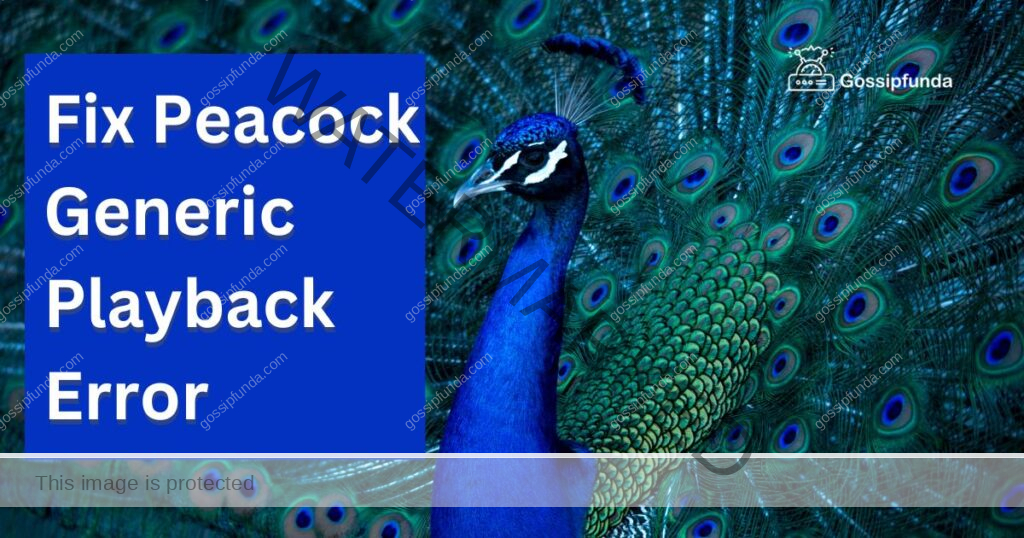
What is the Peacock Generic Playback Error?
It is an error message that appears on the screen while streaming content on the Peacock platform. This error indicates that there is an issue with the playback of the content, and it cannot be played at this time. The error message may vary based on the device you are using, but it typically includes the word “generic playback error.”
Causes of the Peacock Generic Playback Error
Several factors can cause the Peacock generic playback error. Some of the common causes include:
- Internet Connection: One of the most common causes of the Peacock generic playback error is a poor internet connection. Streaming platforms like Peacock require a stable and fast internet connection to stream content without interruption.
- Outdated App Version: An outdated version of the Peacock app can also cause a generic playback error. It is important to keep the Peacock app up to date to ensure the smooth streaming of content.
- Corrupted App Cache: Sometimes, the app cache can become corrupted, causing issues with the playback of content. Clearing the app cache can often resolve the issue.
- Hardware Issues: Hardware issues, such as a faulty HDMI cable or an outdated device, can also cause the Peacock generic playback error.
- Server Issues: Sometimes, the Peacock server may experience technical difficulties, leading to a generic playback error.
How to Fix the Peacock Generic Playback Error
Now that we have identified the possible causes of ththis error let’s look at how to fix the issue with proper procedures.
Fix 1: Check Your Internet Connection
As we all know Internet connection is a highly rated issue all over the world. The first step in resolving the Peacock generic playback error is to check your internet connection. A stable and fast internet connection is essential for streaming content on Peacock without interruption. To check your internet connection, follow these steps:
- Disconnect any other devices that are connected to your network to reduce the load on your internet connection.
- Check if other streaming services are working correctly. If they are not, then the issue is likely with your internet connection.
- If you are using Wi-Fi, try moving closer to the router or connecting to a different network.
- If you are using a wired connection, check the Ethernet cable to ensure it is properly connected and not damaged.
- Contact your internet service provider to troubleshoot any internet connectivity issues.
Fix 2: Update the Peacock App
The old version of the app can also be the cause of such an error. If your internet connection is stable, the next step is to check if you have the latest version of the Peacock app. An outdated app version can cause a generic playback error. To update the Peacock app, follow these steps:
- Go to the app store on your device and search for the Peacock app.
- If an update is available, click on the “Update” button.
- Once the update is complete, launch the Peacock app and try streaming the content again.
Fix 3: Clear the App Cache
Clearing the app cache can often resolve the Peacock generic playback error. Follow these steps to clear the app cache:
- Go to the “Settings” menu on your device.
- Click on “Apps” or “Application Manager.”
- Select the Peacock app from the list of installed apps.
- Click on “Storage” or “Cache.”
- Select “Clear Cache.”
- Launch the Peacock app and try streaming the content again.
Fix 4: Restart the Device
If none of the above-mentioned fixes work you can simply just restart your device. Sometimes, the issue with the Peacock generic playback error can be resolved by simply restarting the device. Follow these steps to restart your device:
- Press and hold the power button on your device until the “Power Off” or “Restart” option appears.
- Select the “Restart” option.
- Once the device has restarted, launch the Peacock app and try streaming the content again.
Fix 5: Disable VPN or Proxy Servers
If you are using a VPN or proxy server, it may interfere with the playback of content on Peacock. Disabling VPN or proxy servers can often resolve the generic playback error. Follow these steps to disable VPN or proxy servers:
- Go to the “Settings” menu on your device.
- Click on “Network & Internet.”
- Select “VPN” or “Proxy.”
- Turn off the VPN or proxy server.
- Launch the Peacock app and try streaming the content again.
Fix 6: Reset the Network Settings
Resetting the network settings on your device can help resolve connectivity issues that may be causing this error. Follow these steps to reset the network settings:
- Go to the “Settings” menu on your device.
- Click on “System” or “General Management.”
- Select “Reset” or “Reset Options.”
- Click on “Reset Network Settings.”
- Launch the Peacock app and try streaming the content again.
Fix 7: Uninstall-Reinstallation
Uninstalling and reinstalling the Peacock app can be an effective way to resolve the generic playback error. Follow these steps to uninstall and reinstall the Peacock app:
- Uninstall the Peacock App
- Go to the “Settings” menu on your device.
- Click on “Apps” or “Application Manager.”
- Select the Peacock app from the list of installed apps.
- Click on “Uninstall.”
- Confirm that you want to uninstall the app.
2. Reinstall the Peacock App
- Open the Google Play Store or App Store on your device.
- Search for “Peacock” in the search bar.
- Select the Peacock app from the search results.
- Click on “Install.”
- Once the app is downloaded and installed, launch the app and try streaming the content again.
By uninstalling and reinstalling the Peacock app, you can ensure that any corrupted files or data associated with the app are removed and replaced with a fresh, clean installation. This can help resolve any issues with the generic playback error and improve your overall streaming experience on Peacock.
Fix 8: Contact Peacock Support
If none of the above methods work, it may be necessary to contact Peacock support for further assistance. Follow these steps to contact Peacock support:
- Go to the Peacock support website.
- Click on “Contact Us” or “Help.”
- Select your issue from the list of options.
- Follow the instructions provided to contact Peacock support.
Conclusion
This is a frustrating issue that can interfere with your streaming experience. However, by following the above methods, such as restarting the device, clearing app data, and disabling VPN or proxy servers, you can easily troubleshoot and fix the problem. Additionally, resetting the network settings and contacting Peacock support are also options if the issue persists. By using these procedures, you can continue to enjoy your favorite content on Peacock without interruption. Remember to stay patient and persistent in your troubleshooting efforts, and don’t hesitate to seek support if needed.
FAQs
It is an error message that appears when you try to stream content on Peacock, but the content fails to load or play properly.
Several factors can cause the generic playback error on Peacock, including a poor internet connection, outdated app version, corrupted app data, and the use of VPN or proxy servers.
You can fix the Peacock generic playback error by trying methods such as restarting your device, clearing app data, disabling VPN or proxy servers, resetting network settings, and contacting Peacock support.
If none of the fixes work for the generic playback error, you should contact Peacock support for further assistance. They may be able to provide additional troubleshooting steps or escalate the issue to their technical team for resolution.
To prevent the generic playback error on Peacock in the future, you can ensure that your internet connection is strong and stable, keep your Peacock app up to date, avoid using VPN or proxy servers, and regularly clear app data and cache to keep the app running smoothly.
Prachi Mishra is a talented Digital Marketer and Technical Content Writer with a passion for creating impactful content and optimizing it for online platforms. With a strong background in marketing and a deep understanding of SEO and digital marketing strategies, Prachi has helped several businesses increase their online visibility and drive more traffic to their websites.
As a technical content writer, Prachi has extensive experience in creating engaging and informative content for a range of industries, including technology, finance, healthcare, and more. Her ability to simplify complex concepts and present them in a clear and concise manner has made her a valuable asset to her clients.
Prachi is a self-motivated and goal-oriented professional who is committed to delivering high-quality work that exceeds her clients’ expectations. She has a keen eye for detail and is always willing to go the extra mile to ensure that her work is accurate, informative, and engaging.


