NBC Sports stands as a colossal in the digital streaming landscape, offering a plethora of sports content to a wide array of viewers. In an era where digital platforms are increasingly becoming the go-to for sports enthusiasts, encountering technical issues like error codes has become a somewhat regular experience for users. Among these, the “NBC Sports Error Code Cloudpath” has emerged as a notable hiccup, hindering the seamless streaming experience that users seek.
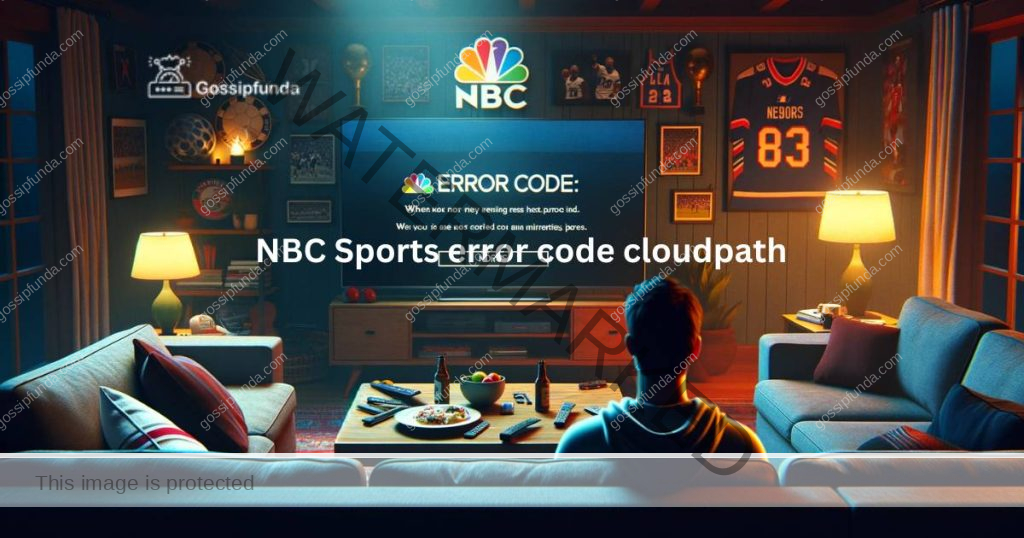
Understanding the Error Code Cloudpath
The Cloudpath error code is not just a random set of characters; it signifies a deeper technical issue that users face while trying to access NBC Sports content. This error can stem from various sources, including server downtimes, connectivity issues, or glitches within user accounts. Understanding the root cause is essential for effective troubleshooting.
Don’t miss: YouTube TV NBC not working
How to fix NBC sports error code cloudpath
When faced with the Cloudpath error, here are some steps users can take:
Restart the Device:
Sometimes, a simple restart can resolve temporary glitches. To resolve issues on your Roku device, follow these steps:
- Go to the Roku home screen.
- Select the channel you’re having trouble with.
- Press the ‘*’ (star) button on your Roku remote.
- Choose ‘Remove channel’ to delete it.
- After removing the channel, go to Settings.
- Navigate to System > System restart to reboot your Roku device.
- Once your device restarts, re-add the channel by finding it in the Roku channel store and installing it again.
Check Internet Connection
To check your internet connection on a Roku device, follow these steps:
- Go to the Home Screen: Press the ‘Home’ button on your Roku remote to ensure you’re on the main screen.
- Access Settings: Navigate to the ‘Settings’ menu using your Roku remote. This option is usually found at the left side of the screen.
- Select ‘Network’: In the ‘Settings’ menu, look for the ‘Network’ option and select it. This will take you to a screen where you can view your network details.
- Check Connection: Within the ‘Network’ menu, select ‘Check connection’. This feature tests both your internet connection and the quality of the signal reaching your Roku device.
Update the App
Updating the NBC Sports app, or any app on your device, typically follows a straightforward process, but the exact steps can vary depending on the device you’re using. Here’s a general guide for some of the most common devices:
For Smartphones and Tablets (iOS and Android):
- Open the App Store (iOS) or Google Play Store (Android).
- Search for NBC Sports in the search bar.
- Find the NBC Sports app in the search results.
- Tap ‘Update’ if an update is available. If the app is already up-to-date, it will say ‘Open’ instead of ‘Update’.

For Smart TVs:
- Navigate to the App Store on your Smart TV.
- Search for the NBC Sports app.
- Select the app and choose to update it if an update is available.
- Note: On some Smart TV models, apps update automatically, or you might find an ‘Auto-update’ option in the app settings.
For Streaming Devices (like Roku, Amazon Fire Stick, Apple TV):
- Go to the main menu or home screen of your streaming device.
- Select the app store or channel store.
- Find NBC Sports either through a search or in your list of installed apps.
- Select the app and choose the option to update it, if available.
Clear the app Cache
These devices often don’t have a direct way to clear the cache. Usually, restarting the device can help clear temporary files. For Roku, you can sometimes clear cache by using a specific sequence of buttons on the remote, but this is more of a system restart. Settings > System > Power > System restart.
Re-login to Your Account:
Re-logging into your account, whether it’s for an app, a device, or a web service, generally involves logging out of your current session and then signing back in using your account credentials. Here’s a basic guide on how to do this across various platforms:
- Navigate to Settings: Use your device’s remote to go to the settings menu.
- Select Account or Sign-in Options: Look for an option related to accounts or sign-in.
- Log Out: Choose to sign out of your account.
- Log Back In: Enter your account details to sign back in.
Conclusion
While encountering error codes like Cloudpath can be frustrating, understanding the nature of these issues and knowing the right troubleshooting steps can make a significant difference. With the right approach, viewers can quickly return to enjoying their favorite sports content on NBC Sports, ensuring an uninterrupted and enjoyable streaming experience.
Rahul Kumar is a highly skilled and experienced technology professional with expertise in search engine optimization (SEO), website development on WordPress, and content writing. With over 5 years of experience in the industry, Rahul has helped numerous businesses to achieve their online marketing goals through effective SEO strategies and high-quality website development.
As an SEO expert, Rahul has a deep understanding of the algorithms used by search engines to rank websites. He is skilled in using a variety of techniques to optimize websites for search engines, including keyword research, on-page optimization, link building, and content creation. He has a track record of achieving significant increases in search engine rankings and organic traffic for his clients.
Rahul is also highly skilled in website development on WordPress, one of the most popular content management systems (CMS) used by businesses worldwide. He has expertise in designing and developing custom WordPress websites that are responsive, user-friendly, and optimized for search engines.
In addition to his SEO and website development skills, Rahul is a talented content writer. He has written high-quality content for websites, blogs, and social media platforms in a variety of industries, including healthcare, technology, and education.
Overall, Rahul is a highly talented and motivated technology professional with a wealth of experience and expertise in SEO, website development, and content writing. He is dedicated to helping businesses achieve their online marketing goals and is committed to staying up-to-date with the latest trends and developments in the industry.



