The ‘Out of Bounds’ error on Bally Sports has become a common stumbling block for many sports enthusiasts. This error can be particularly frustrating for viewers eagerly anticipating their favorite games. In this article, we’ll delve into what this error means, its common causes, and provide practical solutions to help you get back to your seamless sports viewing experience.
What is the Bally Sports Out of Bounds Error?
The Bally Sports Out of Bounds error typically appears when users try to access specific content on the Bally Sports app or website. This message generally indicates a restriction in accessing the content, possibly due to geographic limitations or rights management issues.
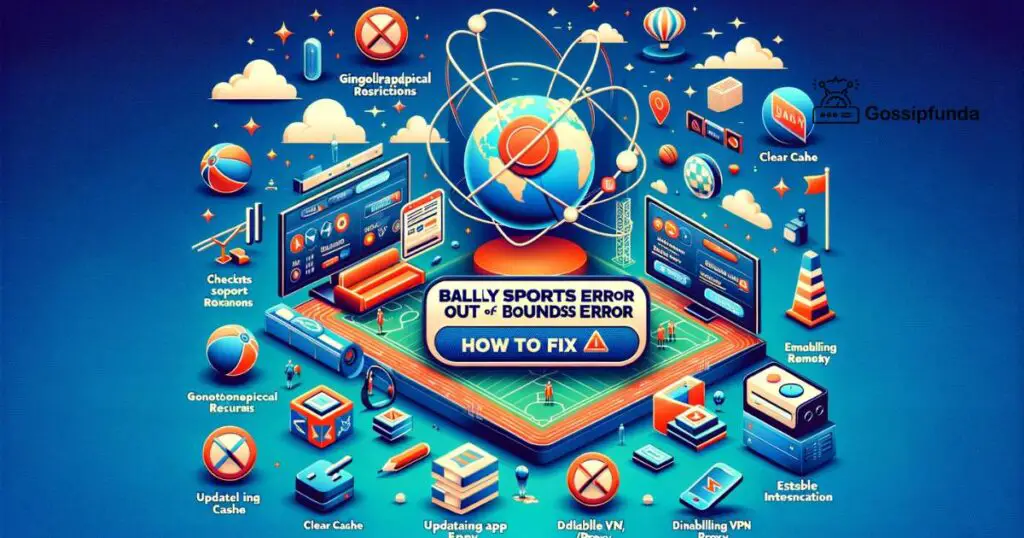
Common Causes of the Error
- Geographic Restrictions: Bally Sports, like many streaming services, has location-based content restrictions. If you’re trying to access content that isn’t available in your region, you might encounter this error.
- VPN or Proxy Usage: Using a VPN or proxy can sometimes trigger this error, as it may show your location as being outside the permissible region for the content.
- App Glitches or Outdated Versions: Technical glitches or using an outdated version of the Bally Sports app can also lead to this error.
- Internet Connection Issues: A weak or unstable internet connection might cause difficulty in verifying your location, leading to the error.
How to fix bally sports out of bounds error
There are sevral methods to fix this error:
Restart your Device
Restarting your device is a simple yet often effective troubleshooting step when encountering issues like the ‘Out of Bounds’ error on Bally Sports. This process can clear temporary software glitches that may be affecting the app’s functionality. To restart, simply turn off your device completely and then turn it back on. For smartphones or tablets, hold down the power button and select ‘Restart’ or ‘Power off’ and then manually turn it on again. For computers, use the start menu to choose ‘Restart.’ This basic action can reset the system’s state, potentially resolving minor software conflicts or errors. It’s a recommended initial step before delving into more complex troubleshooting methods, as it’s quick, easy, and often surprisingly effective in resolving various technical issues.
Check your Internet Connection
Checking your internet connection is a crucial step in troubleshooting streaming issues, like the ‘Out of Bounds’ error with Bally Sports. Here’s how to do it effectively:
- Speed Test: Use an online speed test tool like Speedtest by Ookla to check your internet speed. Streaming services typically require a certain minimum speed for smooth playback. For example, HD streaming might need at least 5 Mbps.
- Stability Check: An internet connection should not only be fast but also stable. Watch for fluctuations in speed or intermittent connectivity losses during the test.
- Wi-Fi Signal Strength: If you’re using Wi-Fi, check the signal strength on your device. Weak Wi-Fi signals can lead to poor streaming quality. Moving closer to the router or removing physical obstructions can help.
- Restart Router/Modem: Sometimes, simply restarting your router or modem can resolve connectivity issues. Unplug the device, wait for about a minute, and then plug it back in.
- Check for ISP Issues: Sometimes the problem might be on your Internet Service Provider’s (ISP) end. Check their website or social media channels for any outage notifications or maintenance updates.
- Try a Wired Connection: If possible, use a wired Ethernet connection instead of Wi-Fi. Wired connections are generally more stable and faster.
- Limit Network Traffic: If many devices are using your network simultaneously, it can slow down your internet speed. Try streaming with fewer active devices connected to the network.
- Update Router Firmware: Ensure your router’s firmware is up to date. Router manufacturers often release updates to improve performance and security.
- Contact ISP: If you’ve tried all the above steps and still experience issues, contact your ISP. There might be a problem with your line or they might need to reset your connection from their end.
Update App
Updating the Bally Sports app is an important step in ensuring that you have the latest features and bug fixes, which can resolve issues like the ‘Out of Bounds’ error. Here’s how to update the app, depending on your device:
- Open Google Play Store: Go to your device’s home screen and tap on the Google Play Store app.
- Search for Bally Sports: Use the search bar at the top of the screen and type in “Bally Sports.”
- Select the App: Find the Bally Sports app in the search results and tap on it.
- Update the App: If an update is available, you’ll see an “Update” button. Tap on it to start the update process. If you see “Open” instead of “Update,” your app is already up to date.
Clear Cache and Data
Clearing the cache and data for the Bally Sports app can often resolve issues like the ‘Out of Bounds’ error by removing temporary files and resetting the app to its original state. Here’s how to do it:
- Open Settings: On your Android device, go to the ‘Settings’ menu.
- Apps & Notifications: Navigate to ‘Apps & Notifications’ or ‘Application Manager,’ depending on your device.
- Find Bally Sports App: Scroll through the list of apps or use the search feature to find the Bally Sports app.
- Storage & Cache: Once you open the app’s settings, look for ‘Storage & Cache’ or just ‘Storage.’
- Clear Cache: Tap on ‘Clear Cache’ to remove temporary files. This step doesn’t delete your login details or personal settings.
- Clear Data/Storage: If clearing the cache doesn’t solve the problem, you can tap on ‘Clear Storage’ or ‘Clear Data.’ This will reset the app to its default state, and you will need to log in again.
Disable VPN/Proxy
Disabling a VPN or proxy is an important step if you’re experiencing issues with streaming services like Bally Sports, as these services often have geographical restrictions and VPNs or proxies can interfere with location verification. Here’s how you can disable your VPN or proxy:
Disabling a VPN:
- Go to Settings: Click on the Start menu, then select “Settings” (the gear icon).
- Network & Internet: Click on this option.
- VPN: On the left-hand menu, click on “VPN.”
- Disconnect VPN: If you have an active VPN connection, you should see a button to disconnect or turn it off. Click this button to disable the VPN.
Disabling a Proxy:
- Open Settings: Click on the Start menu and select “Settings.”
- Network & Internet: Choose this option.
- Proxy: Click on “Proxy” in the menu on the left.
- Adjust Settings: Turn off any enabled options under “Automatic proxy setup” and “Manual proxy setup.”
Contact Support: If all else fails, contacting Bally Sports customer support can provide further guidance and assistance.
Conclusion
In conclusion, the ‘Out of Bounds’ error on Bally Sports is typically a manageable issue, often resolved through straightforward steps like checking geographical restrictions, ensuring a stable internet connection, updating the app, and clearing its cache. Disabling VPNs or proxies can also be crucial. These solutions not only address the immediate error but enhance overall streaming quality, ensuring a more reliable and enjoyable viewing experience for sports enthusiasts.
Rahul Kumar is a passionate tech journalist and gaming expert with a knack for breaking down complex game mechanics into easy-to-follow guides. With years of experience covering multiplayer shooters and strategy games, he specializes in troubleshooting gaming errors, optimizing performance, and enhancing the overall gaming experience. When he’s not diving into the latest co-op titles, you’ll find him testing new hardware, exploring hidden gaming tricks, or engaging with the gaming community to bring the most effective solutions. Follow Rahul for in-depth gaming insights, practical fixes, and all things action-packed! 🚀🎮

