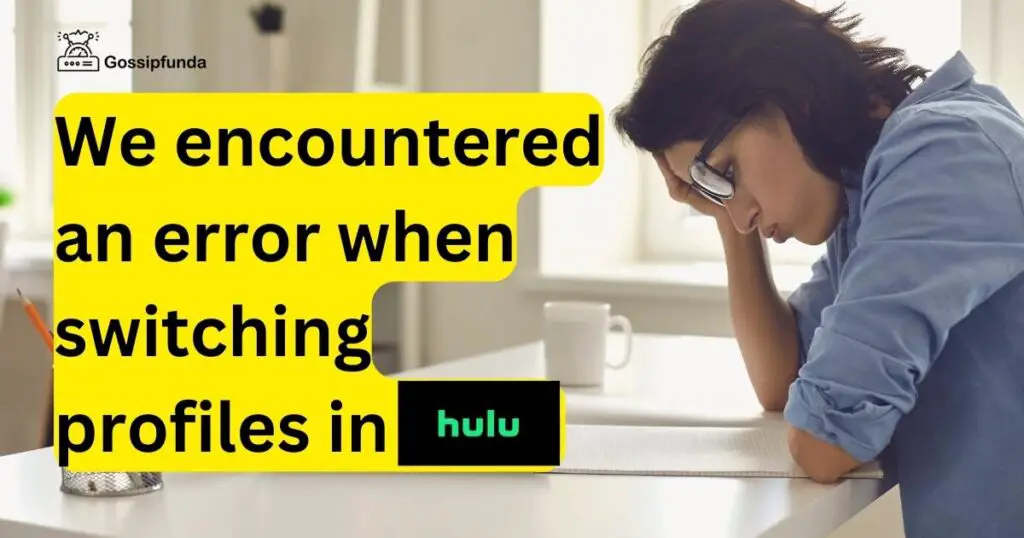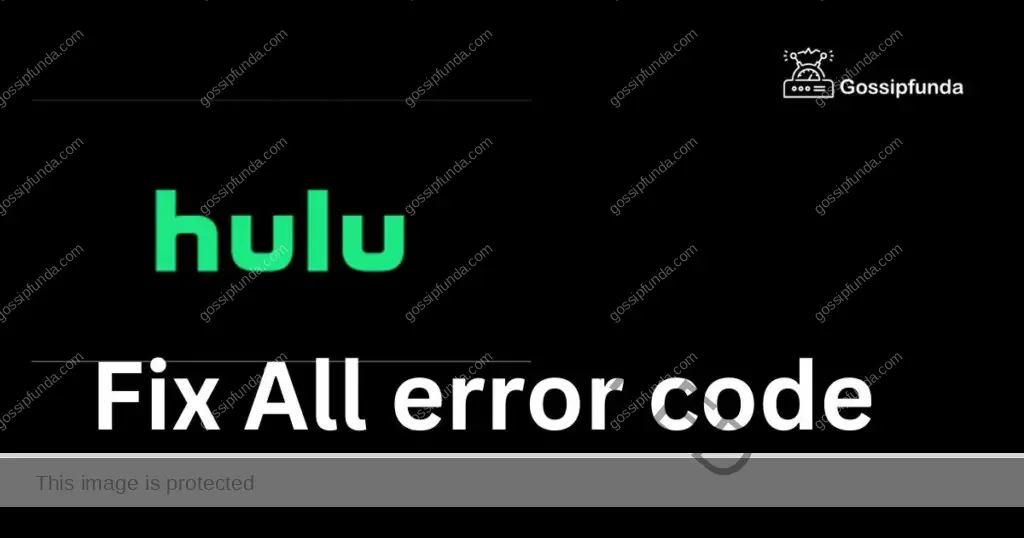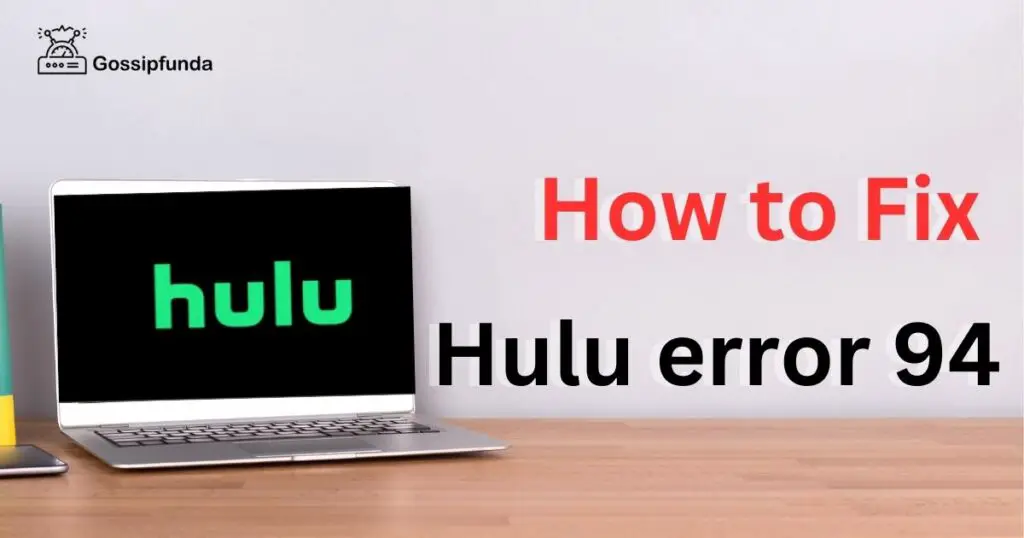Navigating the intricacies of modern streaming services can often lead to a hiccup or two. Imagine settling in for a night of binge-watching your favorite series on Hulu, only to be greeted with an error message that reads ‘Hulu error code p-edu122’. This error code can throw off your viewing plans and leave you in a state of confusion. Worry not, for this article is designed to unravel the mystery behind this error code, its causes, and provide you with a detailed, step-by-step guide to getting back to your beloved shows on Hulu.
Reasons behind hulu error code p-edu122
Encountering the Hulu error code p-edu122 can be a perplexing issue, putting a damper on your streaming plans. Understanding the reasons behind this pesky error can help in quick resolution. Here are the reasons that might be causing this interruption in your viewing experience:
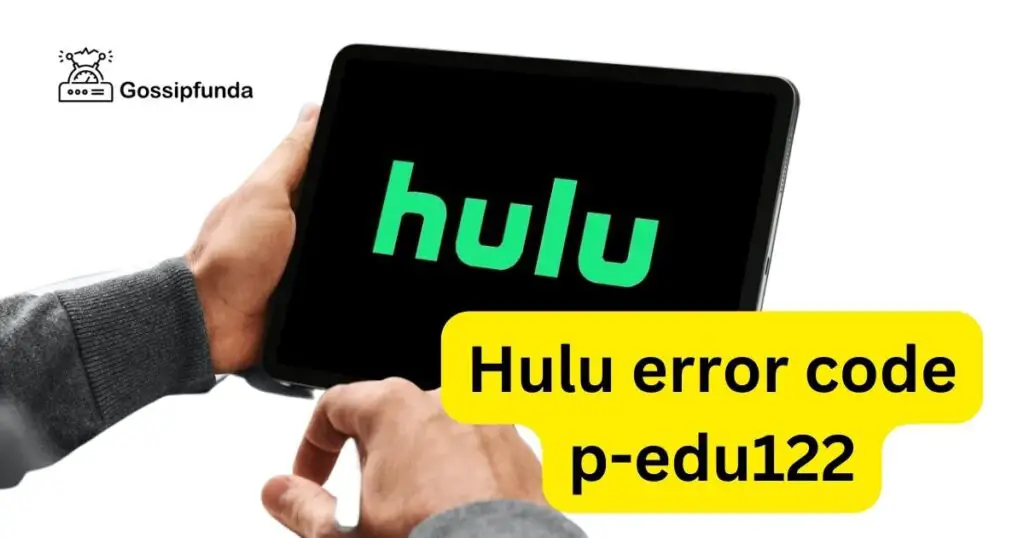
- Expired Payment Method: A primary reason for encountering this error is an expired payment method. If the credit card linked to your Hulu account has reached its expiration date, Hulu’s system will not be able to process the monthly subscription fee, resulting in the p-edu122 error.
- Incorrect Billing Information: Another culprit could be incorrect billing information. This includes any discrepancies in the name, billing address, or security code associated with the payment method on file. Hulu’s system performs checks for security purposes, and any mismatch can lead to error p-edu122.
- Subscription Hold or Pause: At times, a subscription hold or pause due to billing issues on Hulu’s end can trigger this error. This hold could be due to a missed payment or a recognized discrepancy in your subscription plan, prompting Hulu to freeze your account access temporarily.
- Bank Authorization Failure: A bank authorization failure is another reason that could lead to this error. If your bank is unable to authorize the transaction requested by Hulu, perhaps due to insufficient funds or flagged transactions, Hulu’s system will be unable to verify your subscription.
- Service Outages: Occasionally, the error may not be on the user’s end at all. Service outages or updates on Hulu’s platform can result in various error messages, including p-edu122. During these periods, many users might experience similar issues.
- Account Security Flags: Hulu’s vigilant monitoring for unusual activity can sometimes mistakenly flag an account for security concerns. This can inadvertently lead to error codes like p-edu122 if the system suspects any potential risk with the account’s payment method.
- Technical Glitches: Lastly, technical glitches within Hulu’s system or your streaming device could result in an error. While less common, these glitches can disrupt the normal functioning of the service and lead to the error code appearing.
By delving into these potential reasons, one can pinpoint the cause behind the Hulu error code p-edu122. Addressing these specific areas can often lead to a quick and efficient resolution, letting you get back to your Hulu streaming in no time.
Don’t miss: Hulu subtitles not working- How to fix it?
How to Fix hulu error code p-edu122?
Fix 1: Update Expired Payment Method
One of the most frequent triggers for the Hulu error code p-edu122 is an expired payment method on your account. Ensuring your payment details are current is essential to maintain uninterrupted access to Hulu’s services. Here’s a detailed walk-through on updating your payment information to resolve this issue.
- Step 1: Log Into Your Hulu Account: Begin by accessing the Hulu website or the Hulu app on your preferred device. Enter your credentials to log into your account. It’s crucial to have your account details ready for a smooth and quick process.
- Step 2: Access Account Settings: Once logged in, navigate to your account settings. This section is usually found by clicking on your profile name or icon, typically located in the top right corner of the screen on a computer or in the menu within the app.
- Step 3: Locate Your Payment Information: In your account settings, find the Payment Information or similar section. This area contains all the details related to your payment method, including the type of card, billing address, and expiration date.
- Step 4: Edit Payment Method: Click on Edit or Update next to your payment method to make changes. If your card has expired, you’ll need to enter the details of a new, valid payment method.
- Step 5: Enter New Payment Details: Carefully enter the new credit or debit card number, expiration date, CVV code, and billing address associated with the card. It’s critical to double-check all the details for accuracy to avoid any further errors or issues.
- Step 6: Save the Updated Information: After ensuring all the new payment details are correct, click on Save, Update, or a similarly labeled button to confirm the changes. This action should overwrite the expired payment information with the updated details.
- Step 7: Confirm the Update: Following the update, Hulu will typically send a confirmation email to the address associated with your account. Confirm the update by checking your email. This step is vital as it ensures your changes have been recognized by the system.
- Step 8: Restart Your Hulu Stream: After updating your payment information, it’s recommended to restart your Hulu app or refresh the website. This action allows the system to recheck your subscription status with the updated billing information.
- Step 9: Check for Error Resolution: Try streaming a video on Hulu. If the p-edu122 error was due to an expired payment method, the issue should now be resolved, and you should have access to Hulu’s content once more.
- Step 10: Contact Customer Support if Issue Persists: If, after updating your payment method, the error persists, you may need to reach out to Hulu’s customer support for further assistance. There might be additional issues at play that require professional intervention.
By following these steps diligently, you should be able to resolve the Hulu error code p-edu122 related to an expired payment method. Regularly checking and updating your payment information can prevent such errors from occurring and ensure a seamless streaming experience.
Fix 2: Correct Billing Information Mismatch
Sometimes, the Hulu error code p-edu122 can arise from discrepancies in your billing information. This calls for a thorough review and correction of any mismatches in your account details. Here’s how to address and rectify any inconsistencies in your billing information.
- Step 1: Verify Your Billing Details: Start by gathering your billing statements or directly contact your bank to confirm the exact details they have on file. This step is critical as even minor mismatches can result in errors.
- Step 2: Navigate to the Billing Section: Log into your Hulu account and go straight to the billing section. This is where your current payment information is held and where corrections can be made.
- Step 3: Review Current Information: Carefully review the billing information listed in your account. Pay close attention to the name on the account, billing address, and other relevant details.
- Step 4: Edit Details as Needed: If you notice any discrepancies, select the Edit or Update option to change your billing information. Make sure to correct any errors you have found, ensuring the information matches exactly with what’s on file with your bank or credit card company.
- Step 5: Confirm and Save Changes: After making the necessary corrections, confirm all the details are accurate and complete. Save these changes to update your account information.
- Step 6: Check Confirmation: Look out for a confirmation message or email from Hulu stating that your billing information has been updated. This indicates that the system has recognized the changes.
- Step 7: Restart Hulu and Test: As with any change, it’s good practice to restart your streaming device or refresh the Hulu page. This ensures that the new settings take effect. Try streaming again to see if the issue is resolved.
Fix 3: Account Reactivation
An account hold due to billing issues can result in error code p-edu122. If your account has been paused or placed on hold, you’ll need to reactivate it to continue enjoying Hulu’s content. Here’s how to tackle this situation.
- Step 1: Look for Notifications: Check your email or Hulu’s notifications for any messages regarding your account status. This could provide specific instructions for resolving your account hold.
- Step 2: Log In to Your Account: Access your Hulu account through the official website or app. You’ll likely be prompted with a message about your account’s status if it’s on hold.
- Step 3: Resolve Any Billing Issues: If your account is on hold due to a missed payment, update your payment information as described in Fix 1. If there’s another issue, you may need to take additional steps as directed by Hulu.
- Step 4: Follow Account Reactivation Steps: Once any outstanding issues are addressed, look for an option to reactivate your account. This could be a button or link that says “Reactivate” or similar wording.
- Step 5: Confirm the Reactivation: After reactivating, you should receive a confirmation message or email from Hulu. Ensure that you’ve received this before moving forward.
- Step 6: Restart Your Device and Test: With your account reactivated, restart your streaming device or refresh the Hulu app. Then, attempt to stream content to verify the resolution of error code p-edu122.
By taking these steps to address the core issues behind the Hulu error code p-edu122, you can swiftly return to a smooth streaming experience. Keep in mind that regular maintenance of your account details and prompt attention to any notifications from Hulu can prevent many of these errors from occurring in the first place.
Fix 4: Resolve Bank Authorization Issues
When you encounter the Hulu error code p-edu122 and suspect it might be due to a bank authorization problem, you’ll need to ensure that your financial institution permits the transaction. Here’s a detailed method to tackle bank-related issues that may be causing this error.
- Step 1: Check Bank Account: First, verify that your bank account has sufficient funds for the Hulu subscription. A lack of funds is a common reason for failed authorization.
- Step 2: Contact Your Bank: If there are enough funds, but the transaction is not going through, reach out to your bank. Confirm that there are no holds or flags on your card that could prevent online transactions.
- Step 3: Verify Transaction Permissions: Ensure that your card is cleared for recurring transactions or online purchases, as some cards have restrictions that could block Hulu’s billing attempts.
- Step 4: Communicate With Hulu: After confirming that your bank has authorized the transaction, inform Hulu of the issue. They may need to reattempt the charge now that the bank has cleared the payment.
- Step 5: Update Payment Method If Necessary: If the bank suggests using another payment method, update your payment information on Hulu following the steps outlined in Fix 1.
- Step 6: Monitor Your Account for Charges: Keep an eye on your bank statements to see if Hulu’s charge goes through after resolving the issue with your bank.
Fix 5: Check for Hulu Service Outages
Service outages are less common but could be the cause of the Hulu error code p-edu122. If Hulu’s service is down, you’ll need to wait until it’s resolved. Here’s what you can do to navigate this situation.
- Step 1: Visit Hulu’s Official Communication Channels: Check Hulu’s official social media profiles or their website for any announcements about service disruptions or maintenance windows.
- Step 2: Use Third-Party Services to Check Status: You can also use third-party websites that track service outages to see if other users are experiencing similar problems with Hulu.
- Step 3: Wait and Refresh: If an outage is confirmed, there is little to do but wait. Refresh your Hulu app or page periodically to check if the service has been restored.
- Step 4: Restart Your Device After Service Restoration: Once Hulu announces that the service is back up, restart your streaming device to ensure a fresh connection to Hulu’s servers.
- Step 5: Test the Streaming Service: After a service restoration, test by playing a video to confirm that the error code p-edu122 has been cleared.
By addressing potential bank authorization issues and keeping an eye on Hulu’s service status, you can effectively handle the Hulu error code p-edu122. Patience is key with service outages, and staying informed through official channels will give you the best indication of when you can return to your binge-watching sessions.
Fix 6: Clear Cache and Data from Your Streaming Device
Temporary files and data stored on your device can sometimes cause disruptions in streaming services, including the Hulu error code p-edu122. Clearing the cache and data may provide a fresh start and resolve the error.
- Step 1: Access Device Settings: On your streaming device, navigate to the Settings menu. This is often found on the home screen or within the system apps.
- Step 2: Find Hulu App Information: Within settings, locate the Applications section, and find Hulu on the list of installed apps.
- Step 3: Clear Cache and Data: Select Hulu and look for options to Clear Cache and Clear Data (the terminology may vary based on your device). Execute both actions to reset the app’s stored information.
- Step 4: Restart the Device: After clearing cache and data, restart your device to ensure all temporary files are completely purged and that changes take effect.
- Step 5: Log In to Hulu Again: Open the Hulu app post-restart and log in with your credentials. Since the data was cleared, you’ll need to re-enter your account information.
- Step 6: Test Streaming: Now, attempt to stream content on Hulu to check if the error has been resolved.
Fix 7: Check Your Account for Any Security Flags
On occasion, Hulu might flag an account due to unusual activity or security concerns, which can result in various errors, including p-edu122.
- Step 1: Review Account Emails: Check your email inbox for any security notifications from Hulu. These can sometimes provide instructions on how to address account concerns.
- Step 2: Reset Your Password: If you suspect unauthorized access, go to the Hulu account settings and reset your password. This can help secure your account and potentially resolve error-related issues.
- Step 3: Contact Hulu Support: If you’re unsure about what the security concern might be or how to resolve it, reach out to Hulu Customer Support for guidance.
- Step 4: Follow Support Guidance: Hulu support might give you specific instructions based on the security issue. Follow their guidance to ensure your account is secure and to resolve any related errors.
Fix 8: Update Hulu App or Device Firmware
Outdated apps or device firmware can lead to compatibility issues and errors. Ensure your Hulu app and device firmware are up to date with the latest versions.
- Step 1: Check for Hulu App Updates: On your device, visit the app store and check if there’s an update available for the Hulu app. If there is, download and install it.
- Step 2: Update Device Firmware: Check your device’s settings for any firmware updates. If an update is available, ensure you have a stable internet connection before proceeding with the update.
- Step 3: Restart Device After Updates: After updating the Hulu app and/or device firmware, restart your device to make sure the new updates are properly implemented.
- Step 4: Open Hulu and Test: Open the updated Hulu app on your refreshed device and attempt to stream content again. Check to see if the error code p-edu122 has been cleared.
By systematically going through these additional fixes, you’re covering all the common grounds that could lead to the Hulu error code p-edu122. Regular maintenance, such as updating apps and clearing cache, along with attentive account management, will keep your Hulu streaming experience as seamless as possible.
Conclusion
Hulu error code p-edu122, while annoying, is generally a fixable issue related to billing and account verification. By taking a systematic approach to verifying and updating your billing information, checking for account holds, and seeking assistance from Hulu’s support team if necessary, you can get back to streaming with minimal disruption. Regularly updating your payment methods and keeping an eye on service outages can also help in ensuring that your Hulu experience remains uninterrupted. With these steps, you’ll be well on your way to overcoming the hurdle of error p-edu122 and diving back into the endless entertainment that Hulu provides.
FAQs
It’s a message indicating an issue with your account or service, usually related to billing or account access.
You might have billing issues, outdated app versions, or Hulu service might be down. Always check your account status first.
Yes, a mismatch in billing details can trigger this error. Make sure your account information is current and correct.
If you suspect a payment issue, definitely give your bank a call. They can clarify if there’s a block on your card.
Prachi Mishra is a talented Digital Marketer and Technical Content Writer with a passion for creating impactful content and optimizing it for online platforms. With a strong background in marketing and a deep understanding of SEO and digital marketing strategies, Prachi has helped several businesses increase their online visibility and drive more traffic to their websites.
As a technical content writer, Prachi has extensive experience in creating engaging and informative content for a range of industries, including technology, finance, healthcare, and more. Her ability to simplify complex concepts and present them in a clear and concise manner has made her a valuable asset to her clients.
Prachi is a self-motivated and goal-oriented professional who is committed to delivering high-quality work that exceeds her clients’ expectations. She has a keen eye for detail and is always willing to go the extra mile to ensure that her work is accurate, informative, and engaging.