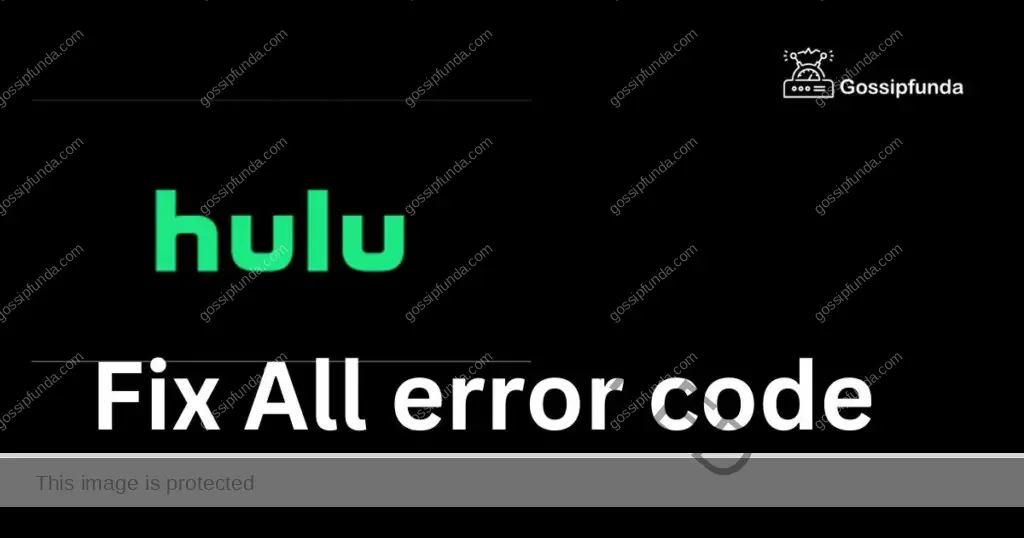So, you’re wrapped up in your coziest blanket, snacks at the ready, only to find that your Hulu subtitles have ghosted you? Trust us, you’re not alone. Many Hulu streamers, just like you, are often left scratching their heads wondering why subtitles decided to take a break. But fear not! We’ve compiled the ultimate guide to tackle this hiccup and get you back to your marathon-watching session. Dive in!
The Mystery Behind Missing Subtitles
Why do these subtitle glitches occur? Several reasons can make your streaming session go amiss. Some common culprits include:
- Device Discrepancies: Ever noticed subtitles working on your tablet but vanishing on your TV? Devices matter.
- Hulu’s Own Hiccups: Apps aren’t flawless. Sometimes, Hulu might just need a restart.
- Unintended Settings: Mistakenly turning off the subtitle option? It happens to the best of us.
- Connectivity Concerns: Weak Wi-Fi can sometimes lead to subtitle slip-ups.
How to fix Hulu subtitles not working issue?
Tip 1: Adjusting Your Hulu Settings
Before delving deeper, it’s wise to check if the issue lies with a simple setting.
- Start a Hulu video and pause it.
- Navigate to the gear icon, usually found on the screen’s corners.
- Ensure the ‘Closed Captions’ or ‘Subtitles’ option is ON.
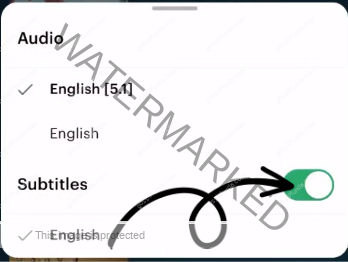
- Also, ensure the chosen language aligns with your preference.
Tip 2: The Classic Restart Ritual
Ever heard the age-old tech advice, “Have you tried turning it off and on?”
- Switch off your device and wait a minute before turning it back on.
- For smartphone or tablet users, clear the Hulu app from recent apps and reopen.
Tip 3: Update
Outdated apps can be sneaky subtitle thieves. Ensure your Hulu app is up-to-date.
- Head to your device’s app store.
- Look for any pending updates for Hulu. If you spot one, hit update.
Tip 4: Network Fixes for the Win
Unstable internet can mess with your subtitles. Here’s how to tighten your connection:
- Toggle your Wi-Fi: Simply turn it off, wait, then turn it back on.
- Consider using a wired connection for more consistency.
- Giving your router a quick restart can also work wonders.
Don’t miss: Why are hulu subtitles out of sync?
Tip 5: Clear Cache to Fix Hulu Subtitles Not Working Issue
When it comes to streaming glitches, one of the unsung culprits is often the cache. Cache, for those scratching their heads, is a repository where apps store temporary data to load information faster. Over time, this data can become corrupted, leading to issues like our pesky “Hulu subtitles not working” problem. Clearing the cache can be like giving your app a refreshing spring cleaning. Here’s how to do it:
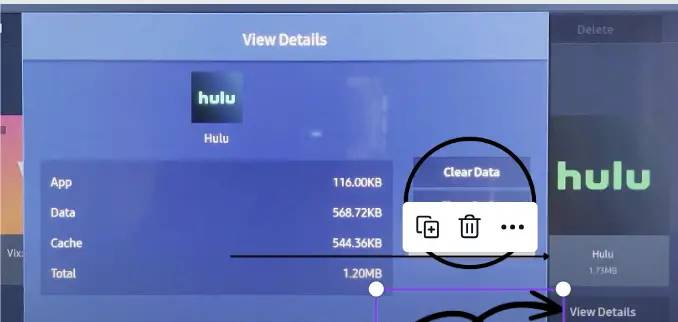
1. On Android Devices:
- Head to Settings on your device.
- Tap on Apps or Application Manager.
- Find and select Hulu from the list.
- Hit Storage and then tap on Clear Cache. For some users, you might need to go into Storage & Cache before you see the clear cache option.
2. On iOS Devices (iPads & iPhones):
Apple doesn’t allow direct cache clearing for apps. Instead:
- Delete the Hulu app.
- Restart your device.
- Reinstall Hulu from the App Store. This gives the app a fresh start, free from cached data.
3. On Personal Computers:
For those streaming on Hulu’s website via browsers:
- Chrome: Go to Settings > Privacy and security > Clear browsing data. Ensure ‘Cached images and files’ is checked.
- Firefox: Click on the menu > Options > Privacy & Security > Cookies and Site Data > Clear Data. Make sure to check ‘Cached Web Content’.
- Safari: Choose Safari > Preferences > Advanced > Show Develop menu. From the menu bar, choose Develop > Empty Caches.
4. On Smart TVs and Streaming Devices:
The steps can vary based on the device brand and model. Generally:
- Navigate to Settings.
- Find the Apps or Applications section.
- Select Hulu and look for an option to Clear Cache or Clear Data.
Tip 6: A Fresh Start with Reinstallation
If the above steps don’t bring back your subtitles, maybe Hulu needs a fresh slate.
- Uninstall the Hulu app from your device.
- Download and reinstall it from the app store. Fresh installations often iron out glitches.
Tip 7: Seek Hulu’s Help
Still no luck? It’s time to consult the experts. Visit Hulu’s official support page or reach out via their customer service. They’re there to assist!
For a Seamless Streaming Future
To avoid such subtitle snags down the line:
- Regular updates can’t be emphasized enough. Keep your apps and devices updated.
- Ensure a strong, steady internet connection.
- Join online Hulu forums. Fellow users often share handy fixes.
In Conclusion
Missing subtitles on Hulu can be a minor setback in an otherwise perfect binge-watching session. However, with this guide at your fingertips, you’re equipped to tackle the issue head-on. Remember, while technology isn’t foolproof, there’s almost always a solution lurking around. Now, get back to streaming and enjoy those crystal-clear subtitles on Hulu. Happy watching!
Awill Guru is a technology enthusiast with degrees in VLSI Engineering (B.Tech, M.Tech) and Android Development. Their passion for education drives them to teach and share knowledge through their blog. He also hold qualifications in Sociology (M.A.) and Education (B.Ed), along with NIELIT O and A Level certifications.