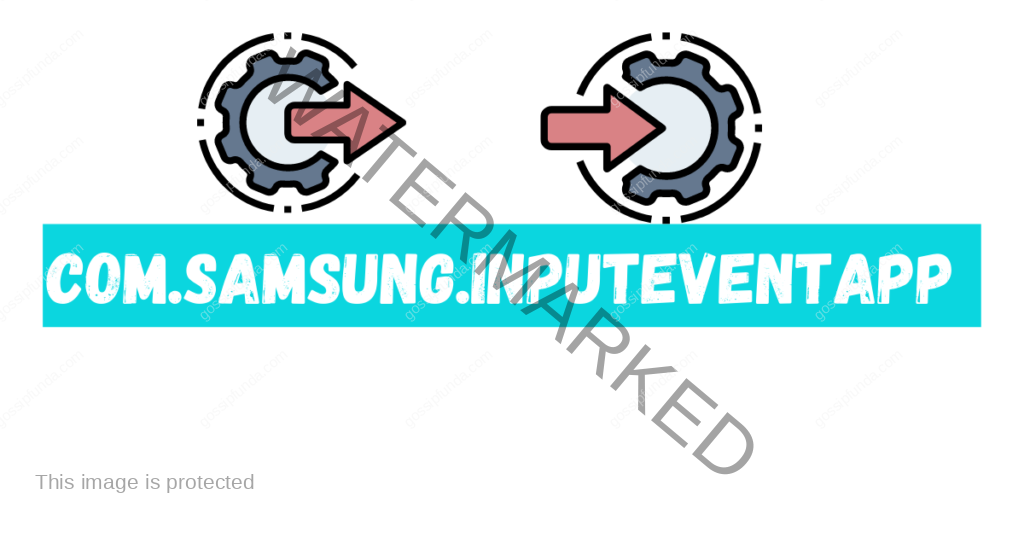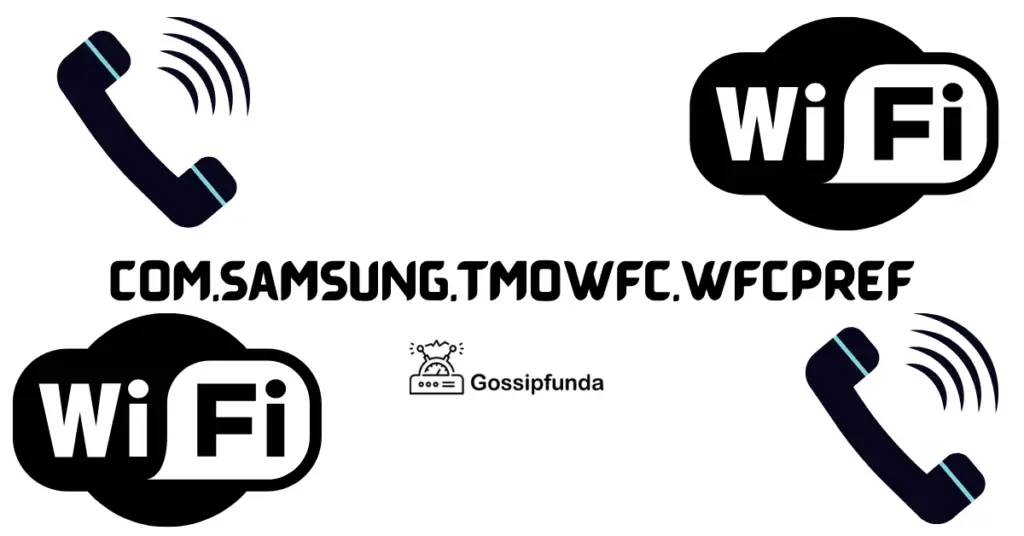Looking to unlock the full potential of your Galaxy S24? Learn how to root your device safely using this comprehensive guide. Remember, proceed with caution! The Samsung Galaxy S24 series is packed with top-tier features, but rooting your device can take it to the next level. Whether you want to customize your phone, remove pre-installed bloatware, or flash custom ROMs, rooting gives you full control over your Android experience. In this guide, we’ll walk you through the complete process of rooting your Galaxy S24, along with the necessary precautions and potential risks.
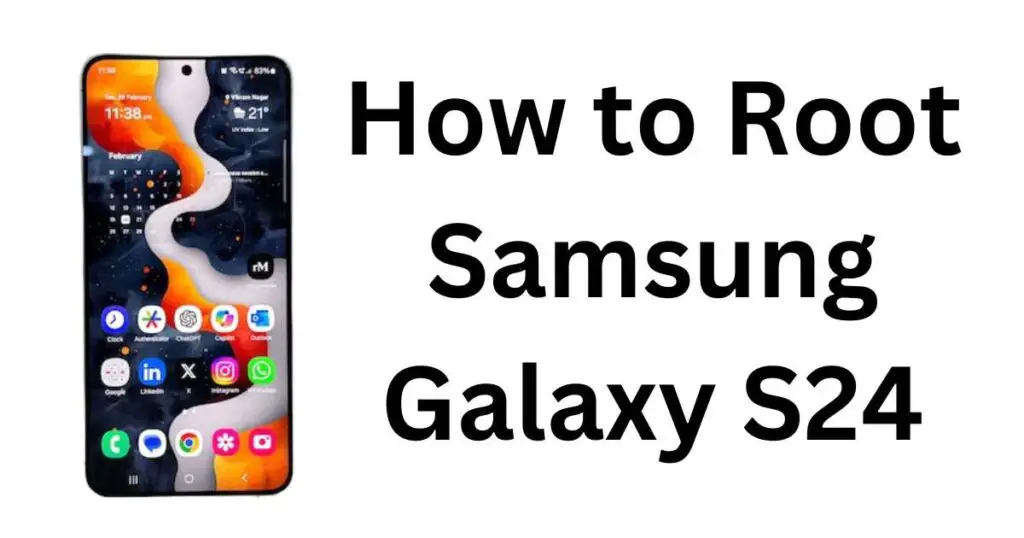
What You Need to Know Before Rooting
Before jumping into the rooting process, here are a few important things to consider:
- Rooting voids your warranty: Once you root your Galaxy S24, your device’s warranty will be void. Even unrooting your phone will not restore the warranty in most cases.
- Loss of features: Certain apps like Samsung Pay, Google Pay, Secure Folder, and some banking apps may stop working after rooting. Some of these apps rely on Samsung Knox security, which is disabled after rooting.
- Risks of bricking: If not done correctly, rooting can brick your phone, making it unusable.
- No more OTA updates: Once rooted, you won’t receive official OTA updates. You’ll need to manually flash updates when new software versions are released.
Step 1: Unlock the Bootloader
Before you can root your Galaxy S24, you need to unlock the bootloader. This is the most crucial step, as rooting isn’t possible without doing so.
- Go to Settings → About Phone → Software Information.
- Tap on the Build Number seven times. This will enable Developer Options.
- Navigate back to Settings, scroll to the bottom, and open Developer Options.
- Enable OEM Unlocking and USB Debugging.
- Power off your phone and boot it into Download Mode by pressing the Volume Up + Volume Down buttons simultaneously while connecting the phone to your PC via a USB cable.
- On the warning screen, press Volume Up to unlock the bootloader. This process will wipe all data on your phone, so make sure you’ve backed up everything important.
Step 2: Install TWRP (Custom Recovery)
To flash custom files (like Magisk for rooting), you’ll need to install a custom recovery like TWRP.
- Download the latest TWRP recovery file for your Galaxy S24 from an official source.
- Open Odin on your PC. Odin is Samsung’s official flashing tool, which you’ll use to flash TWRP.
- Boot your phone into Download Mode as described above.
- Connect your phone to the PC. In Odin, load the TWRP file under the AP section.
- Click on Start to flash the TWRP recovery onto your Galaxy S24. Wait until the process completes, and your device will automatically reboot.
Step 3: Root Using Magisk
Magisk is the most popular tool for rooting Android devices. It allows you to gain root access without modifying the system partition, making it easier to hide root status from apps that detect it (like banking apps).
- Download the Magisk Manager app and the latest Magisk.zip file onto your phone.
- Boot your Galaxy S24 into TWRP recovery mode by holding Volume Up + Power.
- In TWRP, click on Install and select the Magisk.zip file.
- Swipe to confirm the installation. Wait until the process completes, and then reboot your device.
- Once your device reboots, open the Magisk Manager app. This app will allow you to manage root permissions, install modules, and hide root from apps that don’t support rooted devices.
Step 4: Verify Root Access
After successfully rooting, you’ll want to confirm that your Galaxy S24 has root access.
- Download and install the Root Checker app from the Google Play Store.
- Open the app, and click on Verify Root.
- If you see the message “Congratulations! Root access is properly installed on this device”, then you’ve successfully rooted your Galaxy S24.
Potential Risks and Considerations
While rooting gives you more control over your device, it comes with certain risks. Here are a few key considerations:
- Bricking your device: A misstep in the rooting process can render your phone unusable. Always follow the steps carefully.
- Security vulnerabilities: Rooting disables some of the device’s built-in security features, leaving your phone more vulnerable to malware and attacks.
- App compatibility: Some apps, especially those related to banking, will not work on rooted devices. Even with Magisk’s “Hide” feature, app updates can still block access.
FAQs
Yes, you can unroot your phone using the Magisk Manager app. However, note that unrooting will not restore your warranty or bring back features like Samsung Knox.
No, once you root your phone, you’ll no longer receive official OTA updates. You’ll need to manually flash new firmware.
If your Galaxy S24 gets stuck in a boot loop, try booting into TWRP recovery and re-flashing the Magisk file, or restoring a previously made backup.
I am Pratyusha G, pursuing B.Tech, Computer Science from ITM University, Gwalior.
I am currently in my last year of graduation.
When it comes about technical skills, I would say I am a tech geek.
I love reading about new topics everyday and surfing the internet in my past time is my favourite thing to do.
My hobby is sketching and I usually make human portraits.
I have a good knowledge and skillset in programming; I am comfortable with languages C, C++ and Java.
Apart from coding I have done specialisation in Cyber Forensics.
Talking about my proficiency in English, I think I am fluent enough to stand out in a crowd. I love jotting down things I read. I have a successful research paper published in IEEE.
Talking about my positivities I would say, I am very patient and calm even when it comes to working under pressure.