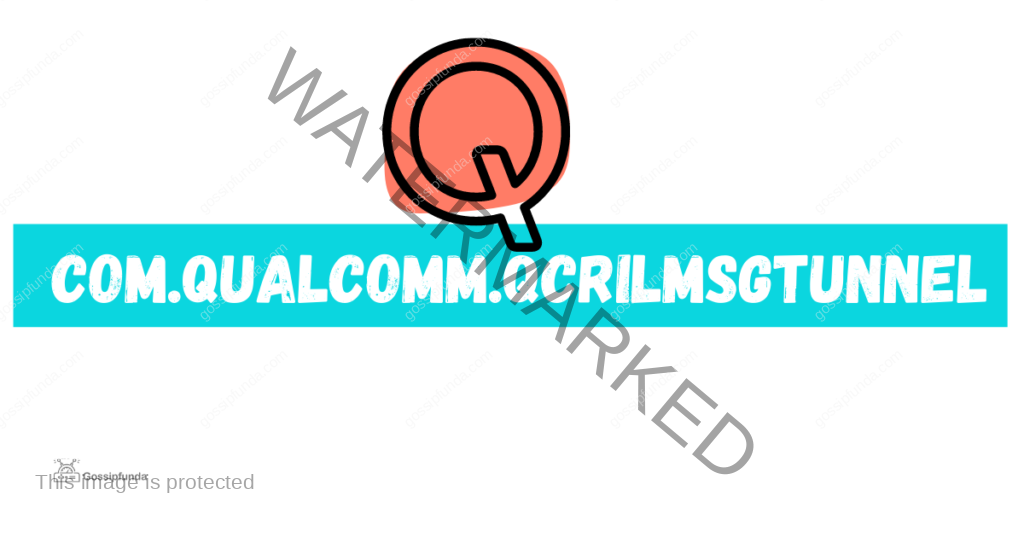Ever stumbled upon com.qualcomm.atfwd on your device and wondered, “What is this? Is it a virus?” You’re not alone. This system app often raises eyebrows, especially when users notice unexpected battery drainage. While it plays a role in enhancing your device’s screen mirroring capabilities, it can sometimes be a double-edged sword. Let’s dive deep into understanding what com.qualcomm.atfwd is, whether it’s harmful, and how you can manage it effectively.
What is com.qualcomm.atfwd?
com.qualcomm.atfwd is a system-level application developed by Qualcomm, primarily supporting Wi-Fi screen display functionalities. It facilitates the seamless streaming of videos from your device to larger screens, enhancing experiences like watching TV or giving presentations. With the rise of screen mirroring technologies like Miracast and AirPlay, apps like com.qualcomm.atfwd have become increasingly essential.
Contrary to some misconceptions, this app isn’t linked to malicious activities or other unrelated Android processes. Whether you install or uninstall it, your device’s basic operations remain unaffected. However, its necessity largely depends on your usage of screen mirroring features.
To locate com.qualcomm.atfwd on your device:
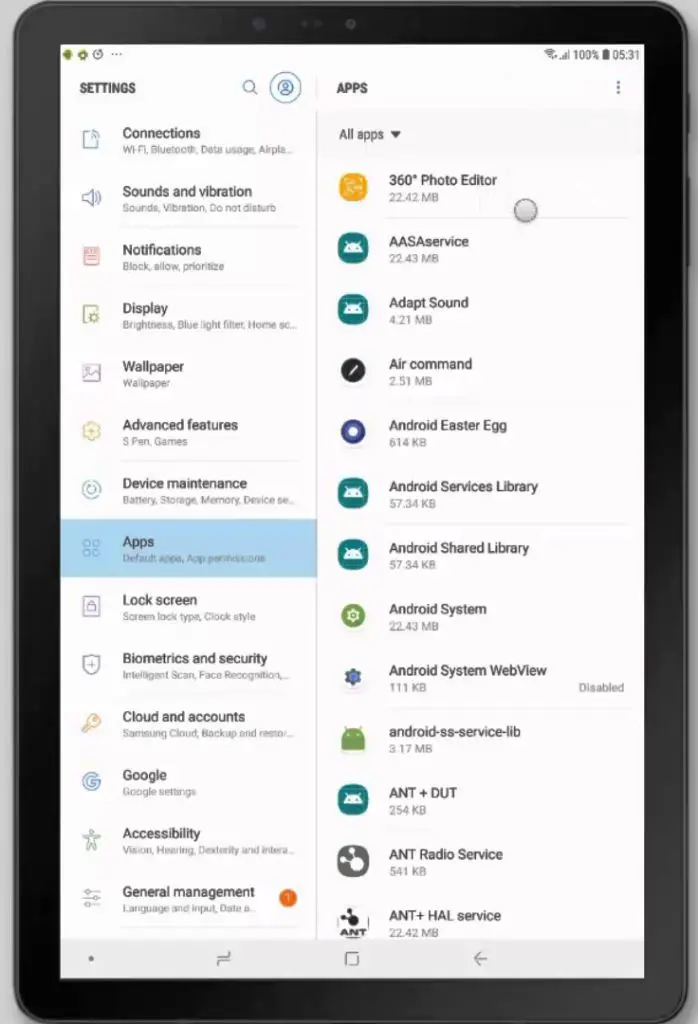
Once in the Apps section, use the search bar to find com.qualcomm.atfwd.
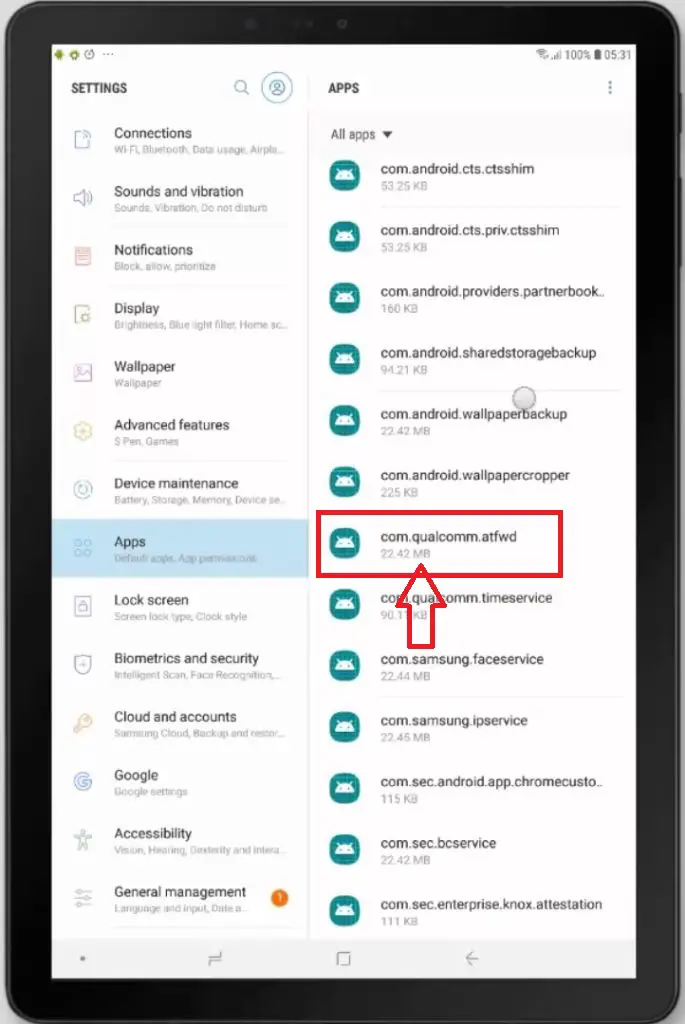
Read also: com.samsung.android.incallui
Is com.qualcomm.atfwd a Virus?
Absolutely not. com.qualcomm.atfwd is a legitimate system app designed to support screen mirroring functions. It isn’t malicious and doesn’t pose a security threat to your device.
What is Screen Mirroring?
Screen mirroring allows you to display the content of your mobile device on a larger screen, such as a TV. Whether you’re streaming videos, playing games, or giving a presentation, screen mirroring enhances your viewing experience by projecting media from your phone to a bigger display.
Technologies like Miracast and AirPlay have popularized screen mirroring, making it easier to share content across devices. However, with these advancements come various terminologies that can be confusing, such as screencasting, screen sharing, and screen capturing.
Screen Mirroring vs. Screencasting vs. Screen Sharing vs. Screen Capturing
| Screen Mirroring | Screencasting | Screen Sharing | Screen Capturing/Recording |
|---|---|---|---|
| Displays your device’s screen on another device like a TV. Both devices are connected, and exiting the source app stops the mirroring. Available in both wired and wireless forms. | Similar to mirroring but doesn’t require both devices to stay connected. You can use your device for other tasks while casting. Tools like Chromecast are popular for screencasting. | Allows sharing your screen with another person’s device or a PC, primarily used in corporate settings for meetings. Requires compatibility between devices for smooth operation. | Captures a snapshot or records a video of your device’s screen. Useful for tutorials, troubleshooting, or sharing content without live streaming. |
Gaming Using Screen Mirroring Technology
Want to elevate your gaming experience on a bigger screen? Screen mirroring can help, but there are a few prerequisites:
- Ensure your device supports Miracast or similar wireless display standards.
- Connect a wireless display adapter to your TV’s HDMI port.
- Switch your TV’s input to the wireless display adapter.
- Select the adapter from your device’s list of available connections.
- Once connected, your PC and TV are linked, allowing you to enjoy games on the big screen.
Merits of Using com.qualcomm.atfwd
Ease of Access: With the increasing trend of remote work, screen mirroring tools like com.qualcomm.atfwd make virtual meetings and presentations smoother and more interactive.
Added Options: Modern screen mirroring apps come packed with advanced features such as screen sharing, recording, and annotation tools, enhancing user experience.
Limitations
Compatibility: Pairing devices from different brands can be challenging. While some brands offer seamless integration within their ecosystem, cross-brand connections may require third-party applications to function correctly.
Alternative Apps to Miracast
If you’re looking to replace or supplement com.qualcomm.atfwd, here are some excellent alternatives:
TeamViewer
TeamViewer offers secure screen mirroring with 256-bit AES encryption. It supports a wide range of devices and allows remote control, making it ideal for troubleshooting and collaborative work.
LetsView
Designed as a multi-platform screen mirroring solution, LetsView supports Windows, Mac, iOS, and Android. It offers wireless connections and integrates protocols like AirPlay and Miracast for versatile usage.
Mirroring Assist
Mirroring Assist allows you to create bookmarks for your devices, facilitating quick connections. It includes QR code scanning and optional password protection for enhanced security. Additionally, it supports simultaneous screen recording during mirroring sessions.
Before deciding to remove any system app, it’s crucial to understand its purpose and impact. Simply observing battery usage isn’t enough to determine whether an app is beneficial or detrimental.
System Apps Overview
- com.qualcomm.qcrilmsgtunnel: Manages contacts and facilitates phone dialer functions.
- com.qualcomm.shutdownlister: Acts as a signal analyzer to help shut down your device. Removing this app can disrupt your phone’s ability to shut down properly.
- Google Apps: Essential for receiving updates and notifications. Force-stopping these can lead to system instability.
- com.qualcomm.atfwd: Supports Wi-Fi screen display. While not critical for basic functions, it’s essential for Miracast users. Uninstall only if you’re sure you won’t use screen mirroring.
How to Uninstall com.qualcomm.atfwd
If you decide that com.qualcomm.atfwd isn’t necessary for your usage and it’s causing battery drain, here’s how to remove it:
- Navigate to Settings > Apps.
- Search for com.qualcomm.atfwd.
- If the uninstall option is available, click on it. If not, you may need to force stop the app.
- For complete removal, rooting your device might be necessary. However, proceed with caution as rooting can void warranties and pose security risks.
Fixing Errors Related to com.qualcomm.atfwd
Greenifying It: Managing Apps Without Rooting Your Phone
Greenify is a powerful app designed to help users manage other apps by pushing unused ones into hibernation. This process temporarily turns off app functions, conserving battery life and improving device performance. Greenify analyzes app usage and suggests which ones to hibernate, but users can also manually select apps to optimize their device.
Setting Up Greenify
- Open Greenify and proceed to the initial setup page.
- Select the option indicating “My device is not rooted.”
- Grant the necessary permissions. Greenify will analyze your apps and recommend which ones to hibernate based on battery usage.
- Avoid force-hibernating apps without understanding their functions to prevent potential system issues.
- Tap the “+” icon and choose “Show more apps” to view and select additional apps for hibernation.
- Review the list of apps and confirm which ones you want to hibernate to optimize your device’s performance.
After uninstalling com.qualcomm.atfwd, it’s essential to verify that your device’s basic services remain functional:
- Data Transfer via Wi-Fi and USB: Ensure that your device can still transfer data smoothly. Removing system apps might interfere with data transfer capabilities.
- Deep Sleep Mode: Check if your device enters deep sleep mode effectively. Some system apps manage power states, and their removal can impact battery optimization.
If everything functions correctly post-uninstallation, you can confidently manage your device’s apps without unnecessary battery drain.
Not a fan of screen mirroring? It’s time to bid farewell to com.qualcomm.atfwd. However, if you frequently use screen mirroring, this app remains a valuable tool in your digital arsenal. Regardless, managing bloatware effectively ensures your device runs smoothly and efficiently.
Don’t Miss:

Subalekha here, with limitless enthusiasm and wide interest towards exploration in many fields of education. As a technical blogger, interested to involve in research related projects which could yield me field work experience. I’m a great believer of science and technology as a powerful tool to make transformations in the world.