Hey Techies, welcome home! So, the topic of discussion for today is com.android.documentsui. All of us are well aware of the importance of data. You can find in your system apps with package name com.google.android.overlay.modules.documentsui. The methods of storage and retrieval of data are improving as days are passing by. You have your data in the form of files – text, audio, video, etc. in the devices that you use. These are stored in the memory of your device. For now let’s talk about smartphone only. So, all your files in your android device are stored in your phone memory or installed memory card.
However, just storing the data is not important. You need to have an efficient way to retrieve it, so that you can use it to do certain tasks. If we take the example of a relational database, we can execute various SQL queries to retrieve the data. Let’s keep it simple though. In your smartphone, you have the ultimate “File Manager”, to explore all the files and folders in your device. You can navigate to all the folders there in your phone. Be it WhatsApp Media, Downloads or Music – File Manager has it all.
Let’s say you need to attach some file in Gmail. As soon as you click on the “Attachments” icon, a pop up window opens. This window allows you to choose the required folder from your device’s internal storage. Ever wondered, what is the background story behind this? In brief, it is a file picker. Even when you send some file over WhatsApp, you go through the same procedures. Well, DocumentsUI is what plays an important role in the background here. We will explore it in details, so give it a read with a soothing cup of coffee. See how to fix com.android.systemui.
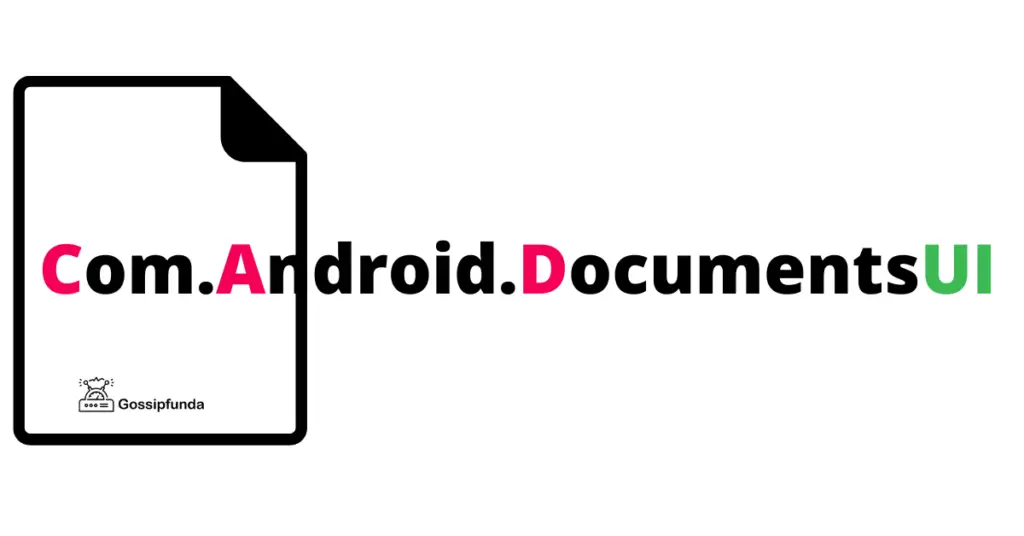
What is DocumentsUI
- DocumentsUI is one of the major modular system components in android.
- The DocumentsUI module allows access to certain files. Basically these are for components that deal with document permissions.
- The DocumentsUI module can be updated regardless of the normal Android release cycle. So, the module is updatable.
- In com.android.documentsui, the permissions and access to storage is assembled. Makin them into a module augments privacy and security for end users. To add to this, it also allows Android partners to customize the features. Themeing the app is done through RRO’s or Runtime Resource Overlays. All devices must ship with the same DocumentsUI experience. This fact is well ensured by the module format. This enables developers to know what end users see for associated APIs.
- UI, in its full form, stands for User Interface. So, DocumentsUI can be taken as a user interface that helps you manage your documents and other files. Generally, UI is the program that deciphers your screen touches to actions that are performed by the device.
Displaying the File Manager icon in App Drawer
In Android 10 (Q), the DocumentsUI package uses is_launcher_enabled to ascertain if the File Manager icon should be displayed in the applications drawer. In Android 11 or higher, the module uses the component-override package to ascertain if the File Manager icon is displayed in the applications drawer. By default, the icon is enabled and is shown in the applications drawer.
If you want to remove the File Manager icon from your applications drawer, you have to do a small task. You need to add the following XML code to /etc/sysconfig>:
<?xml version="1.0" encoding="utf-8"?>
<config>
<component-override package="com.google.android.documentsui" >
<component class="com.android.documentsui.LauncherActivity" enabled="false" />
</component-override>
</config>What is com.android.documentsui
Now to be very precise, com.android.documentsui is a package that ships with the Android OS. It basically serves for a file picker for your android applications and files. From Android 7.0 (Nougat) onwards, it is the default File Manager.
- The DocumentsUI package implements the GET_CONTENT action that facilitates applications to request access to other data from the end user.
- The DocumentsUI package, com.android.documentsui is delivered as an APK file. It is available for devices running Android 10 (Q) or higher.
- There are certain dependencies. This DocumentsUI module is largely dependent on the MANAGE_DOCUMENTS permission. The signature permission is what protects this again. Again, only one application in the device needs this MANAGE_DOCUMENTS permission, which is ensured by an additional permission class.
Android N Dev Preview 2 in 2016 got Downloads and File Manager merged
- In Android N Dev Preview 1, the Downloads app had the package name as com.android.providers.downloads.ui. On the other hand, the File Manager app (i.e., the file explorer that is reached when you head on to Settings > Storage > Explore) had the package name com.android.documentsui.
- However, in Android N Dev Preview 2, back in 2016, both apps had the same package name, which was com.android.documentsui.
- This means that they are basically the same app. The merge had some pros as well as cons, and we will discuss some of them here.
- One of the biggest pros of the merge was that, APKs could be installed from File Manager itself. Earlier, in Android N Dev Preview 1, it required downloading APKs from the Downloads section. Clicking on APK files in File Manager lead to the error message “Can’t open file.” Due to this merge, the File Manager got the characteristics of the Downloads section. That is why, it straight away launched the APK installer on clicking the APK file.
- The Downloads section got a side menu. Earlier, Downloads was referred to as “semi-capable file explorer”. However, the merge somehow turned the tables. The Downloads section got many features similar to those of File explorer. For example, multiple windows to run several instances simultaneously. It also got a side menu that allowed you browse across other directories.
- However, there were some bugs introduced due to this. When you tapped to copy or move a file in the File Explorer app on N2, you got only the Recents option in the side menu. Sometimes though, the Downloads section also popped up. However, there was no Documents option. The Recents section certainly did not list the recent folders you have browsed through. Hence there was no loophole to exploit by browsing your destination folder first, and then going to the original folder to start the copy or move operation.
- The result at the end is that, you can’t really copy or move anywhere except the Downloads folder. Now that was indeed a bug. You would need some third party File Manager app if you just wanted to move some files around.
How to fix com.android.documentsui has stopped
This is a very uncommon problem that generally does not show up. However, at times, you may face this error due to some bugs. Let’s see how to fix “Files has stopped” or Fixing com.android.documentsui has stopped:
Tip1: Using third party File Explorer app
In that case, the first method to fix it is to use a third party File Explorer app. Many different File explorer apps from diverse developers are available in the Google Play store. Head on there and grab one and see if it works. If it doesn’t, you are unlucky. The other option is to wait for an update, or a factory reset. Factory reset is definitely not the best choice as you will be losing all your important data.
Tip2: For “Documents has stopped?”
Here is another really annoying error that’s enough to drive you crazy. In case you get this error documentsui has stopped , follow the steps to see if it gets fixed.
- Reboot your phone:The cause of this problem may be the full usage of your phone’s temporary memory. Rebooting your phone will clear that and it should work fine if that was the problem. You can also check the Safe Mode options by the way.
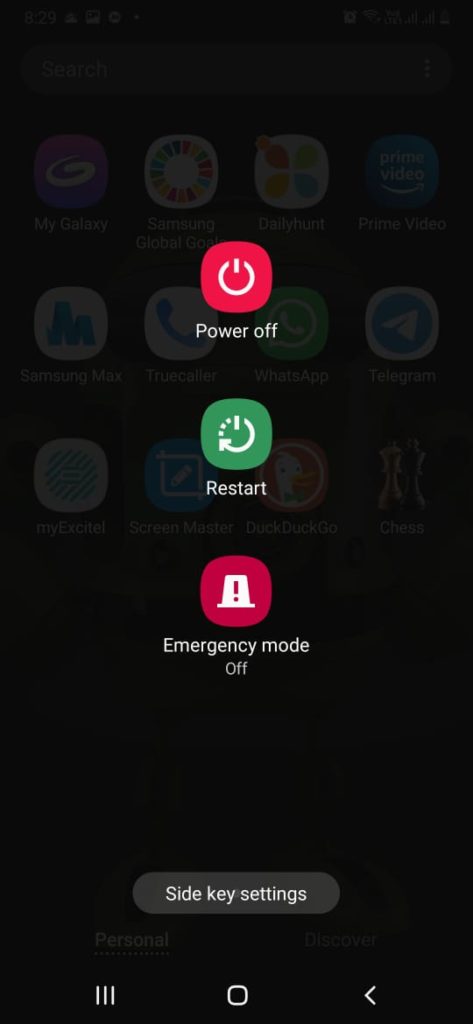
- Clear cache and see if it gets fixed: Go to Settings> Apps> Show system App> Storage> Cache memory . Clear that. Note, that if you are clearing the Cache memory for the first time, your phone may experience a short time hang. Cache memory is not important; it just consumes a lot of space if left un-cleared. It should be checked from time to time and cleared.
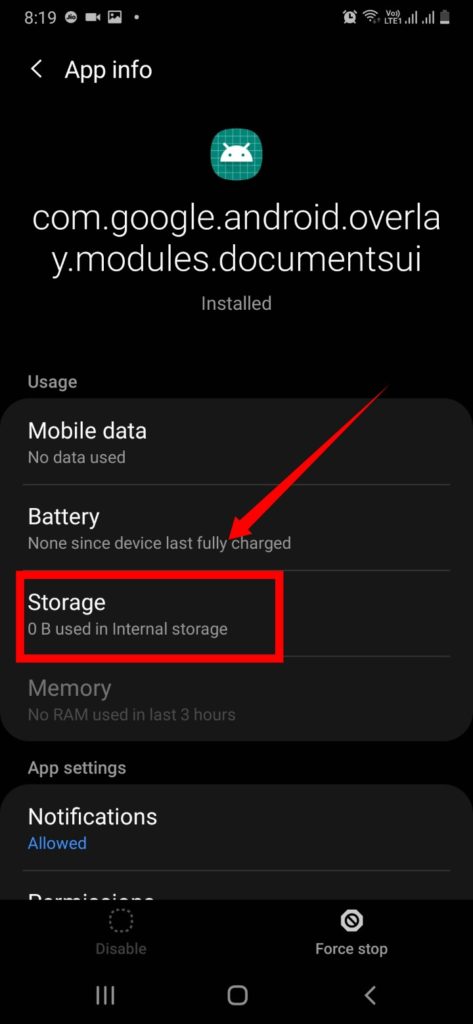
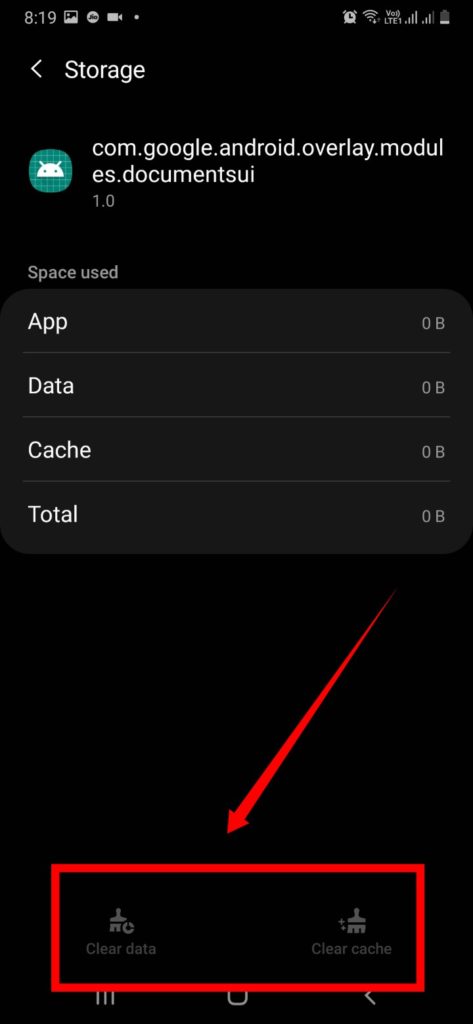
- Remove the SD card: if you are using any. Re-insert it and see if it works.
- Force Stop: Settings> Apps> Show system App> Storage> Force Stop
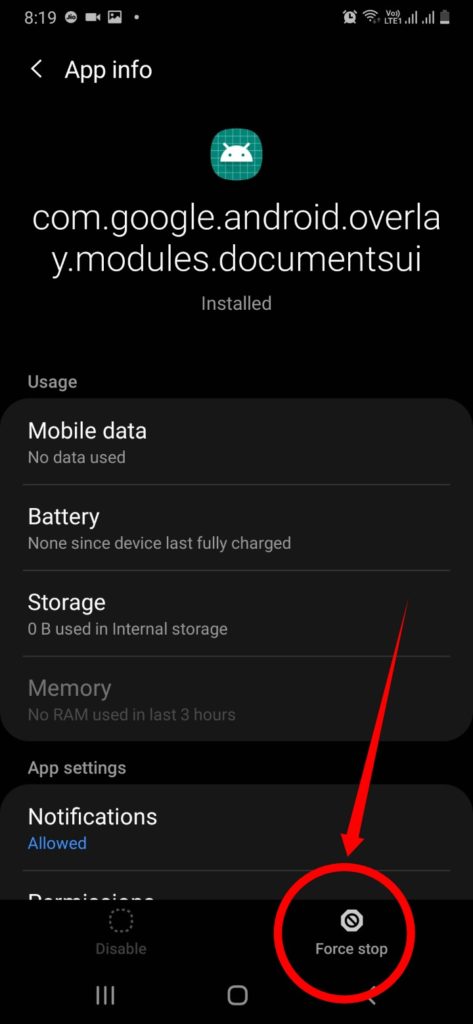
- Factory Reset: If the above methods fail, the only option left with you is factory data reset. Go to setting-> General Management->Rest-> Factory data reset.
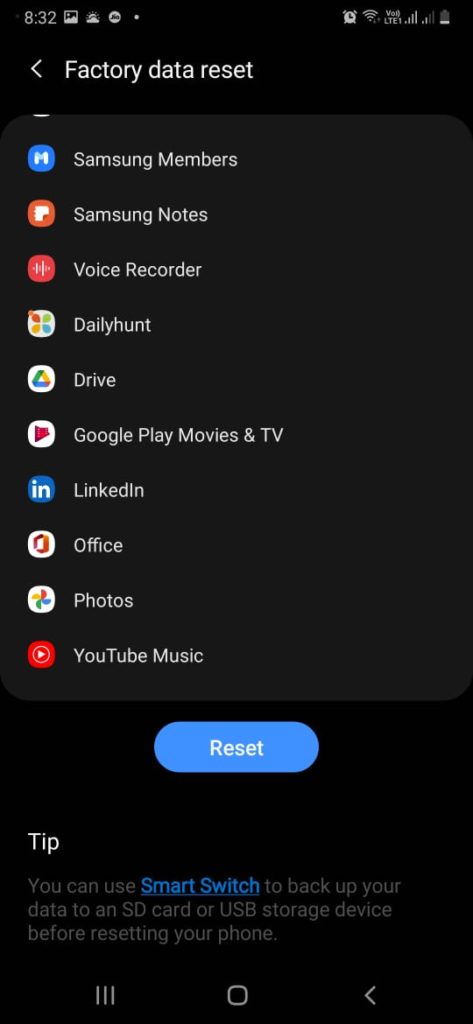
Reference:
Conclusion
com.android.documentsui is indeed a very important package in android. It serves as a file picker. File Manager allows you to mess around with the files, copy and move them here and there. You can hence organize your files. Corporate workflows require efficient handling of files, software and data. Not only that, you need to keep your files safe and in easily accessible places in day-to-day life as well.

I am a tech enthusiast. I have a keen curiosity in Data Science, Machine Learning, Deep Learning and Neural Networks. I have acquired knowledge in Python, SQL, Java, Amazon Web Services (AWS) and IoT (Internet of Things). I have built a couple of ML models and worked on datasets in IBM Watson Studio. Besides, I take great delight in content writing, which makes me come here, as I believe that this is one of the most reliable techniques for sharing one’s skill.


