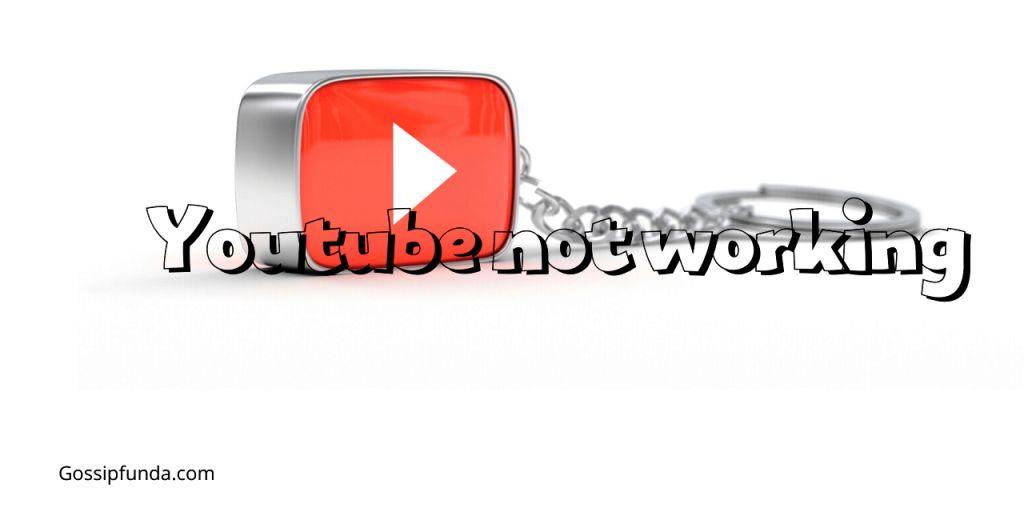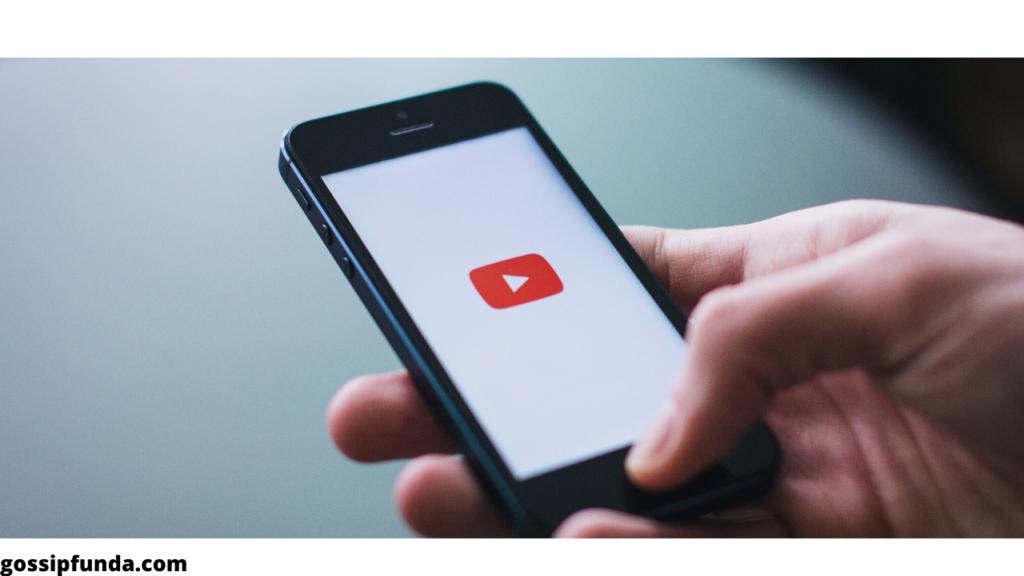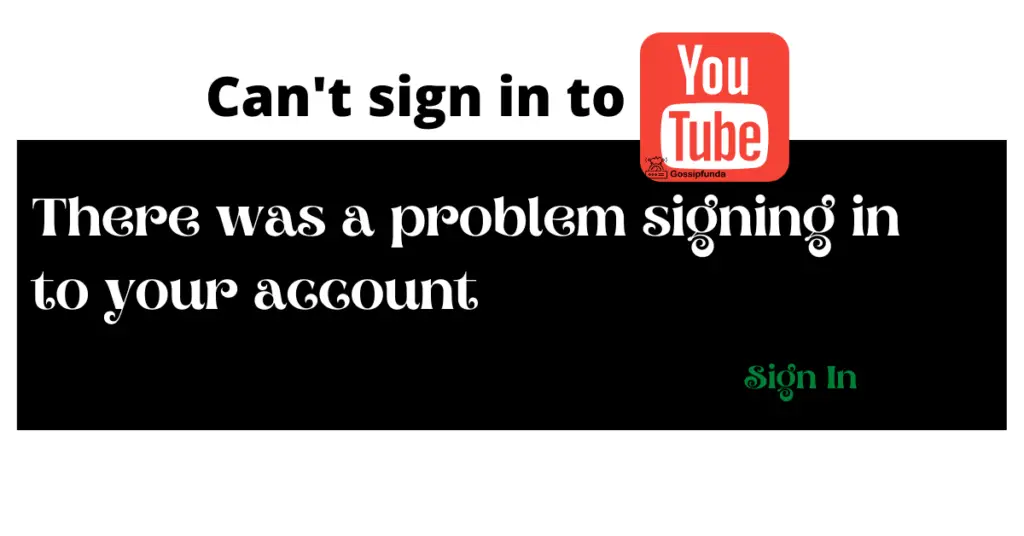As streaming services continue to dominate the entertainment industry, many cord-cutters are turning to YouTube TV as their go-to streaming platform. With its vast selection of channels and competitive pricing, It has quickly become a popular choice for those looking to cut the cord without sacrificing their favorite TV shows and live events. In this comprehensive guide, we’ll take a closer look at everything you need to know about YouTube TV.
What is YouTube TV?
It is a subscription-based streaming service that offers live TV channels, on-demand videos, and cloud-based DVR. Launched in 2017, It has quickly gained popularity among cord-cutters as an alternative to traditional cable or satellite TV services. With YouTube TV, subscribers can access live and on-demand content from popular networks like ABC, CBS, NBC, Fox, ESPN, and many more.
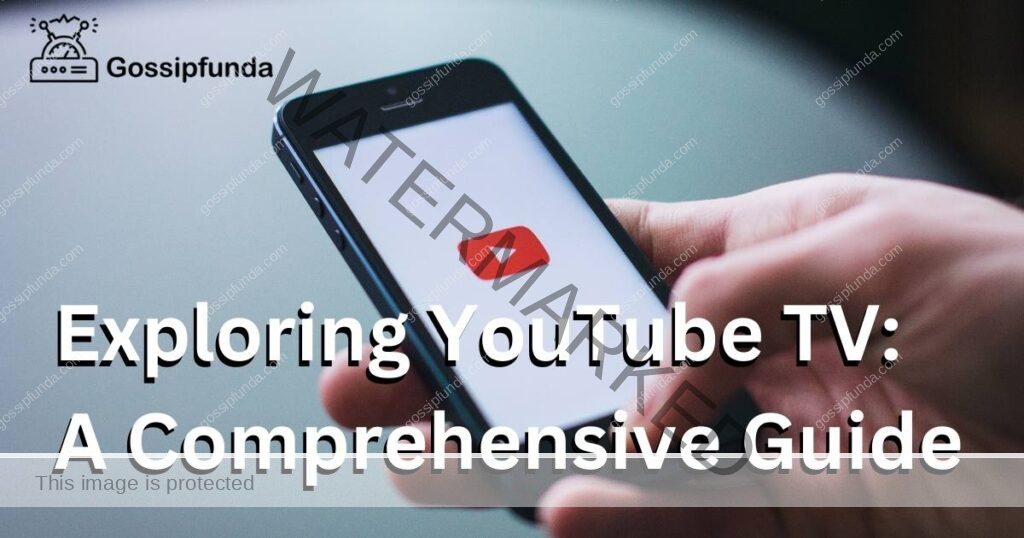
How does YouTube TV work?
To access YouTube TV, subscribers need a compatible device and an internet connection. Once signed up, subscribers can stream live TV channels, on-demand videos, and cloud-based DVR recordings through the YouTube TV app. The service also allows users to customize their viewing experience by creating profiles, setting up a DVR, and accessing personalized recommendations based on their viewing history.
What channels are available on YouTube TV?
YouTube TV offers over 85 live TV channels, including local network affiliates, sports channels, news channels, and more. Some of the most popular channels on YouTube TV include ABC, CBS, NBC, Fox, ESPN, CNN, HGTV, AMC, and TNT. YouTube TV also offers add-on channels for an additional fee, including HBO Max, Showtime, and Starz.
How much does YouTube TV cost?
It offers a competitive pricing model compared to traditional cable or satellite TV services. The base subscription starts at $64.99 per month and includes access to over 85 live TV channels, unlimited cloud-based DVR storage, and up to six accounts per household. The service also offers a free trial period for new subscribers to test out the platform before committing to a monthly subscription.
What are the benefits of YouTube TV?
One of the biggest benefits of It is its flexibility and accessibility. Subscribers can access the service on multiple devices, including smartphones, tablets, laptops, and smart TVs. The cloud-based DVR feature also allows users to record and save their favorite shows and movies without worrying about storage space. Additionally, YouTube TV offers a user-friendly interface and personalized recommendations based on viewing history.
What are the drawbacks of YouTube TV?
While YouTube TV offers a competitive pricing model and a wide selection of channels, it does have some drawbacks. One of the biggest downsides is that the service is not available in all areas. Additionally, some users have reported issues with buffering and lag during live events or high-traffic times. Finally, the add-on channels can quickly increase the monthly subscription cost, making it less affordable for some users.
Is YouTube TV right for me?
Whether or not, It is right for you ultimately depends on your viewing habits and preferences. If you’re looking for a flexible, accessible, and affordable streaming platform with a wide selection of channels and personalized recommendations, It may be the right choice for you. However, if you live in an area where the service is not available, experience frequent buffering or lag, or are looking for more specialized channels or programming, you may want to consider other options.
What is tv.youtube tv/start?
It is a web address that allows users to activate their YouTube TV account on a compatible device. After signing up for a YouTube TV subscription, users can access the service on their TV by visiting tv.youtube.tv/start. And entering the activation code displayed on their TV screen. This process ensures that only authorized users have access to the YouTube TV service. It helps to prevent unauthorized use of the account.
Once the activation process is complete, users can access their personalized YouTube TV account on their TV, including live TV channels, on-demand videos, and cloud-based DVR recordings. They can also customize their viewing experience by creating profiles, setting up a DVR, and accessing personalized recommendations based on their viewing history.
It is important to note that the tv.youtube.tv/start activation process is only required for the initial setup of the YouTube TV account on a new device. After the account is activated, users can access it on that device by simply opening the YouTube TV app and logging in with their account credentials.
What is youtube.com/activate?
Youtube.com/activate is a web address that allows users to activate their YouTube account on a compatible device. After signing up for a YouTube account, users can access the service on their TV, game console, or other streaming device by visiting youtube.com/activate and entering the activation code displayed on their screen.
This activation process ensures that only authorized users have access to the YouTube service on their device. Which helps to prevent unauthorized use of the account.
Once the activation process is complete, users can access their personalized YouTube account on their TV or streaming device, including subscriptions, playlists, and watch history. They can also watch videos, live streams, and upload their own content to the platform.
It is important to note that the youtube.com/activate process is only required for the initial setup of the YouTube account on a new device. After the account is activated, users can access YouTube on that device by simply opening the YouTube app and logging in with their account credentials.
What are different YouTube TV error codes?
Here’s a table of some common YouTube TV error codes, along with an explanation of what each error means and how to fix it:
| YouTube TV Error Code | Explanation | How to Fix |
|---|---|---|
| 503 | Indicates a server-side error, meaning that the YouTube TV service is temporarily unavailable or overloaded or YouTube TV Playback Error. | Wait a few minutes and try again. If the error persists, contact YouTube TV support for assistance. |
| 500 | Indicates a server-side error, meaning that there is an issue with the YouTube TV service that is preventing it from working correctly. | Wait a few minutes and try again. If the error persists, contact YouTube TV support for assistance. |
| 401 | Indicates an authorization error, meaning that there is an issue with the user’s account credentials or that the user does not have permission to access the content they are trying to view. | Check that you are signed in to the correct account and that your subscription is up to date. If the error persists, try logging out and back in again or contact YouTube TV support for assistance. |
| 429 | Indicates a rate limit error, meaning that the user has made too many requests to the YouTube TV service in a short period of time. | Wait a few minutes and try again. If the error persists, contact YouTube TV support for assistance. |
| 400 | Indicates a client-side error, meaning that there is an issue with the user’s device or internet connection that is preventing them from accessing the YouTube TV service correctly. | Check that your device is connected to the internet and that your internet connection is stable. If the error persists, try restarting your device or contact YouTube TV support for assistance. |
| 404 | Indicates a not found error, meaning that the content the user is trying to access cannot be found on the YouTube TV service. | Check that you are entering the correct URL and that the content is available on the YouTube TV service. If the error persists, contact YouTube TV support for assistance. |
YouTube TV Rising error codes
| YouTube TV Error Code | Explanation | How to Fix |
|---|---|---|
| 3 | YouTube TV Error code 3 indicates a network connectivity error, meaning that the user’s device was not able to connect to the YouTube TV service due to a network connectivity issue. | Check the internet connection, ensure device compatibility, check for updates, clear cache and cookies, and disable VPN or Proxy. |
| 5 | Indicates a server error, meaning that there is an issue with the YouTube TV service that is preventing it from working correctly. | Wait a few minutes and try again. If the error persists, contact YouTube TV support for assistance. |
| 16 | Indicates an issue with the user’s account or billing information, meaning that the user’s account may be suspended or that there is a problem with their payment method. | Check that the subscription is up to date and the payment method is valid. If the error persists, contact YouTube TV support for assistance. |
| 19 | Indicates an issue with the user’s location, meaning that the user may be trying to access YouTube TV from outside the service’s supported areas. | Check that the user is in a supported location and that their device’s location settings are enabled. If the error persists, contact YouTube TV support for assistance. |
| 20 | Indicates an issue with the user’s internet connection, meaning that the device was not able to connect to the YouTube TV service due to an internet connectivity issue. | Check the internet connection, ensure device compatibility, check for updates, clear cache and cookies, and disable VPN or Proxy. |
| 137 | Indicates an issue with the user’s account, meaning that the user may have reached the maximum number of devices allowed to access the YouTube TV service simultaneously. | Remove devices that are no longer in use or contact YouTube TV support to increase the number of allowed devices. |
How to Enhance the YouTube TV Experience
This offers a variety of features to enhance your viewing experience, including personalized recommendations, advanced search options, and customizable settings. Here are some tips to get the most out of it:
- Personalize Your Recommendations
Rate shows and movies to teach YouTube TV what you like, and it will recommend similar content.
- Use Advanced Search Options
Search for specific genres or actors, or use filters to find live or recorded content.
- Customize Closed Captions
Choose from a variety of caption styles and customize their size and color.
- Use Picture-in-Picture Mode
Watch your favorite shows while multitasking on your device with picture-in-picture mode.
- Set Program Reminders
Never miss a show by setting reminders for upcoming live or recorded programs.
- Control Playback Speed
Adjust playback speed to watch content at a faster or slower pace.
- Manage Your DVR Library
Easily manage your recorded content, including deleting shows and setting up series recordings.
- Adjust Video Quality
Choose the video quality based on your internet connection to ensure smooth playback.
By using these tips, you can enhance your YouTube TV experience and make the most of its features.
Why Consider Alternatives to YouTube TV?
As a popular cable TV alternative, It offers a great selection of channels and features. However, it’s not the only option available. There are a number of alternatives that may better suit your needs. Here are some of the best alternatives to YouTube TV.
Sling TV
Sling TV is a budget-friendly option that offers a range of packages starting at just $35 per month. You can choose from two different base packages, Sling Orange and Sling Blue, or combine them for more channels. Sling TV also offers a number of add-on packages, so you can customize your service to your needs.
Hulu with Live TV
Hulu with Live TV is a popular alternative that offers a great selection of channels, including local stations. In addition to live TV, Hulu also offers a large library of on-demand content. Plans start at $64.99 per month.
FuboTV
FuboTV is a sports-focused alternative to YouTube TV. It offers a variety of sports channels, including ESPN and the NFL Network, as well as news and entertainment channels. Plans start at $64.99 per month.
Philo
Philo is a budget-friendly option that offers a smaller selection of channels than some of the other alternatives. However, it’s a great choice if you’re primarily interested in entertainment and lifestyle channels. Plans start at just $20 per month.
Conclusion
In conclusion, It is a comprehensive and accessible streaming service. That offers a wide selection of live TV channels, on-demand videos, and cloud-based DVR. While it does have some drawbacks, its competitive pricing and flexible viewing options make it a popular choice for cord-cutters. Whether you’re a sports fan, news junkie, or just looking to catch up on your
Awill Guru is a technology enthusiast with degrees in VLSI Engineering (B.Tech, M.Tech) and Android Development. Their passion for education drives them to teach and share knowledge through their blog. He also hold qualifications in Sociology (M.A.) and Education (B.Ed), along with NIELIT O and A Level certifications.