Have you ever found yourself thinking, “Why is my Amazon Prime not working?” Frustrating, right? You’re not alone. Many users report common problems such as the dreaded “Amazon Prime Error Code 3565“, which often manifests when there’s an issue with your device’s compatibility or internet connection. Then, there’s the perplexing “Amazon Prime Video Black Screen“, typically caused by cache overload, outdated app versions, or browser compatibility issues. Finally, let’s not forget the infamous “Prime video keeps crashing on Roku“. This can happen due to numerous reasons including outdated Roku firmware, accumulation of cache and cookies, or even Amazon Prime service outages. By understanding why your Amazon Prime is not working and implementing the aforementioned solutions, you’ll soon be back to seamless streaming.
Possible Cause 1: Internet Connection Issues
The first thing to consider when Amazon Prime stops working is your internet connection. It’s integral to the smooth functioning of any streaming service. A poor or inconsistent internet connection can often lead to streaming issues. To solve this, you can start by checking whether other websites load normally. If not, the issue might be with your connection.
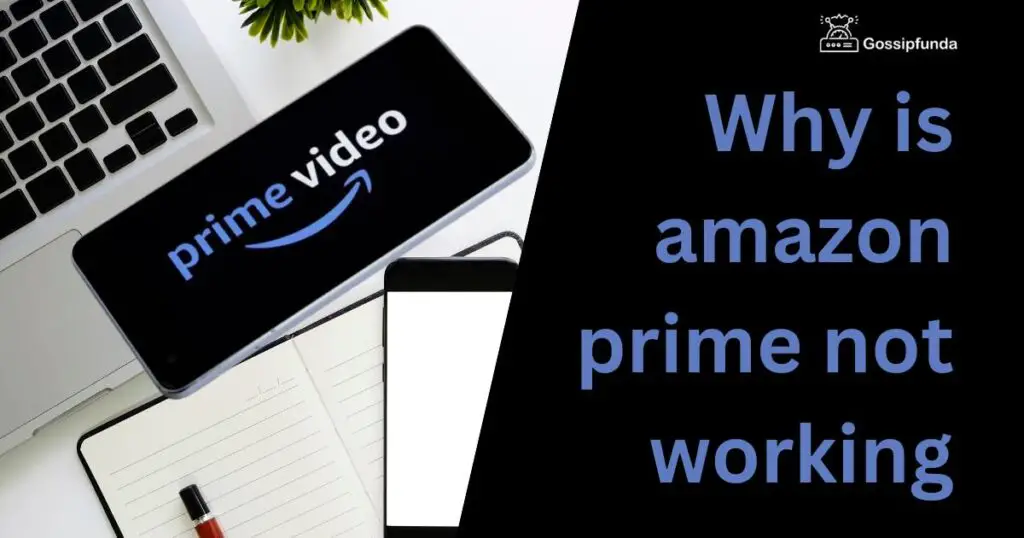
Next, try resetting your router. Unplug it, wait for a few seconds, and plug it back in. This can often solve minor network issues. Still facing issues? You might want to consider contacting your internet service provider for assistance.
Possible Cause 2: Device Compatibility Issues
Device compatibility issues might be another reason why your Amazon Prime is not working. Are you using a Smart TV, gaming console, or a mobile device? Each of these platforms has different operating systems and requirements. Updating your device’s firmware or operating system might help.
To do this, go to your device’s settings, search for ‘System Update’, or a similar option, and follow the steps to update your device. If this doesn’t work, consider switching to another device, as the issue could be device-specific.
Possible Cause 3: Amazon Prime Outages
Yes, even mighty Amazon Prime can suffer from service outages. These are times when Amazon’s servers are down or overloaded. Checking whether Amazon is experiencing an outage can save you lots of time.
Websites like Downdetector provide real-time information about service outages. Just search for ‘Amazon Prime’ and see if there are any recent reports. If so, unfortunately, all you can do is wait until Amazon resolves the issue.
Possible Cause 4: Cache and Cookies Problems
Over time, your device collects cache and cookies, which can interfere with app functionality. This could be why your Amazon Prime is not working. Clearing your device or browser’s cache and cookies might resolve the issue.
To do this, navigate to the settings of your device or browser, look for ‘Clear Cache’ or ‘Clear Cookies and Site Data’, and follow the steps. After clearing, make sure to restart your device and then try accessing Amazon Prime again.
Possible Cause 5: Outdated App Version
Sometimes, the answer to “why is my Amazon Prime not working?” is a simple one – an outdated app. Keeping your Amazon Prime app up-to-date is crucial.
Go to your device’s app store, search for the Amazon Prime app, and check if there’s an update available. If there is, download it. This could potentially solve your streaming issue.
Possible Cause 6: Account-Related Issues
Last but not least, there could be issues related to your Amazon Prime account. Make sure your membership is active and your payment method is up-to-date.
If there are any issues related to your account, it might prevent Amazon Prime from working. You can check your account status in the ‘Your Account’ section on Amazon’s website. If you can’t identify or solve the problem, consider reaching out to Amazon’s customer support.
Possible Cause 7: VPN or Proxy Services
At times, VPN or proxy services might cause streaming issues with Amazon Prime. These tools modify your IP address which can cause location-related conflicts. If you’re using a VPN or proxy, consider disabling it and then try accessing Amazon Prime.
Should disabling the VPN or proxy service solve your issue, but you still need these services for other tasks, consider investing in a streaming-friendly VPN. These services generally have more stable connections and are designed to work well with platforms like Amazon Prime.
Possible Cause 8: Ad Blocker Interference
Ad blocker extensions, while beneficial in blocking unwanted ads, can sometimes interfere with the smooth running of Amazon Prime. Disabling your ad blocker might solve your streaming issue.
To do this, go to your browser’s extensions or add-ons menu and disable the ad blocker. Once disabled, reload Amazon Prime to see if this resolves your problem.
Possible Cause 9: Browser Compatibility Issues
Every browser interacts with websites and services differently. If your Amazon Prime isn’t working, the problem might be browser compatibility. Try switching to a different browser to see if this resolves the issue. Amazon Prime typically works best with the latest versions of Google Chrome, Mozilla Firefox, Microsoft Edge, and Safari. Ensure your browser is up-to-date, as well.
Possible Cause 10: Corrupted App Data
On mobile devices or smart TVs, the Amazon Prime app’s data may become corrupted, causing the app to malfunction. Clearing the app’s data often resolves these issues.
To do this, go to your device’s settings, navigate to the Apps section, select Amazon Prime, and then choose ‘Clear Data’ or a similar option. Be aware that this may log you out of the app, so ensure you have your login details handy.
Possible Cause 11: Hardware Acceleration in Browser
Certain browsers offer hardware acceleration which utilizes your device’s hardware to provide a smoother browsing experience. However, this feature can sometimes cause issues with Amazon Prime. Disabling hardware acceleration in your browser might fix the problem.
The method to do this varies from browser to browser but is generally found under settings or advanced settings. After disabling hardware acceleration, restart your browser and check if Amazon Prime is working.
Conclusion
If your Amazon Prime isn’t working, it can be a major letdown. Thankfully, with the steps provided, you now know how to diagnose and fix common Amazon Prime issues. So, bid adieu to buffering screens and welcome back your uninterrupted entertainment. Happy streaming!
Awill Guru is a technology enthusiast with degrees in VLSI Engineering (B.Tech, M.Tech) and Android Development. Their passion for education drives them to teach and share knowledge through their blog. He also hold qualifications in Sociology (M.A.) and Education (B.Ed), along with NIELIT O and A Level certifications.


