In today’s fast-paced software development landscape, containerization has emerged as a game-changer. Docker, a leading containerization platform, has simplified the deployment and scaling of applications. Docker Desktop is a crucial component of Docker’s ecosystem that enables developers to create and manage containers effortlessly. However, like any other software, Docker Desktop may encounter issues that can hinder your development workflow. In this article, we will explore the concept of DockerDesktop, reasons behind its common problems, and provide detailed procedures to fix them effectively.
What is Docker Desktop?
Docker Desktop is a user-friendly tool designed to bring the power of Docker to developers’ local environments. It allows you to create, run, and manage Docker containers on your computer without the need for a server or cloud infrastructure. Docker Desktop provides a seamless experience, enabling developers to build, test, and deploy applications using containers.
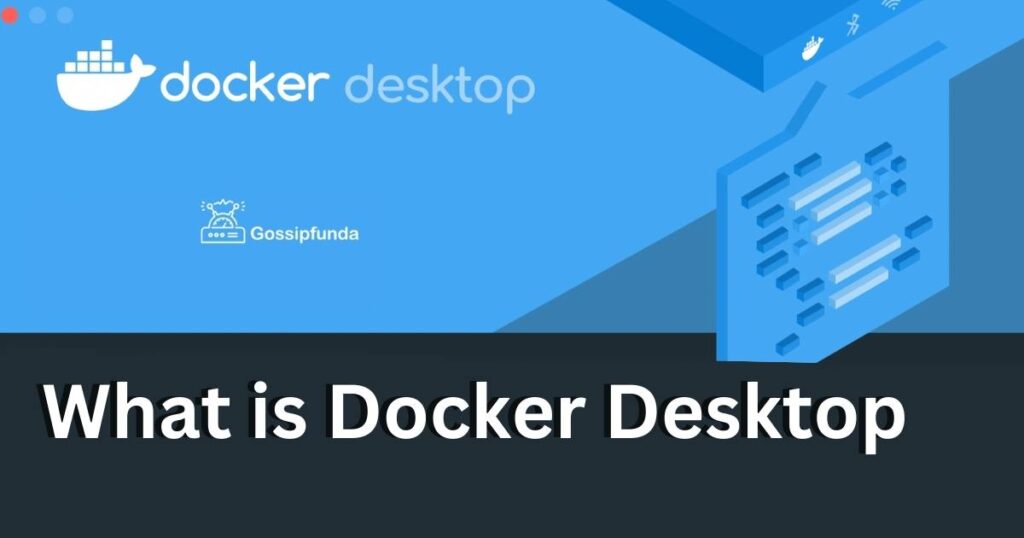
Reasons for Docker Desktop Issues
Despite its benefits, Docker Desktop can encounter certain issues that might disrupt your workflow. Some common reasons for these problems include:
- a. Resource Constraints: Running resource-intensive containers on a machine with limited CPU or RAM can lead to performance bottlenecks and crashes.
- b. Network Configuration: Misconfigurations in network settings can cause communication failures between containers or with external services.
- c. Outdated Docker Version: Using an outdated Docker Desktop version might result in compatibility issues with newer software or features.
- d. Third-party Interference: Conflicts with other software or security tools on your machine can cause DockerDesktop to malfunction.
Fixing Docker Desktop Issues
Let’s delve into the solutions for the common Docker Desktop problems mentioned above:
a. Resource Constraints
- Identify Resource Usage: Use the Docker Desktop dashboard to monitor CPU, memory, and disk usage of running containers. Identify any resource-hungry containers.
- Limit Container Resources: Set resource limits for containers using the –cpu and –memory flags when running them. This ensures fair allocation of resources.
- Optimize Host Machine: Close unnecessary applications and processes running on your machine to free up resources for Docker Desktop.
b. Network Configuration
- Check Network Settings: Verify that your containers are using the correct network configuration. Use docker network ls and docker network inspect commands to review network details.
- Create Custom Networks: When necessary, create custom networks using the docker network create command, ensuring proper communication between containers.
- Inspect Firewalls and VPNs: Disable firewalls or VPNs temporarily to check if they are causing network conflicts.
c. Outdated Docker Version
- Check Docker Version: Run docker –version to check your current Docker Desktop version.
- Upgrade Docker Desktop: Visit the official Docker website to download the latest version compatible with your operating system. Follow the installation instructions carefully.
d. Third-party Interference
- Identify Conflicting Software: Determine if any third-party software is conflicting with Docker Desktop. Temporarily disable or uninstall such software.
- Adjust Security Software Settings: If conflicts persist, adjust the settings of your security software to allow Docker Desktop’s operations.
Additional Tips for Docker Desktop Optimization
To further enhance Docker Desktop’s performance and avoid potential issues, consider the following tips:
- Clean Up Unused Containers: Regularly remove unused containers, images, and volumes using the docker system prune command to free up disk space.
- Update Docker Images: Keep your Docker images up-to-date with the latest versions to benefit from bug fixes and security patches.
- Utilize Docker Compose: Docker Compose allows you to define multi-container applications, making it easier to manage complex setups.
- Monitor Docker Resources: Implement monitoring tools like Prometheus or Grafana to keep track of Docker resource usage and performance.
Do not miss: Best docker desktop alternative
Conclusion
Docker Desktop is a powerful tool that simplifies containerization for developers, but it can encounter issues that hinder productivity. Understanding the reasons behind these problems and implementing the appropriate fixes is crucial for seamless development workflows. By optimizing resource usage, verifying network configurations, updating Docker versions, and addressing third-party conflicts, you can ensure smooth sailing with DockerDesktop.
Regular maintenance and following best practices will further enhance Docker Desktop’s performance and enable you to make the most out of containerization technology. Embrace Docker Desktop’s potential, and let it revolutionize your software development experience.
Awill Guru is a technology enthusiast with degrees in VLSI Engineering (B.Tech, M.Tech) and Android Development. Their passion for education drives them to teach and share knowledge through their blog. He also hold qualifications in Sociology (M.A.) and Education (B.Ed), along with NIELIT O and A Level certifications.


