Smartphones, especially the iPhone, have become an integral part of our daily lives. As technology advances, so do the various features and symbols that pop up on our screens. One such puzzling icon is the black circle on iPhone’s location services. But what does it truly signify? Let’s dive in and decipher its meaning.
Understanding iPhone’s Location Services
The iPhone’s Location Services is a comprehensive system designed by Apple to allow applications on your device to access geographic information. This feature provides numerous utilities ranging from navigation to personalized content based on your location. Here’s a detailed look into how it works and what it offers:
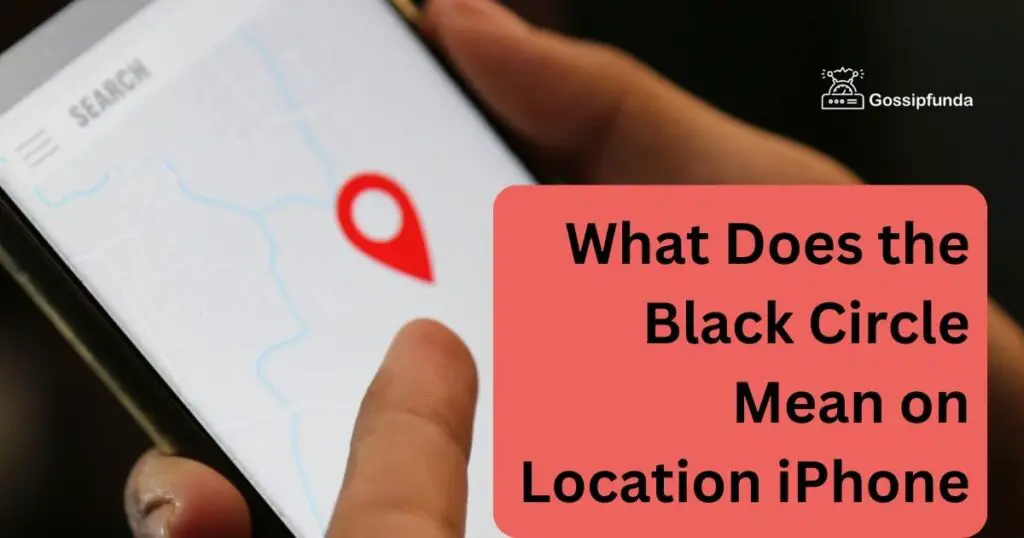
- Components of Location Services:
- GPS (Global Positioning System): This is the primary component that fetches real-time satellite data to determine your exact coordinates on the Earth’s surface.
- Bluetooth: When enabled, it can help in pinpointing your location indoors, like inside shopping malls or airports.
- Wi-Fi: Your device scans for nearby Wi-Fi networks. The location of these networks, if previously determined, can help in triangulating your position.
- Cell Tower Information: If your iPhone can connect to a mobile network, the location of the cell tower your phone connects to can provide a general idea of your location.
- Crowd-sourced Hotspots: Apple has a database of hotspots and their locations. When your device identifies a known hotspot, it uses this data to help specify your location.
- User Control and Privacy:
- Users have the ability to turn Location Services on or off either for the whole device or for individual applications. This provides greater control over privacy.
- Apple has introduced various icons (like the black circle) to inform users when and how apps are using their location data.
- Applications of Location Services:
- Navigation: Apps like Maps use Location Services to provide real-time navigation, estimated arrival times, and traffic conditions.
- Weather Apps: These apps provide weather updates specific to your current location.
- Shopping Apps: Some apps give location-specific offers or show nearby stores.
- Social Media: Platforms like Facebook or Instagram allow users to “check-in” or tag their location in posts.
- Fitness Apps: Track your routes, speed, and distance when running or cycling.
- Battery Consumption:
- Using GPS, especially for prolonged periods, can drain the iPhone’s battery. Apple tries to balance this by using a combination of available services (like Wi-Fi and cell towers) before activating GPS.
- Accuracy and Precision:
- The accuracy of Location Services largely depends on which components are in use. For instance, GPS provides high accuracy, especially in open areas, while Wi-Fi and Bluetooth can offer precision in urban and indoor settings.
- Future of Location Services:
- Apple continuously works on refining and enhancing Location Services, ensuring a mix of functionality, user experience, and privacy. With the growth of Augmented Reality (AR) and other location-dependent technologies, the importance and sophistication of these services are bound to increase.
iPhone’s Location Services is a multi-faceted system, ensuring users can access location-based features while maintaining a significant degree of control over their privacy. Whether you’re navigating a new city, checking the weather, or sharing your current spot with friends, understanding how Location Services functions can help you use your iPhone more efficiently and securely.
Don’t miss: iPhone 15 detailed Specifications
The Enigma of the Black Circle
When you notice a black circle next to an app in your iPhone’s location settings, it denotes that the app has used your location within the last 24 hours. This is a privacy feature. Apple wants its users to be aware of which apps are tracking their movement or accessing their location data.
Why Should You Care?
Being conscious of apps using your location is paramount. Not only does it affect battery life, but there’s also the matter of personal privacy. Location data can be sensitive. Imagine a random app knowing where you live, work, or frequently visit. By being informed, you can make decisions about which apps can and cannot access this crucial data.
Managing Location Permissions
Empower yourself by managing which apps have permission to use your location. Head to Settings, then Privacy, followed by Location Services. Here, you’ll see a list of apps. Each will have an icon next to it. While the black circle indicates recent use, a hollow arrow suggests an app has used geofencing.
How To Tackle Overactive Location Requests?
Overactive location requests can not only drain your iPhone’s battery but also raise privacy concerns. Fortunately, Apple provides tools to manage and mitigate these requests. Here’s a comprehensive guide on tackling overactive location demands:
- Review App Permissions:
- Navigate to Settings > Privacy > Location Services.
- Here, you’ll see a list of all apps and their respective location access permissions.
- Review which apps have access to your location and consider if it’s essential for them to have it.
- Modify Location Access:
- For each app, you can choose from different location access levels:
- Never: Denies location access.
- Ask Next Time: Prompts you to grant permission each time the app is used.
- While Using the App: Grants location access only when the app is active and in use.
- Always: Allows the app to access your location even when it’s running in the background.
- A good practice is to select “While Using the App” for most apps, ensuring they only access location data when necessary.
- For each app, you can choose from different location access levels:
- Limit Background App Refresh:
- Some apps might refresh their content by accessing your location in the background.
- Go to Settings > General > Background App Refresh and disable it for apps that don’t need constant updates.
- Use System Services Wisely:
- In Settings > Privacy > Location Services > System Services, you can control location access for various system services.
- Features like “Share My Location” or “Location-Based Alerts” can be toggled off if not required.
- Toggle Off Significant Locations:
- Within System Services, there’s an option labeled “Significant Locations” that tracks places you frequently visit.
- If this isn’t something you need, turn it off to save battery and enhance privacy.
- Status Bar Icon:
- When an app is actively using your location, an arrow icon appears in the status bar. This serves as a real-time indicator.
- If you notice this icon frequently, even when not using location-heavy apps, it’s a prompt to review your location settings.
- Reset Permissions:
- If you’re unsure about which apps should have location access, consider resetting all location settings.
- Navigate to Settings > General > Reset > Reset Location & Privacy. This will revert all settings to default, and apps will request location access anew.
- Stay Updated:
- Ensure your iPhone’s operating system (iOS) is up-to-date. Apple often introduces new privacy features and optimizations that can help manage location requests more efficiently.
By taking control of location requests and actively managing permissions, you not only safeguard your privacy but also ensure optimal performance and battery life for your iPhone. Remember, it’s always a balance between convenience and privacy, so periodic reviews of your settings can prove beneficial.
Conclusion
The black circle on iPhone’s location services isn’t just a mundane icon. It’s a symbol of transparency, reminding users of the importance of their privacy. Being aware of it ensures you remain in command of your data. Apple’s commitment to user privacy is evident, and with a little diligence, you can maintain a balance between functionality and confidentiality. Remember, technology serves us best when we understand it completely.
FAQs
It indicates that an app used your location in the past 24 hours.
No, only those you’ve granted location access to.
It depends on the app’s privacy policy. Always read before granting access.
No, emergency services can still triangulate your location if necessary.
Prachi Mishra is a talented Digital Marketer and Technical Content Writer with a passion for creating impactful content and optimizing it for online platforms. With a strong background in marketing and a deep understanding of SEO and digital marketing strategies, Prachi has helped several businesses increase their online visibility and drive more traffic to their websites.
As a technical content writer, Prachi has extensive experience in creating engaging and informative content for a range of industries, including technology, finance, healthcare, and more. Her ability to simplify complex concepts and present them in a clear and concise manner has made her a valuable asset to her clients.
Prachi is a self-motivated and goal-oriented professional who is committed to delivering high-quality work that exceeds her clients’ expectations. She has a keen eye for detail and is always willing to go the extra mile to ensure that her work is accurate, informative, and engaging.



