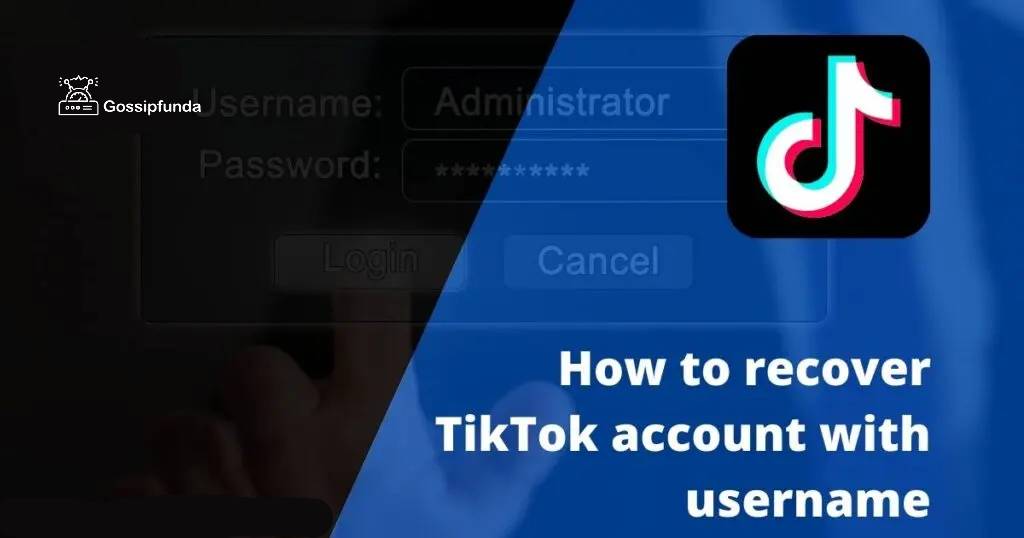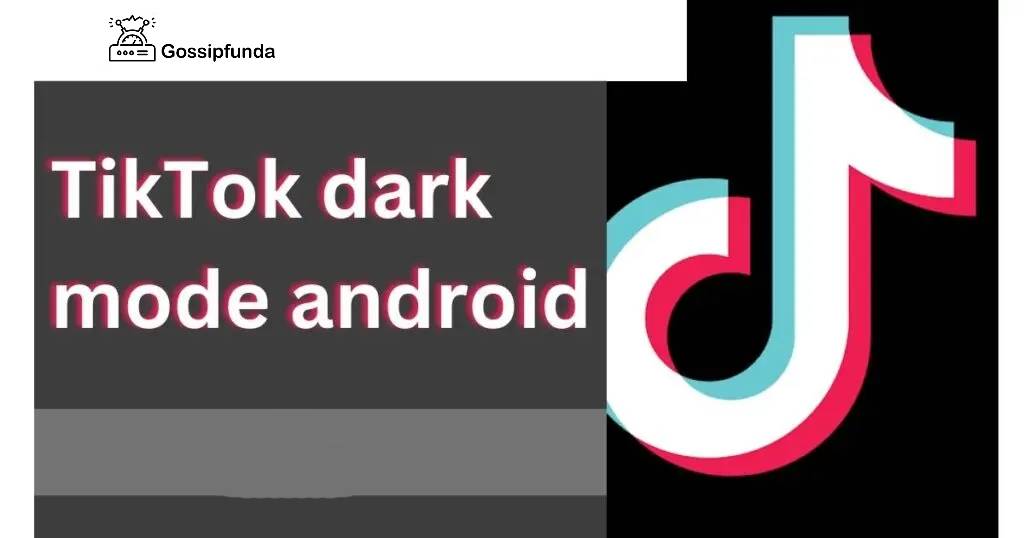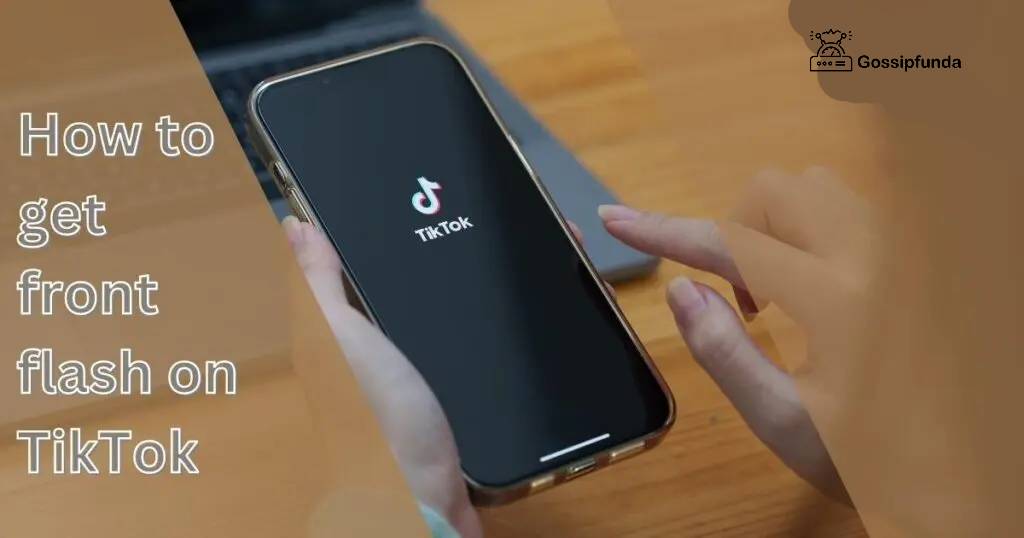Are you experiencing the frustrating issue of your TikTok text-to-speech feature not working? Worry not, as we have got you covered! This comprehensive article will delve into the possible reasons behind this problem, and provide step-by-step solutions to help you get back to creating engaging content. By following our expert advice, you can easily tackle this issue and continue to captivate your audience with innovative TikToks.
Common Reasons for TikTok Text-to-Speech Not Working
A. Outdated TikTok App
One of the main reasons for TikTok text to speech not functioning properly is using an outdated version of the app. Regular updates often include bug fixes and new features, ensuring a smooth user experience.
B. Network Connectivity Issues
Poor network connectivity can cause the text-to-speech feature to malfunction, as the app relies on a stable internet connection for seamless performance.
C. Device Compatibility
Older devices may struggle to support the latest TikTok features, including text-to-speech. In some cases, this could be the primary reason behind the issue.
D. In-app Glitches
Occasionally, the TikTok app may encounter minor glitches or bugs, causing the text-to-speech feature to stop working temporarily.
E. Misuse of the Feature
Abusing the text to speech function, such as using inappropriate language, can result in the feature being disabled by the TikTok team.
How to Fix TikTok Text to Speech Not Working?
Fix 1: Update Your TikTok App
Follow these step-by-step instructions to update your TikTok app and resolve the text to speech issue:
- Unlock your device and ensure it’s connected to a stable Wi-Fi or mobile data network.
- Locate and open your device’s app store:
- a. For Android users, open the Google Play Store.
- b. For iOS users, open the Apple App Store.
- In the app store, tap on the search icon (usually a magnifying glass) to access the search bar.
- Type “TikTok” into the search bar and press enter or tap the search icon to initiate the search.
- From the search results, find the official TikTok app (look for the TikTok icon and developer name).
- If an update is available, you’ll see an “Update” button next to the app. Tap on it to start the update process. If you see “Open” instead, your app is already up-to-date.
- Wait for the update to download and install. The time required depends on your internet speed and the size of the update.
- Once the update is complete, the “Update” button will change to “Open.” Tap on it to launch the updated TikTok app.
- Log in to your TikTok account, if prompted.
- Test the text to speech feature to confirm the issue is resolved. If the problem persists, try other troubleshooting methods or contact TikTok Support for further assistance.
Fix 2: Troubleshoot Network Connectivity
Follow these step-by-step instructions to troubleshoot network connectivity issues that may be causing the TikTok text to speech feature to malfunction:
- Check your internet connection:
- a. If you’re using Wi-Fi, ensure your device is connected to the correct network.
- b. If you’re using mobile data, ensure it’s enabled and you have sufficient data allowance.
- Test your internet speed by visiting a speed test website or using a speed test app. Slow internet speed can cause TikTok features to malfunction.
- Restart your Wi-Fi router:
- a. Unplug the router from the power source.
- b. Wait for 30 seconds.
- c. Plug it back in and wait for it to fully power on and establish a connection.
- Reset your device’s network settings:
- a. For Android: Go to “Settings” > “System” > “Reset options” > “Reset Wi-Fi, mobile & Bluetooth.”
- b. For iOS: Go to “Settings” > “General” > “Reset” > “Reset Network Settings.”
- Switch between Wi-Fi and mobile data to determine if the issue is network-specific(Note: This action will delete all saved Wi-Fi networks and Bluetooth connections.):
- a. Disable Wi-Fi and enable mobile data. Test the TikTok text to speech feature.
- b. If it works, the issue might be with your Wi-Fi network. If not, proceed to the next step.
- Move closer to your Wi-Fi router to ensure a strong signal. Physical obstacles and distance can weaken the connection, causing issues with TikTok features.
- Disable any VPN or proxy services on your device, as they may interfere with the TikTok app’s functionality.
- Check for any ongoing network outages or maintenance by contacting your internet service provider (ISP) or checking their website and social media channels.
- If the issue persists after trying these steps, consider using a different network or contact your ISP for further assistance
Fix 3: Check Device Compatibility
Follow these step-by-step instructions to check your device’s compatibility with the TikTok app and its text to speech feature:
- Verify the minimum system requirements for the TikTok app:
- a. For Android devices: Requires Android 5.0 (Lollipop) or later.
- b. For iOS devices: Requires iOS 10.0 or later. Compatible with iPhone, iPad, and iPod touch.
- Check your device’s operating system (OS) version:
- a. For Android: Go to “Settings” > “About phone” or “About device” > “Software information” > “Android version.”
- b. For iOS: Go to “Settings” > “General” > “About” > “Software Version.”
- Compare your device’s OS version with the TikTok app’s minimum requirements. If your device meets or exceeds the requirements, it should be compatible.
- Ensure your device has enough storage space for the app, as insufficient storage can affect app functionality. To check available storage:
- a. For Android: Go to “Settings” > “Device care” or “Storage.”
- b. For iOS: Go to “Settings” > “General” > “iPhone Storage” or “iPad Storage.”
- Update your device’s OS to the latest version, if possible. This can improve compatibility with the latest app features, including TikTok’s text to speech:
- a. For Android: Go to “Settings” > “Software update” > “Download and install.”
- b. For iOS: Go to “Settings” > “General” > “Software Update.”
- If your device does not meet the minimum requirements or cannot be updated to a compatible OS version, consider upgrading to a newer device that supports the latest TikTok features.
Fix 4: Clear App Cache and Data (Android)
- Go to your device’s “Settings” menu and select “Apps” or “Apps & notifications.”
- Locate the TikTok app and tap on it.
- Tap on “Storage & cache” and then click “Clear cache” and “Clear storage” or “Clear data.”
- Restart the TikTok app and check if the text to speech feature functions.
Fix 5: Reinstall the TikTok App
Follow these step-by-step instructions to reinstall the TikTok app and potentially resolve the text-to-speech issue:
- Uninstall the TikTok app from your device:
- a. For Android: Press and hold the TikTok app icon, then drag it to the “Uninstall” option that appears on your screen. Alternatively, go to “Settings” > “Apps” > “TikTok” > “Uninstall.”
- b. For iOS: Press and hold the TikTok app icon, tap “Remove App” in the context menu, and then tap “Delete App” in the confirmation prompt.
- Restart your device to clear any residual app data:
- a. For Android: Press and hold the power button, then tap “Restart” or “Reboot.”
- b. For iOS: Press and hold the power button (and volume down button for iPhone X and later) until the “slide to power off” slider appears. Slide it to turn off the device. Press and hold the power button again to turn it back on.
- Reconnect your device to a stable Wi-Fi or mobile data network.
- Reinstall the TikTok app from your device’s app store:
- a. Open the Google Play Store (Android) or Apple App Store (iOS).
- b. Tap on the search icon to access the search bar.
- c. Type “TikTok” into the search bar and press enter or tap the search icon.
- d. Find the official TikTok app in the search results, and tap “Install” (Android) or “Get” (iOS) to begin the installation process.
- Wait for the app to download and install on your device.
- Launch the TikTok app and log in to your account using your email, phone number, or social media credentials.
- Test the text-to-speech feature to check if the issue has been resolved. If the problem persists, consider trying other troubleshooting methods or contacting TikTok Support for further assistance.
Fix 6: Contact TikTok Support
Follow these step-by-step instructions to contact TikTok Support and get assistance with the text-to-speech issue:
- Launch the TikTok app on your device and log in to your account.
- Tap on the “Profile” icon located at the bottom right corner of the screen to access your profile.
- Tap on the three horizontal lines (menu icon) in the top right corner of your profile page.
- Scroll down and tap on “Settings and privacy” to open the settings menu.
- In the “Settings and privacy” menu, scroll down and tap on “Report a problem.”
- Under the “Report a problem” section, select “Video and sound” or “Feature issue,” depending on which category best fits the text to speech issue.
- Next, choose “Other” or a relevant subcategory, if available, that describes the issue you’re experiencing.
- Tap on “Still have a problem?” at the bottom of the screen.
- In the provided text box, write a detailed description of the text to speech issue you’re facing. Include any relevant information, such as when the issue started and the troubleshooting steps you’ve already tried.
- Attach any relevant screenshots or screen recordings that demonstrate the issue. To do this, tap on the camera or video icon at the bottom of the screen and grant the necessary permissions.
- Review your message and attachments, then tap on “Report” or “Send” to submit your request for assistance.
- Wait for a response from the TikTok Support team. They may contact you via email or through the app with further instructions or recommendations.
- Follow the guidance provided by TikTok Support to resolve the text to speech issue on your app.
Conclusion
Experiencing the TikTok text to speech feature not working can be quite frustrating, especially when you’re eager to create content that engages your audience. With this article, we’ve explored the most common reasons behind this issue, as well as the best solutions to fix it.
FAQs
- Why is my TikTok text to speech not working?
Outdated apps, network issues, device compatibility, in-app glitches, or misuse of the feature can cause this problem.
- How can I update my TikTok app?
Visit your device’s app store, search for “TikTok,” and click “Update” if an update is available.
- Can a poor internet connection cause this issue?
Yes, TikTok relies on stable internet connections for smooth functionality, including text to speech.
- Is my device too old for TikTok text to speech?
Older devices might not support the latest features; consider upgrading if your device is outdated.
- What if the issue persists after updating the app?
Try clearing the app cache (Android), reinstalling the app, or contacting TikTok Support for assistance.
- Can I lose access to text to speech due to misuse?
Yes, inappropriate use of the feature can lead to it being disabled by TikTok’s team.
- How do I clear the cache and data for TikTok (Android)?
Go to “Settings,” select “Apps,” tap on TikTok, and then click “Clear cache” and “Clear storage” or “Clear data.”
- How can I contact TikTok Support for help?
Visit TikTok’s support page, submit a detailed description of the issue, and follow their recommendations.
Prachi Mishra is a talented Digital Marketer and Technical Content Writer with a passion for creating impactful content and optimizing it for online platforms. With a strong background in marketing and a deep understanding of SEO and digital marketing strategies, Prachi has helped several businesses increase their online visibility and drive more traffic to their websites.
As a technical content writer, Prachi has extensive experience in creating engaging and informative content for a range of industries, including technology, finance, healthcare, and more. Her ability to simplify complex concepts and present them in a clear and concise manner has made her a valuable asset to her clients.
Prachi is a self-motivated and goal-oriented professional who is committed to delivering high-quality work that exceeds her clients’ expectations. She has a keen eye for detail and is always willing to go the extra mile to ensure that her work is accurate, informative, and engaging.