Access Point Names (APNs) and APN Settings. Hello there, welcome back to Gossipfunda. So today, we are going to have a good discussion on APN and some APN settings. This includes Simple Mobile APN Settings, Verizon APN settings, Straight Talk APN Settings and T-Mobile APN Settings. So, sit back and enjoy this ten minute read.
So we have been using Internet in our smartphone since quite a long time. Also, we have seen the name of APN. It is present right in the Data and Network section. Tweaking with the name of APN and other APN settings greatly impact your internet speed. So in this article, we will discuss about APN. Also, we are going to see some popular APN settings, as mentioned above. We have already covered AT&T APN settings.
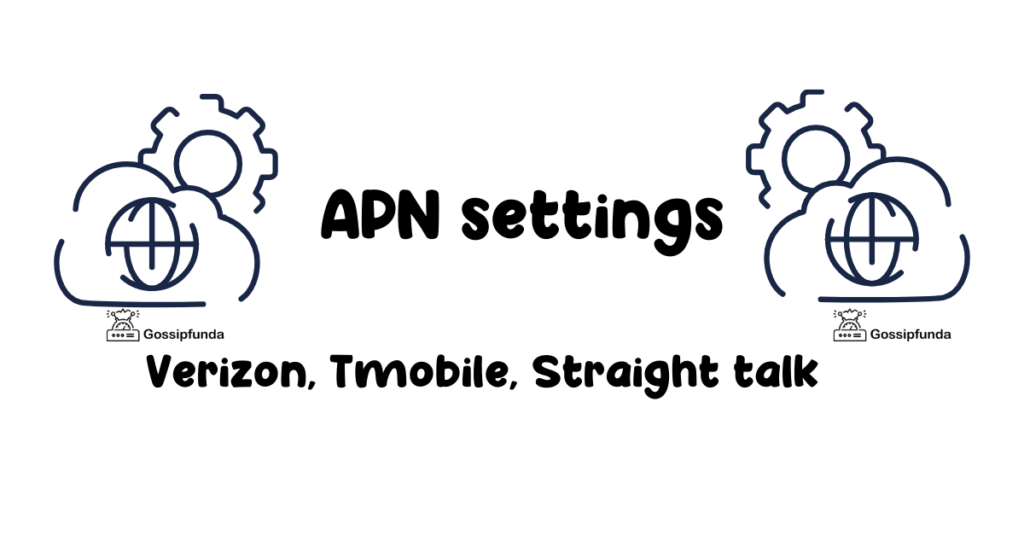
What is APN?
APN stands for Access Point Name. APN is the name of a gateway between the public internet (or any computer network) and 3G, 4G, GSM or GPRS mobile network. Your Internet is not directly connected to your phone, many mechanisms run behind the scene. The mobile device that has the data connection, is configured with an APN. The APN basically presents to the data carrier. The carrier examines this identifier to determine some specific things. These include the type of network connection to be created, the IP addresses to be assigned, the security methods to be used, etc.
APN identifies the packet data network (PDN). A user with mobile data communicates with a PDN. The APN also defines the type of service. This includes connection to Wireless Application Protocol (WAP) Server, or Multimedia Messaging Service (MMS) that the PDN provides.
Here are some examples of APN:
- Three.co.uk
- Internet.mnc012.mcc345.gprs
- Internet.t-mobile
- Internet (an APN without an operator)
- Rcomnet.mnc015.mcc405.gprs
- Mobitel
- NXTGENPHONE
- YZWINTERNET
Now that we know some basic information about APN, we are in a good position to discuss about various APN settings. So, let’s start off with the Simple APN Settings.
Don’t Miss: Mobile hotspot connected but no internet android
Simple Mobile APN Settings
Simple Mobile is a Mobile Virtual Network Operator (MVNO). It runs on the infrastructure of the T-Mobile Network (we are going to discuss about it soon). Simple Mobile settings does not have its own radio bases. It rents the unconsumed data package from T-mobile. You can imagine it like a whole seller. The whole seller buys from the factory and then sells them to the customers.
If you want to set up your mobile internet or MMS services properly, this section is going to help you. In case you have a mobile data plan offered by Simple Mobile, this is the section where you’ll find it right. The set of values include Simple Mobile APN Settings or Simple Mobile MMS Settings, and that is what we’ll deal with now.
Simple Mobile APN Settings – Detailed key value pairs:
Firstly, here is a step by step configuration. Follow these steps if you do not know how to set it up.
Go to Settings > More > Mobile Networks > Access Point Names (directory path may not exactly match, but the ultimate target is APN)
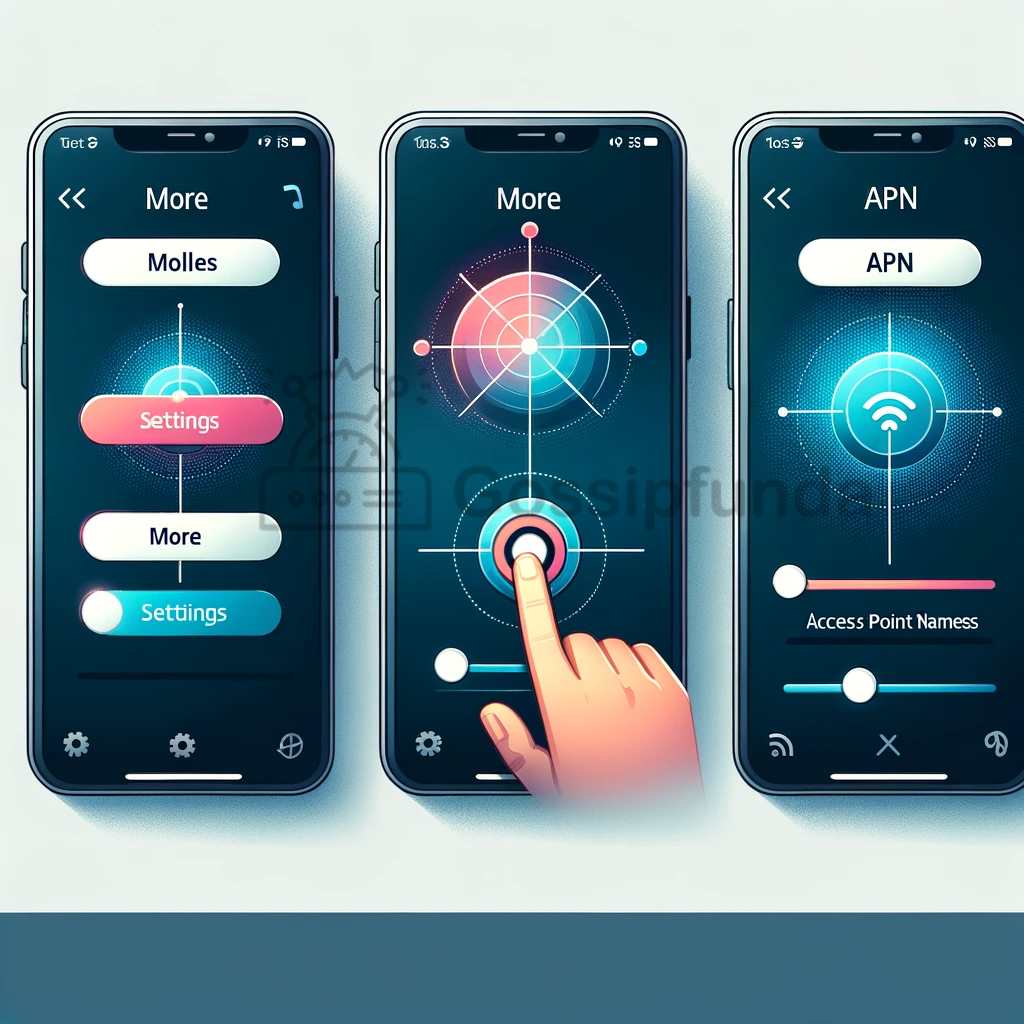
Create a New APN. Then, enter the Simple Mobile APN Settings that we have discussed just after this.
Save. Then, reboot or restart your android device.
The values are case sensitive and the key value pairs are unique. They greatly depend on the operator you are using. Also, make sure you put in the values as they are. Mismatching cases won’t work. Finally, feel free to reset your APN settings if these don’t work for you.
| Name | Internet |
| APN | Simple |
| Proxy | Not required |
| Port | Not required |
| Username | Not required |
| Password | Not required |
| Server | Not required |
| MMSC | http://smpl.mms.msg.eng.t-mobile.com/mms/wapenc |
| MMS Proxy | <leave it blank, do not type anything> |
| MMS Port | 80 |
| MCC | 320 |
| MNC | 260 |
| APN Type | default,supl,mms |
| Authentication type | Not Required (or keep the default value shown) |
Verizon APN Settings
In this section, we are going to deal with the Verizon APN settings for Android, iOS, and Windows.
Verizon Settings for Android
- Firstly, go to Settings > More > Mobile networks > Access Point Names in your android device.
- Click on Add present at the top right corner. If there are some values automatically set, leave them, and edit the other values as shown below.
| Name | Internet/MMS 2 |
| APN | vzwinternet |
| Proxy | |
| Port | |
| Username | |
| Password | |
| Server | |
| MMSC | http://mms.vtext.com/servlets/mms |
| Multimedia message proxy | |
| Multimedia message port | 80 |
| MCC | |
| MNC | |
| Authentication type | |
| APN type | default,supl,mms |
| APN protocol | IPv4/IPv6 |
| APN Roaming protocol | IPv4 |
| Bearer | Unspecified |
Restart your device to apply these new APN settings.
Verizon Settings for iOS
In your iOS device, go to Settings > Cellular.
Make sure that your cellular data is turned on. Click on Cellular Data Options and then go to Cellular Data Network.
Enter the following information in there.
| APN | vzwinternet |
| Username | |
| Password |
Now go to LTE Setup (Optional) section and enter the following in there.
| APN | <Leave blank> |
| Username | <Leave blank> |
| Password | <Leave blank> |
Go to the MMS section and enter the following information as given:
| APN | vzwinternet |
| Username | |
| Password | |
| MMSC | http://mms.vtext.com/servlets/mms |
| MMS Proxy | |
| MMS Max Message Size | 1048576 |
| MMS UA Prof URL | http://www.apple.com/mms/uaprof.rdf |
Now that you are done, press the Home button to save the APN settings. Restart your iOS device to apply the new APN settings.
Verizon Settings for Windows
In your Windows device, go to App list > Settings > Network & Wireless > Cellular & Sim.
In Cellular, select your SIM card, and then select Properties
Go to Internet APN and tap on Add an Internet APN. Enter the following information as given below:
| Profile Name | Internet/MMS 2 |
| APN | vzwinternet |
| Username | |
| Password | |
| Type of sign-in info | |
| IP type | IPv4 |
Enable “Use this APN for LTE and replace the one from my mobile operator.”
Proxy Server (URL): <leave it blank or at the default value>
Proxy port: <leave it blank or at the default value>
Tap on Save.
See also: Mobile network state disconnected: AT&T | Sprint | T Mobile | Straight talk.
T-Mobile APN Settings
In this section, we deal with the T-Mobile APN settings. The preferred settings are as follows:
Internet and Picture Messaging:
- APN: fast.t-mobile.com
- MMSC Server: http://mms.msg.eng.t-mobile.com/mms/wapenc
Short Message Service (SMS)
- SMS Email: <10digitmobile>@tmomail.net
- SMS Center: +12063130004
- Email Center: 500
- Voicemail: +18056377243
Android APN Settings
Head on to Settings > More > Mobile Data & Networks > Access Point Names.
Create a new APN by clicking on Add APN present at the top right corner.
Update it with the following:
| Name | T-Mobile |
| APN | Fast.t-mobile.com (for LTE devices) or epc.tmobile.com (for non-LTE devices) |
| Proxy | <Not set> |
| Port | <Not set> |
| Username | <Not set> |
| Password | <Not set> |
| MMSC | http://mms.msg.eng.t-mobile.com/mms/wapenc |
| MMS Proxy | <Not set> |
| MMS Port | <Not set> |
| MMS Protocol | WAP 2.0 |
| MCC | 310 |
| MNC | 260 |
| Authentication type | <Not set> |
| APN type | default,supl,mms or Internet+MMS (Samsung devices). |
| APN Protocol | IPv4/IPv6 |
| APN Roaming protocol | IPv4/IPv6 or IPv4 only when roaming internationally |
| Bearer | Unspecified |
Now, save these APN settings. Restart your android device to use your new APN settings.
iOS APN Settings
If you are an Apple user, this section is for you.
For iOS 9 or newer, the settings are set to the correct values automatically. If you doubt that, you can reset your network settings.
- Go to Settings > General > Reset.
- Tap on Reset Network Settings.
- If asked, type in your device’s password.
- Confirm it.
For iOS 7 and iOS 8
- Go to Settings > Cellular > Cellular Data Network. If this doesn’t appear, it’s locked and you cannot go ahead.
- Enter the information as follows, in the Cellular Data section:
| APN | <Not set> |
| Username | <Not set> |
| Password | <Not set> |
- Enter the same under the LTE Setup (Optional) section.
- In the MMS section, enter these:
| APN | fast.t-mobile.com (for iOS 7) or tmus (for iOS 8) |
| Username | <Not set> |
| Password | <Not set> |
| MMSC | http://mms.msg.eng.t-mobile.com/mms/wapenc |
| MMS Proxy | <Not set> |
| MMS Max Message Size | 1048576 |
| MMS UA Prof URL | http://www.apple.com/mms/uaprof.rdf |
The following is to be entered under the Personal Hotspot section:
| APN | pcweb.tmobile.com |
| Username | <Not set> |
| Password | <Not set> |
Save the APN settings by going to the Home screen. Restart your device to give it effect.
Learn more: com.samsung.android.incallui
Straight Talk APN Settings
In this section, we will be dealing with the Straight Talk APN settings. There are two official versions of Straight Talk APN Settings. First one is for people using Straight Talk AT&T Service, and the other for users on Straight Talk T-Mobile service.
So, you need to choose your provider first.
Straight Talk AT&T Service
In case you are using Straight Talk AT&T service, use the following values as mentioned.
| Name | straight talk |
| APN | tfdata |
| MMSC | http://mms-tf.net |
| MMS Proxy | mms3.tracfone.com |
| MMS Port | 80 |
| MCC | 310 |
| MNC | 410 |
Straight Talk T-Mobile service
In case you use T-Mobile service, here’s the information you need to input:
| Name | straight talk |
| APN | wap.tracfone |
| MMSC | http://mms.tracfone.com |
| MMS Proxy | <leave it blank> |
| MMS Port | <leave it blank> |
Conclusion
Hence, we come to an end here. We have discussed about what is APN and a few APN settings. These are Simple Mobile APN settings, Verizon APN settings, TMobile APN settings, and Straight Talk APN Settings. We already have an article that deals with the ATT APN Settings, so make sure you check that out. If your internet connectivity fails after changing the APN settings as follows, do not worry. This may be because your device isn’t compatible with those settings. Just click on Restore APN Settings and restart your device to get it back to the default settings.

I am a tech enthusiast. I have a keen curiosity in Data Science, Machine Learning, Deep Learning and Neural Networks. I have acquired knowledge in Python, SQL, Java, Amazon Web Services (AWS) and IoT (Internet of Things). I have built a couple of ML models and worked on datasets in IBM Watson Studio. Besides, I take great delight in content writing, which makes me come here, as I believe that this is one of the most reliable techniques for sharing one’s skill.


