Having a non-responsive LG remote can be incredibly frustrating, especially when you’re eager to enjoy your favorite shows or movies. Before jumping to conclusions and buying a new remote, it’s essential to understand the possible reasons behind the issue and how you can fix it yourself. In this comprehensive troubleshooting guide, we’ll explore the common causes of LG remote malfunction and provide step-by-step solutions to resolve them. Whether it’s unresponsive buttons, a malfunctioning infrared sensor, or other issues, we’ve got you covered. Let’s dive in and reclaim control over your entertainment experience!
Reasons behind LG Remote not working
- Dead or Weak Batteries: The most common reason for an unresponsive LG remote is dead or weak batteries. When the batteries lose their charge, the remote won’t send signals to the TV.
- Obstructed Line of Sight: Physical obstructions or interference between the remote and the TV’s infrared receiver can disrupt the communication, causing the remote to malfunction.
- Unpaired Remote: If the remote is not properly paired with the TV, it won’t be able to send commands to the device, resulting in non-responsiveness.
- Dirt and Dust Buildup: Accumulated dust, dirt, or debris on the remote’s surface and buttons can hinder their proper functioning.
- Outdated Firmware/Software: LG remote’s performance may suffer due to outdated firmware or software, leading to compatibility issues.
- Electrical Interference: Other electronic devices emitting strong signals nearby can interfere with the remote’s infrared signals, causing malfunctions.
- Remote Damage: Physical damage to the remote, such as a drop or water spill, can render it inoperable.
- TV Sensor Issue: Sometimes, the issue may lie with the TV’s infrared sensor, not receiving the signals from the remote effectively.
- Software Glitches: Internal software glitches or errors within the remote can lead to unresponsiveness.
- Remote Signal Frequency Mismatch: If the remote’s signal frequency does not match the TV’s receiver frequency, the remote won’t work properly.
- Infrared Light Interference: Strong ambient light, especially sunlight, can interfere with the infrared signals between the remote and the TV.
- Battery Compartment Corrosion: Corrosion inside the battery compartment can disrupt the connection between the batteries and the remote, causing it to stop working.
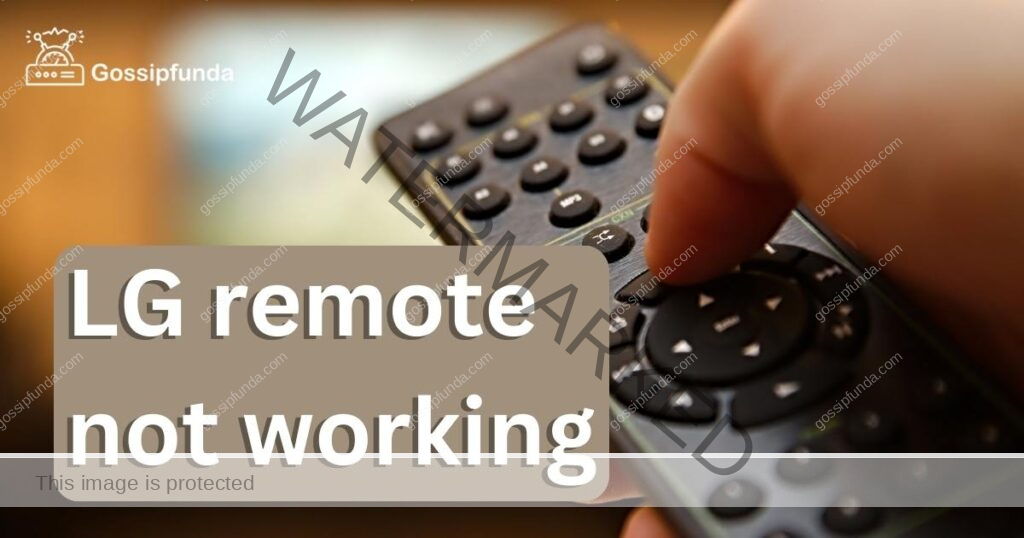
Understanding these reasons will help you diagnose the issue and apply the appropriate fix to get your LG remote back to its optimal functionality.
How to fix lg remote not working?
Fix 1: Check and Replace Batteries
- Step 1: Open the Battery Compartment Locate the battery compartment on the back of your LG remote. Slide the cover open or remove it to access the batteries.
- Step 2: Inspect the Batteries Carefully take out the existing batteries and inspect them for any signs of corrosion, leakage, or damage. If the batteries appear swollen or corroded, dispose of them properly and avoid touching the leakage.
- Step 3: Use High-Quality Batteries Purchase a new set of high-quality batteries that are compatible with your LG remote. Ensure they are the correct size and have the right polarity (+/-) as indicated inside the battery compartment.
- Step 4: Insert the Batteries Place the new batteries in the battery compartment, matching the positive and negative ends with the correct markings. Press them firmly into place to ensure a secure connection.
- Step 5: Close the Battery Compartment Gently close the battery compartment cover or slide it back into place until it clicks shut.
- Step 6: Test the Remote Point the remote at the TV and press some buttons to check if it responds. If the issue was due to dead or weak batteries, the remote should now function properly.
Fix 2: Ensure Proper Line of Sight
Follow steps:
- Step 1: Remove Obstacles: Check for any furniture, objects, or other devices that might be obstructing the line of sight between the remote and the TV. Clear the path to ensure a clear communication channel.
- Step 2: Check for Interference: Identify any potential sources of infrared interference, such as halogen lamps or other electronics emitting strong signals. Move such devices away from the remote and TV.
- Step 3: Dim Ambient Light: If strong ambient light is causing interference, dim the lights or draw the curtains to reduce the impact on the infrared signals.
Fix 3: Pair the Remote with the TV
- Step 1: Access TV Settings: Turn on your LG TV and navigate to the settings menu using either the remote or the TV’s physical buttons.
- Step 2: Find Remote Pairing Option: Look for the “Remote” or “Connection” section in the settings menu. Depending on your TV model, the option may be named differently.
- Step 3: Enter Pairing Mode: Follow the on-screen instructions to enter the pairing mode. It might involve pressing and holding specific buttons on the remote.
- Step 4: Wait for Pairing: Wait for the TV to detect the remote and complete the pairing process. Once successful, the remote should regain functionality.
Fix 4: Clean the Remote
Follow steps:
- Step 1: Power Off the Remote: Turn off the remote and remove the batteries before cleaning to avoid accidental button presses.
- Step 2: Use a Soft Cloth: Take a soft, lint-free cloth and gently wipe the remote’s exterior surface to remove dust and dirt.
- Step 3: Clean Between Buttons: For hard-to-reach areas between the buttons, dip a cotton swab in isopropyl alcohol and carefully clean the surface.
- Step 4: Allow Drying Time: Allow the remote to dry completely before inserting the batteries and testing its functionality.
Fix 5: Update Firmware and Software
- Step 1: Check for TV Updates: Turn on your LG TV and access the settings menu using either the remote or the TV’s physical buttons.
- Step 2: Find Software Update Option: Look for the “Software Update” or “Firmware Update” section in the settings menu. This option may be located under “Support” or “System” settings.
- Step 3: Check for Updates: Select the “Check for Updates” or “Update Now” option. The TV will connect to the internet and search for any available updates.
- Step 4: Download and Install Updates: If updates are found, follow the on-screen instructions to download and install them. This process may take a few minutes, depending on your internet connection and the size of the update.
- Step 5: Restart the TV: After the updates are installed, the TV will prompt you to restart it. Allow the TV to restart to apply the changes.
- Step 6: Update the Remote: Some LG remotes may have their own firmware or software updates. Visit the LG official website and search for your remote’s model number to check for updates. Download and install any available updates following the provided instructions.
- Step 7: Test the Remote: Once the updates are installed on both the TV and remote (if applicable), test the remote to ensure it is now functioning properly.
By keeping your LG TV and remote up-to-date with the latest firmware and software, you can address compatibility issues and potentially resolve any glitches that were causing the remote to stop working.
Read more: Steam remote play not working
Fix 6: Replace the Remote
- Step 1: Verify Compatibility: Before purchasing a new remote, ensure it is compatible with your LG TV model. You can find this information in the TV’s user manual or on LG’s official website.
- Step 2: Choose Original or Universal Remote: Decide whether you want to purchase an original LG remote or a high-quality universal remote that supports LG devices. Original remotes offer seamless compatibility, while universal remotes may require programming for LG TVs.
- Step 3: Purchase the Remote: If you opt for an original remote, you can purchase it from an authorized LG retailer or through the official website. For universal remotes, consider reputable electronics stores or online retailers.
- Step 4: Program the Universal Remote: If you choose a universal remote, follow the provided instructions to program it for your LG TV. This typically involves inputting a specific code or using an automated pairing process.
- Step 5: Testing the New Remote: After replacing the old remote with the new one, test it by pointing it at the TV and pressing various buttons to ensure it works correctly.
- Step 6: Keep the Old Remote: If the old remote was faulty due to battery leakage or damage, it’s essential to dispose of it properly. Consider recycling options for electronic waste in your area.
By replacing the remote with a compatible and functional one, you can regain control over your LG TV without any further troubleshooting. Remember to choose a reliable remote to ensure a smooth and uninterrupted entertainment experience.
Fix 7: Check TV’s Infrared Sensor
- Step 1: Locate the Infrared Sensor: Identify the infrared sensor on your LG TV. It is usually located on the front panel of the TV, near the bottom, and is marked with a small lens or window.
- Step 2: Remove Obstructions: Ensure that there are no physical obstructions in front of the infrared sensor. Objects like stickers, dust, or other materials can block the sensor’s ability to receive signals from the remote.
- Step 3: Clean the Infrared Sensor: Gently clean the infrared sensor using a soft, lint-free cloth to remove any dust or dirt buildup. Be careful not to scratch or damage the lens.
- Step 4: Check for LED Light Emission: When you press a button on the remote, the infrared sensor’s lens should detect a red LED light emission from the remote. You can use a smartphone camera to check if the remote’s infrared LED is emitting signals. Point the remote at the smartphone camera and press a button. If the LED light appears on the phone’s screen, the remote is functioning correctly.
- Step 5: Test the Remote: After cleaning the infrared sensor and verifying the remote’s LED emission, test the remote again to see if the TV responds to the commands.
If the infrared sensor on your LG TV was obstructed or dirty, cleaning it should resolve the issue and restore the functionality of your remote. If the problem persists despite following all the fixes, consider contacting LG customer support or seeking professional assistance for further diagnosis and repair.
Fix 8: Perform a Factory Reset
- Step 1: Access TV Settings: Navigate to the TV’s settings menu using either the remote or the TV’s physical buttons.
- Step 2: Find Reset Option: Look for the “Reset” or “Initial Setup” option in the settings menu. Read the warning message and proceed with caution, as a factory reset will erase all custom settings.
- Step 3: Confirm Factory Reset: Follow the on-screen prompts to confirm the factory reset. Once completed, the TV will restart, and you’ll need to set it up again.
By following these detailed steps, you can effectively troubleshoot and fix issues with your LG remote, restoring its proper functionality for uninterrupted entertainment experiences.
Preventing LG Remote Issues
- Handle with Care: Treat your LG remote with care and avoid dropping it or exposing it to water or excessive heat. Being gentle with the remote can prevent physical damage.
- Store Remotes Properly: When not in use, store the remote in a safe place where it won’t be subjected to accidental damage or get lost. Consider using a remote holder or a designated spot for remotes.
- Use High-Quality Batteries: Always use high-quality, branded batteries that are compatible with your remote. Replace the batteries when they start to weaken to prevent operational issues.
- Clean Regularly: Regularly clean the remote’s surface and buttons using a soft, lint-free cloth. Keeping it free from dust and debris can prolong its lifespan.
- Keep Obstacles Away: Ensure there are no obstacles or devices blocking the line of sight between the remote and the TV’s infrared sensor. This prevents signal interference.
- Update Firmware and Software: Regularly check for and install firmware updates on your LG TV and remote. Up-to-date software ensures smooth functioning and resolves compatibility issues.
- Use Compatible Universal Remotes: If using a universal remote, make sure it is compatible with LG devices and follow proper programming instructions to avoid functionality problems.
- Avoid Exposure to Strong Light: Avoid exposing the remote to strong ambient light, especially direct sunlight, as it may interfere with the infrared signals.
- Periodic Maintenance: Perform periodic maintenance checks on your LG remote and TV to catch potential issues early and prevent major malfunctions.
By following these prevention tips, you can extend the lifespan of your LG remote and minimize the chances of encountering issues in the future, ensuring a seamless entertainment experience.
Conclusion
An unresponsive LG remote can put a damper on your entertainment experience, but with the right troubleshooting steps, you can regain control without the need for costly repairs or replacements. Start by checking the batteries and ensuring an unobstructed line of sight between the remote and the TV. Pair the remote with the TV, keep it clean, and perform a factory reset if necessary. Updating firmware and software can also work wonders. By following these steps, you’ll likely resolve the issue and enjoy uninterrupted movie nights and binge-watching sessions once again. Happy viewing!
FAQs
Dead or weak batteries, obstructed line of sight, unpaired remote, or dust accumulation may be the cause.
Clean the remote’s surface and buttons with a soft cloth to remove dirt or debris.
Yes, clean the sensor and ensure no obstructions in front of it for better reception.
Check if the remote is paired with the TV and that the batteries are fresh.
Access TV settings, find the “Reset” or “Initial Setup” option, and follow the prompts.
Yes, regular updates improve compatibility and address potential glitches.
Yes, but ensure it is compatible and follow proper programming instructions.
Prachi Mishra is a talented Digital Marketer and Technical Content Writer with a passion for creating impactful content and optimizing it for online platforms. With a strong background in marketing and a deep understanding of SEO and digital marketing strategies, Prachi has helped several businesses increase their online visibility and drive more traffic to their websites.
As a technical content writer, Prachi has extensive experience in creating engaging and informative content for a range of industries, including technology, finance, healthcare, and more. Her ability to simplify complex concepts and present them in a clear and concise manner has made her a valuable asset to her clients.
Prachi is a self-motivated and goal-oriented professional who is committed to delivering high-quality work that exceeds her clients’ expectations. She has a keen eye for detail and is always willing to go the extra mile to ensure that her work is accurate, informative, and engaging.


